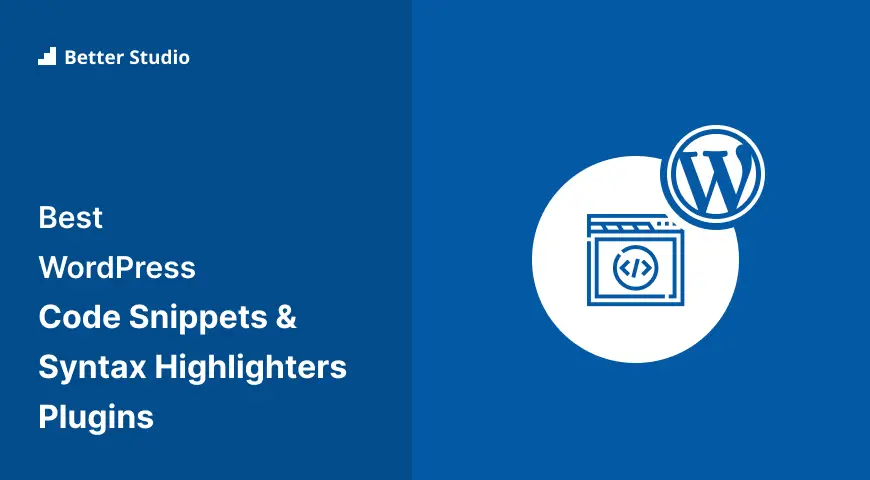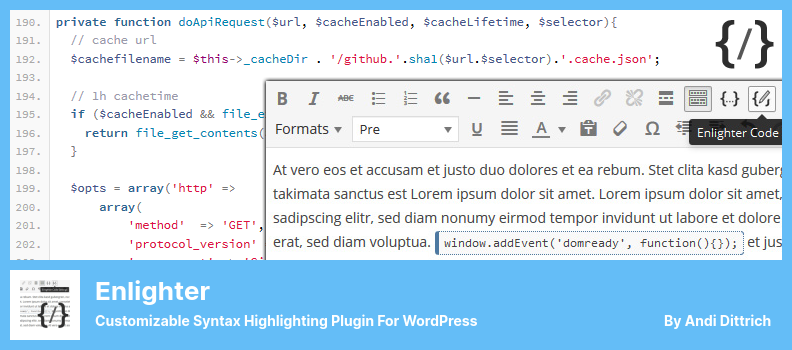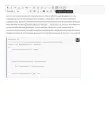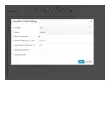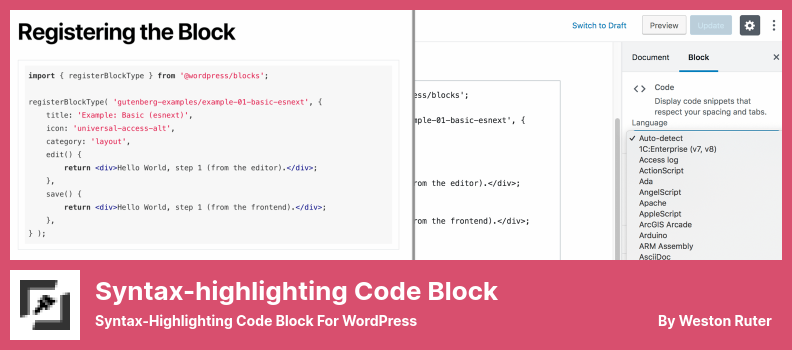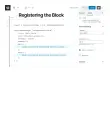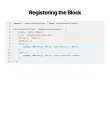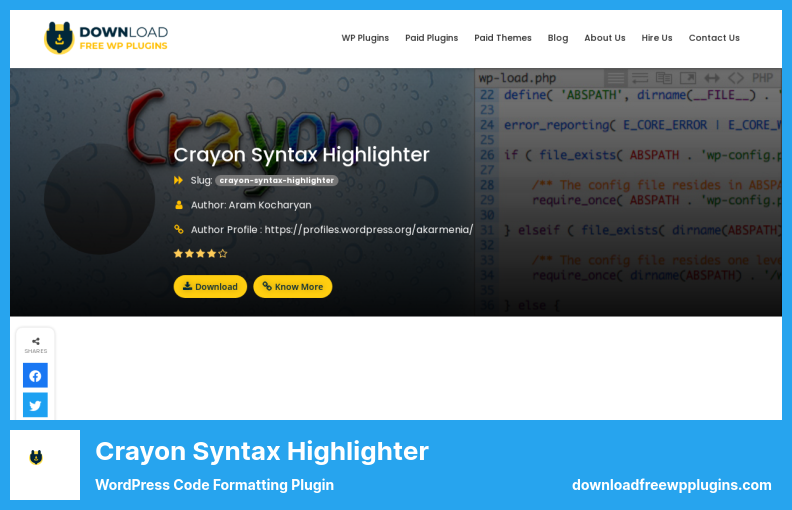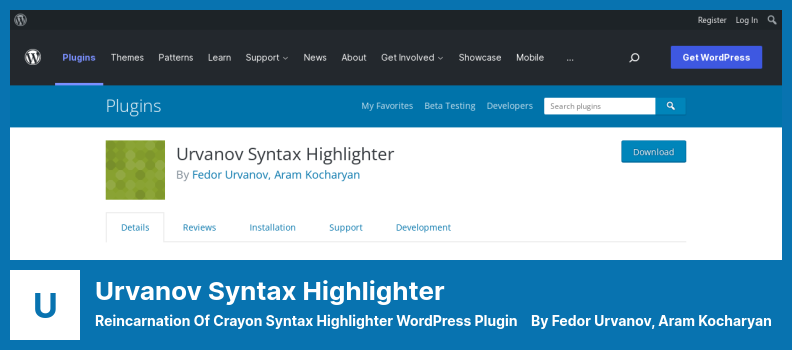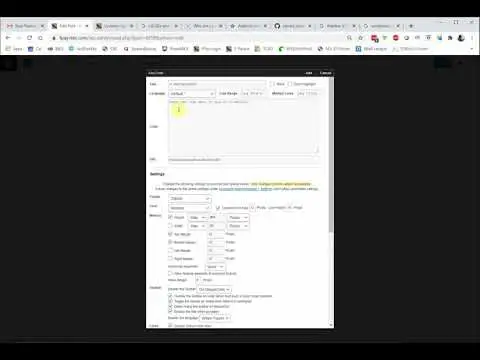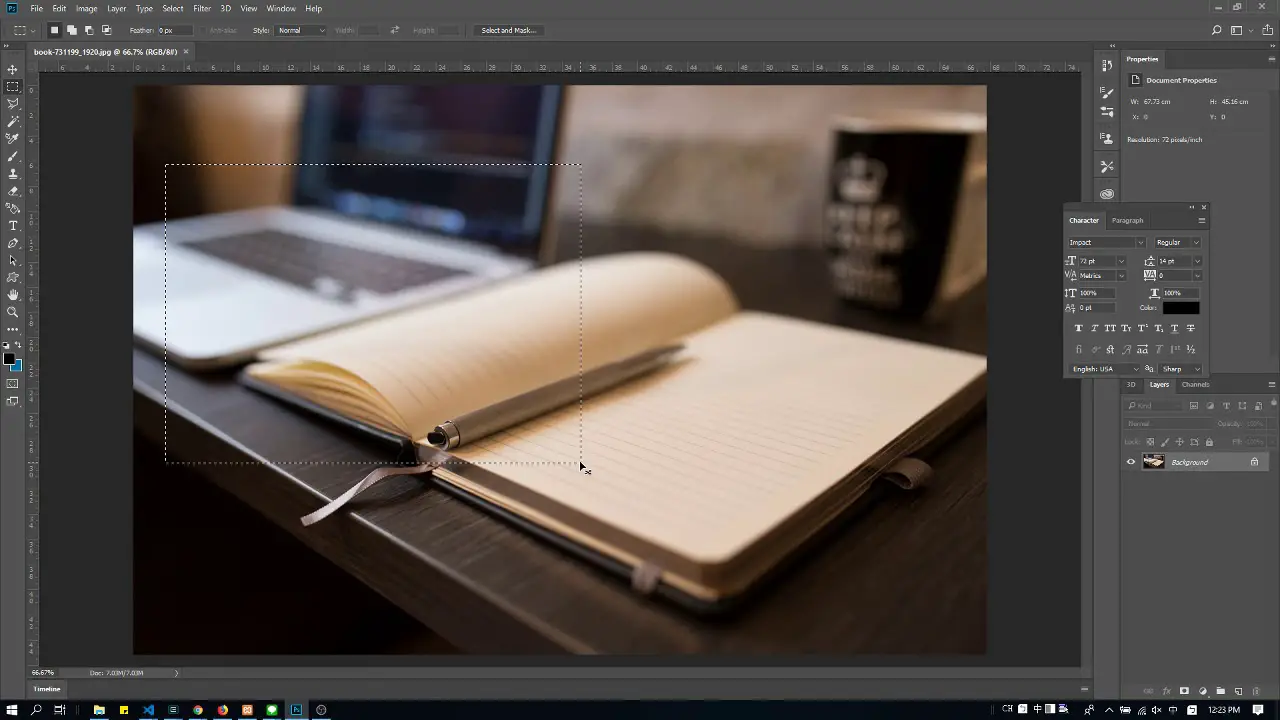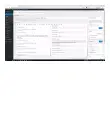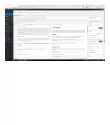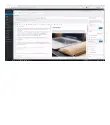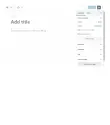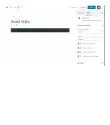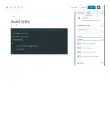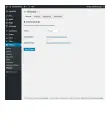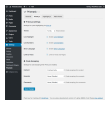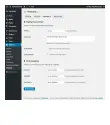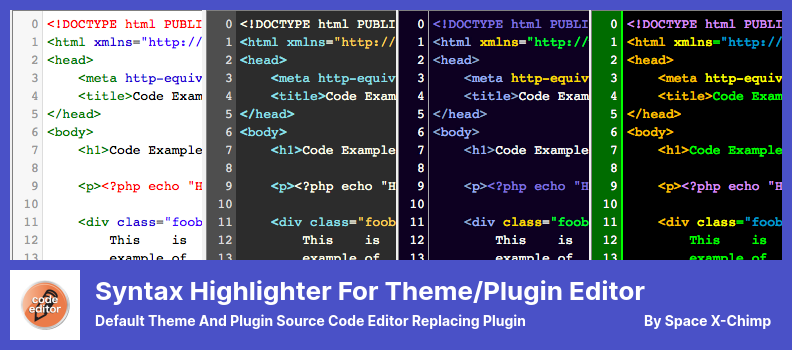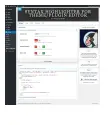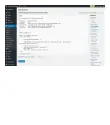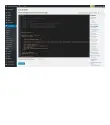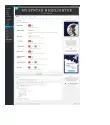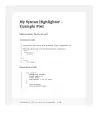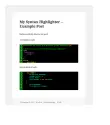Do you own a WordPress website and find yourself searching for the best code snippets and syntax highlighter plugins? Look no further! In this blog post, we will explore the top nine WordPress plugins that will enhance your website’s functionality and make your code snippets shine.
Nowadays, having clean and well-organized code is essential for the success of any website. These plugins not only provide an easy way to display code snippets on your WordPress site but also offer syntax highlighting, making it easier for both developers and visitors to read and understand.
According to recent studies, websites with clear and highlighted code snippets have seen an increase in user engagement and reduced bounce rates. This is because syntax highlighting helps visually separate and highlight code elements, making it easier for readers to follow along.
In this article, we will dive into the details of each plugin, exploring its features, pros, and cons. From popular free options to premium plugins, you’ll find the perfect fit for your WordPress website.
So, without further ado, let’s get started and discover the best WordPress code snippets and syntax highlighter plugins to take your website to the next level.
Best Code Snippets & Syntax Highlighters Plugins for WordPress
If you are a WordPress website owner looking for the best code snippets and syntax highlighters plugins, look no further! We’ve curated a list of the 9 best plugins, both free and pro, that will take your WordPress website to the next level.
In this article, we will be discussing which of these have made the cut and how you can use them to enhance your coding experience.
Enlighter Plugin
Customizable Syntax Highlighting Plugin For WordPress
Enlighter is a WordPress plugin that allows you to use shortcodes to automatically display code snippets on your blog or website. With an intuitive interface, you can easily edit and customize these code snippets without any prior knowledge of WordPress source code.
One of the standout features of the plugin is its ability to create separate tabs for each code snippet. This means that all your snippets can be organized and displayed together in a neat and organized manner. It also offers a live preview mode, allowing you to see how your modifications will look in real time.
Another great feature of the plugin is its support for responsive tables. As one of the most popular plugins for integrating responsive tables into posts and pages, you can trust that Enlighter will handle your tables with ease.
If you’re worried about compatibility, don’t be. The plugin is fully compatible with both the Classic Editor TinyMCE and the Gutenberg editor. This means that no matter which editing experience you prefer, it will seamlessly integrate into your workflow.
Enlighter also boasts a powerful highlighting engine, making it easy to highlight syntax and structures within your code snippets. The options page offers advanced configuration settings, allowing you to customize the plugin to your specific needs.
Key Features:
- Full compatibility with the Classic Editor TinyMCE and Gutenberg editor
- Intuitive interface for easy customization of code snippets
- Creates separate tabs for organized code snippets
- Supports responsive tables for seamless integration
- Powerful highlighting engine for syntax and structure
- Advanced configuration options for customization.
Syntax-highlighting Code Block Plugin
Syntax-Highlighting Code Block For WordPress
A great alternative to Code Syntax Block is Syntax-highlighting Code Block, which highlights your code blocks using syntax highlighting, just like Code Syntax Block does. There are 185 languages that are compatible with this plugin, so it’s compatible with all the languages highlighted in highlight php.
The Auto-Detect feature of this plugin is great. It lets you tell which language is in the code block automatically, which is very useful if you share code in more than one language. You can also insert your code into a standard WordPress code block with this plugin.
The plugin comes with a range of options on the right-hand side of the page, including the ability to change the language, highlighting, line numbers, and code wrapping. This customization ensures that your code is presented exactly how you want it.
In terms of performance, the plugin renders itself as soon as it is loaded, resulting in a dynamic and responsive website. It leverages JavaScript to enhance the website’s responsiveness. This is particularly beneficial for users who prioritize website speed and performance.
The plugin also offers a handy settings panel where you can specify which lines should be highlighted in the editor. This feature allows you to easily identify which lines are highlighted whenever you open the editor. It’s a small detail, but it can make a big difference in your coding workflow.
Another standout feature of this plugin is that it is controlled by the WordPress theme customizer, rather than selecting a color scheme from the WordPress block editor. This ensures that the plugin seamlessly integrates with your chosen theme, making it a seamless part of your website.
Key Features:
- Supports almost every programming language
- Allows for word-wrapping of code
- Highlights specific lines of code
- Native code block with no conversion required
- Shows line numbers for easy reference.
Crayon Syntax Highlighter Plugin
WordPress Code Formatting Plugin
Crayon Syntax Highlighter is a powerful plugin designed specifically for WordPress websites. It allows you to easily install, set up, and fine-tune syntax highlighting on your website. It even comes with a theme editor that allows you to customize its settings to your liking.
In your WordPress posts, you can highlight key sections in a matter of seconds using the HTML editor. This makes it super easy to highlight important information and make it stand out. It’s been reported, compared to Urvanov Syntax Highlighter, that it has a negative impact on your comment section.
With the plugin, you can edit HTML files. It has a bunch of cool features that can make your website look great, like using shortcodes, changing font styles, and copying code from other websites. You’ll have all the tools you need to make a great website with it, so it’s incredibly versatile.
Another advantage of the plugin is its compatibility with various programming languages. You have the freedom to program in any language you prefer, allowing you to tailor your website to your specific needs. This makes it a popular choice for developers and programmers alike.
Additionally, the plugin lets you customize your website’s theme, so you can change it to what you want. The color scheme, font size, and container size can all be adjusted to suit your needs so that the highlighted text fits into your website’s overall style.
It’s really easy to add syntax highlighting to WordPress using Crayon Syntax Highlighter. Easy to use, extensive customization options and compatibility with multiple programming languages make this tool a great tool for anyone looking to enhance the look and functionality of their website.
Key Features:
- Preview and compose posts using HTML and CSS code
- Highlight key sections of text quickly and easily
- Compatibility with multiple programming languages
- Create tags and highlight lines for instant feedback on your content.
- Customize your website’s theme to your liking
- Comprehensive HTML editor with various features
Urvanov Syntax Highlighter Plugin
Reincarnation of Crayon Syntax Highlighter WordPress Plugin
Urvanov Syntax Highlighter is a powerful WordPress plugin that enhances the way your code snippets are displayed on your website. With its own block and a range of useful features, it ensures that your code stands out and is easy to read.
The plugin has one of the coolest features: you can customize its appearance to suit your site. You can pick a color scheme, font family, font size, and line height that match your site. You can also adjust how wide, how tall, and how big the code box will be, so you can design it the way you like.
The plugin provides a handy toolbar that allows you to add line numbers, wrap lines, and use striped cells in your code box. This makes it easier to navigate and understand lengthy code snippets. Additionally, you have the option to highlight strings and text in 19 different ways, giving your code more visual clarity.
The settings page of the plugin offers a wide range of options for customization. You can edit code, tags, languages, and files, and even record any errors that occur. The plugin also allows you to name your theme and provide a brief explanation, making it easier to manage and organize your code snippets.
One unique feature of the plugin is the theme editor, which enables you to duplicate and modify any theme and save it as a unique version for your website. This allows you to customize your code snippets to match your branding and create a cohesive look and feel across your site.
Urvanov Syntax Highlighter has a lot of power, but it’s important to know that it’s going to look blank when it’s put into your content. Nevertheless, there are still plenty of options available, since you can access the settings tab only by clicking on the block itself.
Key Features:
- Object caching feature enhances performance for remote requests
- Integrated theme editor for customizing and saving themes
- Ability to change the number of lines displayed in the code box
- The convenient pop-up window for opening code
- Easy copy and paste functionality for streamlined coding.
WP Githuber MD Plugin
WordPress Markdown Editor
With WP Githuber MD, you can edit markdown and highlight syntax. It works with all types of posts, pages, and custom post types, and it detects markdown content to make sure unnecessary scripts don’t load. You can see how your website will look on the front end when you edit in the markdown editor with Live Preview.
This plugin stands out because of its extensive settings. You can customize meta-boxes, write preferences, and markdown editor to make it your own. It also adds a “Enable Markdown” button to the classic editor, so you can use all markdown options now.
Also, the plugin lets you disable revisions and autosaving, spell check, show line numbers, and display the HTML to Markdown converter widget. You can set up 11 different modules on the plugin’s module settings page, and each one has a sample to show you how to use it.
While WP Githuber MD may have more features than some users need, those who take advantage of its additional formatting and markdown capabilities will find it incredibly helpful for customizing the appearance of code, text, and media on their websites.
Key Features:
- Keyword suggestions based on search history
- Customizable post types
- HTML to Markdown converter
- Easy image copying and pasting
- Fetching remote images from the server
- Support for Markdown syntax extensions.
CodeMirror Blocks Plugin
Formatted Code Of Any Program Displaying WordPress Plugin
With CodeMirror Blocks, you get syntax highlighting with the CodeMirror Javascript library. It supports over 100 languages, so it’s perfect for developers. You can easily customize the control panel above the code to display the language or file name, and get features like full-screen mode and copy.
A big part of what makes this plugin great is its 56 color schemes. If you have large chunks of code, this feature is really useful because it lets you choose the perfect look for your code blocks. Full-screen mode is also useful. It keeps you focused on the code, so you don’t get distracted.
The plugin sets itself apart because each code block can be customized individually. You can customize the style, features, and options to suit your needs. You can change the code box settings with the block settings panel, making it easy to use.
This plugin has block-level customization as well as plugin-level customization. In addition to default language, theme, line numbers, and other features, you can also set defaults for line highlighting, line wrapping, and code editing. That way your WordPress website’s code blocks are consistent.
This is a versatile tool for both beginners and experienced developers. CodeMirror Blocks has a simple interface and supports a bunch of programming languages and color schemes. Adhering to strict coding standards, it keeps your website running smoothly and efficiently by writing clear, secure code.
Key Features:
- Strict coding standards for clear and secure code
- Easy selection of programming languages from the menu
- Option to display line numbers
- Compatible with all default WordPress themes
- Smooth operation across different browsers
- Loading of generated files as needed for optimal performance.
Prismatic Plugin
Code Snippets Demonstration WordPress Plugin
Prismatic is a powerful WordPress plugin that allows you to display code snippets on your website. It is a tool provided by Automattic, the company behind WordPress, and it offers a range of features to make showcasing and customizing code snippets easier than ever.
With the plugin, you can customize the code snippets the way you want them, whether you want syntax highlighted, line numbers in the code, or code in multiple languages. There are a bunch of color schemes to pick from, so you can pick one that works for your site.
You can also style and customize line numbers with CSS classes, so no worries about styling and customizing code snippets. CSS classes might seem like they go directly to the clipboard, but you can copy them to the clipboard and use them anywhere.
This plugin supports more than 50 programming languages, so it has the tools you need to showcase your code, regardless of what programming language you use. In addition to the block editor and classic editor, you can add and manage code snippets in any way you like.
The plugin is not just limited to posts and pages either. You can also use it to escape code on your website’s backend. This ensures that the code is properly escaped, both on the front-end and back-end, providing an added layer of security and peace of mind.
If you’re interested in learning more about Prismatic and how to use it effectively, there are official instructions available as well as a dedicated plugin page where you can find additional information and resources.
Key Features:
- Supports over sixty different coding languages.
- Offers eight different themes to choose from
- Utilizes CSS and JS assets intelligently for optimal performance
- Granular control over code escaping for enhanced security
- Highlights single-line and multi-line syntax for easy readability
- Includes a Gutenberg block for easily adding code snippets to your pages.
Syntax Highlighter for Theme/Plugin Editor Plugin
Default Theme and Plugin Source Code Editor Replacing Plugin
Syntax Highlighter for Theme/Plugin Editor is a WordPress plugin that replaces the default editor for themes and plugins with a more intuitive and superior editor. It offers a number of benefits for those who use it.
However, it is important to note that editing directly on your website themes and plugins is not recommended, as it may result in your website crashing and compromising your security.
One useful feature of this plugin is the option to select from 36 different colors by clicking a button on the settings page. This allows you to customize the visual appearance of the editor to your liking. Additionally, you can preview the chosen color scheme and settings before applying them.
The plugin also offers the ability to enable line numbering, choose the primary line number, define the number of characters to display in tabs and configure the number of characters to display in columns. These options allow for a more precise and efficient editing experience.
If you frequently perform manual editing on your website’s themes and plugins, this plugin can be highly useful. However, it is important to remember that using the WordPress theme and plugin editors in a live environment is not advised and should be reserved for testing purposes only.
Key Features:
- RTL compatibility for right-to-left languages
- Indentation of tabs in the text
- Compatibility with all WordPress themes
- Code syntax highlighting in web browsers
- Security code based on clear and concise coding standards
- Cross-browser compatibility with all modern browsers.
My Syntax Highlighter Plugin
Safely Embed a Syntax-Highlighted Source Code Within Pages Plugin
With My Syntax Highlighter, you can highlight your code snippets in JavaScript using the CodeMirror JavaScript library. A WordPress plugin for showing code snippets on your site using shortcodes. It comes in 36 different colors and works with 13 programming languages.
With the plugin, you have the ability to customize the default settings on the main plugin settings page using the shortcode block. You can enable line numbering, specify the first line number, display a dollar sign before the code, and even set the number of tab characters to be displayed in the code.
However, it’s important to note that the plugin does not support other WordPress syntax highlighting block plugins. You will need to use one of the 16 available shortcodes in order to utilize this plugin.
On the settings page, you can also specify a default language for the CODE HTML tag. This is especially useful for those who prefer to only share code in one language, although it may result in a distorted format for those who share code in multiple languages.
One helpful feature of My Syntax Highlighter is the preview box that appears at the bottom of the settings page. This allows you to see the changes you’ve made in real time. Additionally, you can choose the height of the code box and convert special characters into HTML entities.
Key Features:
- Excellent documentation and case study support
- Select from a wide range of programming languages
- Ad-free settings page for a seamless user experience
- Ability to add line breaks to your text
- Utilize any of the 125 available shortcodes
- CodeMirror files only load when necessary, optimizing performance.
Frequently Asked Questions
Code snippets and syntax highlighters are tools that help WordPress users add and format code on their websites. Code snippets are small pieces of code that can be added to enhance the functionality or appearance of a website.
Syntax highlighters, on the other hand, are plugins that make the code more readable and visually appealing by applying color highlighting and formatting. These tools are especially useful for developers, programmers, and bloggers who frequently work with code in their WordPress sites.
Using code snippets in WordPress gives you the ability to customize your website’s functionality without having to write a lot of code from scratch. It allows you to easily add features, modify existing functionality, or fix any issues you may encounter.
Syntax highlighters, on the other hand, enhance the readability of code on your website by adding color highlighting and proper formatting, which makes it easier to understand and debug.
By using these tools, you can have more control over your website and ensure that your code is clean and organized.
Code snippets and syntax highlighters plugins offer several benefits to WordPress users. Firstly, code snippets allow users to implement customized functionalities without the need for coding from scratch, saving time and effort.
They also provide a way to share and reuse useful code across multiple projects. Syntax highlighters, on the other hand, enhance the readability of code, making it easier for developers to spot errors and understand the code structure.
Overall, these plugins enhance the development and maintenance experience for WordPress users.
Conclusion
In conclusion, we have explored the nine best WordPress code snippets and syntax highlighter plugins, both free and pro. We discussed how these plugins can enhance your website’s functionality and make it easier to add and customize code snippets.
Whether you are a beginner or an experienced developer, these plugins can help you save time and improve the overall performance of your WordPress site.
If you are looking for more tutorials and resources on WordPress and website development, be sure to check out the BetterStudio blog. We regularly post informative articles and guides to help you improve your website and stay up to date with the latest trends in the industry.
To stay connected with BetterStudio and receive updates on new tutorials and resources, follow us on Facebook and Twitter. We share valuable content and engage with our community of users, so you don’t want to miss out on any of the latest updates.
Thank you for reading our article. We hope you found it helpful and informative. If you have any questions or encounter any issues while implementing the code snippets or syntax highlighter plugins, please feel free to ask in the comment section below.
Our team and fellow readers will be more than happy to assist you. We appreciate your support and look forward to hearing from you.