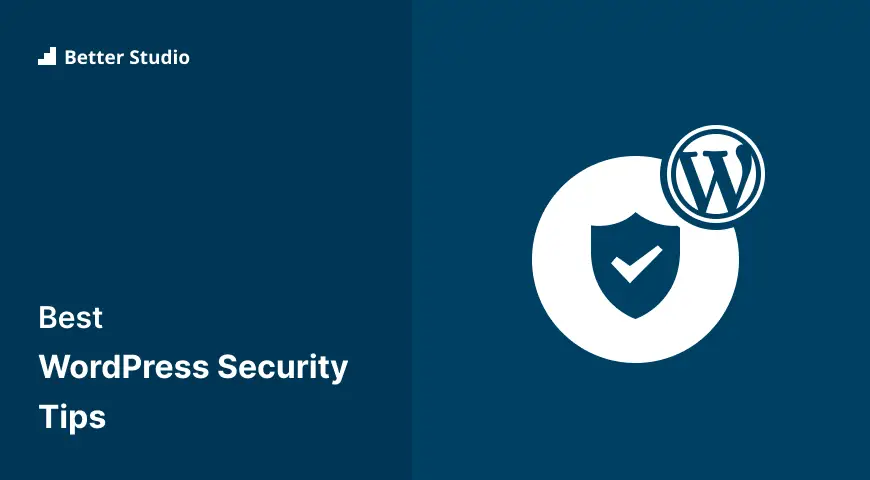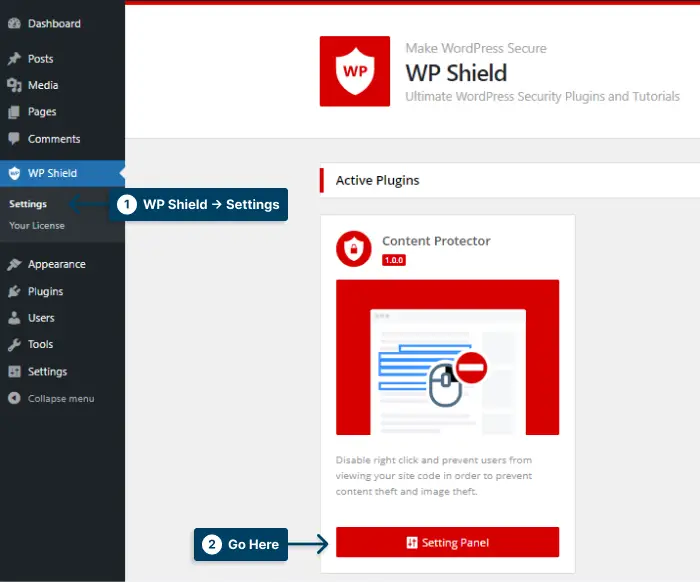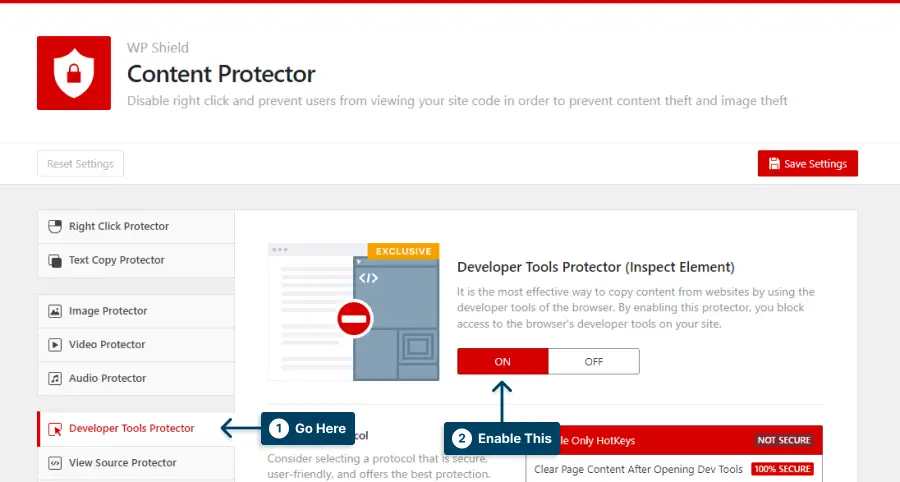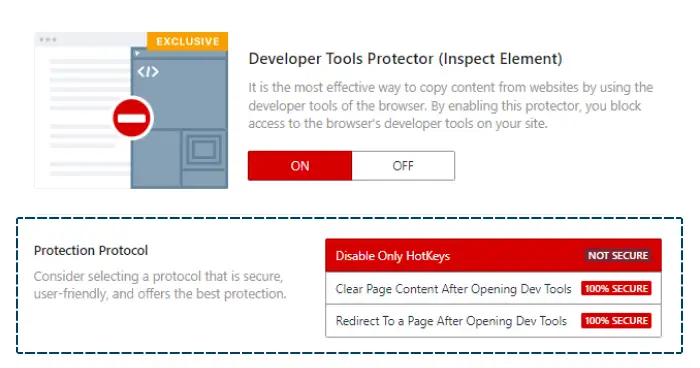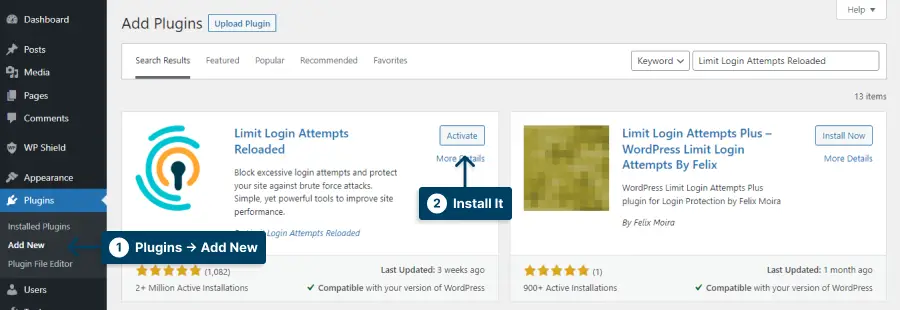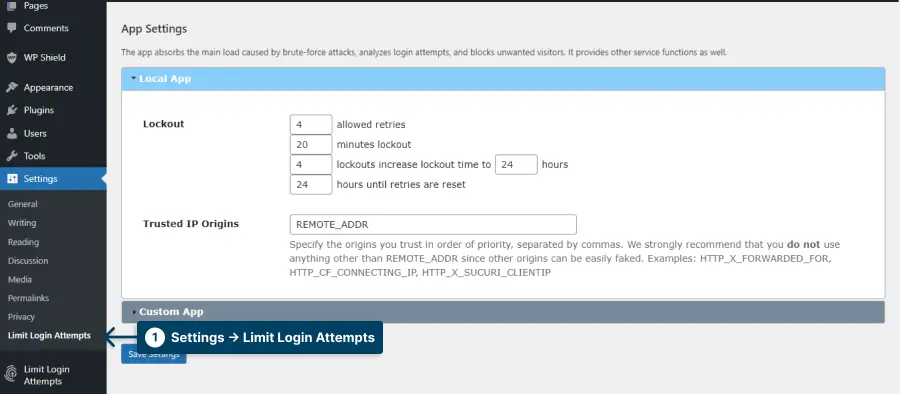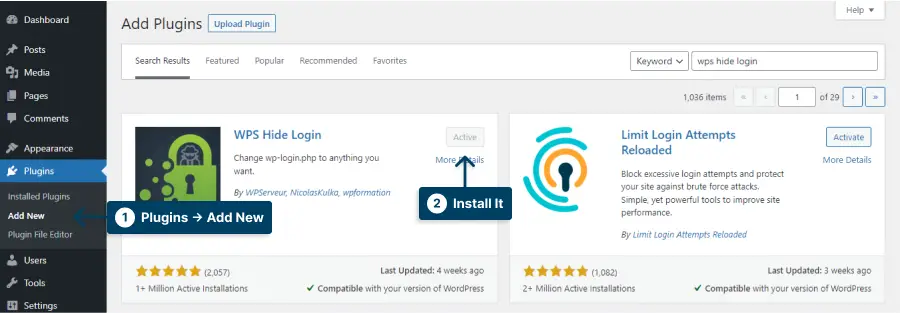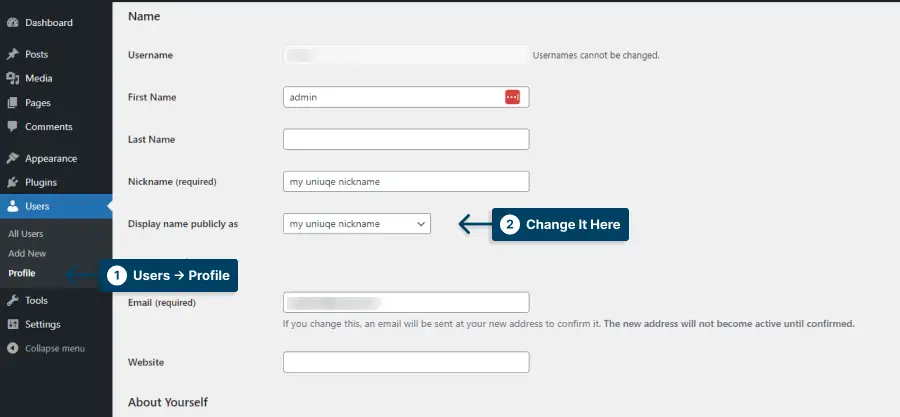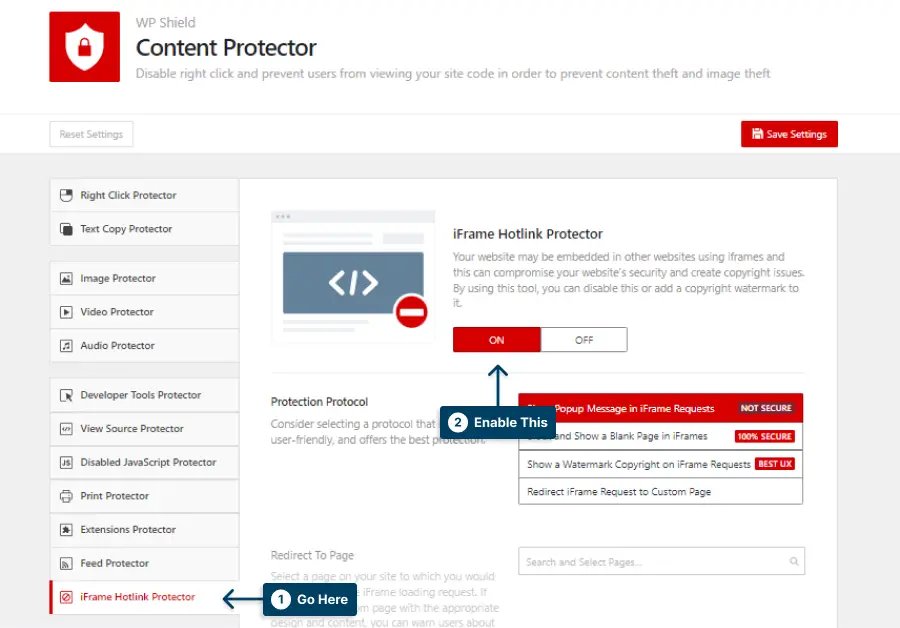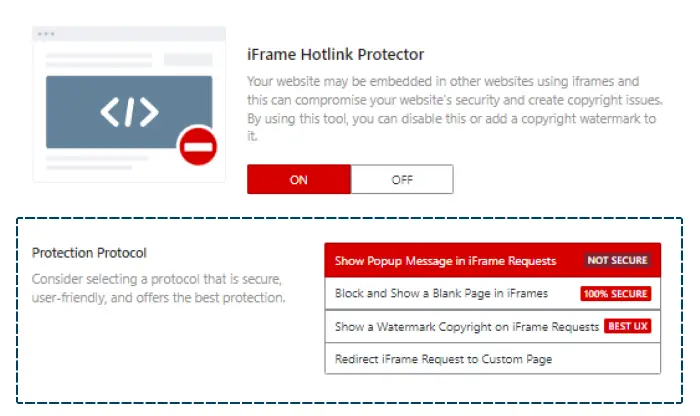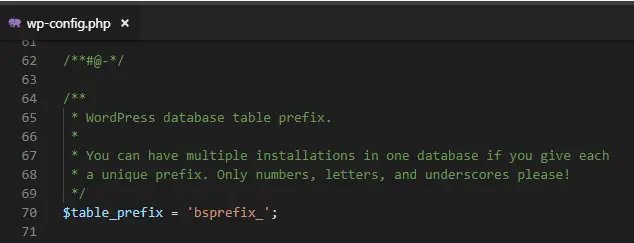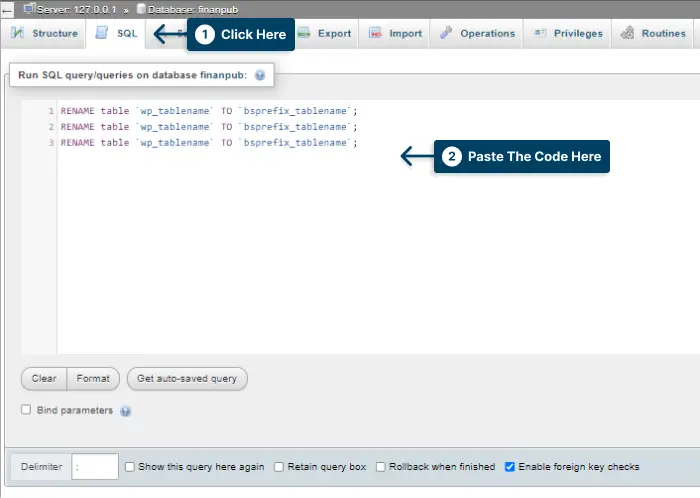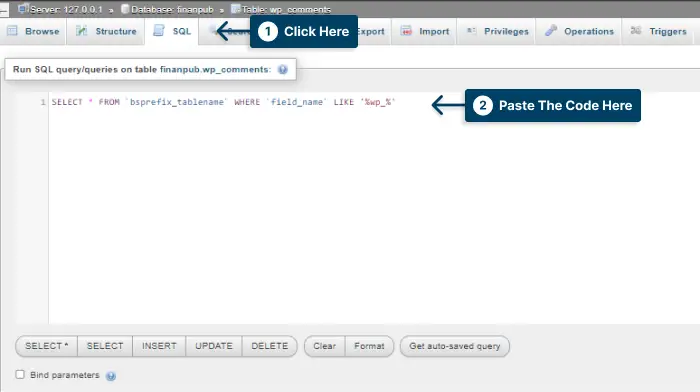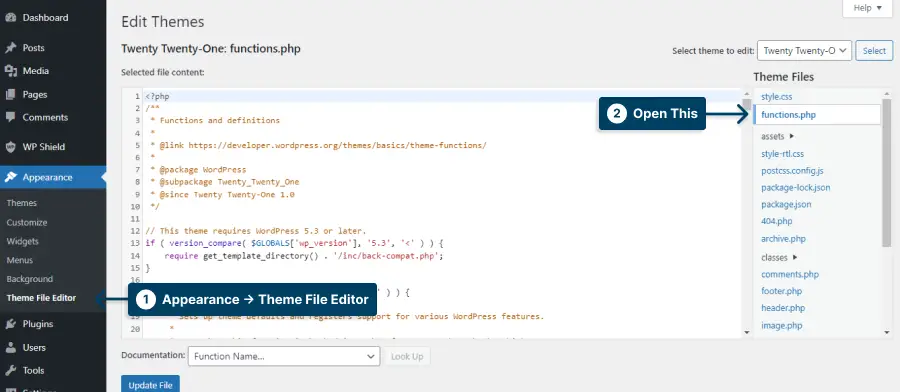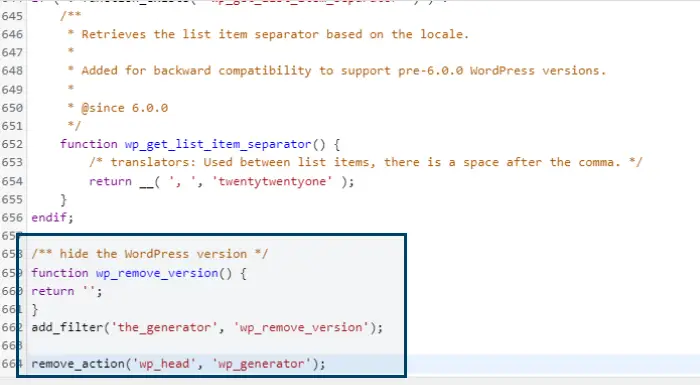Are you worried about the security of your WordPress website? If so, you’re not alone.
WordPress is one of the most popular content management systems and is used by millions of websites all across the web. However, with its popularity comes the risk of security vulnerabilities if it isn’t properly protected.
The following guide will teach you how to take a few simple steps to ensure your WordPress website is safe from potential threats going forward.
In this article, we’ll break down some essential WordPress security practices to help protect your website. We’ll cover topics such as choosing a strong password, updating your plugins and themes regularly, using an SSL certificate, executing a backup strategy, and more.
By taking these measures, you can rest assured that your WordPress website is secure and your data is safe.
Why Do You Need to Secure a WordPress Website?
Securing your WordPress website is critical to protect it from hackers and potential attacks that could compromise your data or harm your online reputation. Implementing security measures such as strong passwords, regular updates, and backups can prevent security breaches and keep your website safe.
You need to follow several steps to ensure that your WordPress website is secure to safeguard it from malicious attacks and unauthorized access. You need to take the necessary steps to secure your website as soon as possible since it is vulnerable to threats.
Security is one of the most important things about your WordPress website in this digital age. If you don’t put in the proper security measures, your WordPress site leaves you and your visitors vulnerable to malicious attacks.
WordPress websites must be properly secured, so in this section, we will discuss why it is so important as well as how you can take steps to ensure that your WordPress website is safe.
WordPress is one of the most popular content management systems (CMS) on the internet, and millions of websites use it.
Due to this, WordPress sites appeal to hackers and other cybercriminals trying to exploit security vulnerabilities or steal sensitive information from them.
Without proper security measures, your WordPress website can be easily compromised, exposing you and your visitors to data theft, malware, and other cyberattacks.
Here are some of the most common attacks on WordPress websites:
1. Cross-site request forgery (CSRF) is a campaign to trick users into performing actions not intended in a secure web application.
2.This is a Distributed denial-of-service attack that floods a website with unwanted connections, making it unusable.
3.An authentication bypass is an attack that gives hackers access to your website’s resources without verifying their integrity.
4.Known as SQL injection (SQLi), this threat corrupts your database data by generating malicious SQL queries.
5.XSS (cross-site scripting) lets malicious code flow from one place to another on a site.
6.A local file inclusion (LFI) forces a website to run malicious files.
Securing a WordPress website is vital to ensure your and your visitors’ safety. Implementing suitable security measures can help protect your site from potential attacks and provide added peace of mind.
The following tips will help you increase the security and protection of your WordPress website with little effort. Your website will also be protected against malicious attacks or unauthorized access through these tips.
WordPress Security Checklist and Additional Tips
Just one or two security measures won’t protect your WordPress site completely, so make sure every aspect is secure.
In the following parts we will check and discus multiple and different tips for making WordPress more secure.
WordPress Security Best Practices
This article will review a WordPress Security Checklist and Additional Tips. Internet security is vital to the success of your WordPress website, so here are some things you should consider as part of your security plan.
Keeping a close eye out for any suspicious behavior on your website is also very important and could help you prevent any damage to your website. Following these steps is the best way for you to make sure that your website is protected from threats that may harm it in the future.
Despite WordPress’ popularity and power, it may be vulnerable to attacks if security measures aren’t in place.
1. Update WordPress Core, Plugins, and Themes Regularly
Any website owner should make keeping their WordPress sites secure a priority. One way to do it is to keep your WordPress plugins, themes, and WordPress core up-to-date.
Updates are necessary because often, they fix security flaws and other bugs that might leave your site open to attack in the future.
Fortunately, WordPress makes updating your core, plugins, and themes easy. You can check for available updates in the WordPress admin dashboard; most updates will install automatically.
If you’re using managed WordPress hosting, you may also have additional options for performing automatic updates regularly.
Additionally, it’s generally a good idea to only use plugins and themes from trusted sources. Nulled plugins and themes may contain malicious code, so it’s best to avoid them if possible. Checking reviews and ratings can help you decide if a plugin or theme is trustworthy.
Finally, if you’re running an e-commerce site, you should consider investing in additional security tools and services. These can help protect your site from malicious attacks and provide additional layers of protection beyond simply keeping your software up-to-date.
2. Use Secure WP-Admin Login Credentials
To protect your website, you need unique and secure WordPress admin credentials.
A strong password should include a mix of uppercase, lowercase, numbers, and special characters.
Never use predictable usernames and passwords, like admin or user for the username or 12345 as the password.
Additionally, changing your WordPress admin password regularly is essential, especially after any significant WordPress update, so hackers cannot gain access through an outdated security flaw.
3. Use Trusted WordPress Themes and Plugins
Using trusted WordPress themes and plugins is essential to keeping your website safe. Free or cheap WordPress themes from untrusted sources may be tempting, but they could leave your website vulnerable to hackers. Also it’s highly suggested to do not use nulled themes or plugins.
Plugins and themes verified by the WordPress team are the safest to use when it comes to security since they are continuously updated to protect against any potential vulnerabilities.
In addition, make sure that you keep an eye out for developers who offer support for their products and who update their code regularly since this will ensure that if a potential security issue arises, it will be caught as soon as possible.
Many themes and plugins are now available from trusted sources, with regular updates, bug fixes, and other valuable features. If you are looking for a trusted theme, read more about the best WordPress themes also we suggest the Publisher theme.
Furthermore, you should also read reviews from other users in order to be as sure as possible that the themes and plugins that you intend to use are of the highest quality.
Any themes and plugins should also be checked for backdoors or malicious code. You can use services that do this if you’re uncomfortable doing it yourself.
4. Use a WordPress Security Plugin
Securing your website is an important step every website owner should take. WordPress security plugins can do just that.
You can use these plugins to protect your WordPress site from malicious attacks, detect and remove malware, and improve security overall.
Choose a good WordPress security plugin that’s right for your website from the variety available.
Find out if two-factor authentication, password strength checks, and firewall protection are available.
Ensure the plugin you choose is regularly updated with security patches to stay protected.
Make sure you research the options available and choose one that meets your needs. Protect your site with a WordPress security plugin.
5. Use a Secure WordPress Hosting
Choosing a secure WordPress hosting provider should be a top priority when protecting your website.
Making sure your website is safe starts with choosing a hosting provider.
Consider the security measures of your web host when picking one. Make sure the host you choose is proactive in this area.
A good host should have regular malware scanning, brute force protection, and strong firewalls with DDoS protection. They should also provide server-level encryption and daily backups.
Besides security features, look for a host who provides excellent support. You want someone who will respond quickly to any alerts or issues you have.
Moreover, you will want to ensure that the hosting provider you choose offers a high uptime and montitorin because downtime can seriously affect your website.
As a final tip, ensure the pricing is competitive, as many hosting companies offer similar services. Try to find discounts or special offers to save some money as well.
By taking these steps and choosing the right hosting provider, you can rest assured that your WordPress website is secure and protected against malicious attacks.
6. Install SSL Certificate
To protect the data you store, send and receive on your WordPress site, you should install an SSL certificate as part of your security measures.
Secured SSL certificates encrypt traffic between your site and visitors’ browsers, so the data they send or receive can’t be intercepted.
Installing an SSL certificate can also help improve your search engine ranking and make your website more appealing to visitors by adding a layer of security and trust.
Keeping your certificate up to date and monitoring it regularly for flaws is essential once you’ve installed it. Make sure to find a trustworthy SSL certificate provider for your website.
These tips will help your WordPress site stay secure, and visitors feel comfortable browsing.
7. Remove Unused WordPress Plugins and Themes
One important step to secure your WordPress website is to regularly remove any unused plugins and themes. These unused items can leave your website vulnerable to security breaches as they may not receive necessary updates or patches.
By removing them, you reduce the potential attack surface of your website, making it more difficult for hackers to find vulnerabilities.
Additionally, removing these unnecessary resources can also help improve your website’s loading speed and overall performance, ensuring a better user experience for your visitors.
So take the time to review your plugins and themes periodically, and remove any that are no longer needed to keep your website secure and running smoothly.
8. Create Backups Regularly
Creating backups of your WordPress site is an essential part of website security. Regular backups ensure that, if the worst happens and your site becomes compromised, you can quickly restore the site to a known-good state without losing any content.
Creating backups should be an integral part of your WordPress security process. You should aim for daily backups, though you may wish to back up more frequently if you make frequent changes or updates to your site.
You need to back up all elements of your WordPress installation when creating backups, including the database, WordPress files, and any plugins, themes, and other files. A good backup plugin can help you secure your website.
You’ll want multiple copies of your backups in case of a catastrophic crash. If one backup copy is corrupted, having another will help minimize downtime when getting your site back up and running.
Last, but not least, make sure you back up your files somewhere safe. There are cloud-based backup services and remote servers you can use.
General WordPress Security Tips
I’m going to give you some general tips in this section to help you further protect your site from hackers and other threats that might come your way.
1. Enable Two-Factor Authentication for WP-Admin
Two-factor authentication (2FA) is a great way to secure your WordPress website. It adds an extra layer of protection on top of your regular username and password, making it more difficult for hackers to gain access to your site.
By enabling 2FA, you can rest assured that even if someone obtains your login credentials, they still won’t be able to get past the second authentication step.
There are several ways you can set up two-factor authentication in WordPress. The easiest way is to use a two-factor authentication plugin like WordFence or iThemes Security. These plugins will allow you to easily set up two-factor authentication and add an additional layer of protection to your website.
2. Disable Inspect Element and View Source
Disabling Inspect Element and View Source is an important step to securing your WordPress website. By doing this, you can prevent malicious actors from accessing sensitive information like the source code of your website.
To disable Inspect Element and View Source in WordPress, you can use a plugin such as WPShield Content Protector.
To disable View Source, do this:
Step 1: Download WPShield Content Protector.
Step 2: Install the plugin from Plugins → Add New.
Step 3: Go to WP Shield → Settings.
Step 4: Open View Source Protector and enable View Source Code Protector.


Step 5: The protector offers two different protocols.
Choose a protocol that suits you best:
1.Disable Only HotKeys: This option completely disables all the hotkeys, but this is not the most secure option available, and more advanced users might be able to access the website source code.
2.Hide Source Code + Add Copyright Warning: This option is very secure. If someone tries to open View Source Code, all of the page content gets deleted, and they will receive a message letting them know they cannot access the source code.
Step 6: Save the changes you made.
To disable Inspect Element, do this:
Step 1: Go to WP Shield → Settings.
Step 2: Open Developer Tools Protector and enable Developer Tools Protector (Inspect Element).
Step 5: The protector offers three different protocols.
Choose a protocol that suits you best:
1.Disable Only HotKeys: This protocol only disables the hotkeys, so if someone finds a way to access the inspect element, they can use it.
2.Clear Page Content After Opening Dev Tools: If someone tries to open the inspect element, your page content will be cleared. This option is safe to use.
3.Redirect To a Page After Opening Dev Tools: If someone tries to open the inspect element section, they will be redirected to a custom page. You can choose the page Redirect To Page section.
Step 6: Save the changes you made.
By disabling Inspect Element and View Source, you can rest easy knowing that your website is secure from prying eyes. Taking the necessary steps to protect your content will help keep your website secure and deter malicious actors.
Important note: For more information check our detailed article about disabling inspect element in WordPress.
3. Limit Login Attempts
If you plan to secure WordPress, limiting login attempts should be one of the most critical parts of any security checklist.
Your website will stay secure if you limit logins so unauthorized users can’t access it.
You can install a plugin like Limit Login Attempts Reloaded to limit login attempts. This plugin allows you to set the maximum number of failed login attempts before the user is locked out. You can customize the lockout duration from a few minutes to an entire day.
To use Limit the login attempt, do this:
Step 1: Install Limit Login Attempts Reloaded from Plugins → Add New.
Step 2: Go to Settings → Limit Login Attempts.
Step 3: In App Setting → Lockout, you can set up the login attempts limitation.
Step 4: Save the changes.
Important Note: For more information, you can check our article for limiting login attempts in WordPress.
4. Change The WordPress Login Page URL
Taking the necessary steps to ensure the security and integrity of your WordPress site starts with securing the login page at the beginning of the process.
Changing the WordPress login page’s URL makes getting in harder for malicious users.
The login page can be changed with a plugin like WP Hide Login.
Change the URL of the WordPress login page:
Step 1: Go to Plugins → Add New and install WPS Hide Login.
Step 2: Go to Settings → WPS Hide Login.
Step 3: Change the login link in the Login URL.
Step 4: Save the changes.
It is important to remember that changing the WordPress login page URL will not guarantee complete security for your website. Still, it can help lessen the chances of malicious actors gaining access to your website.
Additionally, I have written a more in-depth article on changing the login URL. Be sure to give it a read if you are interested.
Important Note: For more information, you can check our article about changing WordPress login URL.
5. Never Use The “Admin” Username
For WordPress users, the admin username is one of the most common default usernames and the most likely to be targeted by hackers.
It’s important to never use the default admin username as your login profile name. Instead, create a unique username that is not easily guessable, and make sure it is not similar to other usernames associated with your website or any other accounts you have online.
If your name is available on the website, ensure to change your display name in Users → Profile → Display name publicly as.
Ensure this new username is linked to an email address that is also secure since it can be used for resetting passwords.
6. Log Idle Users Out Automatically
Securing your WordPress site is essential to protect yourself against malicious attacks. One way to help do this is to log idle users out automatically. This reduces the risk of someone else gaining access to your site while a user may be away from their computer or device.
You can log out a user if they don’t interact with the page for a certain amount of time using plugins like Inactive Plugin.
This option is especially important if someone uses public computers, risking their and your data.
Lastly, keep your usernames and passwords updated, especially if you suspect your information might get leaked.
7. Disable Hotlinking
Disable hotlinking to keep your WordPress site secure. Hotlinking is when someone directly links to another website’s image or file on their own website without hosting the file or image themselves. This can use up bandwidth and can be a security risk.
If you want to stop hotlinking in WordPress, you can use the WPShield Content Protector plugin. This blocks hotlinks from other sites, so you can only link files or images on your own site.
To disable hotlinking, do this:
Step 1: Go to WP Shield → Settings.
Step 3: Go to iFrame Hotlink Protector and enable iFrame Hotlink Protector.
Step 4: This protector offers four different protocols.
Choose the protocol that suits you best:
1.Show Popup Message in iFrame Requests: This protocol only shows a popup message on the iFrame. This is not the most secure method.
2.Block and Show a Blank Page in iFrames: This protocol blocks the request and shows a blank page. This is a very secure option; however, it might affect the website’s UX.
3.Show a Watermark Copyright on iFrame Requests: This protocol adds a watermark to the iFrame. This is the best option for the website UX.
4.Redirect iFrame Request to Custom Page: A custom page can be chosen, and the requested page can be redirected there.
Step 5: Save the changes you made.
Important Note: Here’s a complete article on preventing hotlinks if you’re interested in preventing them for images and other media.
8. Monitor User Activity
A WordPress site’s security can be compromised by a number of threats, so monitoring user activity is essential.
You’ll be able to identify suspicious activity and take steps to prevent it if you keep track of who visits the site, whenever they do, and what they’re doing.
Using a user monitoring plugin like WP Activity Log Security Solution, you can track user activity on your WordPress site.
This plugin allows you to set restrictions on user roles, track login attempts, and set up alerts for unusual behavior.
9. Check for Malware
There are several reasons why malware can be a significant problem regarding WordPress security. Taking preventative measures is essential as checking for any malicious software that may have infected your website.
You should scan your WordPress site with an antivirus tool like Sucuri or WordFence to find any possible threats and remove them.
You should also run regular scans for malware to protect yourself against new threats. Additionally, you should make sure all plugins and themes are up-to-date and from reliable sources.
Following these steps can make your WordPress site more secure and less vulnerable to malware attacks.
10. Disable PHP Error Reporting
You need to disable PHP Error Reporting to secure your WordPress website. It will help you pinpoint bottlenecks and keep it running smoothly.
You’ll get detailed information about the paths and file structures of your website through PHP error reporting, so you’ll know if everything’s running correctly.
The problem is, showing your site’s vulnerabilities on the backend is a serious security risk.
If it displays a specific plugin on which the error message has appeared, cybercriminals could exploit that plugin’s vulnerabilities.
To fix it, add this code to wp-config.php:
error_reporting(0);
@ini_set(‘display_errors’, 0);
By disabling PHP Error Reporting, you are basically eliminating the possibility of your site being able to display anything that indicates an error, which hackers with malicious intentions might be able to see.
Taking the necessary precautions is important if you don’t want your sensitive info to get into the wrong hands.
11. Use a Web Application Firewall
A web application firewall (WAF) is an essential layer of WordPress security.
A WAF monitors and blocks malicious traffic in real-time, protecting your website against malicious attacks and unauthorized access.
It also allows you to customize rules to detect suspicious activities and filter out common web-based threats like cross-site scripting and SQL injection.
Use a WAF that offers the most security features and settings, like two-factor authentication, IP address whitelisting and blocklisting, and data encryption, for optimal protection.
In addition, make sure your host provider updates you often to protect you from newly discovered bugs. You can also install a firewall plugin on your website to secure it properly.
Incorporating a WAF can help mitigate WordPress site risks, but this should be just one part of a broader security plan.
12. Turn Off WordPress File Editor
It is an excellent feature for bloggers since it allows them to edit their WordPress files directly in the File Editor. Nevertheless, it is also a hazardous feature because a hacker can access your site and change your data by using it.
File Editors can be gateways for hackers, so turn them off if you’re not using them.
You can add the following code to the bottom of wp-config.php in your WordPress root directory to turn off File Editor:
define('DISALLOW_FILE_EDIT', true);You can now disable the File Editor, and it shouldn’t pose a security risk.
13. Change The Default WordPress Database Prefix
Changing the default database prefix of WordPress sites makes them more secure.
Changing the default database prefix creates an additional layer of security by making it harder for hackers to guess your database name.
The WordPress database prefix identifies the database and all tables in it. By default, the prefix is wp_ but you can change this to something else.
To change the prefix:
Step 1: Look for wp-config.php in your website’s files.
Step 2: Look for this line
“$table_prefix = 'wp_'”Step 3: Change wp_ to something more unique, like bsprefix_ and save the changes.
Step 4: Open your database in phpmyadmin.
Step 5: You can rename tables in SQL with this code:
RENAME table `wp_tablename` TO `bsprefix_tablename`;Each table you need to update needs this code.
There are times when you need to change some values on the tables, to do that follow these steps:
Step 1: There may still be tables with the old prefix attached to them, so identify them.
Step 2: Open SQL and run this query:
SELECT * FROM `bsprefix_tablename` WHERE `field_name` LIKE '%wp_%'In this code, bsprefix_tablename is the table you are already editing.
Step 3: Edit the results with the new prefix once they show up.
14. Disable XML-RPC
As a safeguard, we recommend you disable the XML-RPC feature in order for your WordPress website to remain secure. The XML-RPC feature in WordPress allows you to access and publish content via mobile devices, enable trackbacks and pingbacks, and use the Jetpack plugin.
In the .htaccess file, add a code to disable it.
To disable XML-PRC, add the following code to the .htaccess file:
# Block WordPress xmlrpc.php requests
<Files xmlrpc.php>
order deny,allow
deny from all
allow from 000.00.000.000
</Files>
However, XML-RPC can be exploited by hackers to gain entry to your site and make multiple attempts to log in at a time without being detected by the security software, which makes your site vulnerable to attack.
Hackers use XML-RPC APIs to access WordPress sites. Turning it off will stop brute force attacks, DDoS attacks, spam, and other problems.
You’ll want to make sure your website still works after disabling XML-RPC. Check plugins to make sure they don’t require XML-RPC to function.
Important Note: For more information, you can check our article for disabling XML-RPC in WordPress.
15. Hide The WordPress Version
The WordPress Content Management System stands out as one of the most popular content management systems on the market today, which makes it an attractive target for malicious users.
Hide the WordPress version as one of these security practices. A visible WordPress version makes it easier for hackers to find out what version is running on a server, so they can find any known vulnerabilities that exist in it.
Fortunately, hiding the WordPress version is relatively simple. All you have to do is to follow these instructions:
Step 1: Go to Appearance → Theme File Editor.
Step 2: Open theme functions, add the following code:
function wp_remove_version() {
return '';
}
add_filter('the_generator', 'wp_remove_version');
WordPress meta tag also shows the version and you can change that by adding this code to function.php.
remove_action('wp_head', 'wp_generator');Fixing a Hacked WordPress Site
If your WordPress site has been hacked, there are several steps you can take to fix it. First, identify and remove any malicious code or files. Then, update all passwords and plugins to their latest versions. Finally, implement security measures such as two-factor authentication and a firewall to prevent future attacks.
A hacked WordPress site can be a scary experience. If such a thing happens, you might need help figuring out where to start.
Here are some tips to help you fix a hacked WordPress site. Protecting your WordPress site from hackers is essential.
Experts can help you with this issue, but if you’d rather fix it yourself, there are steps you can take.
Start by shutting down your website. This will prevent any further damage from being done. Back up all of your important files and data, just in case.
It’s crucial to figure out where the attack came from before working on fixing your hacked WordPress site.
Try contacting your web host and following their instructions. They may be able to help. They deal with these kinds of things daily and know their hosting environment, so they’ll know how to help.
If you back up your site regularly, you can restore your WordPress site to a date when it wasn’t hacked yet.
Scan for malware and Remove them. Clean up your WordPress site and delete any inactive themes or plugins. Sometimes this is where hackers hide their backdoors.
Look in the user’s section of WordPress to see who has administrator rights. If there’s anyone suspicious, delete them.
As soon as your WordPress database has been checked for malicious code or scripts, you can begin to delete any malicious code or scripts from your blog . However, you might want to consider using a plugin like WP Security Scan to make this process easier and more efficient.
If you follow these steps, you should be able to secure your WordPress site and keep it safe. Just remember – prevention is always better than cure, so update your site, use strong passwords, and watch out for suspicious activity.
FAQ
The easiest ways to secure your WordPress site are to keep it up-to-date, disable file editing, use strong passwords, install an SSL certificate, and back everything up regularly.
I agree that maintaining your WordPress version up to date is one of the best ways to keep your website safe. Recent WordPress versions contain security patches that protect your site against potentially malicious attacks, so you must always keep your WordPress version current.
Encrypting data sent over the network with an SSL certificate will add another layer of security to your WordPress website. Besides helping build trust between you and your visitors, it shows that the connection is secure and the data they share is safe with you.
Backing up your website data is essential if anything happens to your site, such as a hack or a virus. Regular backups ensure access to the most recent version of your data, which can be restored if needed.
Conclusion
In this blog post about WordPress security tips, we discussed the importance of a password that is unique, two-factor authentication, regular plugin updates, using security plugins, and much more.
Please let me know what you think in the comments below, depending on whether you found this article to be helpful or not. Thanks for reading.
Stay up to date with BetterStudio tutorials and news on Facebook and Twitter.