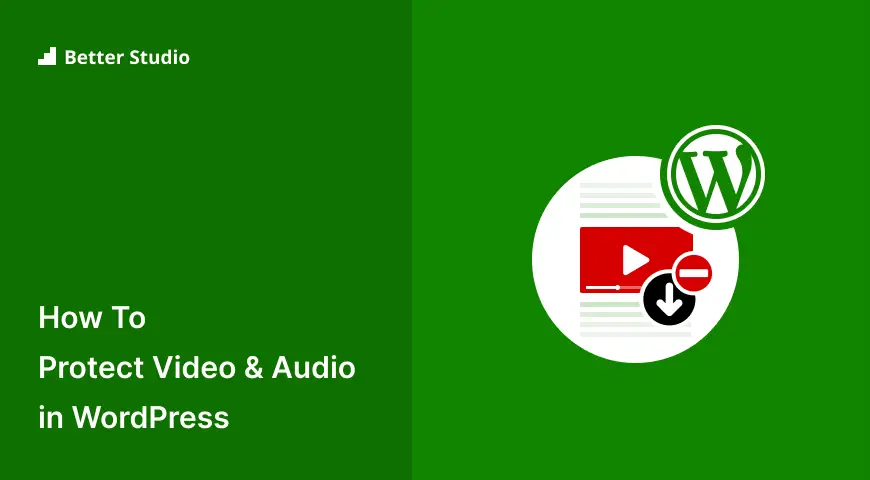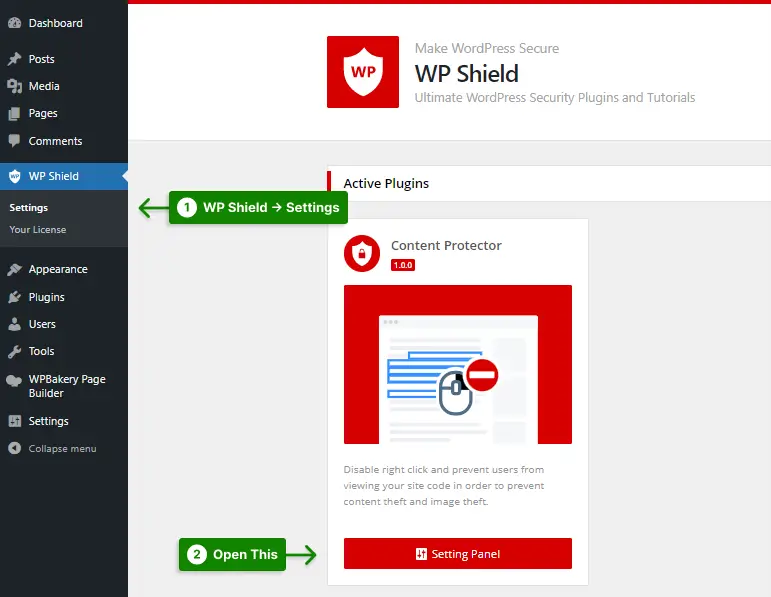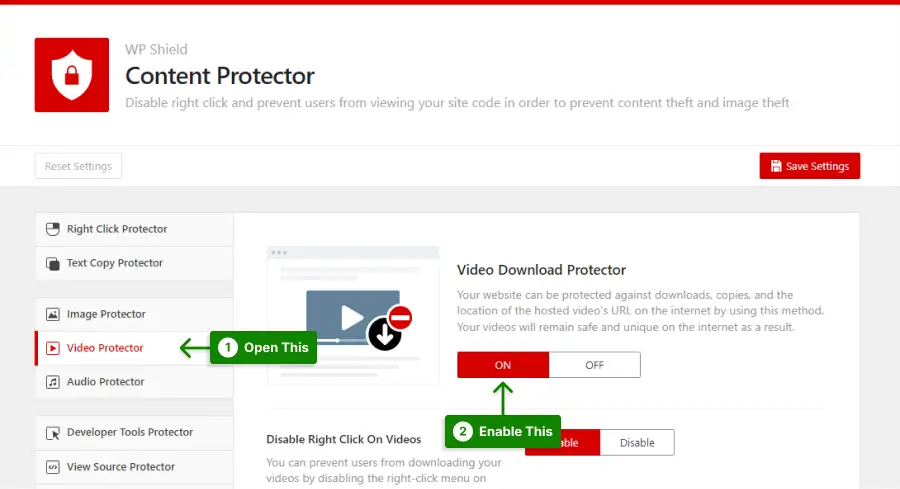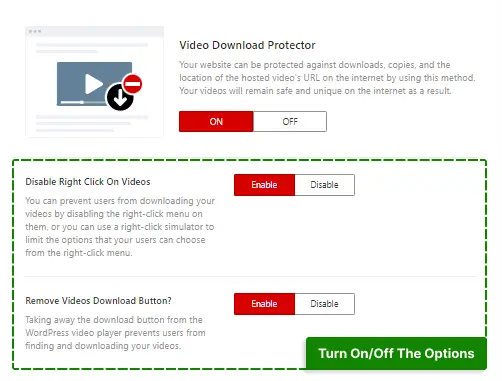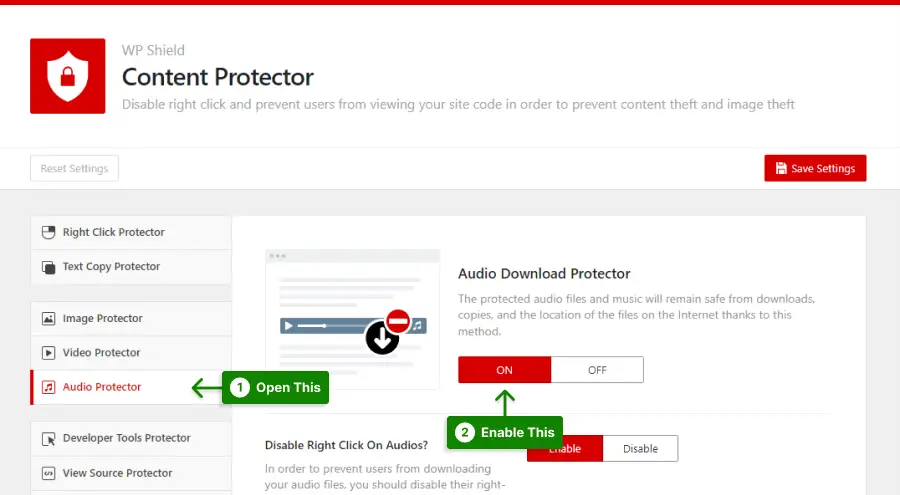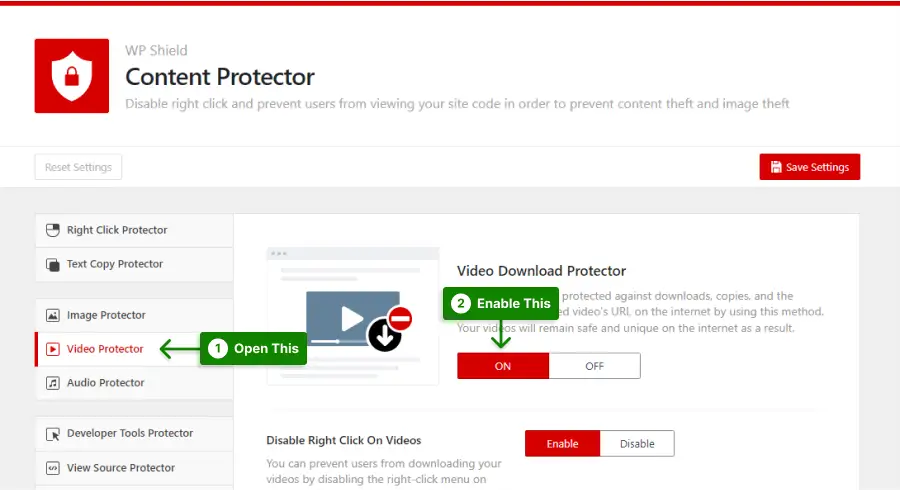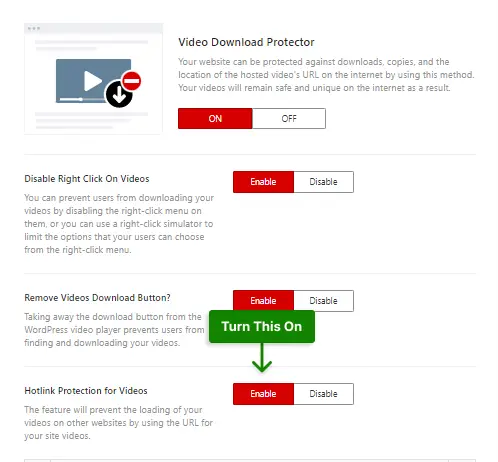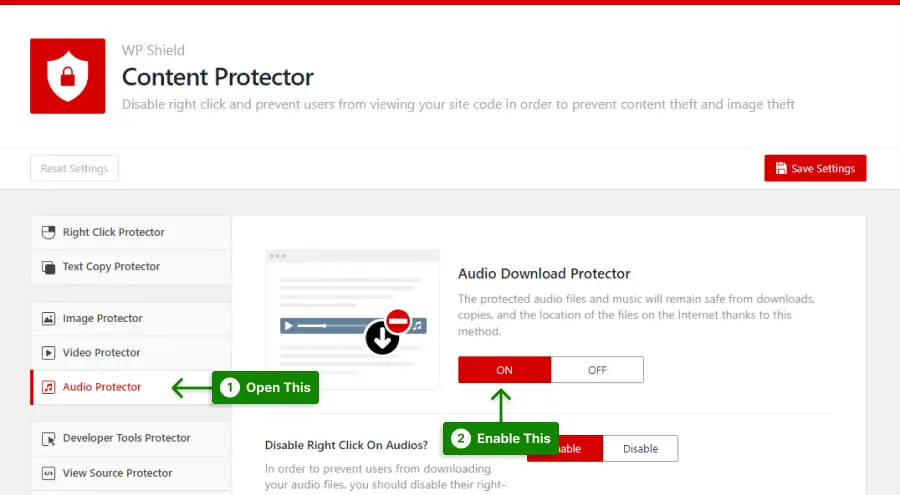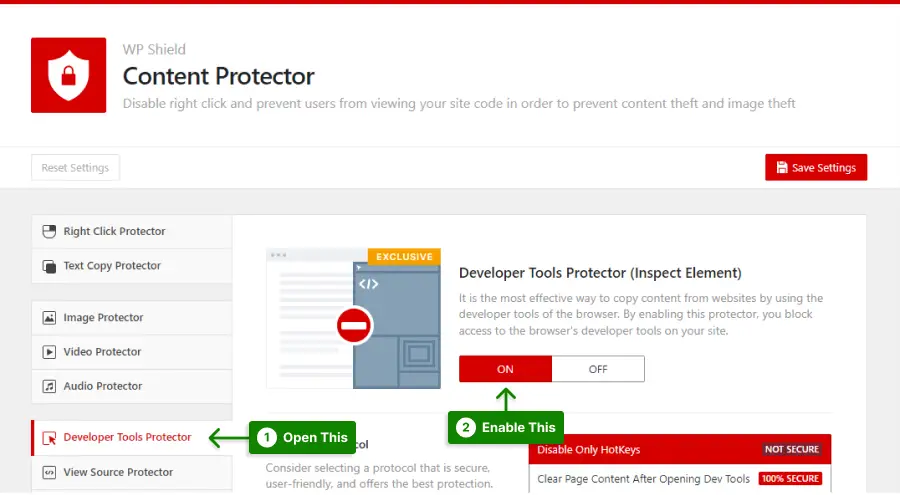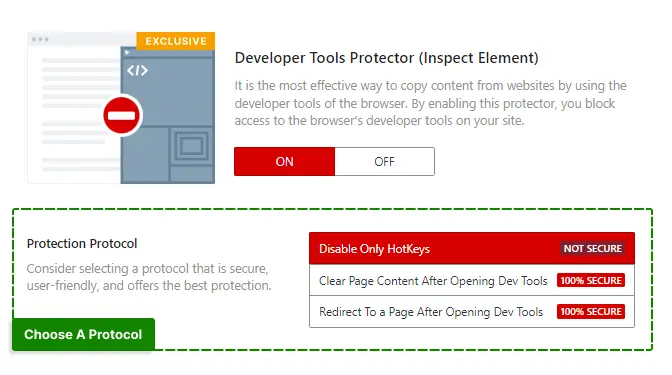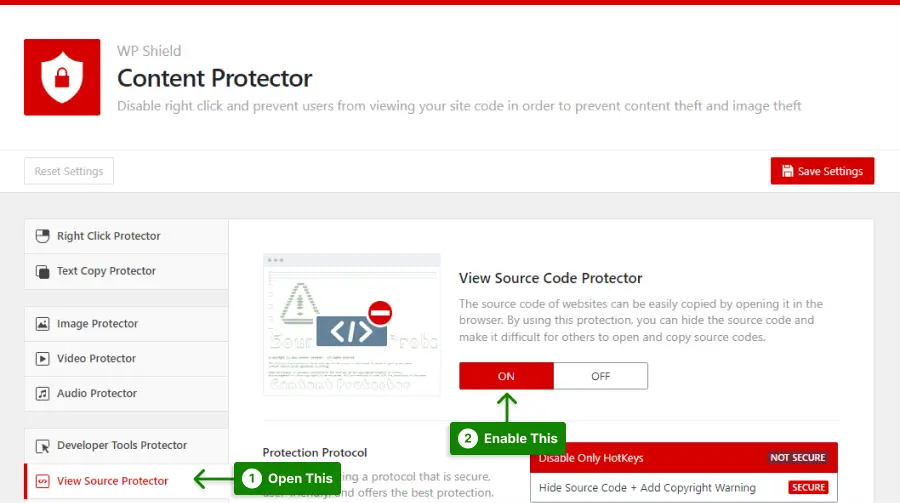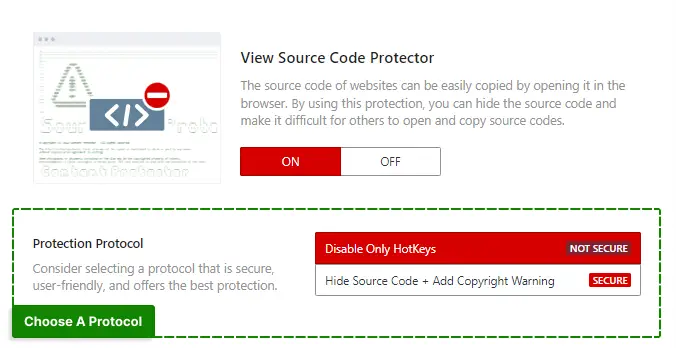Do you want to protect your website from audio theft? Are you worried about the security of your video?
Many websites use more video and audio to entertain their audience and draw more users to their websites. Today, video tutorials are the new standard, and YouTube is the newest entertainment source.
Your website likely has audio and video, and since you are here, you are worried about how to protect them.
You need to ensure your video and audio are safe on your website. The easiest way is to use a plugin in WordPress for the videos to disable the download button.
The significance of protecting videos and audio, as well as how to encrypt videos and prevent right-clicking on them, are all covered in this article.
Why It is Important to Protect Your Site Videos and Audio From Downloading
As the internet becomes increasingly cluttered with content, taking precautions against unauthorized downloads of your videos is essential.
Protecting your videos is important for five reasons:
1. Protect Your Intellectual Property: It is essential to prevent people from downloading your videos, which were likely created with a lot of creativity and effort, to protect your intellectual property.
2. Maintain Control of Your Brand: By protecting your videos, you can manage who sees them and how many people share them; if someone downloads your video without your consent, they might use it less professionally elsewhere.
3. Keep Your Audience Engaged: Making it more difficult to download your videos will help keep your audience interested and coming back for more. When someone can download your videos quickly, they may not feel the need to return to your website to watch them again.
4. Protect Your Revenue: Protecting your videos can help to ensure that your revenue streams remain intact if your videos generate income through sponsorships or advertisements that are downloaded without your permission can reduce your profits.
5. Keep Your Content Safe: Making it more difficult for people to access your videos will help keep them safe from hackers and other bad actors. You can also achieve the same goal by forbidding downloads of your videos.
You can protect your videos with so many options that there is no justification not to take action.
How to Protect Video and Audio Files in WordPress
Thieves are getting more creative every day. They have new methods to steal your videos and audio.
I will explain five ways to protect your videos and audio on your website. Each method has a certain amount of security. You can choose the method that suits your need.
Method 1: Remove Video/Audio Download Button and Right Click on WordPress
Protecting your video and audio can be challenging if you are not a developer.
However, some developers make plugins to help us non-developers out. A plugin is the most common and rational way to achieve something in WordPress.
I suggest using WPShield Content Protector to protect the videos in this article. This plugin offers different protocols and options to ensure secure video and audio.
1. Remove Video Player Download Button in WordPress
To prevent video downloads from your website, follow these steps:
Step 1: Download WPShield Content Protector.
Step 2: Go to Plugins → Add New in the WordPress dashboard and install the plugin.
Step 3: Go to WP Shield → Settings.
Step 4: Go to Video Protector and enable Video Download Protector.
Step 5: This protector offers two different options to protect your videos.
You can enable or disable each option as you want:
- Disable Right Click On Videos: This option entirely disables the right-click menu on your videos. Even though this option is fully secure, it is not very user-friendly and can decrease website UX. If you like to know more about limiting right-click menu, instead of disabling right-click, read more about alternative ways to limit right-click menu.
- Remove Videos Download Button: Most video players have a download button letting users easily download your website’s videos. This option fully disables the download button on video players.
Important Note: I suggest you read our ultimate guide for removing download button in WordPress player for more information.
2. Remove Audio Player Download Button in WordPress
If you publish songs and podcasts on your website, you should ensure to secure them, or you will lose revenue.
To prevent the audio download from your website, follow these steps:
Step 1: Go to WP Shield → Settings.
Step 2: Go to Audio Protector and enable Audio Download Protector.
Step 3: This protector offers two options to protect your audio.
You can enable or disable each option as you want:
- Disable Right Click On Audios: Right-click can download audio on a website. This option fully disables the right-click on the audio player. This option is fully secure but is not very user-friendly and can decrease your website’s UX.
- Remove Audios Download Button: A download button usually exists on audio players. If you want to secure your audio, you need to hide the download button. This option removes the download button.
Important Note: Some thieves disable JavaScript to trick JavaScript-based protections. WPShield Content Protector can protect your website from Disabled JavaScript and ensure a safe website.
So if you want to restrict video downloads from the website in PHP because you are concerned about disabled JavaScript on the browser, you can use WPShield Content Protector with ease in mind since it protects your website from disabled JavaScript.
Method 2: Disable Videos and Audios Hotlinking in WordPress
Hotlinking is very common among streaming services, and this is a way to use a video without downloading it.
For example, you might use a youtube video link to embed it on your website; this is not illegal. Even though there are restrictions for video downloads from youtube, it gives you a share link to do so. Still not all website owners want you to hotlink their videos.
When someone uses your video’s link to show it on their website, they are also using your server’s resources along with your content, so you might be interested in preventing video hotlinking on your website.
Not all websites have unlimited resources like youtube, so if your video gets hotlinked, your website will be slow.
1. Disable Videos Hotlinkling in WordPress
To disable video hotlinking with a WPShield Content Protector, do this:
Step 1: Go to WP Shield → Settings.
Step 2: Go to Video Protector and enable Video Download Protector.
Step 3: Turn on the Hotlink Protection for Video option.
2. Disable Audios Hotlinkling in WordPress
To disable audio hotlinking on your website, follow these steps:
Step 1: Go to WP Shield → Settings.
Step 2: Go to Audio Protector and enable Audio Download Protector.
Step 3: Turn on the Hotlink Protection for Audios option.
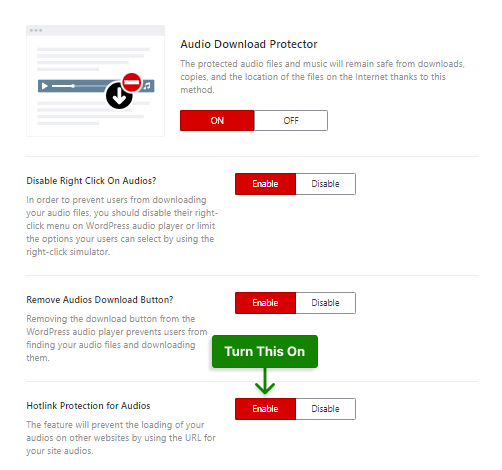
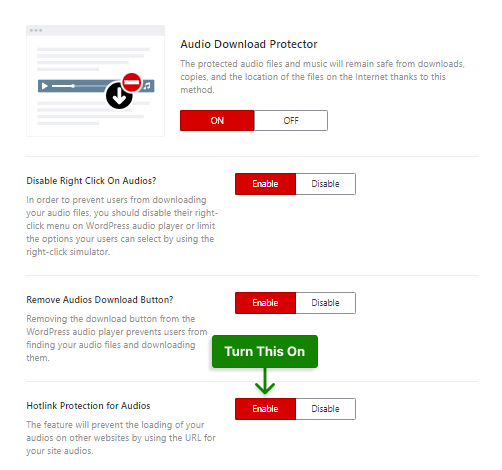
Important Note: You can read our ultimate guide for disabling hotlinking in WordPress for more information.
Method 3: Disable Inspect Elements and View Source in WordPress
Even if you disable right-click and download button, some advanced users might use your website’s source code to get the video or audio link. A windows application like Internet Download Manager (IDM) can download a video or audio with its link.
If you want complete protection, you need to ensure no way is available for users to download or access your website’s media. So you need to prevent access to your website’s source code.
There are two ways users can access a source code, via view source code or developer tools.
WPShield Content Protector can help you prevent access to both view source and developer tools.
To disable developer tools, do this:
Step 1: Go to WP Shield → Settings.
Step 2: Go to Developer Tools Protector and enable Developer Tools Protector (Inspect Element).
Step 3: This protector has three different protocols with different levels of security.
Choose the protection Protocol that meets your requirements:
- Disable Only HotKeys: This protocol only disables the hotkeys and cannot protect the code if the thief finds a way to open the inspect element section. There are more secure methods.
- Clear Page Content After Opening Dev Tools: This protocol clears the page content if the inspect element opens. This protocol is safe and can protect your website’s source code.
- Redirect To a Page After Opening Dev Tools: This protocol redirects the user to a custom page once the developer tools get opened. You can choose the page from the Redirect To Page section. This protocol is very safe and can protect the website’s source code.
Another method to access the video and audio code is the view source option.
If you want to disable the view source, follow this instruction:
Step 1: Go to WP Shield → Settings.
Step 2: Go to View Source Protector and enable View Source Code Protector.
Step 3: This protector offers two protocols to protect the view source.
Choose a protocol based on your needs:
- Disable Only HotKeys: This protector only disables the hotkeys. There are more secure ones than this protector.
- Hide Source Code + Add Copyright Warning: This protector hides the source code and shows a warning message. You can add a custom copyright message in Source Code Copyright Notice.
Important Note: Since the browser needs the source code to load the website and search engine crawlers need it to index it, we can’t remove the source code, and can only hide it. Hide Source Code + Add Copyright Warning can conceal the source code from average and most advanced users. Still, it cannot be guaranteed that the protection is 100%.
Important Note: For more information, you can read our ultimate guide for disabling source code in WordPress.
Method 4: Add Watermark to Your Videos
To watermark your videos on a WordPress website, you must use a watermarking plugin for WordPress.
These plugins make it easy to add watermarks to videos by uploading the watermark image and choosing where it appears.
Additionally, these plugins allow you to automatically watermark all videos on your website, preventing unwanted downloads and sharing.
For more information, read our article about watermarking in WordPress sites.
Method 5: Use Video Streams to Encrypting Videos
One of the most secure video streaming methods, FV Player Pro, supports the HLS protocol and allows video files to be encrypted during streaming.
Video files need to be hosted somewhere, and the video file should be encoded & encrypted with a video encoding service. You should also use a WordPress Content Protector plugin to ensure that your videos are always fast to load.
Amazon’s S3, CloudFront, or MediaConvert combo is a suitable option. FV Player Coconut is also a good alternative.
AWS has a lot of reputation, but it can be tricky to use. FV Player Coconut is a WordPress plugin you can easily manage directly from your back end. It combines DigitalOcean Spaces for hosting, BunnyCDN for content delivery, and Coconut for encryption and encoding.
Using FV Player Pro, the access key can be handed over to the browser once a video is played on your website as a logged-in user. You can’t watch the protected videos without the key, even if you download it.
Widevine, an extension of Google Chrome, can encrypt even MP4 files. If you don’t use Google Chrome, you’ll need a browser extension, such as the one available for Firefox.
Note that most of these methods are expensive, and an average website with a small budget cannot afford them.
If you still want to secure your video and audio and stay under budget, use WPShield Content Protector, which can protect your videos and audio.
Besides video and audio protection, it can protect your content, images, and RSS feed. I wrote an article about protecting your website content from thieves that might come in handy.
Conclusion
In this article, you learned about audio and video security, removing the download button on video and audio, disabling video hotlinking, and watermarking videos on your website.
The steps above can help you protect your WordPress site’s videos and audio. Do not forget to protect your content by not allowing other sites to embed your videos.
If you want a secure and logical option to protect your video and audio, you can use the WPShield Content Protector plugin. It also can protect images on your website and offers many unique options.
I really hope you enjoyed this article. Let me know if your video and audio were ever stolen or do you have any experience with hotlinking.
If this post was helpful, follow BetterStudio on Facebook and Twitter to be notified when a new post is published.