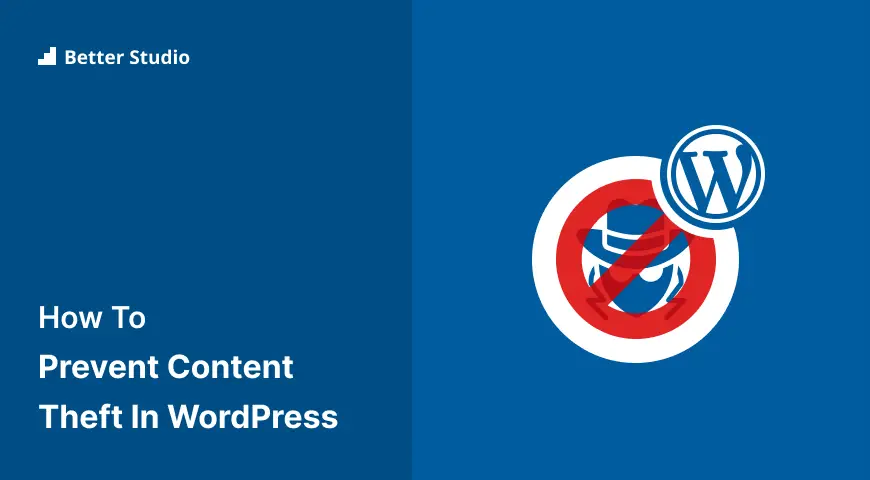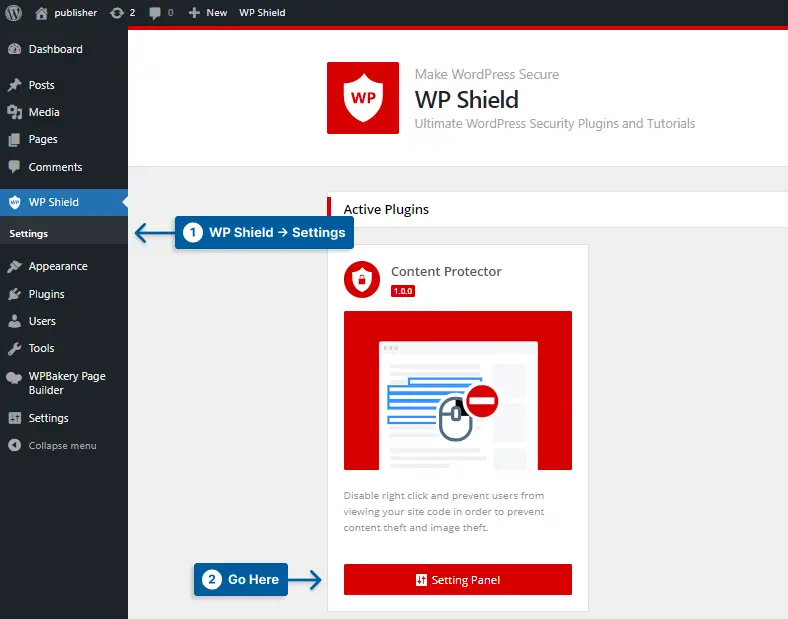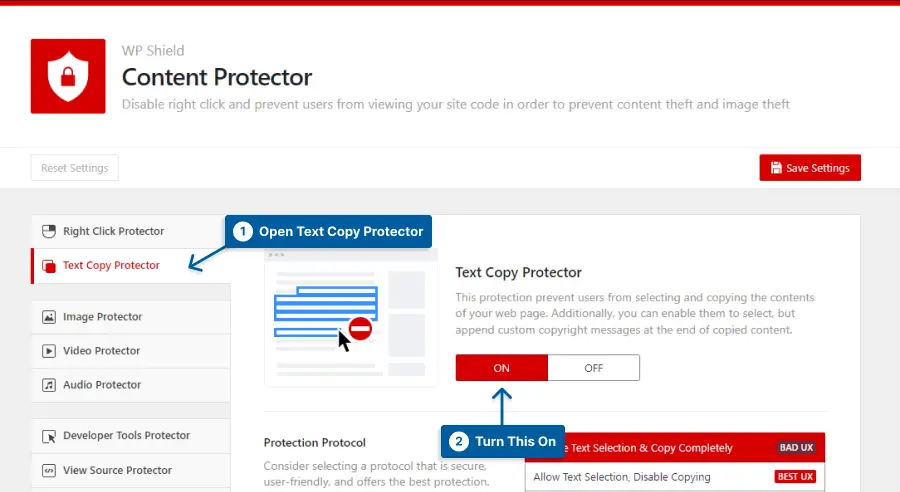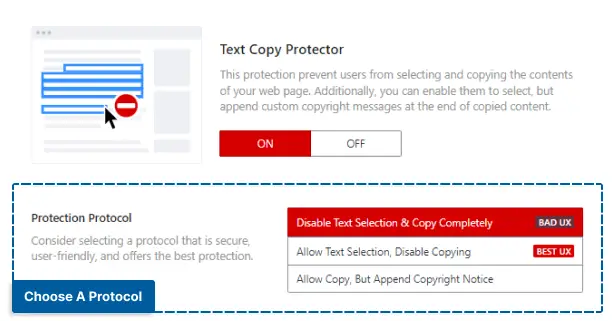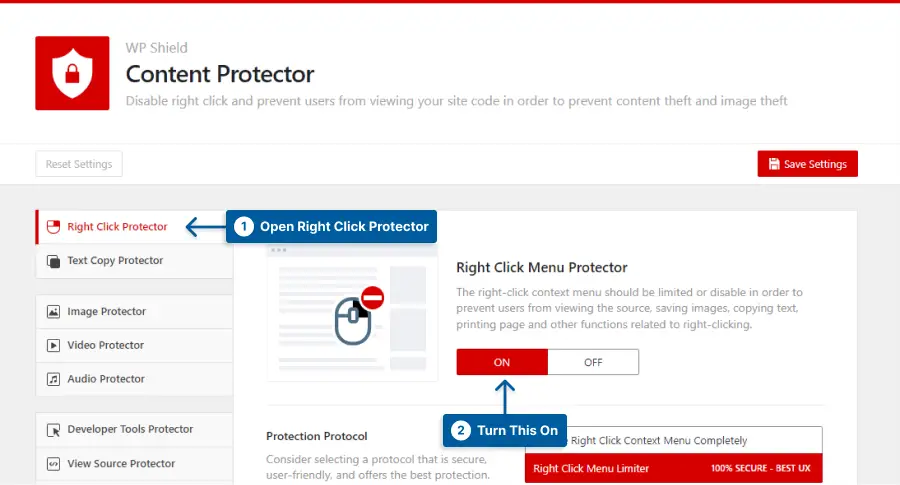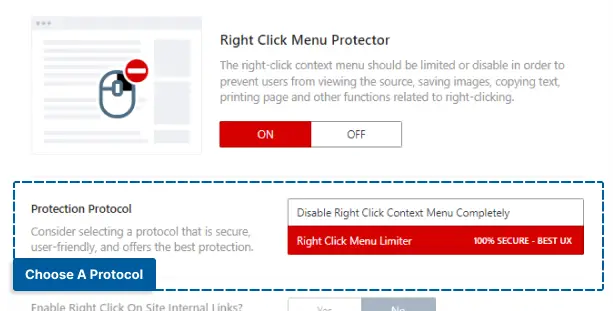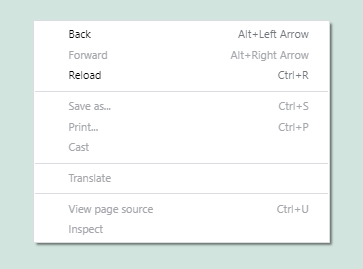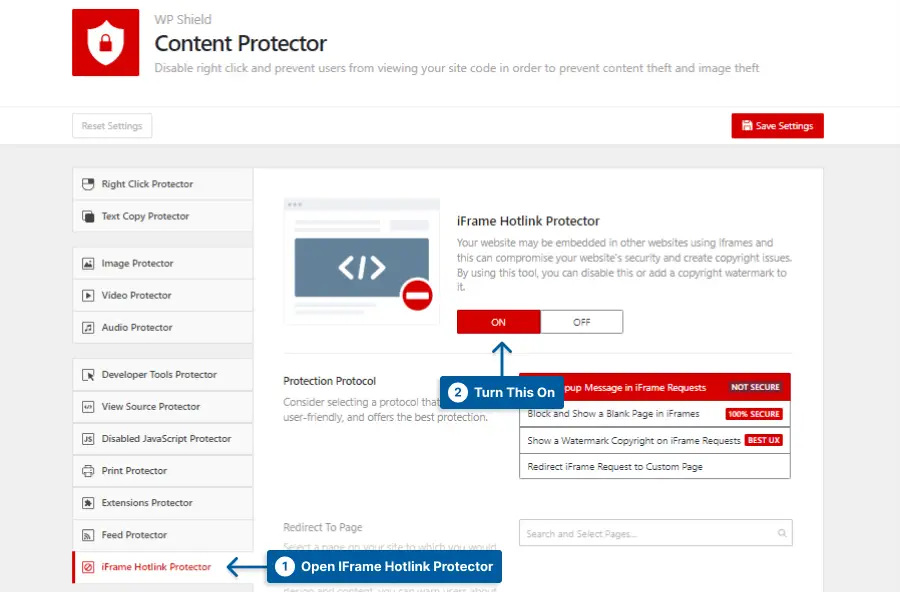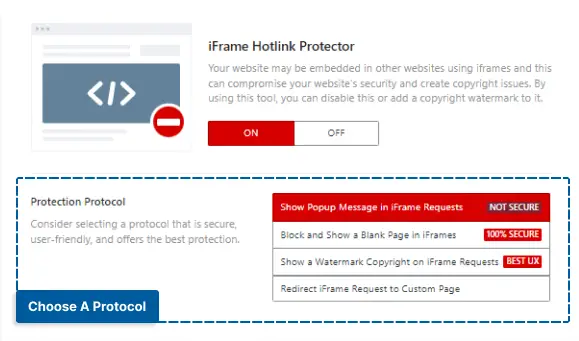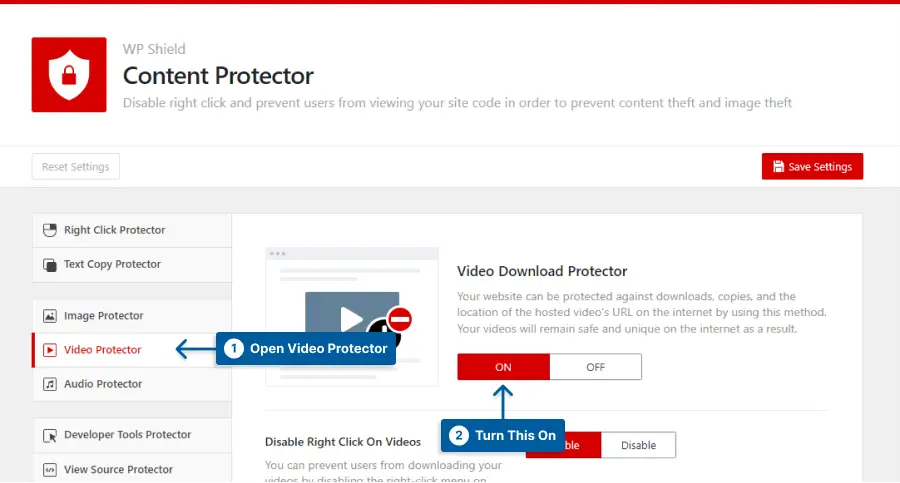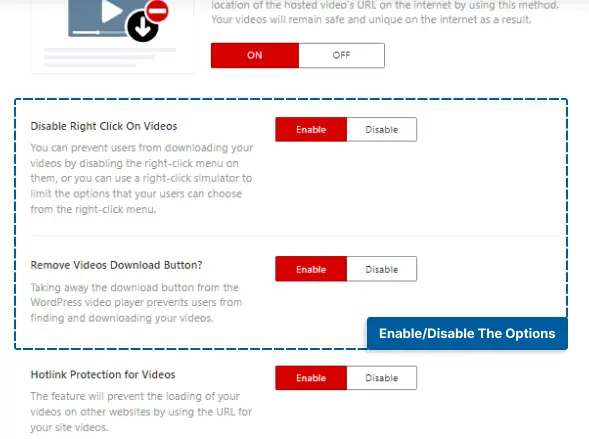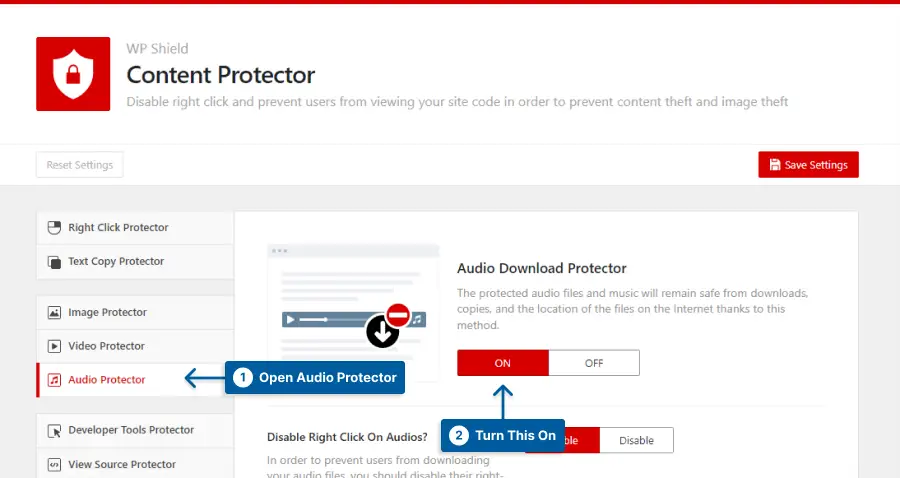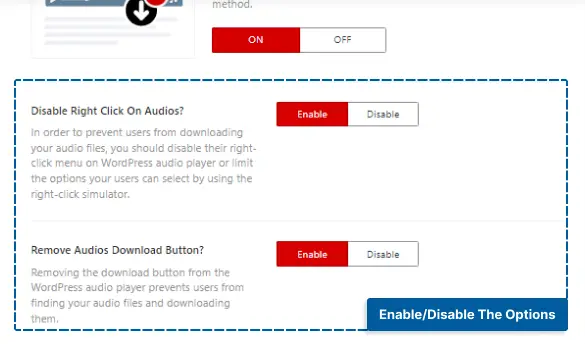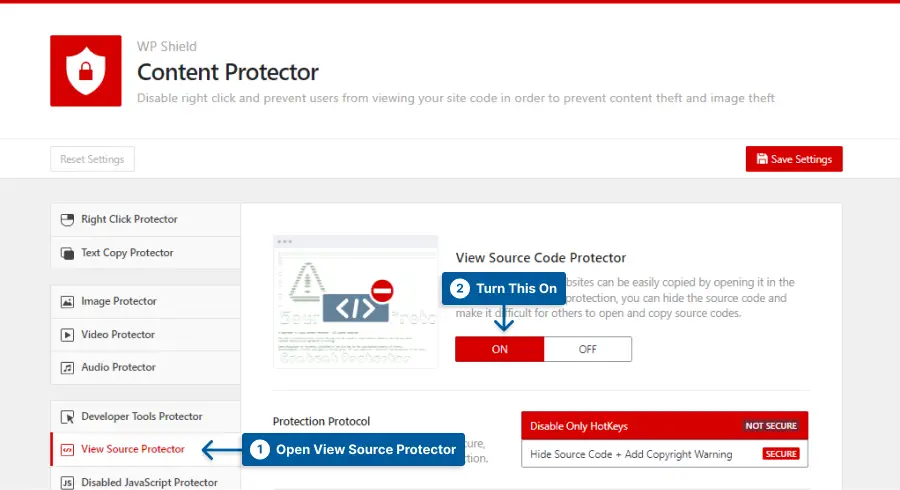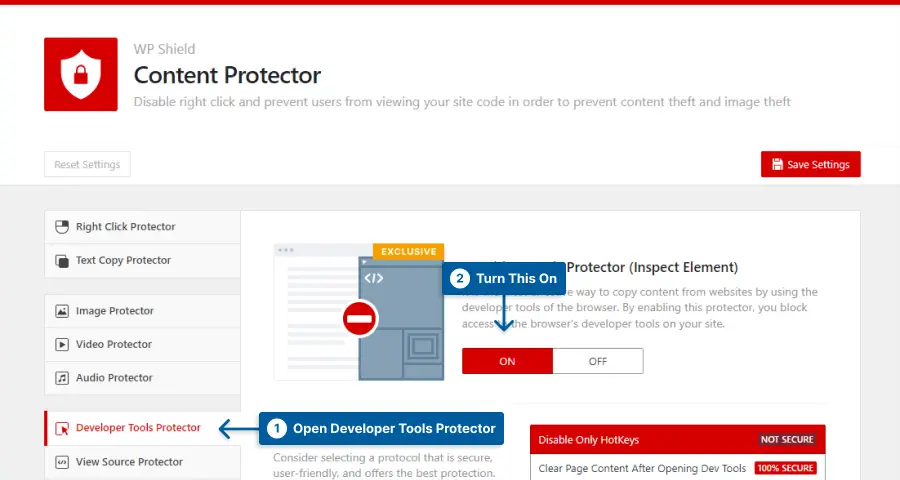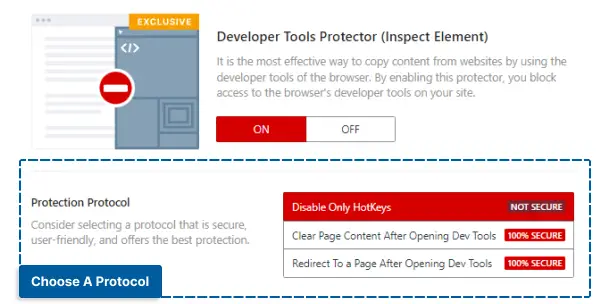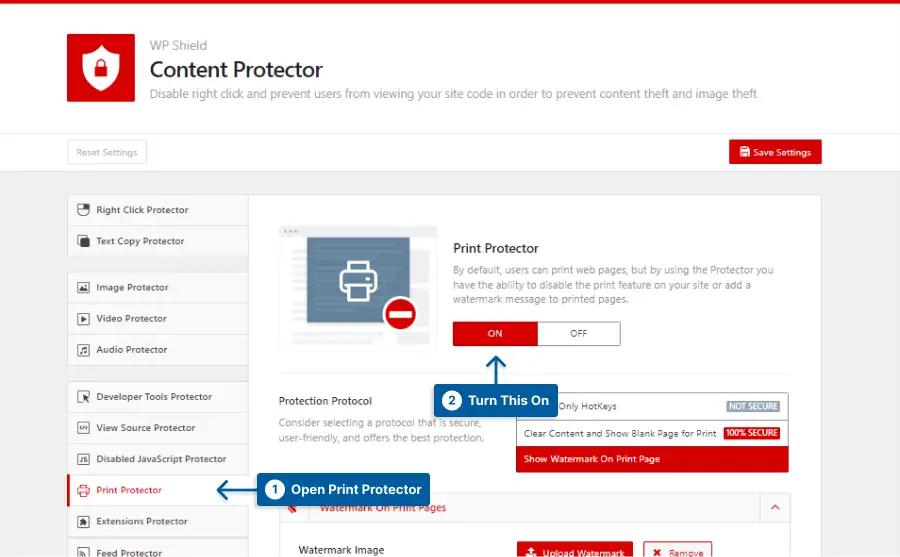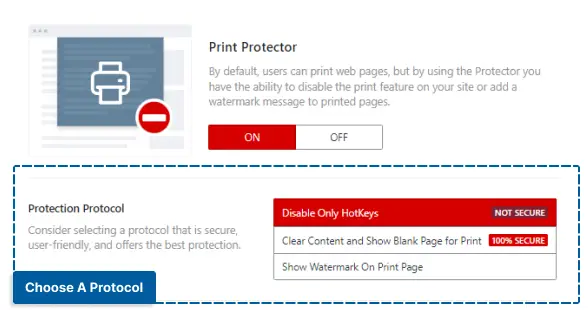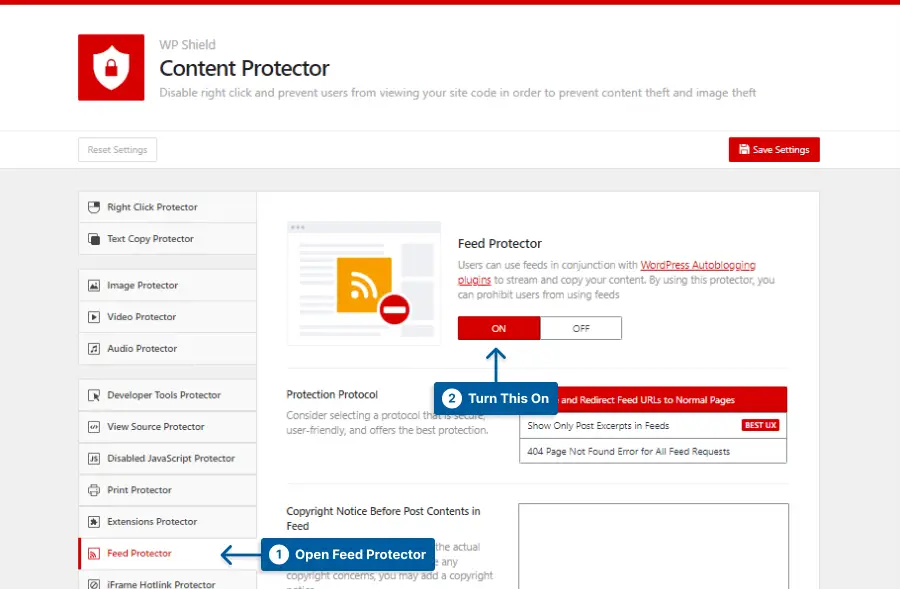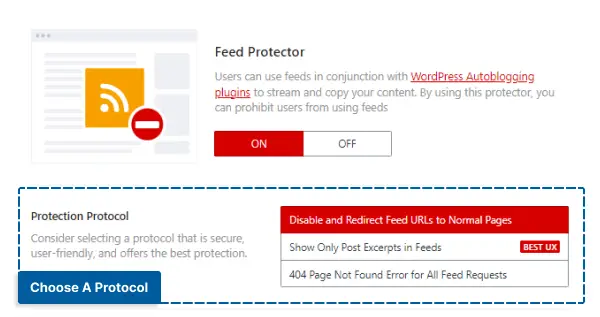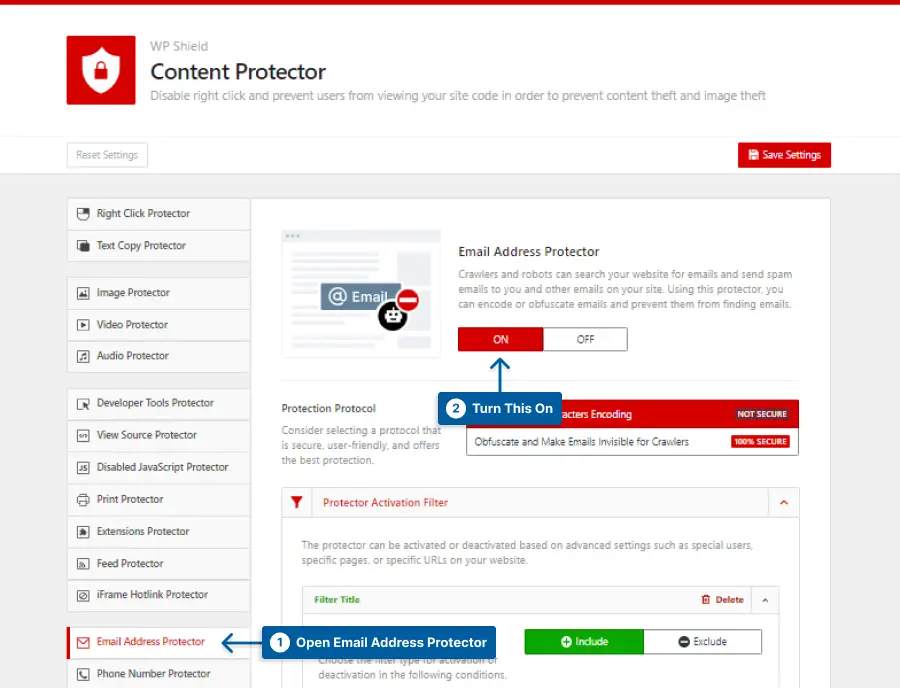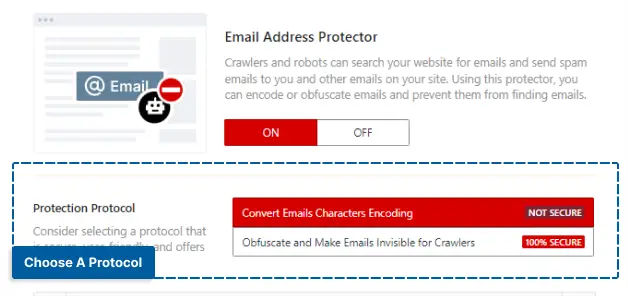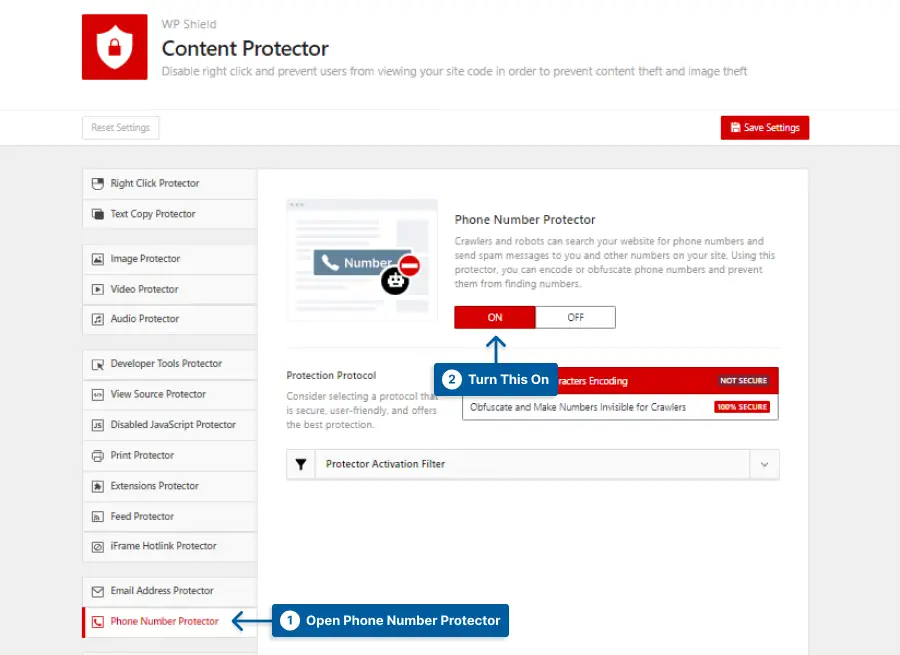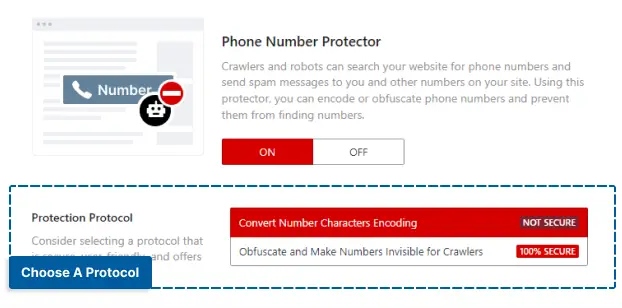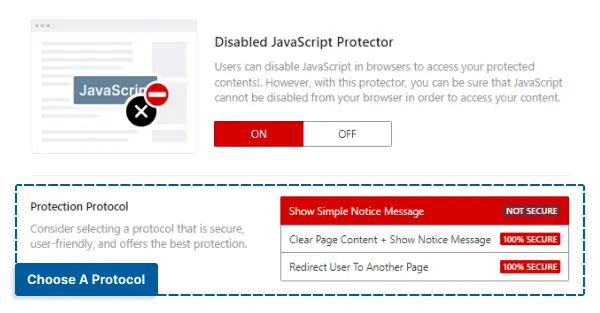Have you ever published a blog post on your WordPress website only to discover that someone else has copied and pasted your content onto their own site without your permission?
If so, you’re not alone. Content theft is a common problem for website owners, but luckily there are steps you can take to prevent it from happening.
Did you know that according to a recent survey, over 60% of bloggers have experienced content theft? It’s important to take proactive measures to protect your hard work.
In this article, we’ll walk you through some practical steps you can take to prevent content theft on your WordPress site. From simple measures such as disabling right-click on your site to more advanced techniques like watermarking your images, we’ve got you covered.
If you’re concerned about the security of your website and want to ensure that your hard work isn’t being stolen or misused, then this article is for you.
Keep reading to learn more about how to prevent content theft in WordPress and protect your valuable online assets.
What is Content Theft?
Content theft is no longer a foreign concept for most of you, especially Internet users. You may have seen someone’s work or even your own used without permission on other sites.
Content theft is when someone uses another person’s work without permission, whether written or visual, sound or video.
Plagiarism is the most prevalent type of content theft and occurs when someone copies and pastes text from one website onto another without referencing the original.
You should be aware that 85% of images shared online are stolen, according to our in-depth image theft statistics.
How To Prevent Content Theft In WordPress (13 Methods)
There are many ways to steal content; you don’t need any expertise for most of them.
There are a lot of similar techniques out there for stopping content theft, but I’ve compiled the best into one list.
In order to prevent content theft, you should install a WordPress content protection plugin. These types of plugins are designed to prevent and limit users from copying or downloading content on websites utilizing multiple and complex methods that are difficult to implement manually.
I use WPShield Content Protector in this article because it’s the most complete content protection plugin and will inform you about twelve hack-proof methods to secure your website’s assets.
Read this article to learn more about these twelve methods to protect your content.
Method 1: Disable Text Copy & Paste in WordPress
Users frequently attempt to select your text and copy it, making text copying the most prevalent form of content theft online. As a result, you should disable or restrict this function on your website.
I suggest using WPShield Content Protector Text Copy Protector to secure the post content. This protector offers three different methods with different levels of security to prevent text selection and copying on your website.
To prevent copying and pasting in WordPress, follow these steps:
Step 1: Download WPShield Content Protector.
Step 2: Go to the WordPress dashboard and install the plugin in Plugins → Add New.
Step 3: Go to WP Shield → Settings.
Step 4: Go to Text Copy Protector and enable Text Copy Protector.
Step 5: There are three different Protection Protocols with varying levels of security that you can choose from.
Choose the method that suits your needs the most:
- Disable Text Selection & Copy Completely: This protection disables both text selection and copy entirely. Even though it is very secure, it negatively impacts the website’s UX and might make the viewer leave your website early.
- Allow Text Selection, Disable Copying: This protection allows text selection but disables copying which is better for the website’s UX. Some people use text selection to read easier, so disabling it might make them leave the website. With this protection, you ensure your content is safe, and the user is happy.
- Allow Copy, But Append Copyright Notice: Use this option when you want to add a read more link at the end of the copied text. You can also limit the number of characters a user can copy.
- This option has some perks:
- It doesn’t work with JS, so disabling JavaScript code doesn’t disable it.
- If the thief uses the copied text with your link, you are getting your credit and a free backlink to your website, helping your website SEO.
- This option has some perks:
Important Note: For more information, you can check our definitive guide for disabling text selection in WordPress.
Method 2: Disable Right Click in WordPress
The right-click menu gives users many advantages, like copying content, downloading images, checking the website’s source code, and more.
Some of these options can help them steal a website’s content easily. Still, some are essential for a good experience on a website, like opening a link in a new tab.
WPShield Content Protector’s Right Click Protector has two protocols to prevent content theft on your website.
To prevent right-clicking on your website, follow these steps:
Step 1: Go to WP Shield → Settings.
Step 2: Go to Right Click Protector and enable Right Click Menu Protector.
Step 3: This protector offers two protocols to prevent right-clicking on your website.
Choose the protocol that is best for your website:
- Disable Right Click Context Menu Completely: This protection has a high level of security since it completely disables the right-click but harms your website’s UX.
- Right Click Menu Limiter: This protocol limits the right-click menu instead of disabling it to ensure the website’s UX is not impacted. This unique option disables all the options, like copy and view source code, on the right-click menu.
Limiting right-click menu instead of disabling it can help your website’s UX.
Important Note: For more information, you can check our definitive guide for disabling and limiting right click menu in WordPress.
Method 3: Prevent Hotlinking in WordPress
Hotlinking is the worst type of stealing since, besides stealing your content, they are using your WordPress hosting resources.
Instead of actually uploading your media files there, which would make your server load them more slowly, when someone links to your page or media files on their website, they are using your resources and accessing your website.
You must make sure hotlinking is turned off on your website because it could make your server and website load slowly.
WPShield Content Protector offers hotlinking protection for iFrames, images, videos, and audio, ensuring your website content can’t be hot-linked to other websites.
To disable iframe hotlinking on your website, do the following:
Step 1: Go to WP Shield → Settings.
Step 2: Go to iFrame Hotlink Protector and enable iFrame Hotlink Protector.
Step 3: This Protector offers four different Protocols to help you prevent iFrame hotlinking.
Choose the protocol that suits your needs:
- Show Popup Message in iFrame Requests: This protocol shows a popup message in the embedded iFrame. There are more secure methods among the rest.
- Block and Show a Blank Page in iFrames: This protocol blocks the iFrame request and shows a blank page instead of the website’s content.
- Show a Watermark Copyright on iFrame Requests: This protocol shows a watermark in the requested iFrame. You can choose the watermark image and its opacity in Watermark on iFrame Pages.
- Redirect iFrame Request to Custom Page: This protocol shows a custom page instead of the requested page. You can choose the custom page in the Redirect To Page option.
Besides iFrames, you can disable the hotlinking for all media, like images, videos, and audio.
Important Note: For more information about disabling hotlinking for videos, audio, and even iframes, you can check our definitive guide for disabling hotlinking in WordPress.
Method 4: Disable Videos From Being Downloaded
If you share videos on your website, you must ensure users can’t simply download them. Most video players offer a download button, so it is simple to download a video.
WP Shield Content Protector offers a video protector making sure your videos are safe from thieves.
To protect videos from downloading in WordPress, follow these steps:
Step 1: Go to WP Shield → Settings.
Step 2: Go to Video Protector and enable Video Download Protector.
Step 3: This protector has different options you can choose from.
Turn on the options that suit your need:
- Disable Right Click On Videos: Using this option, the right click will be disabled on the videos.
- Remove Videos Download Button: This option deletes the potential download button from the video player.
Important Note: For more information, you can read our ultimate guide for protecting videos in WordPress.
Method 5: Disable Music and Audio Files from Being Downloaded
If you make songs and music, you need to protect them, or you won’t get any revenue from them.
WP Shield Content Protector offers Audio protection making sure your music is safe from thieves.
To protect your Audio, follow these steps:
Step 1: Go to WP Shield → Settings.
Step 2: Go to Audio Protector and enable Audio Download Protector.
Step 3: This protector has different options you can choose.
Choose the option that suits your need:
- Disable Right Click On Audio: Using this option, the right-click will be disabled on the Audio.
- Remove Audios Download Button: This option deletes the potential download button from the audio player.
Important Note: For more information, you can read our ultimate guide for protecting audio in WordPress.
Method 6: Disable View Source Code
All of your website’s information is available in the source code. Any link to any file or content you put on your website is available in the source code.
Protecting content doesn’t mean anything unless you protect source code.
Any WordPress vulnerability and the WordPress theme and plugin version are available on the source code, making it a hacker’s favorite place to find a way to lurk on your website.
WP Shield Content Protector has a protector for source code that is very unique and doesn’t let anybody check your website’s source code.
To protect the view-source code, follow these steps:
Step 1: Go to WP Shield → Settings.
Step 2: Go to View Source Protector and enable View Source Code Protector.
Step 3: This protector offers two protocols with different levels of security.
Choose the protocol that is better for you:
- Disable Only HotKeys: This protocol only disables CTRL + U for windows and Option + Command + U for Mac.
- Hide Source Code + Add Copyright Warning: This protocol can hide the source code, and when hackers access your source code, they see a copyright notice instead of the source code. This method is very secure and can protect your website.
Note: You can change the copyright warning in the Source Code Copyright Notice section.
With Hide Source Code + Add Copyright Warning option as the Protection Protocol, your website’s users usually cannot open the source code, but even if they are experts and they open the source code, it is almost encrypted.
Even though It is difficult to hide the source code completely because browsers need the code to load the website, it’s hidden behind tags and comments, so the user may not even see it.
Important Note: For more information, you can check our definitive guide for disabling view source on WordPress.
Method 7: Disable Inspect Elements or Developer Tools
Even if you disable right-click or hotlinking, experts might use inspect elements to steal your website’s content.
Whenever a developer or user checks source codes on a website, they use inspect elements. Because inspect elements make all your website’s code and content available, users can copy content, images, and videos easily.
WPShield Content Protector can help you disable all the methods users can access the inspect element.
To disable the inspect element, follow these steps:
Step 1: Go to WP Shield → Settings.
Step 2: Go to Developer Tools Protector and turn on Developer Tools Protector (Inspect Element).
Step 3: This protector has three different protocols that can help you protect the inspect element.
Choose the protocol that best fits your needs.
- Disable Only HotKeys: This protocol only disables the hotkeys, meaning if a user finds a way to open the inspect element section, they can use it. There are more secure methods than this protocol, but it works for the average user.
- Clear Page Content After Opening Dev Tools: With this protocol enabled, if someone finds a way to open the inspect element, the page content will be deleted, and they can’t access your page data. This is a practical and safe method to use.
- Redirect To a Page After Opening Dev Tools: If you choose this protocol, the developer tool gets redirected to a custom page when the developer tool is opened. You can select a custom page in the Redirect To Page section. This protocol is very safe and can protect your website’s content.
With this protector enabled, you can ensure no one can access your website’s code via the developer tool.
Method 8: Disable Print Page and Print Screen Button
Many users choose to print an entire page or capture a portion of it by pressing the print or print screen buttons on their browsers.
While it’s challenging, turning off printing on your website would be helpful since the print screen button is a physical button on every computer.
WPShield Content Protector has Print Protector to help you secure your website from getting printed.
To disable printing on your website, follow these steps:
Step 1: Go to WP Shield → Settings.
Step 2: Open Print Protector and turn on Print Protector.
Step 3: This protector has three different protocols that can help protect the website from getting printed.
Choose the protocol that best fits your needs.
- Disable Only HotKeys: This protocol only disables the hotkeys and is not the most secure option.
- Clear Content and Show Blank Page for Print; When someone tries to print the page, the page content gets deleted. This is a safe protocol to use.
- Show Watermark On Print Page: You can choose an image as a watermark in Watermark Image; once someone tries to print the page, a full pattern watermark overlay appears on the website. This is an extremely secure method to use.
This protector ensures your content is safe from getting printed.
Important Note: For more information, you can check our definitive guide for disabling print screen in WordPress.
Method 9: Disable RSS Feeds from Being Scrapped
Many users use auto blogging plugins to scrap your site content and use it on other websites, so if you want to protect your website’s content.
Even if you fully secure your website, scraper plugins can crawl it and take what they want, so you must ensure your feed is close to them.
Not many plugins can actually disable feeds on your website, but WPShield Content Protector can help you secure your website from scrappers.
To disable the RSS feed from getting scrapped, follow these steps:
Step 1: Go to WP Shield → Settings.
Step 2: Open Feed Protector and enable Feed Protector.
Step 3: This protector offers three different protocols with different levels of security.
Choose a protocol in Protection Protocol:
- Disable and Redirect Feed URLs to Normal Pages: If you choose this option, the RSS feed link gets disabled, and they get redirected to the normal page.
- Show Only Post Excerpts in Feeds: If this protection is selected, only the post excerpt appears on the feed.
- 404 Page Not Found Error for All Feed Requests: If you select this protocol, a 404 nothing found error will appear instead of the requested feed.
Important Note: For more information, you can read our detailed article about disabling RSS feeds in WordPress.
Method 10: Protect Email and Phone Numbers
You might want to add an email address or add a phone number to your website to have a deeper connection with your users, but scrappers use them almost all the time.
Even if your users leave their information to you, they might get leaked to the scrappers, which can undermine your reputation.
You need to ensure your website’s email address or phone number is safe to make a secure environment for you and your viewers.
WPShield Content Protector can encrypt your Email addresses and Phone numbers.
To protect Email addresses, follow these steps:
Step 1: Go to WP Shield → Settings.
Step 2: Open Email Address Protector and enable Email Address Protector.
Step 3: This protector offers two different protocols to protect email addresses on your website.
Choose the protocol that suits your need:
- Convert Emails Characters Encoding: Choosing this protocol, the Email address character gets encoded in your website’s source code. Note that some scrapper bots are intelligent enough to bypass and detect the encoded content.
- Obfuscate and Make Emails Invisible for Crawlers: If you choose this option, bots get misdirected from the Email address and can not detect it. This is the most advanced and secure method to protect email addresses.
Important Note: For more information, you can check our definitive guide for protecting email addresses on the website.
To protect Phone numbers, follow these steps:
Step 1: Go to WP Shield → Settings.
Step 2: Open Phone Number Protector and enable Phone Number Protector.
Step 3: This protector offers two different protocols to protect email addresses on your website.
Choose the protocol that suits your need:
- Convert Number Characters Encoding: Choosing this protocol, Phone number characters get encoded in your website’s source code. Some scrapper bots are intelligent enough to bypass and detect the encoded content, so it is not the most secure method.
- Obfuscate and Make Numbers Invisible for Crawlers: If you choose this option, bots get misdirected from the Phone number and can not detect it. This is the most advanced and secure method to protect phone numbers.
Protecting email address and phone numbers are one of the unique options of WPShield Content Protector, making your website very secure.
Method 11: Prevent Users from Disabling JavaScript
One of the most common ways to bypass a website’s protection is to disable JavaScript on the browser. Usually, more advanced users do this method.
Let’s say you disabled right-click and all the copying hotlinks; if someone disables the JavaScript on their website, they can steal your content.
WPShield Content Protector offers Disabled JavaScript Protector, Making sure your website only works when JavaScript is enabled on the client’s browser.
To prevent users from disabling JavaScript, follow these steps:
Step 1: Go to WP Shield → Settings.
Step 2: Open Disabled JavaScript Protector and enable Disabled JavaScript Protector.
Step 3: This protector offers two different protocols to protect email addresses on your website.
Choose the protocol that suits your need:
- Show Simple Notice Message: If you choose this protocol, once JavaScript is disabled on a browser, they get asked to turn it back on to continue using the website. There are more secure methods than this, and if you are looking for higher protection, other protocols are more suitable for you.
- Clear Page Content + Show Notice Message: Using this protocol, when JavaScript is disabled on a browser, the page content clears, and they get asked to re-enable JavaScript to use the website. This method is very secure.
- Redirect User To Another Page: This protocol redirects to a custom page if JavaScript is disabled. This protocol is very secure and can protect our content.
Turn on the disabled JavaScript protector for a more secure website.
Method 12: Add Watermarks on Your Images
Watermarking your images is a safe way to protect your photos. Even by disabling the screen capture button or right-clicking on images, someone might find a way to screenshot them.
Photoshop also can alter the image to delete the watermark, but it will definitely decrease the quality of the image and can be detectable. Also removing watermarks can be very useful for photographers in court if they take action about it.
If they use your image with a watermark, you get credit and free advertisement for your work, so it’s a win-win situation.
You can use a WordPress watermarking plugin to add a watermark to your images automatically. These plugins let you add images in different positions and choose an opacity.
Method 13: Stop Content Scrapper Bots
Preventing content theft in WordPress can be a bit tricky, but one effective way is to stop the content scraper bots.
Scraper bots can be stopped by a variety of methods, including adding a captcha, setting a rate limit, blocking IP addresses, using a content protector tool, and many others
Take a look at our complete article on preventing content scraping, where we outline all the methods step-by-step so that you can stop
It is significant to remember that no single method is foolproof, and it is always preferable to have several layers of security.
Using these techniques, you can secure your website and prevent content theft.
FAQ on Content Theft
Content theft in WordPress refers to the act of copying and using someone else’s original content without their permission.
No, content theft is not legal. Copyright laws protect original works of authorship, including written content, and give the copyright owner exclusive rights to reproduce and distribute their work.
If someone uses your content without permission or attribution, it’s considered copyright infringement, which is a violation of the law.
Preventing content theft in WordPress is crucial because it helps to protect your intellectual property, preserves your website’s credibility, and ensures that you aren’t penalized for duplicate content by search engines.
You can only secure your WordPress site’s content partially. Still, you can make it harder for people to steal it and cut off a lot of automated scraping. You can either disable or limit your feed or find plugins that protect your content further.
In WordPress, it’s difficult to prevent people from copying text. The only way we recommend is to disable right-click and copy and paste to make it more complicated.
However, we don’t recommend Disabling right-clicking in WordPress because it can annoy your genuine visitors and decrease your website’s UX (user experience) but we suggest you ti use WPShield Content Protector Right Click limiter..
Some ways to prevent content theft in WordPress include disabling right-click, adding watermarks to images, using anti-plagiarism plugins, monitoring your website’s content regularly, and sending DMCA takedown notices to infringing websites.
If your content is stolen in WordPress, you should first contact the person who has used your content and request that they remove it. If this doesn’t work, you can file a DMCA complaint with the web hosting company or report the infringement to search engines like Google.
Conclusion
In conclusion, content theft is a serious issue that can harm the reputation and hinder the growth of your WordPress website.
In this article, we discussed various ways to prevent content theft, including using plugins, watermarks, and legal notices. By implementing these measures, you can protect your hard work and ensure that your content remains yours.
Use a plugin instead of using codes in different websites to disable different functions like right-clicking. The best plugin to protect your website content is WPShield Content Protector, with its unique features.
If you’re looking for more tutorials on WordPress, be sure to check out the BetterStudio blog. We offer a range of articles to help you make the most of your website, from design tips to SEO strategies.
To stay up-to-date with our latest articles, follow us on Facebook and Twitter. We regularly publish new tutorials and updates to keep you informed about the world of WordPress.
Thank you for reading this article. If you have any questions or comments, please feel free to leave them in the comment section below. We’re here to help you succeed!