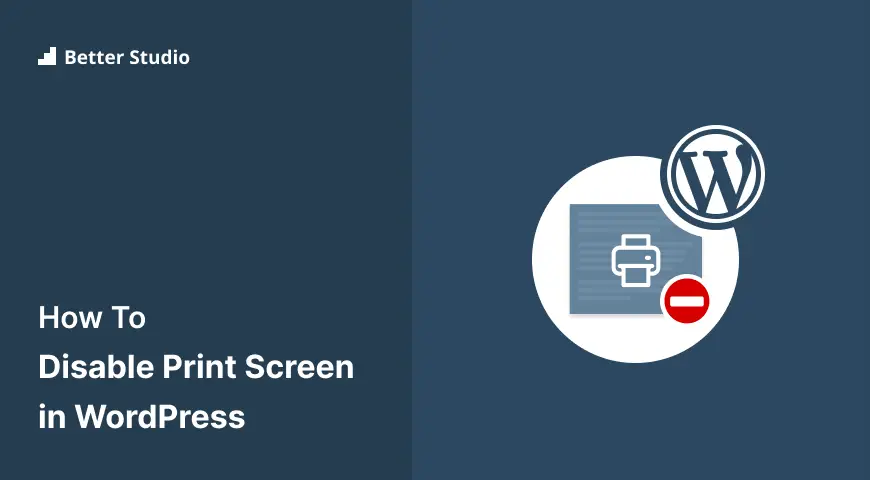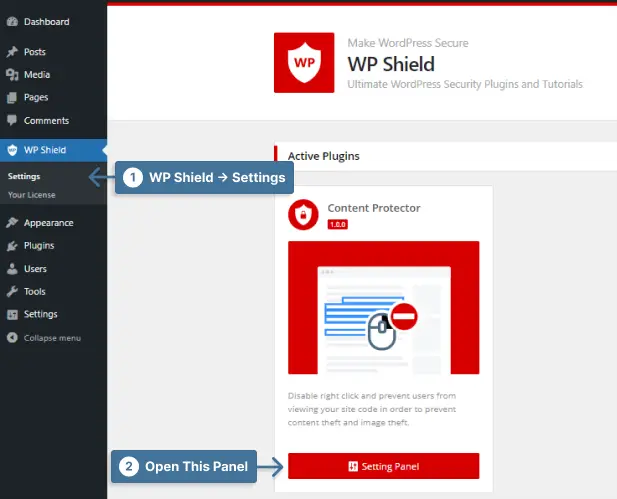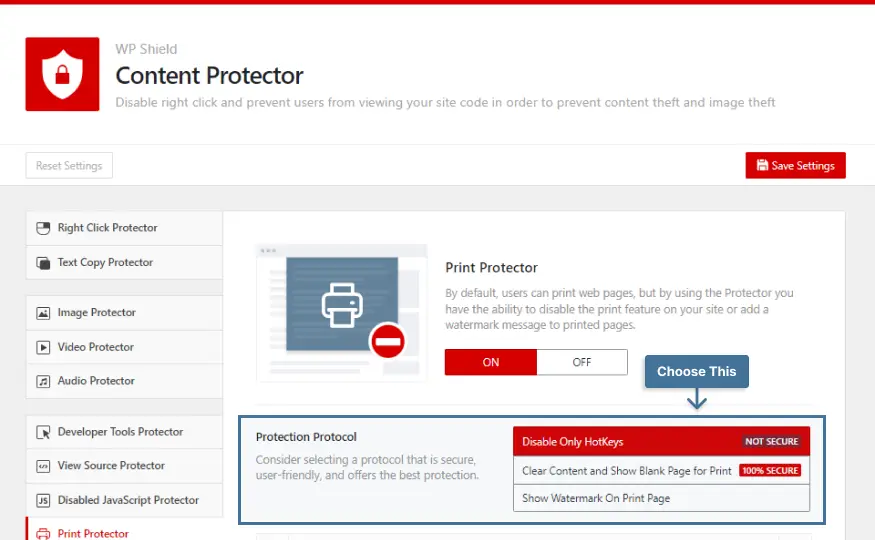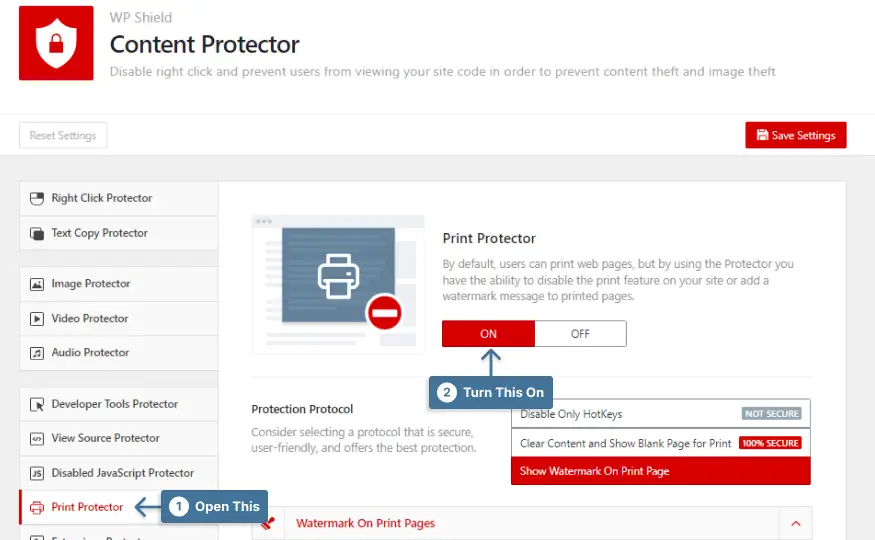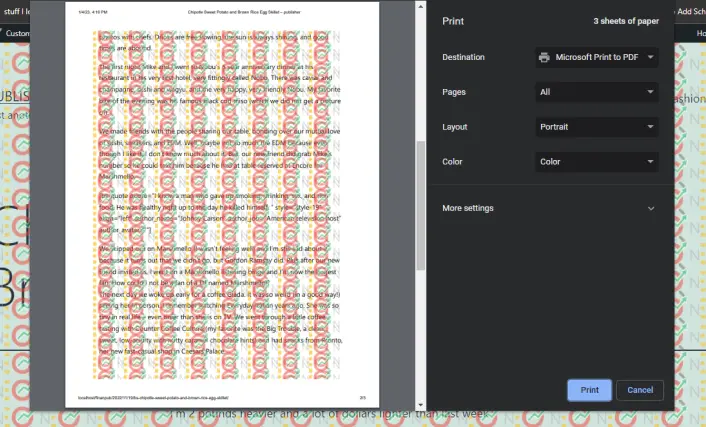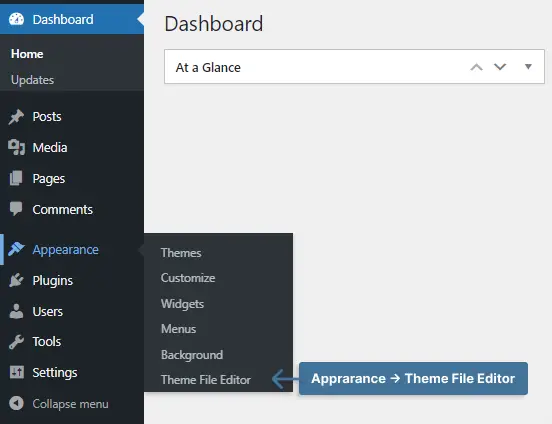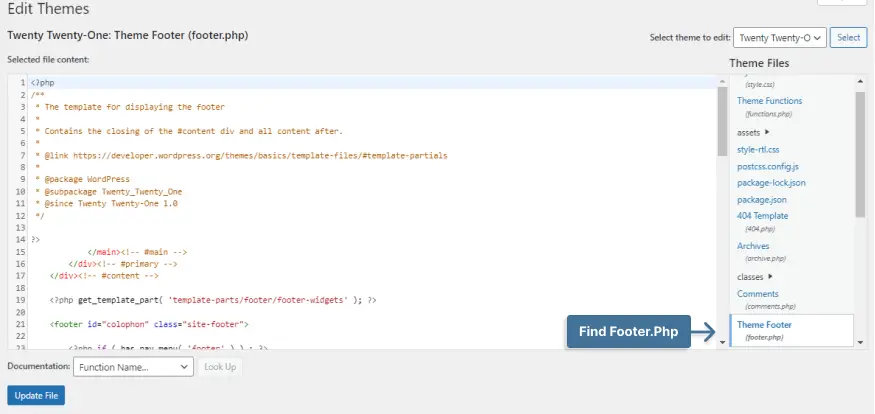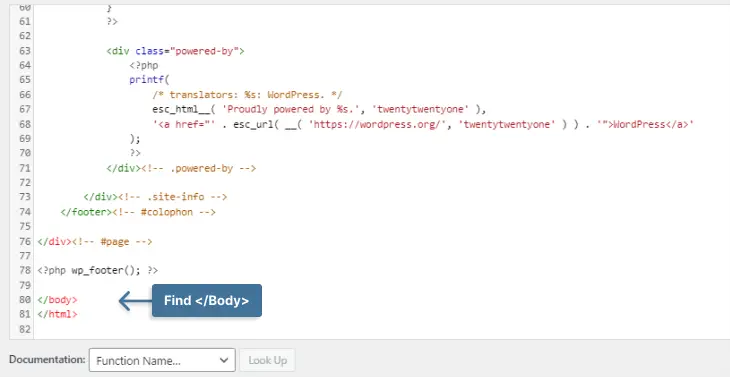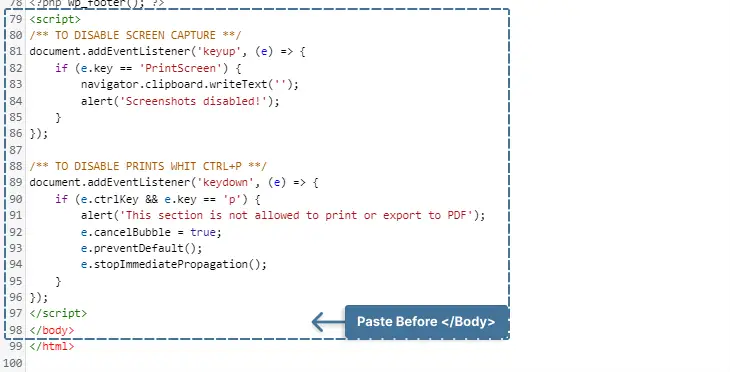Do you want to disable your website’s print screen? Are you tired of having your own original content stolen?
Any browser gives viewers many options to take your content with no issue. You don’t need any special knowledge to copy a text or image or print out the whole website if the site’s content is not protected.
If you are trying to make revenue from the content you make on your website, you should secure and protect your content.
This post will explain why you need to disable the print screen button, how to use a plugin to disable the print screen, and how to protect your content in general.
Why You Have to Disable Print Screen Button in WordPress
Studies show that social media users and bloggers steal 49% of images and 85% of shared images online are stolen (image theft stats).
The Print Screen button (PrtScn) is available on all computers; they can use it to take a screenshot of your pages or even your site images and it’s important to disable it to protect your site images.
When you press the print screen button, it takes a full screenshot of your screen and saves it on your clipboard which you can paste anywhere.
Browsers also have a print browser letting users print the whole page with all the details and information. Printing content is a common way to use a website’s content, but it is one of the methods to steal site content.
If you want to secure your website’s content, it is essential to disable the print screen button and print browser option.
How to Disable Print Screen Button in WordPress [3 Methods]
If you write original content, post the pictures you took, or just don’t want your content to get stolen, you need to make sure no one can use the print screen button to use your content.
Even if you add a watermark on your images, some use the print screen button to take a screenshot of your image and use Photoshop to delete the watermark.
Even though essentially deleting the watermark decreased the image quality, it is still usable, and you need to make sure the print screen button is disabled.
In the following, I will explain two methods to disable the print screen button and print browser, with their cons and pros so that you can choose the best method suitable for you.
Method 1: Disable Print Screen Button in WordPress (Secure Method)
The best method to prevent screen capture on your website is to use a content protection plugin.
I suggest you use WPShield Content Protector, which disables the print screen button also, it has 14 content protector module that makes it nearly impossible to copy content on your site.
Note that the print screen button is a physical button on your computer, and when you make any changes on your WordPress, whether it’s a code or it’s a plugin, it works on your website level, but the print screen button is in your operating system level so disabling it completely is not possible, but this plugin makes it hard as much as possible.
As much as you protect your content from getting captured with the Print Screen button, there might be some ways to go around it. But this plugin can help you prevent most of the users from trying to capture your website.
To disable the print screen, follow this instruction.
Step 1: Download WPShield Content Protector.
Step 2: Install the plugin in the WordPress dashboard from Plugins → Add New.
Step 3: Go to WP Shield → Content Protector → Settings.
Step 4: Open Print Protector, and enable this protector.
Step 5: Choose Disable Only HotKeys as the Protection Protocol.
Now the print screen button is disabled on your site and users can not take screenshots.
Important Note: There are many other ways to steal the content of your website and Print Screen is only one of them. You should consider using all of the WPShield Content Protector Protection Protocols to make sure your content can not be copied.
WPShield Content Protector can help you secure different types of content like images, videos, texts, and more with protocols like disabling right-click or limiting the right-click menu.
Method 2: Disable Browser Print Button in WordPress
One of the other methods users use to steal content is to print your whole page.
If you want to disable the print browser option, you can use the WPShield Content Protector plugin.
Follow these instructions to disable the browser print functionality.
Step 1: Go to WP Shield → Content Protector → Settings.
Step 2: Go to Print Protector and turn on the Print protector.
Step 3: There are three different Protection Protocols available in Print Protector that you can choose.
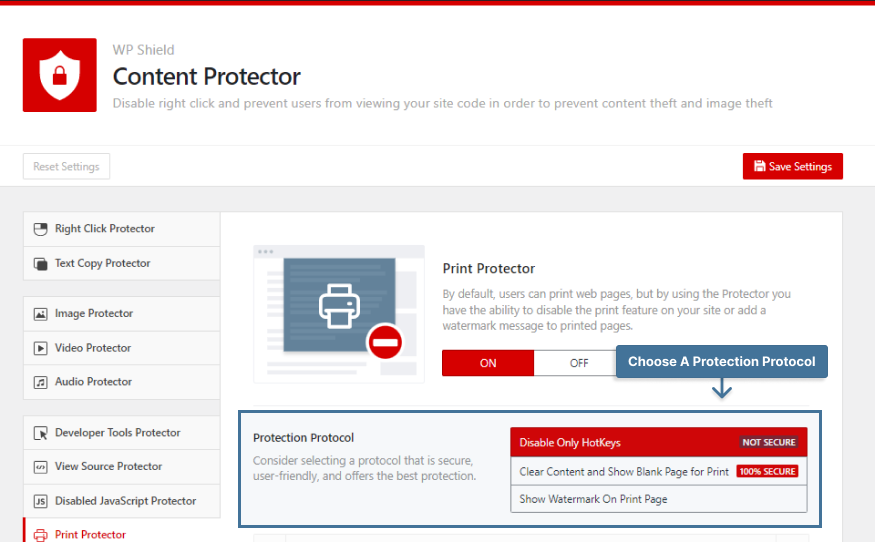
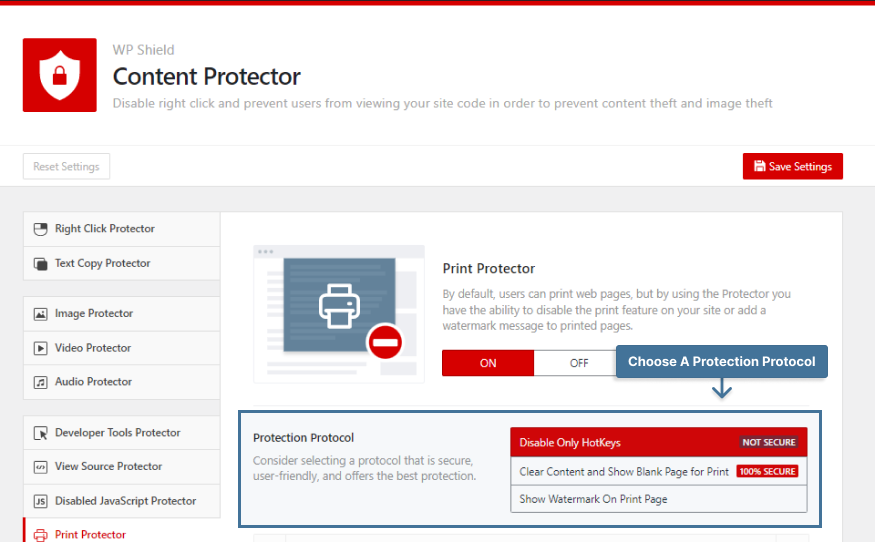
You can choose the protocol that has the level of privacy you need.
- Disable Only HotKeys: This protocol only disables print hotkeys (CTRL + P and CMD + P and PrintSrc). This is not the most secure protocol; if you want to have better security on your website, you might want to choose a more secure one.
- Clear Content and Show Blank Page for Print: By choosing this protocol, if someone tries to print your website’s page, the result will be a blank page. This method is secure and can help you protect your content.
- Show Watermark On Print Page: If you choose this protocol, it won’t prevent users from printing the page but adds a watermark all around the printed page that shows you are the content owner.
You can choose the watermark image and its transparency from the Watermark On Print Pages section.
Method 3: Disable Print Screen Button Without Plugin
If you want to disable the print screen without a plugin, you can use JavaScript code. Using a simple JavaScript code can disable the print screen and print browser options.
You should know that more advanced users might try to disable JavaScript on their browsers to go around the protection.
Important Note: If they try to disable the JavaScript code, this code won’t work, and they can easily use Print Screen and Print Browser options, but you can use the WPShield Content Protector plugin that includes a specific protector named “Disabled JavaScript Protector” that won’t allow users to see your site if they disable the JavaScript.
To disable screenshots in JavaScript code, follow these steps:
Step 1: Go to Appearance → Theme file Editor.
Step 2: Find footer.php from Theme Files.
Step 3: Find </body> tag.
Step 4: Paste the following code before the </body> tag:
<script>
document.addEventListener('keyup', (e) => {
if (e.key == 'PrintScreen') {
navigator.clipboard.writeText('');
}
});
document.addEventListener('keydown', (e) => {
if (e.ctrlKey && e.key == 'p') {
e.cancelBubble = true;
e.preventDefault();
e.stopImmediatePropagation();
}
});
</script>This code can disable both Print Screen and Print browsers.
Conclusion
In this post, I discussed why you need to disable Print Screen, the plugin to disable Print Screen, and how to use JavaScript to prevent printing.
I suggest you try the WPShield Content Protector to secure your content 100% and ensure no one can disable your website’s protection by disabling JavaScript on their browsers.
Thank you for reading this article. I hope it is helpful. Let me know if you have any alternative methods to disable the print screen button in the comments.
Stay updated about our new articles by following Facebook and Twitter.