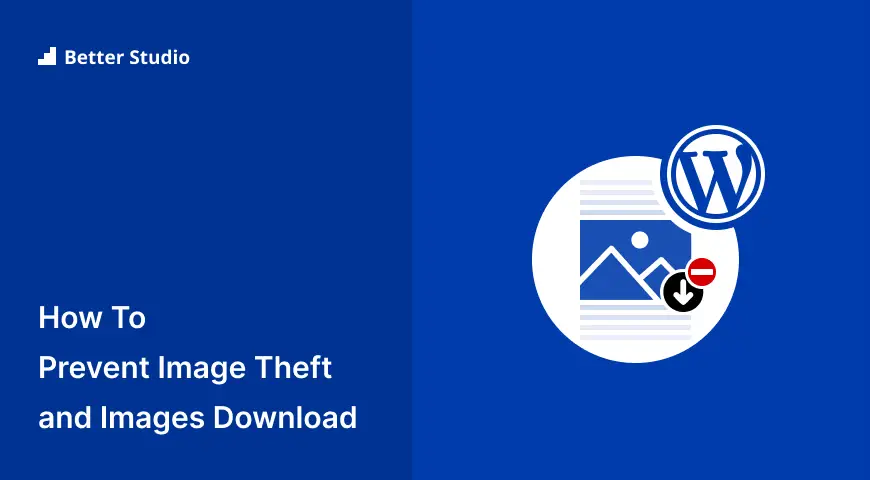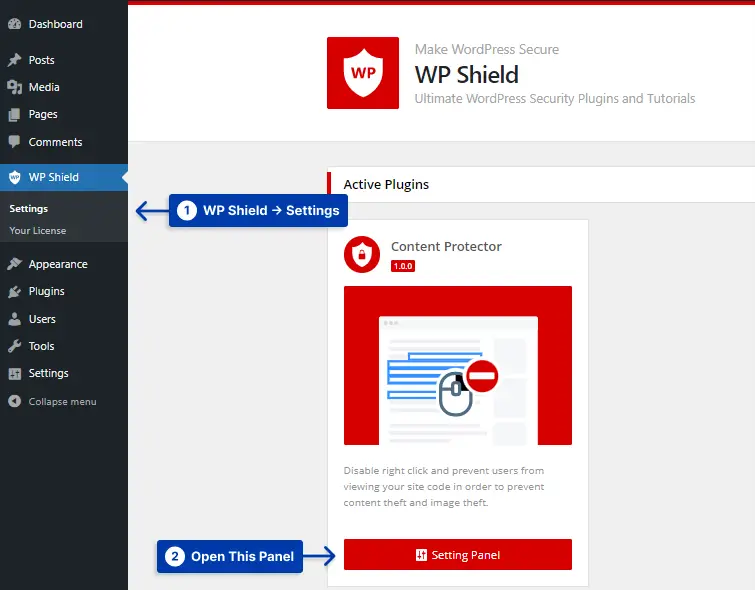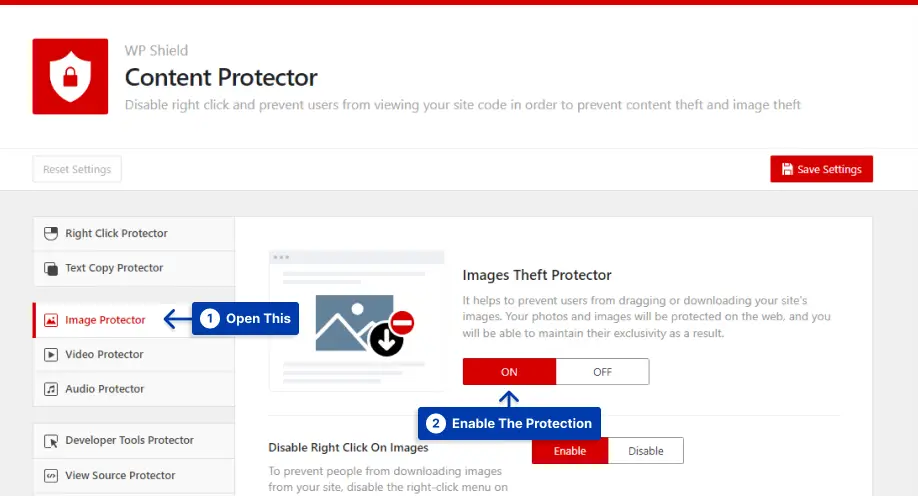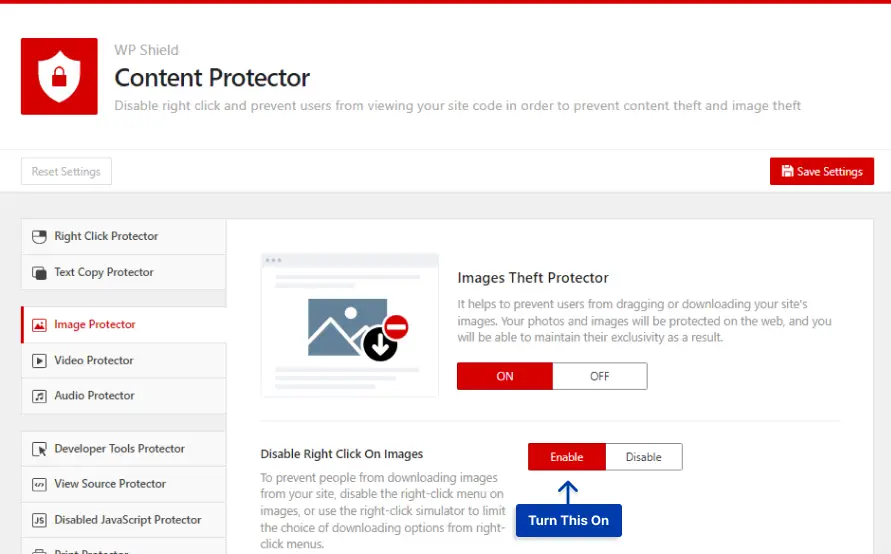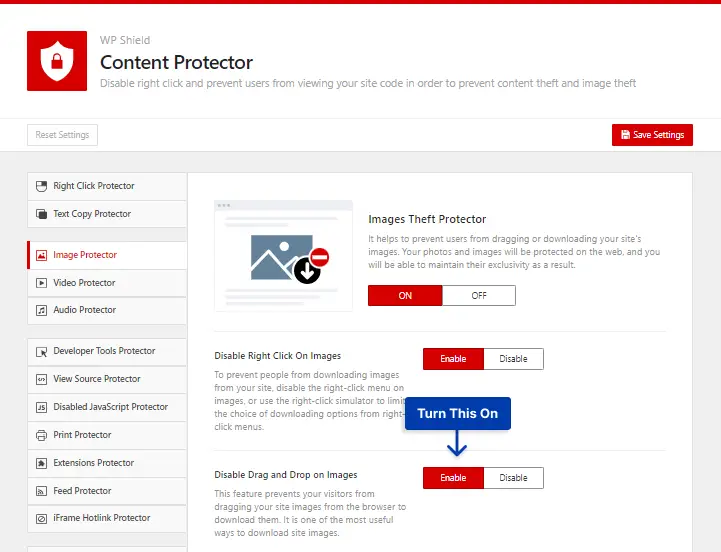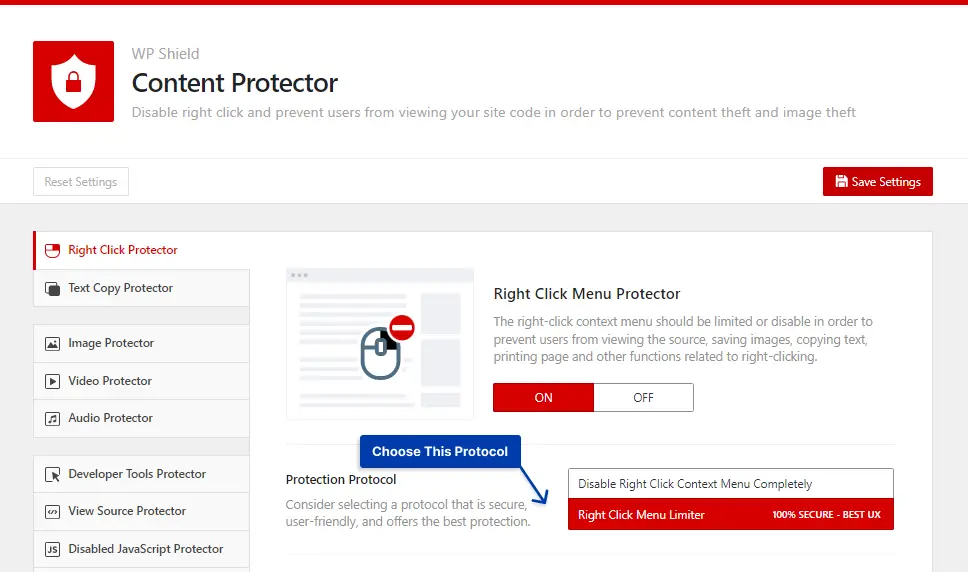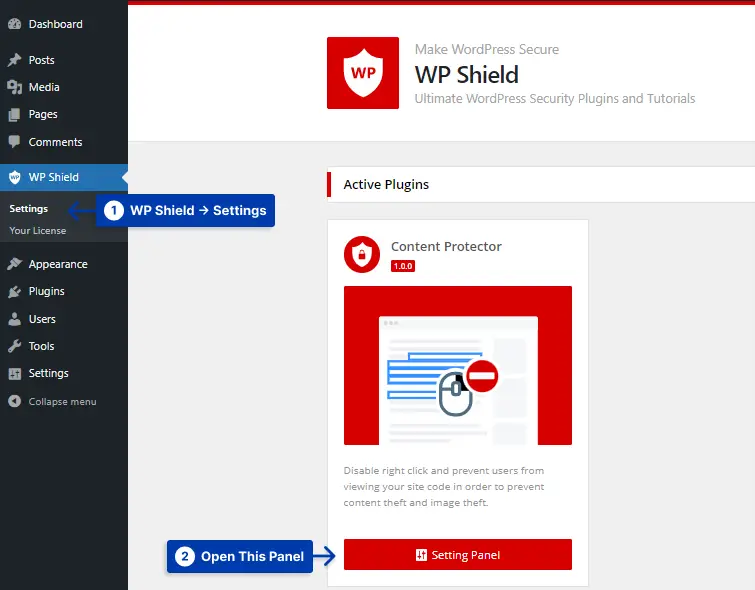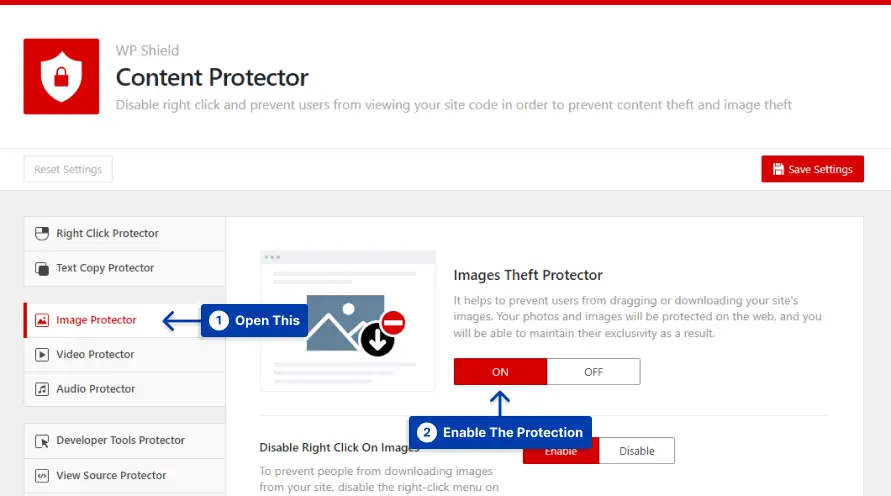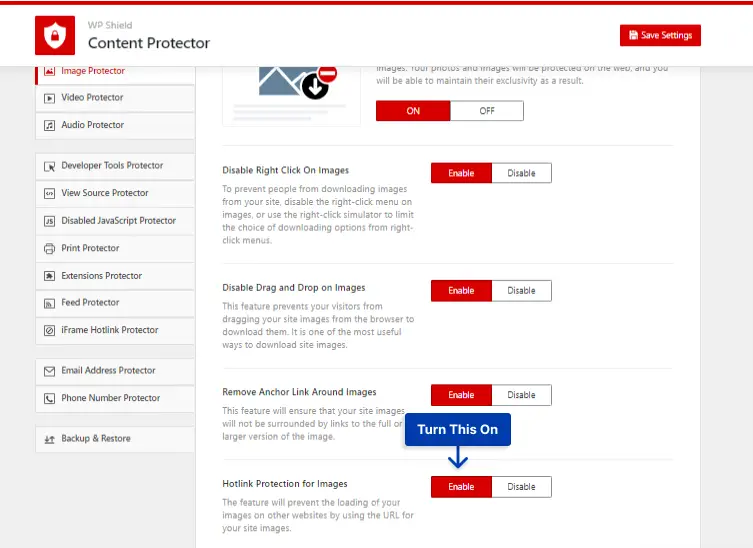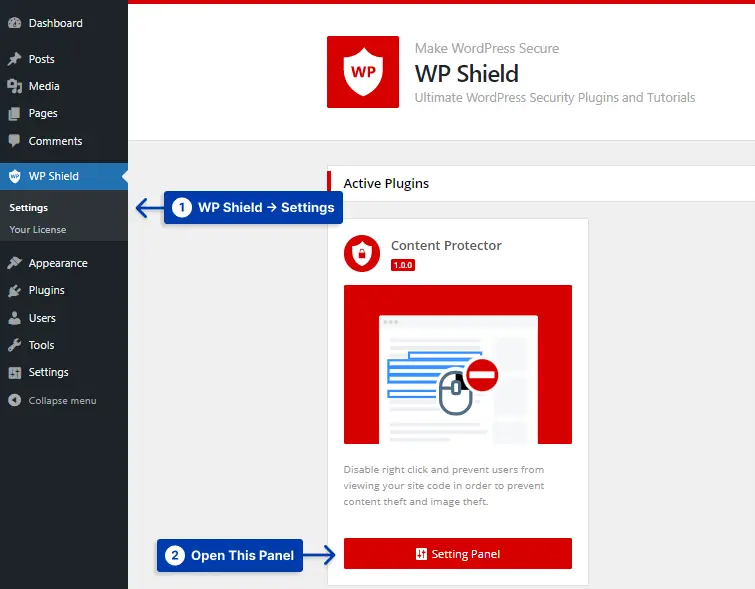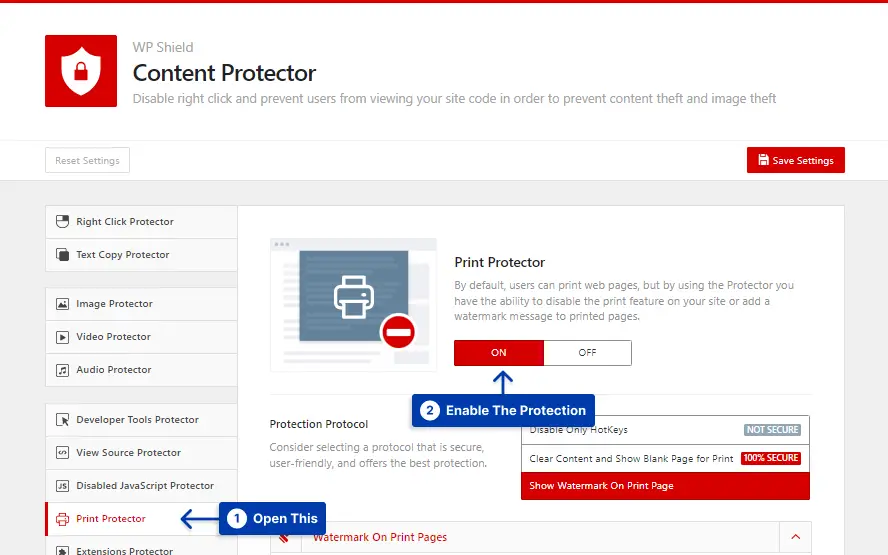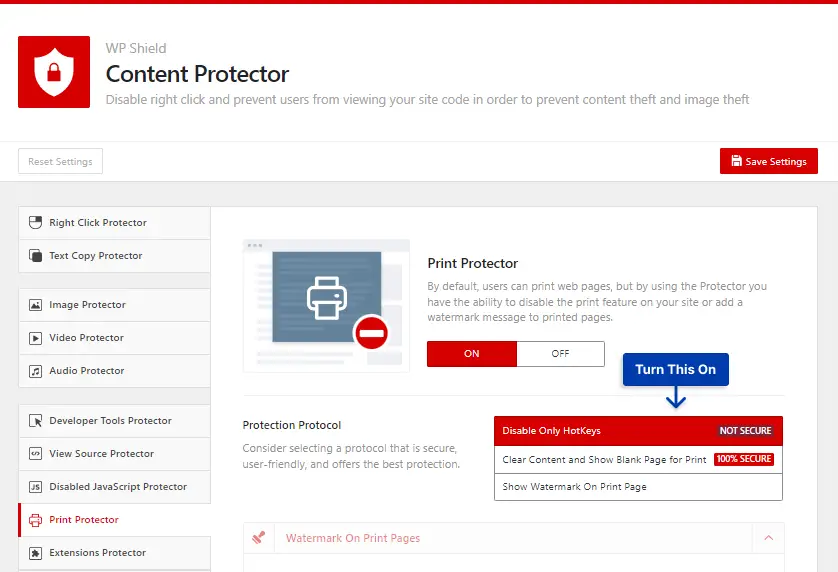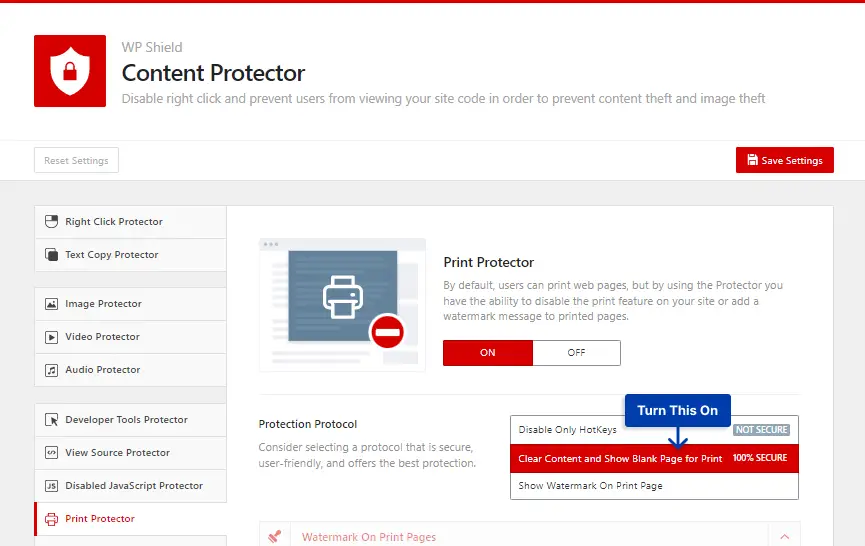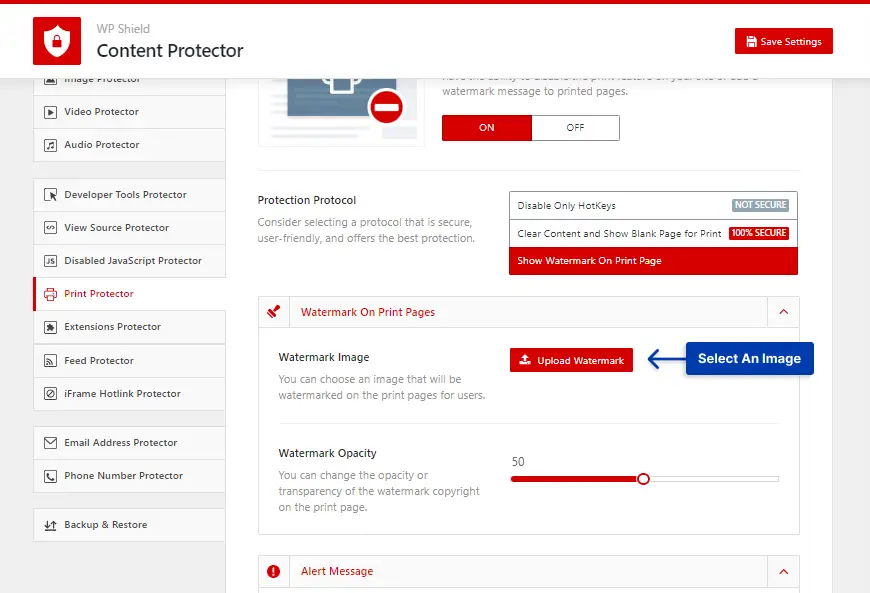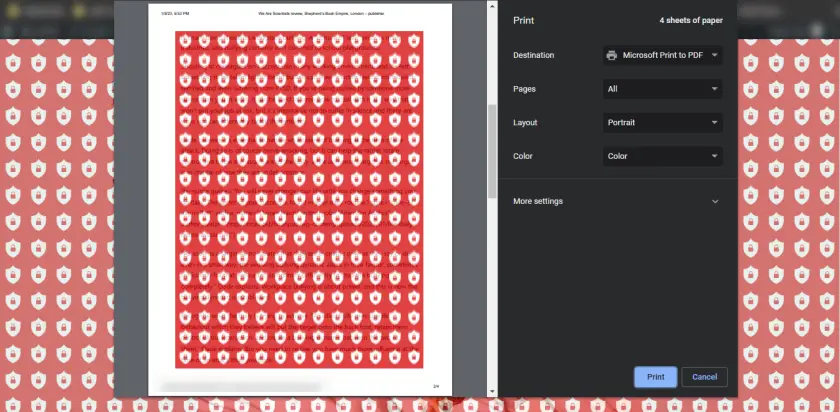Are you tired of your images being stolen? Are you looking for a method to protect your images? Each day many images get stolen and used without the owner’s permission.
There are many ways to download an image illegally from websites, and you don’t need coding knowledge. So you need to ensure you make it as difficult as possible for thefts to steal your images and content.
Photographers who make a living selling their photographs online and bloggers who must ensure that their images are distinctive on the internet must safeguard their images to make money.
In this article, I will talk about the reason to secure your photos, how to protect photos from being copied, how to add watermarks to your photos, how to take down a stolen picture, and more.
Why You Should Be Concerned About Image Theft?
Three billion images are shared online daily, and studies show that 85% of those images are stolen (image theft stats).
For many professional photographers or those who solely make their living through photography, image theft results in financial losses.
Many highly authoritative websites pay for images, icons, and graphics they use in their content. In other words, they have the right to use the work if they have paid for it.
However, some individuals may take your work and claim it as their own as we speak. They are robbing both your revenue and your credit in this manner.
You should use only pictures you have purchased if you run a serious business and not try to copy them and use them in your content without paying for them. If you are sued, your reputation will suffer seriously. Your website could even be banned or taken from Google’s search results.
The method of downloading a photo from a website may vary depending on your browser. Some browsers allow you to download photos by right-clicking on them. Hence, you should protect your photographs from theft.
How To Protect Photos From Being Copied and Image Theft [10 Methods]
As much as you protect your pictures, thieves find a way to steal them, so in this article, I tried to cover all the ways that these creative thieves try to steal your images. Also, for more protection, you can check our article for content theft protection.
I will explain ten different methods that you can use to prevent image theft on your WordPress site. Choose the ones that suit your needs to ensure your photos are protected.
Method 1: Disable Right Click and Dragging Images in WordPress
Using right-click and drag-and-drop is the most common way to download an image. So you need to make sure that nothing can enable the right click.
In my searches to find the best plugin to disable the right click, I found WPShield Content Protector, which I believe provides the best right-click protection for WordPress and is the best WordPress content protection plugin.
It should be noted, however, that permanently disabling right-click menu may reduce the user experience (UX). Which WPShield Content Protector provides an additional option that restricts the right-click menu rather than disabling it.
Users can’t download images, copy the content, or even access the source code in the limited right-click menu. I will also explain how to limit the right-click menu in this article.
To disable the right-click on the images, follow these steps:
Step 1: Download the WPShield Content Protector plugin.
Step 1: Install the plugin from Plugins → Add New in your WordPress dashboard.
Step 1: Go to WP Shield → Settings.
Step 1: Open Image Protector and enable Images Theft Protector.
Step 1: Enable the Disable Right Click On Images option.
If you enable this option, the right-click will be disabled on images on your website.
If you like to disable the drag-and-drop on the photos, follow these steps.
Step 1: Go to WP Shield → Settings.
Step 1: Open Image Protector and enable Images Theft Protector.
Step 1: Enable the Disable Drag and Drop on Images option.
If you are interested in limiting the right-click menu instead of disabling it, you can use WPShield Content Protector Right Click Menu Limiter.
This option ensures that users can’t right-click to steal your images and texts, but they can use the right-click to work with the website, increasing the user experience(UX).
To limit the right-click menu, do this:
Step 1: Go to WP Shield → Settings.
Step 1: Go to Right Click Protector and enable Right Click Menu Protector.
Step 1: Choose Right Click Menu Limiter in Protection Protocol.
You can limit the right-click menu using this option. This is what the right-click menu looks like:
Important Note: Some thieves might try to disable the JavaScript code to re-enable the right-click and steal your content. WPShield Content protector also offers Disabled JavaScript Protection, which doesn’t allow them to do that.
Method 2: Hide WordPress Image URLs
If someone finds an image URL on your website, they can access it, so you need to ensure the image URLs are unavailable to locate for visitors. By hiding the image URL, you can also protect the image files.
Some WordPress themes add a link to the original-sized version of images or have a lightbox that opens the full-sized image.
WPShield Content Protector can make sure the link around image tags for seeing the image’s full-size version is not available to protect images from being stolen.
If you want to delete all the links surrounding images, follow these steps.
Step 1: Go to WP Shield → Settings.
Step 1: Open Images Protector and turn on Images Theft Protector.
Step 1: Turn on the Remove Anchor Link Around Images option.
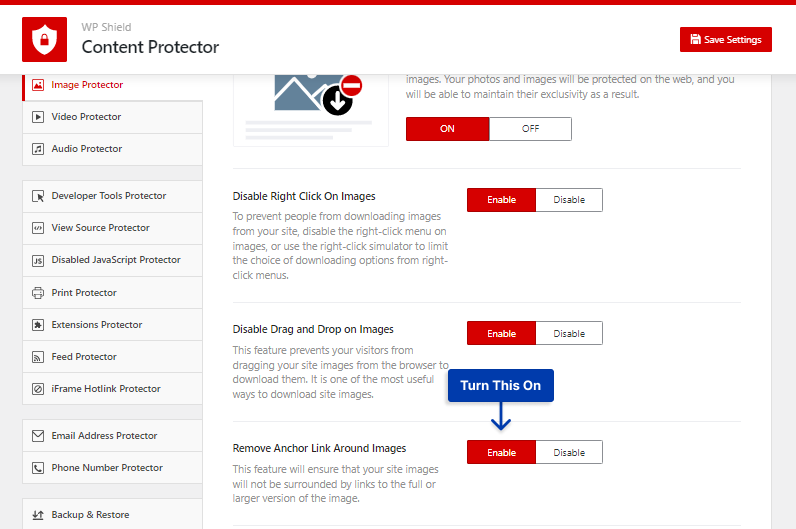
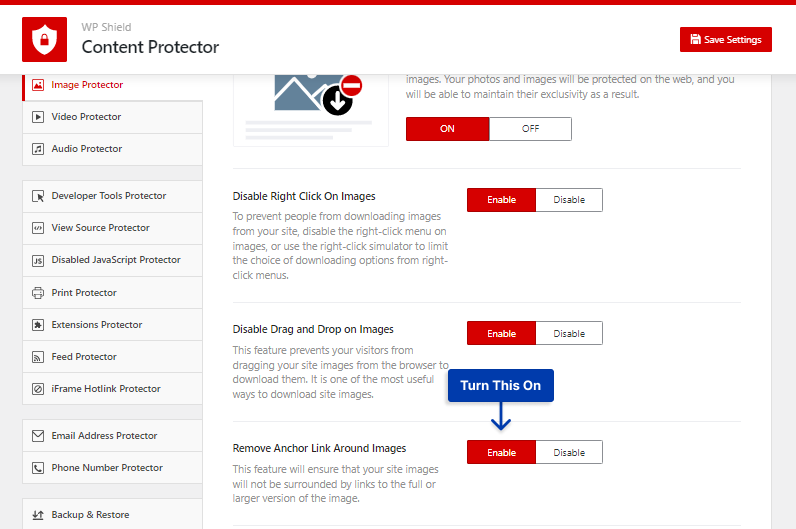
This option hides any link around the image tags.
Method 3: Disable Images Hotlinking in WordPress
Some website visitors may utilize your image link to load your photographs. Not only are they utilizing your work without your permission, but they are also gaining income and credit by using your WordPress host resources.
Using a link to load an image is called hotlinking.
WPShield Content Protector makes sure hotlinking is disabled on your website’s image or even videos and audio files.
Important Note: You can read our ultimate guide to disabling hotlinking in WordPress for more information.
To disable the hotlinking of the images, do the following:
Step 1: Go to WP Shield → Settings.
Step 1: Open Image Protector and turn on Images Theft Protector.
Step 1: Turn on the Hotlink Protection for Images option.
With this option enabled, even if they find your photo’s link, they can’t directly use it to load the image on their website.
Method 4: Add Watermark on Your Site Images
You may prevent anyone from using your photographs by adding a logo or the name of your website to the watermark.
Even if someone steals your images, you still get the credit for your work, and it spreads your brand.
Even though photoshop apps can delete the watermark from pictures, it most definitely decreases the image quality and won’t be like the original.
Note: I picked the best WordPress watermarking plugins that can apply watermarks to your photographs and generate backups of your original images. You may even choose where you want the watermark to appear.
Method 5: Disable Browser Print Button
When you publish your images on your website, they are very vulnerable, and thieves can simply screen capture or print them with the Print Screen button.
The Print Screen button is a physical button on your computer, so disabling it is tricky since it works at the OS level and plugins and codes work at your website’s level.
However, WPShield Content Protector found a way to disable the print function. With this option, you can disable both the print screen button and the browser print button.
WPShield Content Protector gives different levels of security to protect the print button, which we discuss in this article.
The first level of protection only disables the PrtScn button hotkey, which is not the most secure method.
To disable the print button hotkey, follow these steps:
Step 1: Go to WP Shield → Settings.
Step 1: Open Print Protector and turn it on the Print Protector.
Step 3: Choose Disable Only Hotkeys from Protection Protocol.
This option disables both Print Screen button and the browser print page button.
If you want a higher level of security on your website, a more secure method is to make the printed page blank.
To clear content while the print button is pressed, follow these steps:
Step 1: Go to WP Shield → Settings.
Step 1: Open Print Protector and enable Print Protector.
Step 1: Choose Clear Content and Show Blank Page for Print as the Protection Protocol.
If someone presses the print button, a blank page appears instead of the printed page, protecting your texts and pictures.
WPShield Content Protector also offers an option to add a watermark on the printed page, making it fully secure.
To embed the watermark on the printed page, do this:
Step 1: Go to WP Shield → Settings.
Step 1: Open Print Protector and turn on the Print Protector.
Step 1: Choose Show Watermark On Print Page from Protection Protocol.
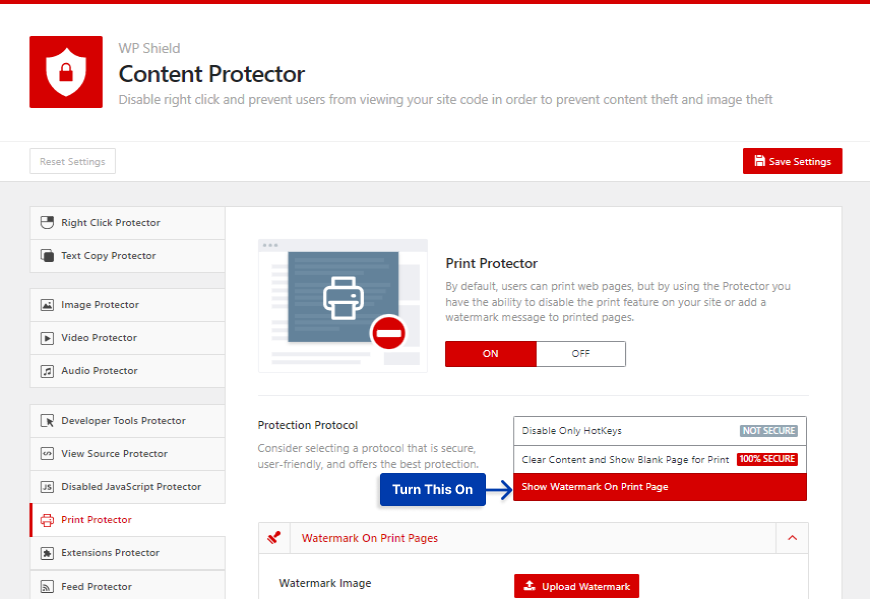
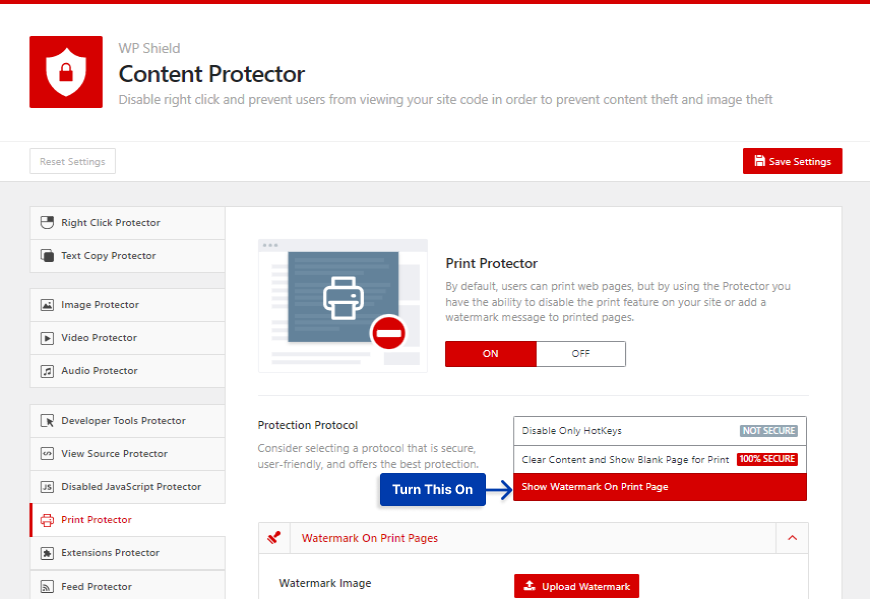
Step 1: Select an image in Watermark Image.
Step 1: Enter a number for the image opacity in Watermark Opacity.
With this option enabled, once the print button is pressed, a full-sized pattern of the watermark image will appear on the page, making your images and texts fully secure.
Method 6: Add Copyright Notice on Images
You should include a copyright notice on your website anytime you post a picture.
The copyright notice will let them know that if they download the image somehow and use it elsewhere, strict legal action can be taken against them.
They will immediately know that this image is private property and cannot be downloaded or used without the website owner’s permission.
The following information should be included in a copyright notice:
- Use the copyright symbol (©) or the word “copyright” to indicate your ownership.
- Include the recent year.
- The “All Rights Reserved” statement should be placed.
- Provide the name of your company or the author.
- Date range (year(s)) that creation took place – Optional.
- Provide the website’s address or the contact us page – Optional.
Adding copyright notice has its cons and pros. It is easy to add, and users will be alerted by this warning sign. It can prevent thieves from stealing it due to fear of legal action, and they cannot claim that using the photo was an honest mistake.
However, despite the appearance of a copyright notice, some users might use your images. If they did, the copyright notice would not appear with the picture because it is not embedded in the image.
Method 7: Add Metadata to Photos
EXIF, or Exchangeable Image File, stores all the information about the image, such as its focal length, lens, camera type, etc. Professional digital cameras store these types of details.
You can easily access and edit images using an Image Editor tool. You can also add some essential information about the image, such as the link to the website, Copyright details, etc., which helps secure it.
Only professionals and users who practice photography as a hobby are aware of this; it is not widely known and practiced and can protect your images.
It is crucial to embed copyright-protected metadata in your own photographs, including the date and name of the owner, when displaying them on your website.
- EXIF Metadata: To protect your digital images, make sure your camera has all necessary metadata, such as the date taken and the owner’s name, before you take a picture.
- IPTC Metadata: Metadata can be added in post-production with your chosen design program.
- Tag Metadata: Add the metadata as tags to your image. You can add metadata to your photos from your PC by entering the copyright data in the Properties menu. From your Mac, you can enter the data in the Information menu.
- Manual WordPress Insertion: You can manually enter the copyright metadata of all your photos whenever you upload them to WordPress.
- Automated WordPress Insertion: Plugins such as the Media Library Assistant can assist with pulling IPTC and EXIF metadata and bulk editing.
Method 8: Add A DMCA Badge To Your Site
The DMCA offers free protection for your website, including a takedown service. If you find that someone is using your images or other content without permission, DMCA will threaten legal action on your behalf, which usually scares infringers into removing the content.
You can deter serial image thieves by placing a DMCA badge on your site and watermarking your images for free.
WordPress also has a DMCA plugin that automatically inserts the badge on all pages of your website.
Method 9: Upload Low-resolution Images to Protect Your Photos
Low-resolution photos are a great solution to prevent your photos from being copied, as low-resolution photos cannot be printed or shared.
Additionally, you can upload them fast and boost your website speed with their low resolution, despite their small size but you have to note that your website images will be look bad on the retina ready screens.
I suggest you check methods 1 and 2 and protect your website images and upload high-resolution images on your site.
Copyright notices in the footer can sometimes be helpful. They also provide you with the legal authority to take legal action.
You can go to your theme’s footer.php file and add this line: “Copyright © 2023. [Your company name and license]”.
Almost all WordPress themes even provide this option, and you can add a copyright notice. If you are unsure how you should contact your support team to find the option.
How to Find Your Images are Stolen or Copied?
You may not always be able to stop people from stealing your images, but you might convince them not to use them on their website if you ask nicely.
Some users might not know taking pictures they find online is illegal, and they will happily comply with your request.
You can use a reverse image search tool to determine whether an image has been stolen. Many wildly used tools, including Google Images and Bing, work fine, but we recommend Google Images.
With an extensive database and bots that crawl and index the most currently available websites, Google will make it easier for a user to search.
To reverse search your photos on google image, follow these steps.
Step 1: Go to Google images.
Step 1: Click on the camera icon to search for the image.
Step 1: Upload the image file or search with its link.
Step 1: Once you search for the image, the result will show the websites using your picture.
After finding the websites using your photos, you can take action as you see fit. I will explain more about how and when to take action.
How to Take Action Against the Infringer?
If you found a stolen image from your website, they are a couple of steps to take:
Analyze the image: Use inspect tool in your browser to see if they are hotlinking your image. It means they are using your website link to load the picture on their website, which uses your host resources.
If the image comes from your website, check if they are crediting you with a backlink. If they are giving you a backlink, you might want to leave it since it is good for your website’s SEO.
If they didn’t give you a backlink, you could politely ask them to provide you with one; if they do, you get a free backlink. Note that you don’t get this right for licensed images and only pictures you own.
1. Send a Polite email: You can politely ask them to take down the image. In most cases, they will take the photo down.
2. Send a slightly more aggressive email: If they didn’t respond to your first email, you might want to use a more aggressive tone and let them know you will take legal action if they don’t respond and take the image down.
3. File a DMCA Takedown Notice: If they didn’t respond or take down the image, you can take the final step and file a DMCA takedown notice. It will take down the image from their website.
FAQ on Preventing Image Theft
If your images are copyrighted, you can easily safeguard them using the following methods:
1. Disable Right click
2. Hide WordPress Image URL
3. Disable Hotlinking
4. Put a Copyright notice
5. Add Metadata (EXIF data)
6. Register your image to DMCA
7. Use low-resolution Images
8. Register for Copyright
9. Put a Watermark
10. Use digital signatures.
Watermarks not only help protect your photos, but they also help build your brand, but they also have disadvantages.
They can decrease the image quality and make it useless even for personal use. Still, the same logic is why it protects the image from getting stolen.
Yes, stealing pictures from an Instagram account is as easy as taking a screen capture; This is why I advise you to add a watermark to your image before posting it on Instagram.
Many professional photographers use watermarks to protect their images and build their brands. They restrict users from using their images without obtaining permission from them.
Conclusion
In this article, I talked about image protection, why you need to secure your images, why photographers should protect them, and how to take action if your photos are stolen.
If you want to secure the photos on your website, use WPShield Content Protector, which gives the highest protection in terms of image security and above.
I really enjoyed writing this piece. I hope it comes in handy and can help you protect your photos. Let me know in the comment if you have experience with image theft and if you know any other way to secure your photos.
Please follow our socials on Facebook and Twitter to know about our upcoming posts and news.