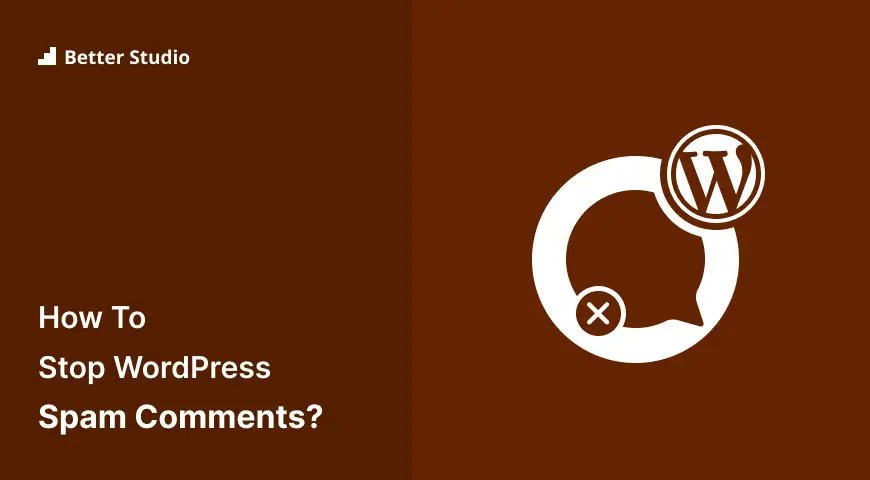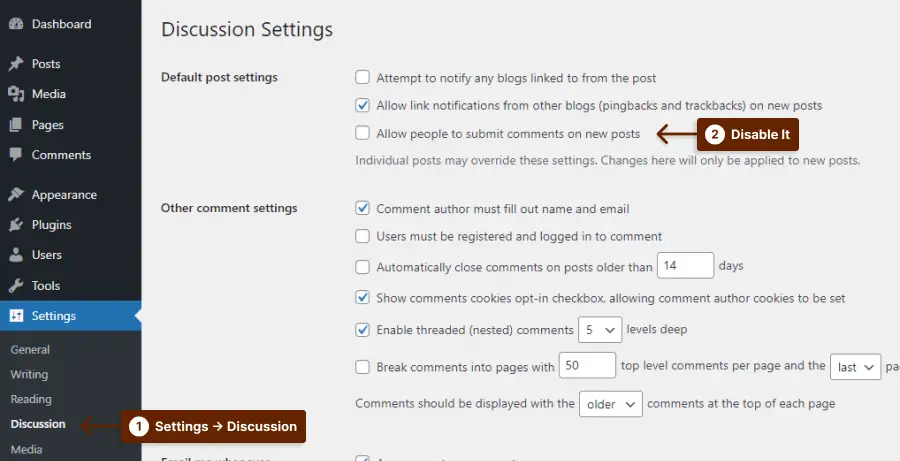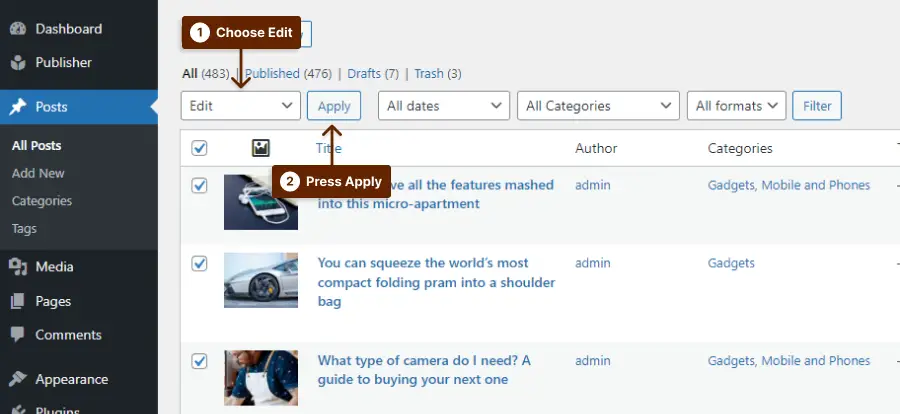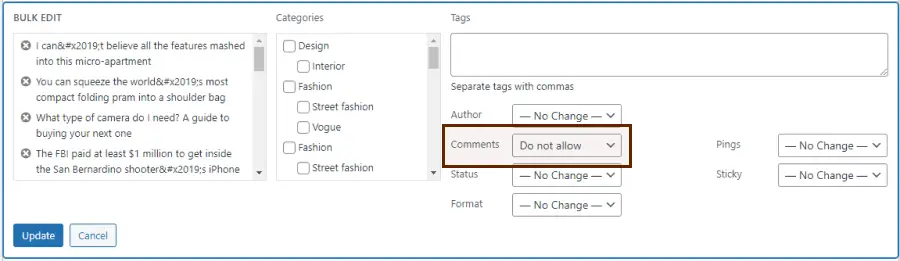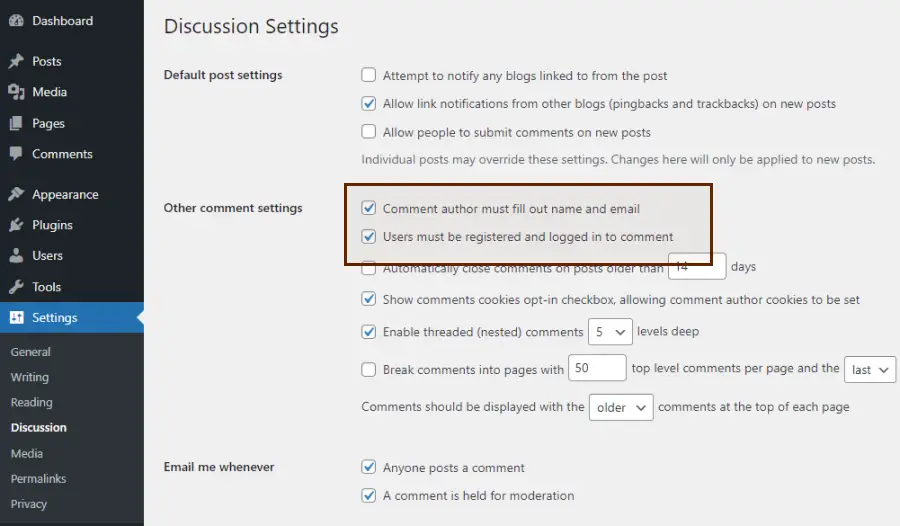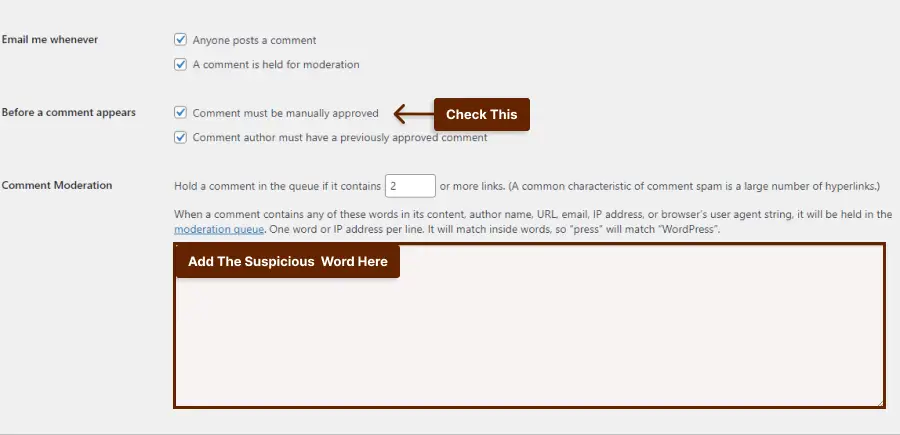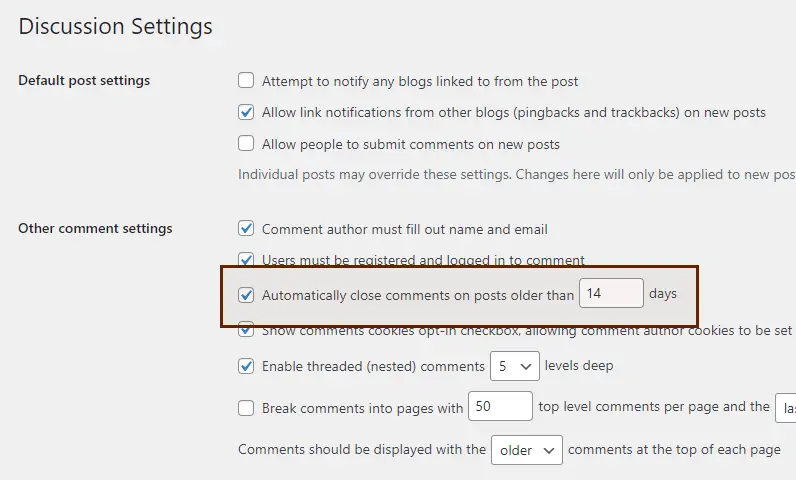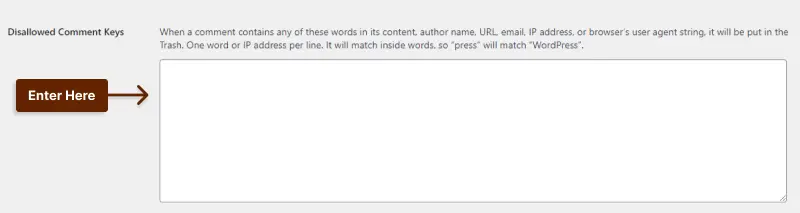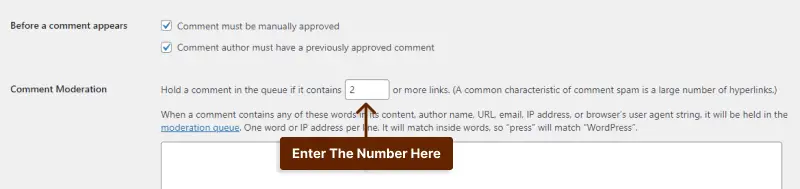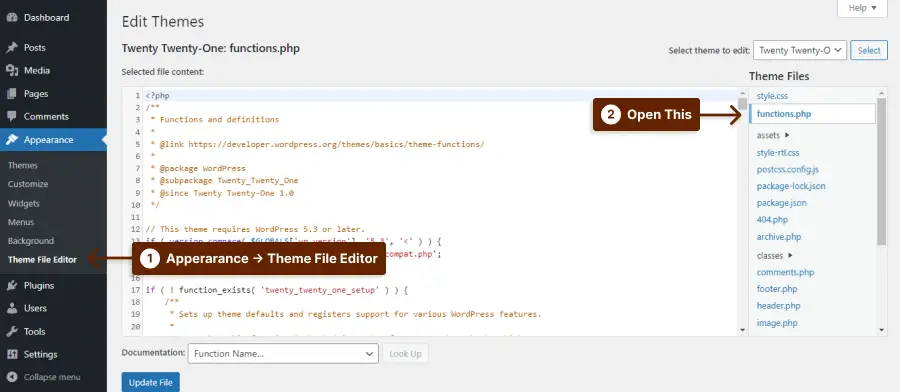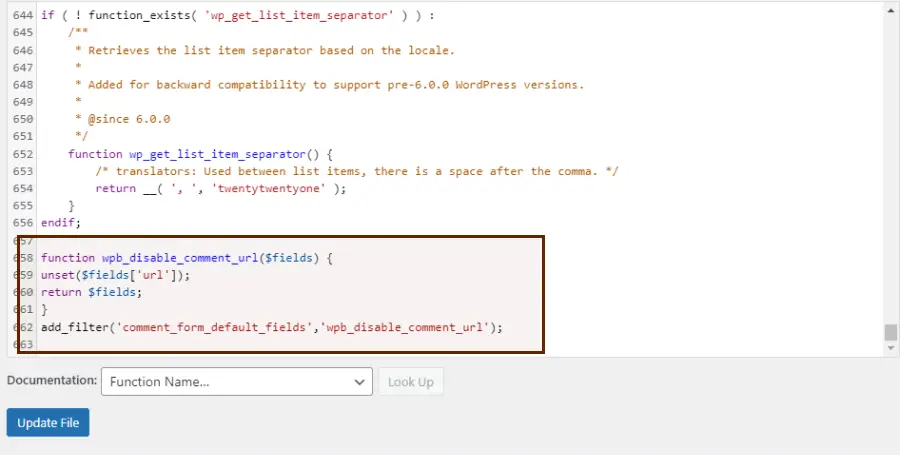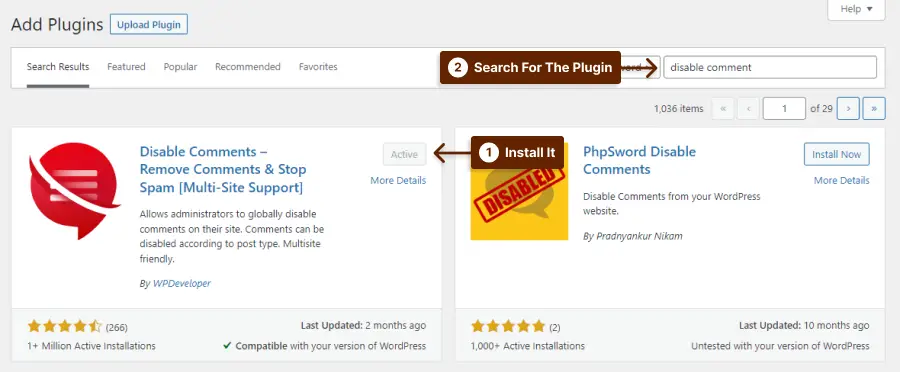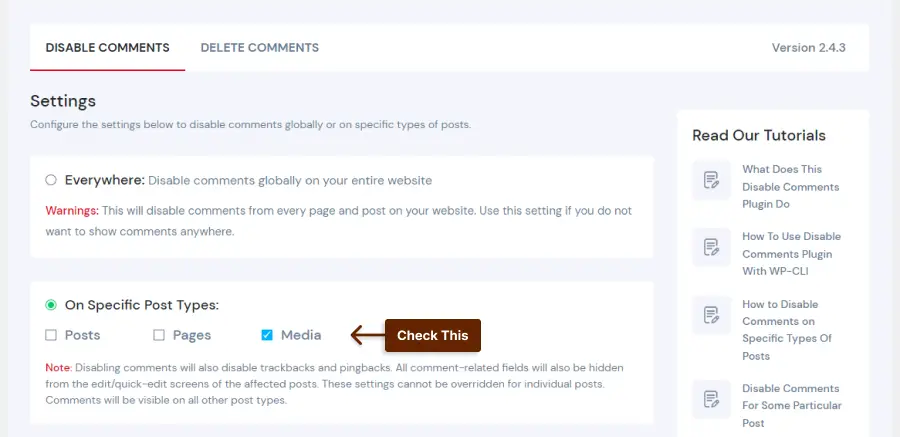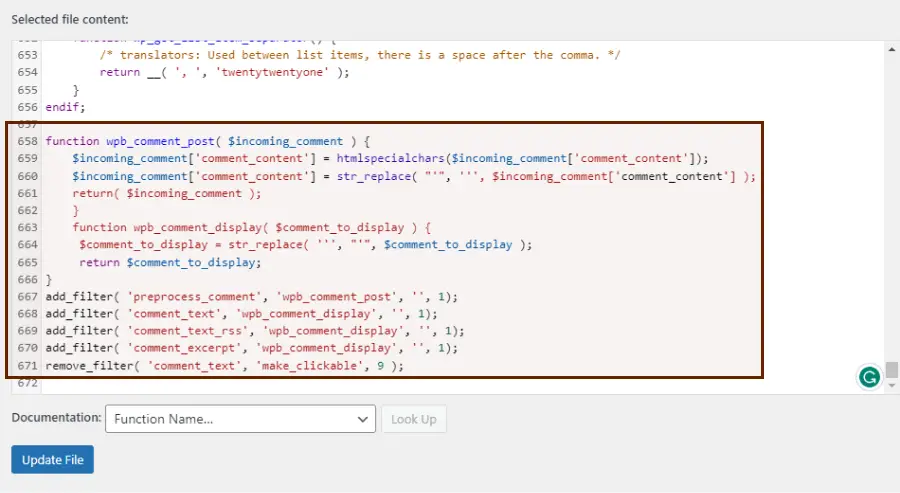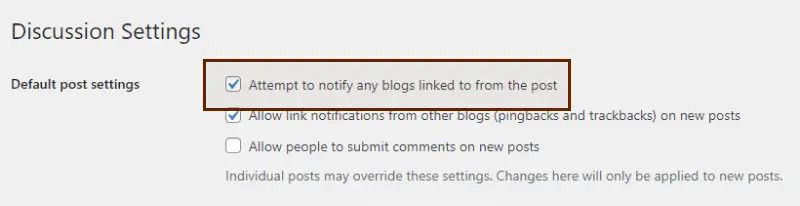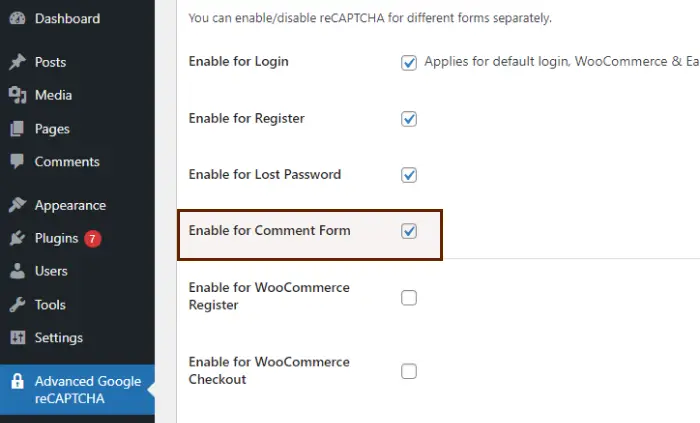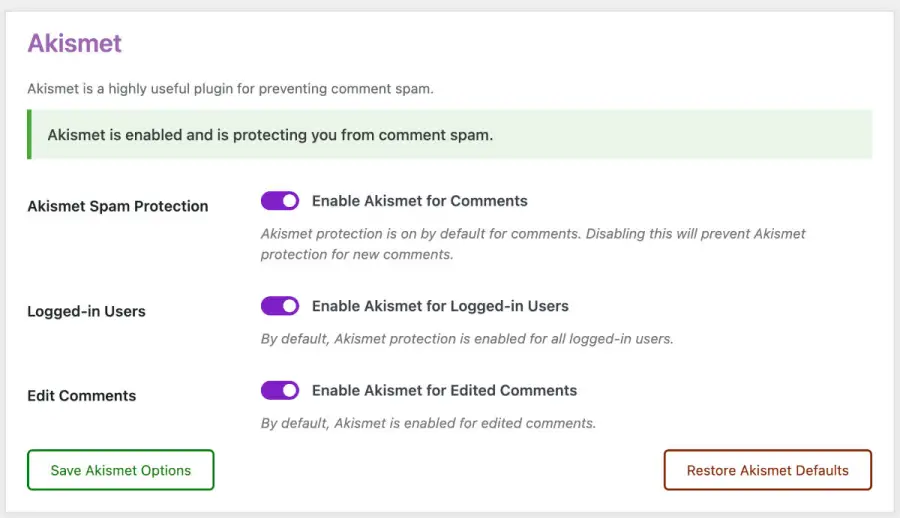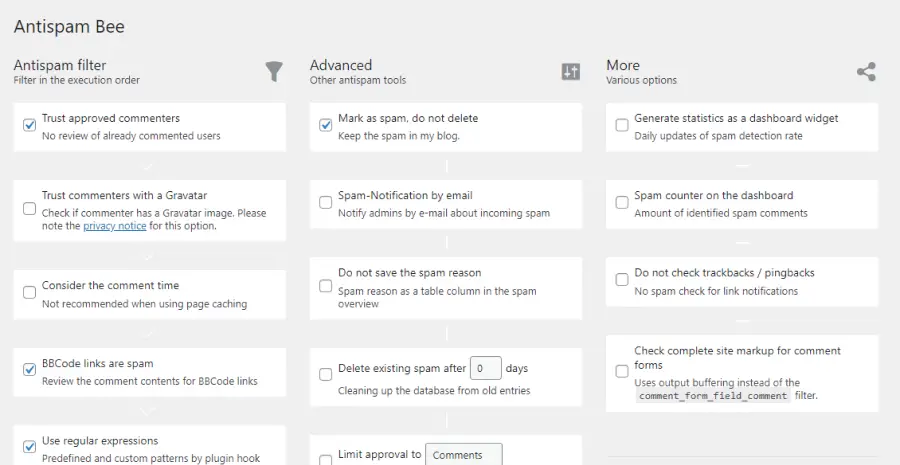Are you tired of dealing with spam comments on your WordPress website? Do you feel you’re spending more time moderating comments than creating content? If so, you’re not alone. Many website owners struggle with comment spam and are looking for solutions to prevent it.
According to a recent study, over 80% of all comments received on WordPress sites are spam.
This can be a significant drain on your time and resources as you sift through and delete irrelevant, off-topic, or even malicious comments.
In this article, we will explore various methods that can help you combat spam comments on your WordPress site. From installing plugins to tweaking settings, we’ll provide practical tips to help minimize the amount of spam you receive.
Our goal in this article is to provide you with effective ways to reduce spam comments so you can focus on creating meaningful content for your audience. So let’s dive in and discover how you can stop WordPress spam comments once and for all.
What is Spam Comment?
Spam comments are unwanted and irrelevant messages left on your website by spammers. They can harm your website’s reputation, decrease user engagement, and affect your SEO rankings.
These comments are usually posted in bulk by bots or automated software, to manipulate search engine rankings or promote products or services. Here are some common characteristics of spam comments:
1. Irrelevance: Spam comments are typically not related to the topic of the post. They may contain generic praise or criticism that could apply to any post.
2. Generic text: Spam comments often contain generic and repetitive phrases that are meant to trick spam filters into thinking they are legitimate comments.
3. Suspicious links: The links in spam comments are often to dubious websites or pages that have nothing to do with the post’s content.
4. Volume: Spam comments are often posted in large numbers, flooding the comment section and making it difficult for genuine comments to be seen.
5. Automated posting: Spam comments are often posted by bots or automated software, meaning they can appear on many different posts at once.
Spam comments are a headache for WordPress website owners. They’re usually automated, irrelevant, and contain suspicious links. However, with the right tools and strategies, you can effectively combat spam comments and maintain a high-quality comment section for your readers.
What Are The Goals Behind Posting Spam Comments?
When it comes to the issue of spam comments on your WordPress website, it’s essential to understand the motives behind why spammers leave these comments in the first place. By doing so, you can better protect your site and take appropriate preventative measures.
Here are some common goals behind posting spam comments:
1. Link building: Spammers may post comments with links to their own websites in an attempt to improve their SEO rankings.
2. Malicious intent: Some spammers may use comments to spread malware or steal personal information from unsuspecting visitors.
3. Advertising: Others may use comments to promote their products or services in an unsolicited manner.
4. Keyword stuffing: Spammers may also try to include excessive amounts of keywords in their comments to manipulate search engine rankings.
Remember, the more proactive you are in preventing spam comments, the better secured your website will be from potential harm.
How to Prevent Spam Comments in WordPress?
Preventing spam comments on WordPress can be a daunting task, but it’s necessary to maintain the integrity of your site.
There are various ways to combat spam, including installing anti-spam plugins, using CAPTCHA, moderating comments, disabling trackbacks and pingbacks, and more. Here are 18 solutions that you can implement to stop WordPress spam comments:
Method 1: Disable Comment Section Entierly in WordPress
If you’re tired of dealing with spam comments on your WordPress site, disabling the comment section altogether might be an option to consider.
This method is straightforward and can provide a quick fix if you don’t rely on comments as part of your website’s engagement strategy. Here are the steps to disable the comment section entirely in WordPress:
STEP 1: Go to your WordPress dashboard.
STEP 2: Click on Discussion in Settings.
STEP 3: Uncheck the box next to Allow people to submit comments on new posts to disable the comments.
STEP 4: Save the changes.
If you have existing posts with comments enabled, you can bulk edit them to disable comments on WordPress.
To disable comments on old posts, do this:
Step 1: Go to the Posts menu
Step 2: Select the posts you want to edit from the list. Choose Edit in the Bulk Actions, and press Apply.
Step 3: Choose Do Not Allow in the Comment Section.
Step 4: Save the changes.
That’s it! Disabling the comment section entirely in WordPress can be a quick and effective solution to combat spam comments. Just keep in mind that this method will remove the comment section from all existing and future posts and pages, so make sure it’s the right decision for your website before proceeding.
Method 2: Turn Off Anonymous Comments in WordPress
Another effective way to reduce WordPress comment spam is by turning off anonymous comments. This method ensures that only registered users can leave comments on your website, which can significantly reduce the number of spam comments you receive.
To disable anonymous comments in WordPress, follow these steps:
Step 1: Log in to your WordPress dashboard and navigate to Settings > Discussion.
Step 2: Ensure Users must be registered and logged in to comment and Comment author must fill out name and email is checked.
STEP 3: Save your changes, and now only registered users will be able to comment on your posts.
By disabling anonymous comments in WordPress, you can effectively reduce the number of spam comments on your website.
Method 3: Activate Comment Moderation in WordPress
In this section, we’ll show you how to activate comment moderation in WordPress to reduce unwanted spam comments on your website. Comment moderation is a simple but effective way to prevent spammers from leaving spam comments on your blog posts.
What Is Comment Moderation? Comment moderation refers to the process of reviewing and approving or deleting comments left on your WordPress website. It helps to prevent spam, inappropriate content, or any other forms of unwanted comments from appearing publicly on your site. By moderating comments, you can ensure that your website maintains a positive user experience and productively engages with your audience.
Follow these steps to enable comment moderation:
Step 1: Go to Settings → Discussion in the WordPress dashboard.
Step 2: In the Before a comment appears section, check Comment must be manually approved to enable comment moderation. This means that any new comments will need to be approved by you before they appear on your website.
Step 3: Make sure you add the suspicious words in Comment Moderation so you can approve them before they show up.
Step 4: Save the changes.
By enabling comment moderation, you can significantly reduce spam comments on your WordPress website.
Method 4: Disable Comments on Old Posts in WordPress
This section covers the fourth method to stop WordPress spam comments, which is to disable comments on old posts. This method can significantly reduce the number of spam comments you receive on your website by limiting the number of posts available for comment.
Here’s how to do it:
STEP 1: Go to Settings → Discussion.
STEP 2: Mark Automatically close comments on posts older than 14 days options.
STEP 3: Change 14 to the number of days you want.
STEP 4: Save the changes.
By disabling comments on older posts, you’ll be able to reduce the number of comments that spammers can target on your website. This will make it easier to manage your comments section and keep your website secure from malicious activity.
Method 5: Blacklist for Comments and Spam
In this section, we will discuss the method of blacklisting comments and spam on your WordPress website. By using a blacklist, you can prevent known spamming IP addresses and keywords from leaving comments on your posts. This can reduce the amount of spam on your website and improve its overall user experience.
To enable the comment blacklist, do this:
STEP 1: Go to Settings → Discussion.
STEP 2: Enter the known words and IP addresses in the Disallowed Comment Keys section. Make sure to add one per line.
STEP 3: Save the changes.
By implementing these steps, you can effectively blacklist spamming IP addresses and keywords while also allowing comments on your website. This can significantly reduce the amount of spam on your WordPress website and improve its overall performance.
Method 6: Limit Number of Links in Comments
If you’re struggling with spam comments on your WordPress site, limiting the number of links in comments can be an effective solution.
Spammers often include multiple links in their comments to drive traffic to their own sites, and by limiting the number of links allowed, you can discourage them from spamming your site.
To limit the number of links in comments on your WordPress site, follow these simple steps:
STEP 1: Go to Settings → Discussion.
STEP 2: In Comment Moderation, in Hold a comment in the queue if it contains 2 or more links, change the number 2 to any number you want.
STEP 3: Save your changes.
With these simple steps, you can reduce the number of spam comments on your WordPress site and create a better user experience for your visitors.
Method 7: Remove The URL Field From Comment Section
If you’re a WordPress website owner, you’ve probably experienced the frustration of dealing with spam comments.
While there are numerous ways to combat this issue, one effective solution is removing the URL field from the comment section. By doing so, spammers won’t be able to add links to their shady websites and your site will look more professional.
Although a lot of these comments are usually nonsense, their names are often a combination of keywords from their websites or sometimes even a name from their Instagram accounts.
Here’s how you can remove the URL field from the comment section:
STEP 1: Go to Appearance → Theme File Editor.
STEP 2: Enter the following code in the functions.php file:
function wpb_disable_comment_url($fields) {
unset($fields['url']);
return $fields;
}
add_filter('comment_form_default_fields','wpb_disable_comment_url');
STEP 3: Save changes, and you’re done!
It’s important to note that some users might find it inconvenient not to have the option to leave their website link. However, for the sake of reducing spam comments and maintaining the quality of your site, it’s a necessary step.
Method 8: Disable Comments on Attachment Page
Another way to reduce WordPress comment spam is to disable comments on attachment pages. Attachment pages are pages that display media files uploaded to your website, such as images or videos.
By default, WordPress enables comments on attachment pages, which can become a target for spammers. To disable comments on attachment pages, you can use the Disable Comments plugin, which allows you to turn off comments for all types of content on your site, including attachment pages.
To disable comments on attachment pages using the Disable Comment plugin, follow these steps:
Step 1: Install and activate the Disable Comments plugin from Plugins → Add New.
Step 2: Go to Settings → Disable Comments.
Step 3: In Disable Comments → On Specific Post Types, check Media.
Step 4: Save your changes.
Another way to reduce WordPress comment spam is to disable attachment pages. This can help you prevent server overload.
Image attachment pages can be a handful and they take up a lot of space. If you are interested in disabling attachment pages altogether, read our ultimate guide on disabling attachment pages.
Method 9: Disable HTML Codes in WordPress Comments
Another effective method to reduce WordPress comment spam is by disabling HTML codes in comments. This approach can prevent spammers from inserting links and other malicious codes into your website through the comment section.
To disable HTML codes in WordPress comments, do this:
STEP 1: Go to Appearance → Theme File Editor.
STEP 2: Enter the following code in the functions.php file:
function wpb_comment_post( $incoming_comment ) {
$incoming_comment['comment_content'] = htmlspecialchars($incoming_comment['comment_content']);
$incoming_comment['comment_content'] = str_replace( "'", ''', $incoming_comment['comment_content'] );
return( $incoming_comment );
}
function wpb_comment_display( $comment_to_display ) {
$comment_to_display = str_replace( ''', "'", $comment_to_display );
return $comment_to_display;
}
add_filter( 'preprocess_comment', 'wpb_comment_post', '', 1);
add_filter( 'comment_text', 'wpb_comment_display', '', 1);
add_filter( 'comment_text_rss', 'wpb_comment_display', '', 1);
add_filter( 'comment_excerpt', 'wpb_comment_display', '', 1);
remove_filter( 'comment_text', 'make_clickable', 9 );
STEP 3: Save changes, and you’re done!
Disabling comments entirely may not be ideal if you want to encourage engagement with your audience, but it can be an effective solution if you’re receiving too much spam.
Method 10: Disable Sending Trackbacks From New Posts in WordPress
This section provides a solution for reducing WordPress comment spam by disabling sending trackbacks from new posts in WordPress. This method helps prevent spam comments and saves time spent on moderating and deleting them.
What is trackback? A trackback is a system used in WordPress to notify another website that you have linked to their content. It allows the other website to display a link back to your post, creating a network of related content. However, trackbacks can also be used by spammers to leave unwanted comments on your site.
To disable the trackback, do this:
STEP 1: Go to the WordPress dashboard and go to Settings → Discussion.
STEP 2: Unmark Attempt to notify any blogs linked to from the post.
STEP 3: Scroll down and click Save Changes to apply the changes.
By following these simple steps, you can disable sending trackbacks from new posts in WordPress and reduce WordPress comment spam. This method can be used in conjunction with other methods to strengthen your website’s defense against spammers.
Method 11: Add reCaptcha to Comments in WordPress
In this section, we will discuss how to add reCaptcha to comments in WordPress to reduce spam comments. Adding a reCaptcha is one of the most effective ways to combat comment spam on your website.
You can add a recaptcha plugin easily to your website. Follow these steps to add the recaptcha to the comment form.
STEP 1: Install and activate the Advanced Google reCaptcha plugin from Plugins → Add New.
STEP 2: Go to the Advanced Google reCaptcha settings page in your WordPress dashboard.
STEP 3: On the settings page, you will need to register your website with Google reCaptcha to obtain API keys.
STEP 4: Check Enable for Comment Form.
STEP 5: Finally, save the changes, and you’re done!
Overall, adding reCaptcha to your WordPress comments section is an easy and effective way to reduce spam comments. By following these simple steps, you can significantly decrease the number of spam comments on your website, making your comment section a safer and more enjoyable place for your readers.
Method 12: Add Disqus Comments to WordPress
Even though disabling the comments can prevent spam, it is not user friendly, so the better method is to use an alternative method.
If you are tired of dealing with spam comments on your WordPress site, adding Disqus comments can be a great solution. Not only does it offer an easy way to manage comments, but it also provides a more engaging experience for your readers.
You can use the Better Disqus Comment plugin to add the Disqus comment to your website:
STEP 1: Install Better Disqus Comment.
STEP 2: After installation, you need to make a Disqus account.
STEP 3: Get a shortname from your website. What is a shortname?
STEP 4: Enter the shortname in BetterStudio → Disqus Comments → Site Shortname.
After saving the changes, the Disqus comment will be replaced with the default comment, and you can control the comments and avoid spam on your Disqus panel.
Adding Disqus comments to your WordPress site can reduce comment spam and improve engagement with your readers. With these simple steps, you can easily set up Disqus and start managing your comments like a pro.
Method 13: Add Facebook Comments to WordPress
In this section, we will discuss how to reduce WordPress comment spam by using WordPress comment plugin for integrating Facebook comments to your WordPress website.
By using Facebook comments, you can eliminate the need for traditional WordPress comments and their associated spam. Here is a step-by-step guide on how to add Facebook comments to your WordPress website:
STEP 1: Install the Better Facebook Comments plugin.
STEP 2: You need to make an Facebook App and get the App ID.
STEP 3: Go to BetterStudio → Facebook Comments, and add the app id in App ID.
Now the facebook comment will be in your website.
With these simple steps, you can effectively reduce WordPress comment spam using Facebook comments.
By adding Facebook comments to your WordPress website, you’ll provide a more social and user-friendly experience for your visitors. Plus, you can say goodbye to spam comments and hello to genuine engagement.
Method 14: Use CloudFlare to Stop WordPress Spam Comment
Another effective method to reduce WordPress comment spam is to use Cloudflare. Cloudflare is a popular content delivery network that provides website owners with a wide range of security features, including protection against comment spam.
To use Cloudflare to stop WordPress spam comments, go to the Firewall section and enable the Security Level setting to I’m Under Attack. This will help protect your website from automated spam bots.
Cloudflare has 5 security levels:
1. Essentially Off
2. Low
3. Medium
4. High
5. I’m under attack!
It’s best to use low-level security unless your website is under attack by bots or spam comments.
Method 15: Stop Spam Comments by Using a Web Application Firewall
Another effective way to prevent spam comments on your WordPress website is by using a web application firewall (WAF). A WAF can block malicious traffic and filter out spam comments before they even reach your website.
Firewalls analyze incoming traffic and automatically block known spam IPs, bot attacks, and other suspicious activity. You can also customize your settings and create custom rules to block specific types of traffic.
By adding a WAF to your WordPress website, you can greatly reduce the number of spam comments you receive while also improving your overall site security.
How to Use WordPress Anti-Spam Plugins?
Anti-spam plugins are an effective way to prevent spam comments on your WordPress website. Install and activate the plugin, configure its settings, and it will automatically filter out spam comments from genuine ones. Popular anti-spam plugins for WordPress include Akismet, Sucuri, and Honeypot.
Method 1: Use Akismet to Stop Spam in WordPress
If you’re tired of dealing with spam comments on your WordPress website, there are several methods to help you combat this issue. In this section, we’ll go over the first method: using Akismet.
STEP 1: Install and Activate Akismet Plugin.
STEP 2: You’ll need to set up the Akismet with an API key. You can obtain this by creating an account on the Akismet website.
STEP 3: Configure Akismet Settings.
By following these three steps, you’ll be able to use Akismet to reduce comment spam on your WordPress website.
Using Akismet is an effective way to deal with comment spam in WordPress. It offers various options to help you filter out unwanted comments and ensure that only legitimate ones appear on your website. By implementing this method, you’ll save time and effort that would otherwise have been spent deleting spam comments manually.
Method 2: Use Sucuri to Stop Spam in WordPress
If you’re looking for a reliable plugin to help reduce WordPress comment spam, consider using Sucuri. This powerful tool offers comprehensive security features for your website, including protection against spam comments.
With Sucuri, you can easily block unwanted comments and prevent spammers from flooding your site with irrelevant or harmful messages.
To get started with Sucuri, simply install the plugin on your WordPress site and activate it. Once installed, you can customize your settings to enable comment moderation and filtering.
You can also set up blacklists and whitelists to block specific users or IP addresses from commenting on your site.
Another great feature of Sucuri is its ability to detect and block malicious activity on your website. This means that even if spammers do manage to sneak through your defenses, Sucuri will still be working behind the scenes to keep your site safe and secure.
Method 3: Use Honeypot to Stop Bots
Another effective method to stop WordPress spam comments is by using a honeypot. A honeypot is a trap that is used to catch bots and spammers who are trying to leave comments on your website.
To use a honeypot, you can install a plugin that creates a hidden field in the comment form. Real users won’t be able to see this field, but bots will. If a bot fills out the field, the comment will automatically be marked as spam.
One popular plugin that implements the honeypot technique is called Antispam Bee. This plugin uses various techniques to block spam comments, including a honeypot field. It also has other features such as blocking comments from certain countries and languages.
To add a honeypot to your comment form, do this:
Step 1: Install Antispam bee.
Step 2: Go to Settings → Antispam Bee.
Step 3: Configure the plugin as you want.
In conclusion, if you want to stop spammers with a plugin consider using a honeypot. With the right plugin, you can easily create a trap for bots and enjoy a cleaner and more engaging commenting experience for your readers.
FAQ
Spammers commonly use automated bots to post comments on WordPress sites. They also try to bypass the comment moderation system by posting links or using fake identities.
There are several ways to prevent spam comments on your WordPress site, such as enabling comment moderation, using captcha plugins, implementing blacklists and whitelists, and disabling HTML in comments.
Preventing spam comments on your WordPress site can improve user experience, protect your site from malware and phishing attacks, and help maintain the integrity of your content and community.
Yes, you can reduce spam comments on your WordPress site without using plugins by limiting the number of hyperlinks allowed in comments, requiring users to register before commenting and using a strong password for your admin account.
Conclusion
In this article, we’ve explored 18 different solutions on how to stop WordPress spam comments. From using anti-spam plugins to enabling comment moderation, there are several ways to combat spam comments and keep your website clean.
Thank you for reading this article and learning about how to stop WordPress spam comments. If you have any questions or comments, feel free to leave them in the comment section below. We’d love to hear from you and help you with any problems you’re having.
If you found this article helpful, be sure to follow BetterStudio on Facebook and Twitter for more tutorials and tips on WordPress. We regularly share useful resources and updates that can help you improve your WordPress website.