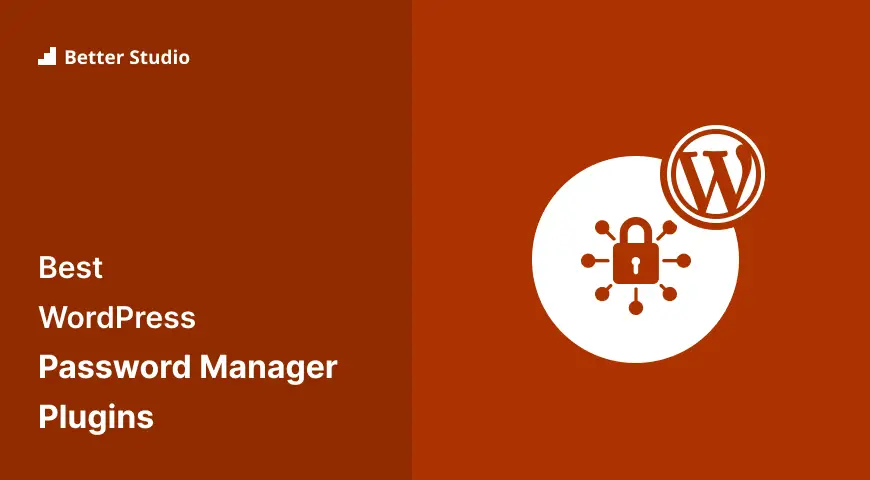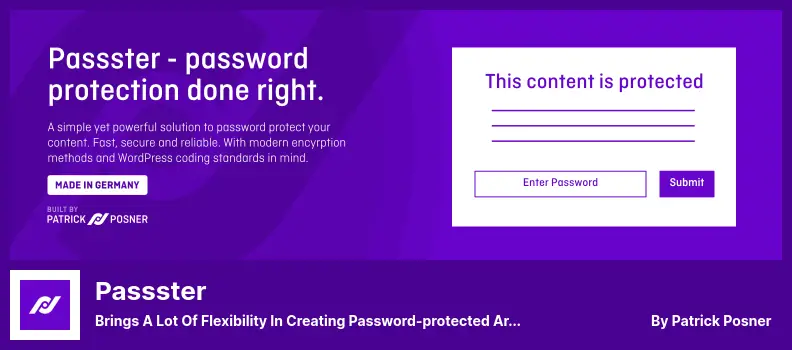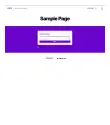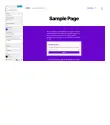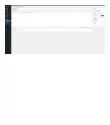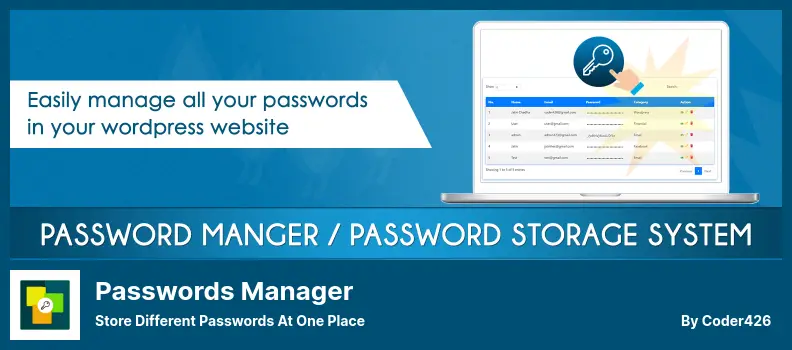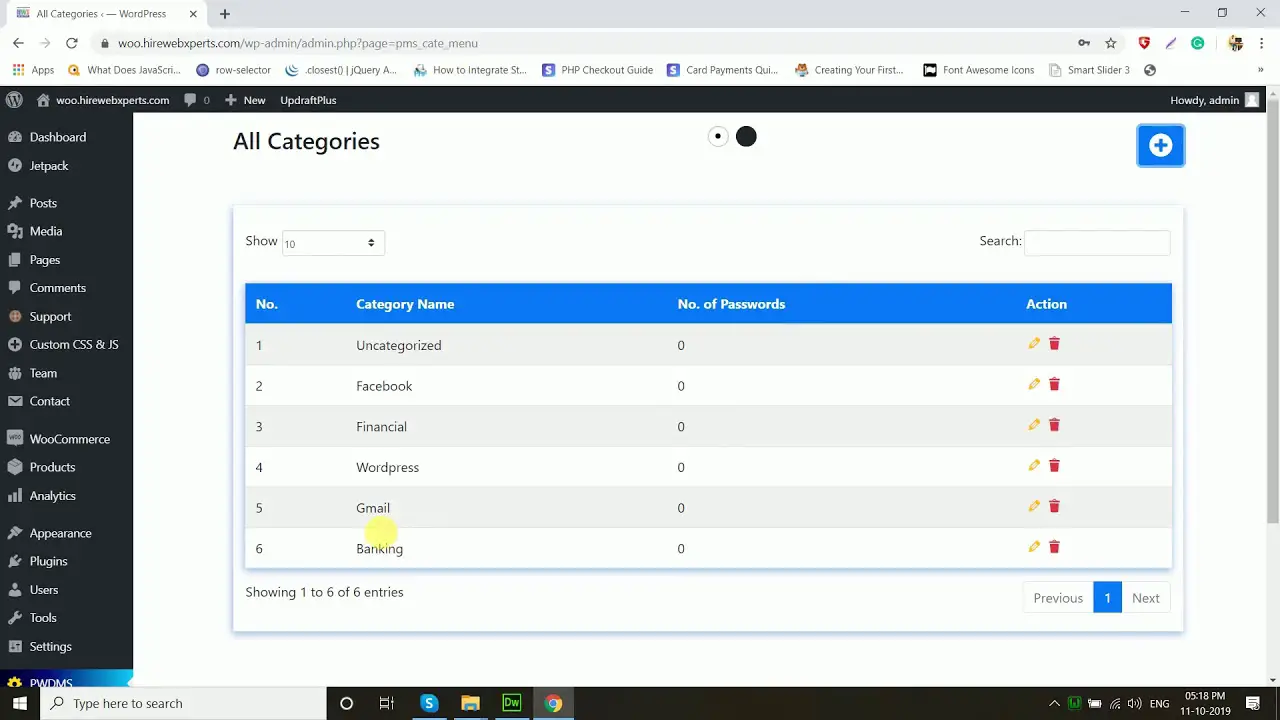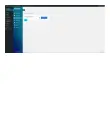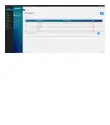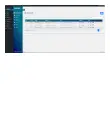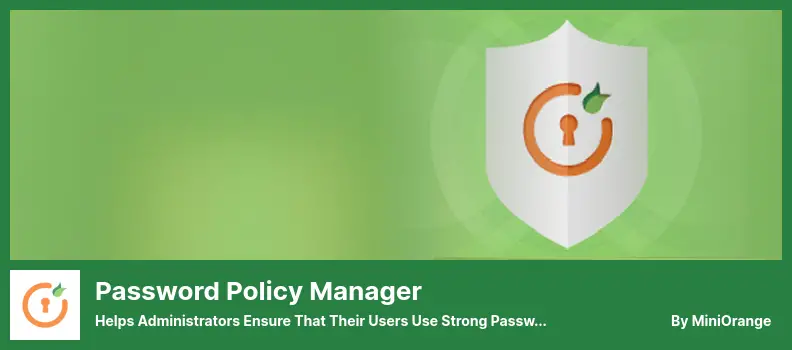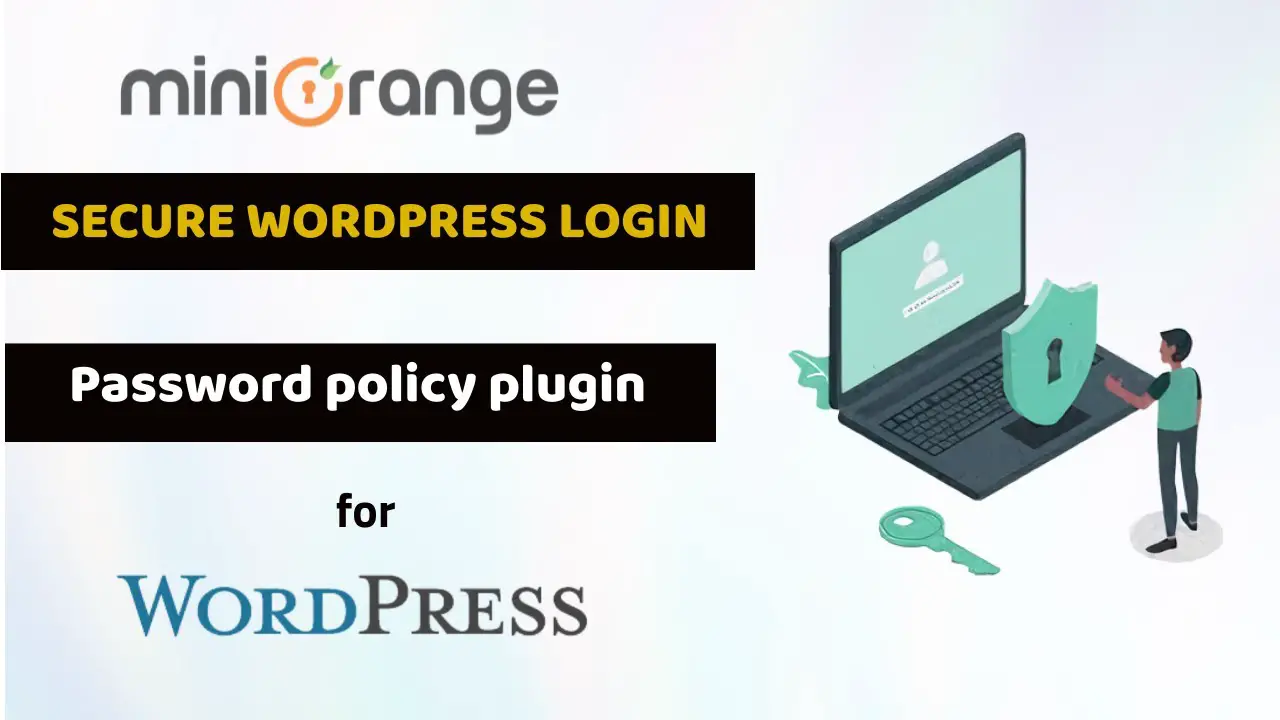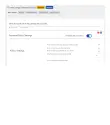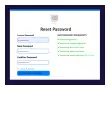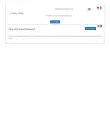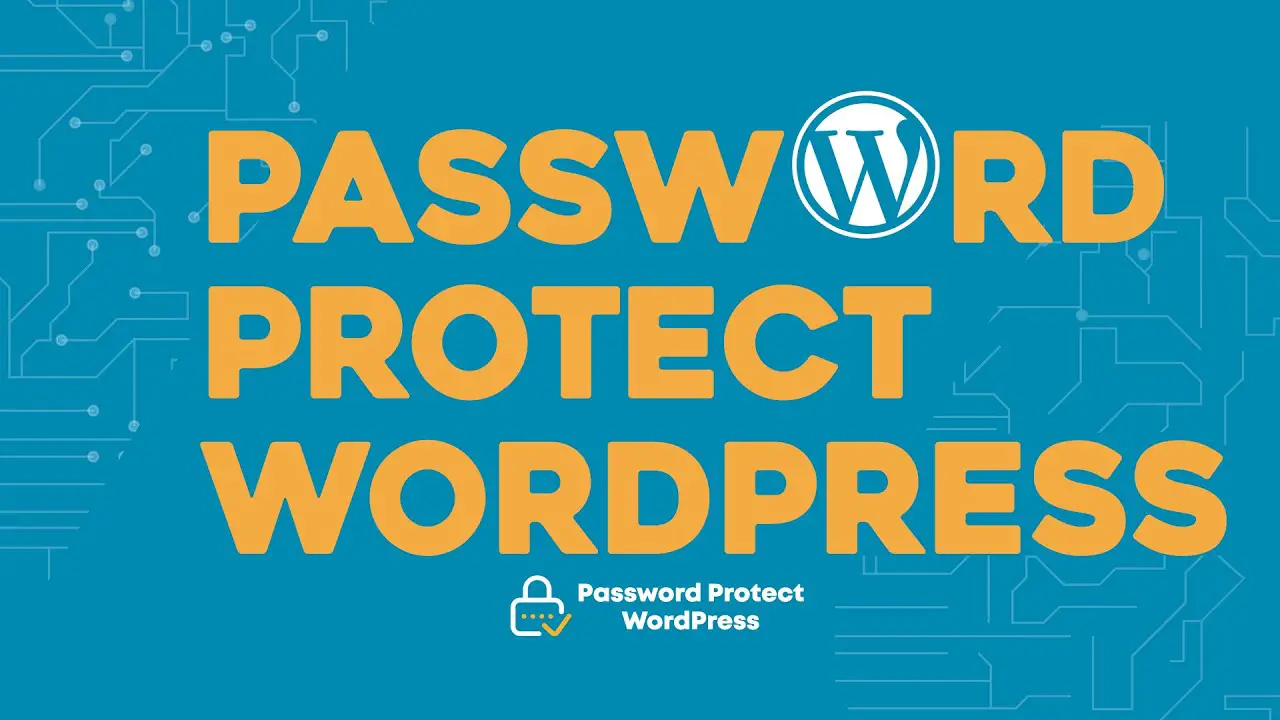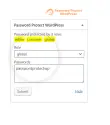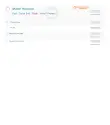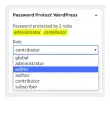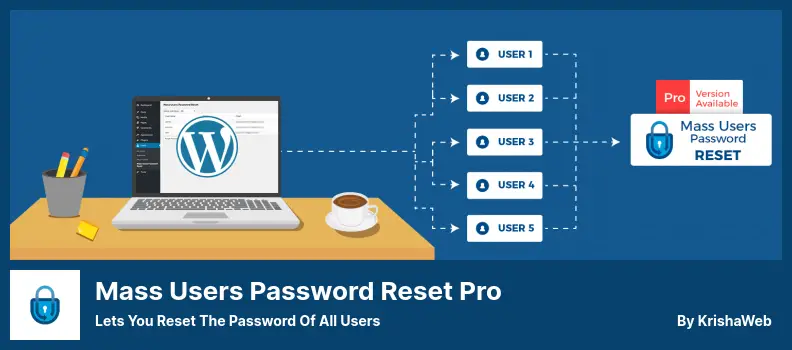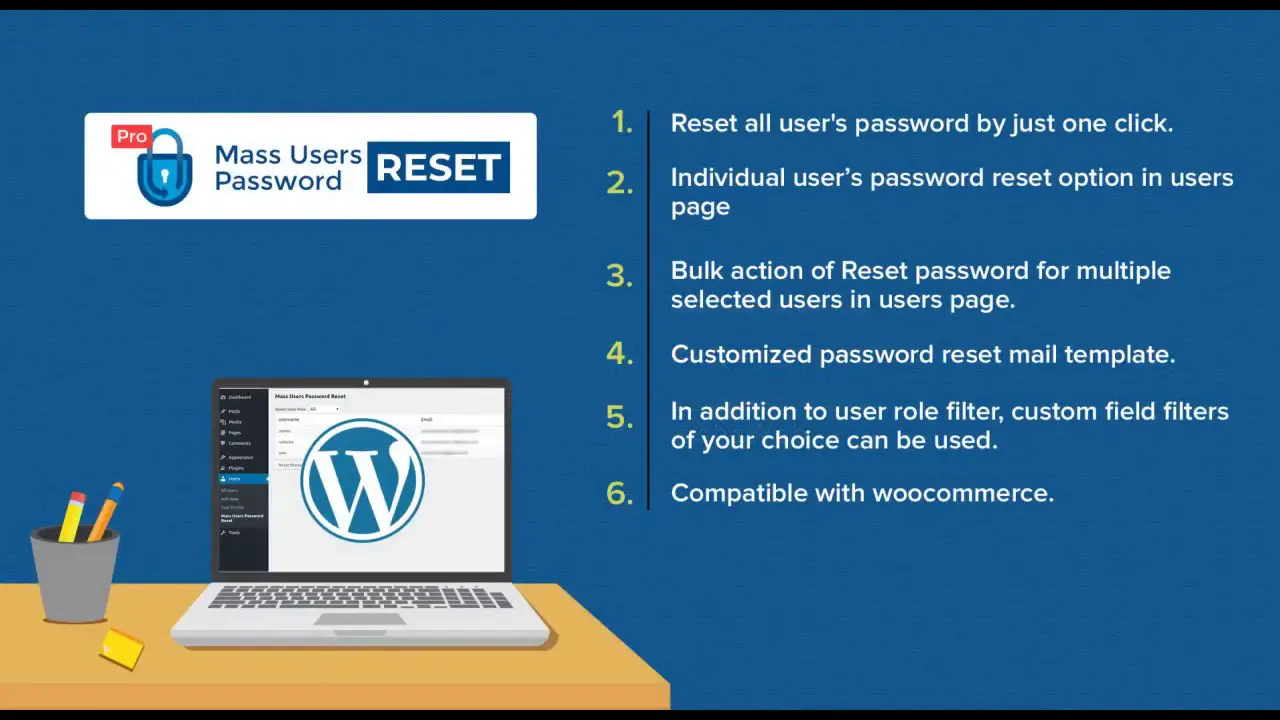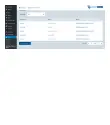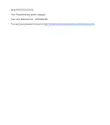Do you find it challenging to manage multiple passwords for your WordPress site? You’re not alone. It’s a common concern among WordPress website owners. But, don’t worry, we’ve got you covered.
In this blog post, we’ll introduce you to the five best WordPress password manager plugins, both free and pro, that will make your password management a breeze.
If you’re wondering why you need a password manager plugin for your WordPress site, let’s take a quick look at some statistics. Did you know that 81% of data breaches are due to weak or stolen passwords?
Shocking, right? But, with a password manager plugin, you can create and store strong passwords automatically, saving you time and keeping your website more secure.
Now, let’s dive into the article. We’ve curated a list of five of the best WordPress password manager plugins that will help you efficiently manage your passwords. From features to ease of use, we’ll include everything you need to know to choose the right password manager for your WordPress site. So, let’s get started!
Best Password Manager Plugins for WordPress
If you’re running a WordPress website, you understand the importance of keeping your site secure from hackers and other malicious actors. One way to increase your site’s security is by using a password manager plugin.
In this article, we’ve compiled a list of the five best WordPress password manager plugins (both free and pro) that will help you keep your site’s login information safe and secure. Check out our recommendations below!
Passster Plugin
Brings a Lot of Flexibility in Creating Password-protected Areas On Your Website
Passster is a password management plugin that can be used to secure your entire WordPress website, specific pages or posts, or just certain sections of your site. It is user-friendly and straightforward to use. With the Pro version, you can set password expiry limits to ensure maximum security.
This feature also allows you to specify when passwords on a list should expire, for example, after one use, after two uses, or after a preset period of time, such as an hour, a day, a week, or a month. What’s more, you can combine the plugin with WordPress page builders, like Elementor, for easier maintenance of your website.
The plugin enables you to automatically open your content based on the user’s role. And by using Global Protection, you can protect every page of your site or direct visitors to a specific page.
You can guard your site with Google ReCaptcha Version 2 and 3, which is also available in the WordPress Password Protect Page Plugin. Additionally, the plugin includes options for adding a password or captcha for security, both of which can be incorporated within this plugin.
Key Features:
- Encrypted password storage with cookies for speedy access
- Multiple password support
- Single password and captcha protection
- Encrypted links with Bitly
- Detailed password lists with usage patterns and expiration dates
- AJAX page unlocking without reloading.
Passwords Manager Plugin
Store Different Passwords At One Place
Passwords Manager is a WordPress plugin that helps you keep track of all your passwords in one secure location. This plugin uses AES-128 encryption for your passwords.
The plugin also has two useful features: an animation-based UI for Bootstrap and a password-saving feature. The password management feature allows you to organize your passwords into categories for easy access.
With the plugin, your passwords are displayed in beautiful tables that make it easy to copy, edit, or delete accounts through the action column. Plus, the plugin offers a handy shortcode that enables you to share your password tables within WordPress.
The plugin allows you to export and import passwords. Additionally, you can customize passwords based on the different types of data they contain. This plugin is a great tool for anyone who wants to keep their passwords organized and secure.
Key Features:
- Export and import passwords
- Bootstrap-based user interface
- Password tables with categories
- URL field for passwords
- Single location for all passwords
- Customization based on password types.
Password Policy Manager Plugin
Helps Administrators Ensure That Their Users Use Strong Passwords
Password Policy Manager is a WordPress plugin that ensures that your website is protected with robust passwords. It provides various features like changing passwords by a single click, setting password expiry time, and password reset options.
As a result of this plugin, you have the ability to configure password policy settings based on current user roles, enforce password complexity rules, as well as add restrictions.
The plugin also offers functionalities like randomly generating strong passwords and sending them through email, resetting the passwords of all users, and logging them out in one go.
The plugin ensures that your passwords are secure and strong, and you can require users to change their passwords the next time they log in. Moreover, the password strength score for each user is displayed.
Key Features:
- Generates strong passwords and sends them via email
- Resets passwords and logs out all users in one click
- Ensures password security and strength
- Configures password policies based on roles
- Sends password reset links via email
- Requires users to change passwords upon login.
WordPress Password Protect Page (PPWP) Plugin
Powerful and All-in-one Solution to Secure Your Website With Passwords
WordPress Password Protect Page Plugin (PPWP) is an effective tool to keep your website secure with multiple passwords. You can lock your entire website with a single password or secure individual posts and pages with different passwords.
The plugin offers several powerful features that provide ease of use and keeps your site safe from password abuse and spam by automating software and bots.
Using this plugin, you can set different passwords for every post and page, making it easy for your users. You can also password-protect posts and pages based on the roles of your site’s users. To activate protection, use the password generator. It generates a random password and you just click it.
PPWP provides increased security for your site with the use of reCaptcha. You can use reCaptcha v2 or v3 to prevent password abuse and spam by automating software and bots. The plugin also creates a cookie so that users can access protected pages or posts once they are logged in with their credentials.
It’s important to note, though, that this plugin doesn’t restrict images or uploaded files. If you attach files to a protected post or page, they’ll still work. To stop them from accessing these files directly, use Prevent Direct Access (PDA). It’s easy for genuine users to access protected content and read-protected content.
Key Features:
- Protects your entire website with multiple passwords
- Protect individual posts and pages with different passwords
- Allows you to set a different password for each post and page
- Provides increased security with the use of reCaptcha
- Creates a cookie for users to access protected pages and posts
- Form and error messages can be customized.
Mass Users Password Reset Pro Plugin
Lets You Reset The Password of All Users
Mass Users Password Reset Pro is a plugin that simplifies resetting passwords for all users at once. With the ability to group users by roles, you can customize password reset per specific roles.
The plugin sends out email notifications with new password information to affected users. You can view all the activity on your system since the password reset through the Reports feature.
The pro version offers multiple methods for resetting a password and customizable email templates for password reset notifications. It is compatible with BuddyPress, WooCommerce, and Dokan Multivendor Marketplaces.
You can also track who has changed login credentials on your system since the lockout event. You can configure settings to choose how many users appear on each page and specify what information appears on the Reset page for each participant.
A useful feature of the plugin is the ability to email a link to clients for developing a strong password. They can create a random password by clicking the link. The plugin supports multiple languages and is developer-friendly. It updates up to 100 passwords at once.
Key Features:
- Reset passwords according to a predefined schedule
- Users with valid reset links can be excluded
- Notifications to users in specific roles
- Role-based categorization of users
- Multilingual translation functionality.
Frequently Asked Questions
Using a password manager for WordPress can help ensure the security of your website by generating and storing strong and unique passwords for each of your accounts.
This helps prevent password reuse and hacking attempts. Additionally, it saves time by automatically filling in the login information for you.
When choosing a premium password manager plugin for WordPress, look for features such as two-factor authentication, password sharing, and emergency access. Additionally, make sure the plugin has a strong encryption system to ensure the security of your passwords.
While password managers can greatly improve your online security and save time, there are some potential downsides to be aware of. If you forget the master password for your password manager, you could lose access to all of your passwords.
Additionally, if the password manager is hacked, all of your passwords could be compromised. It’s important to choose a reputable password manager with strong security measures to minimize these risks.
Conclusion
To summarize, we have discussed the best WordPress password manager plugins in both free and pro options. These plugins will help you keep your website secure and protected from potential hackers.
For more related tutorials and helpful tips, be sure to check out the BetterStudio blog. Our team is dedicated to providing helpful advice and valuable resources for WordPress website owners.
Stay up to date with the latest tutorials and news by following BetterStudio on Facebook and Twitter. We regularly share new content and updates to keep you informed and in the know.
Thank you for taking the time to read this article! If you have any questions or concerns about the information presented, please feel free to leave a comment below. Our team is always happy to help and provide further assistance.