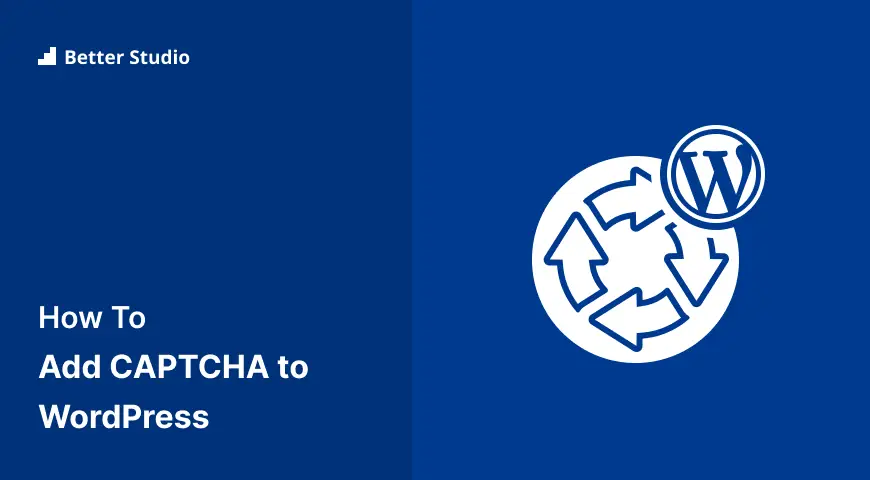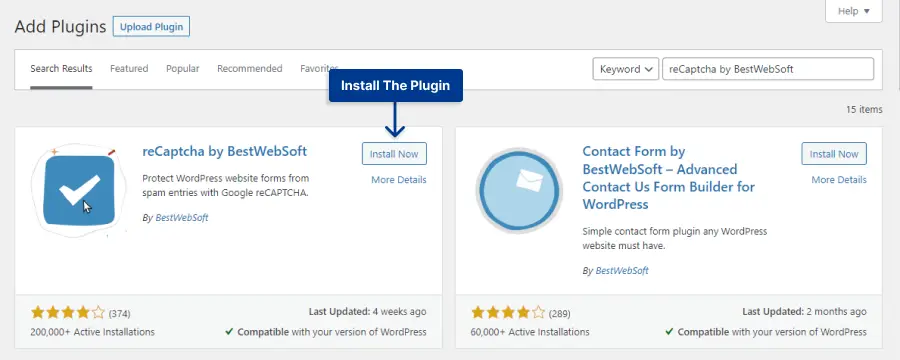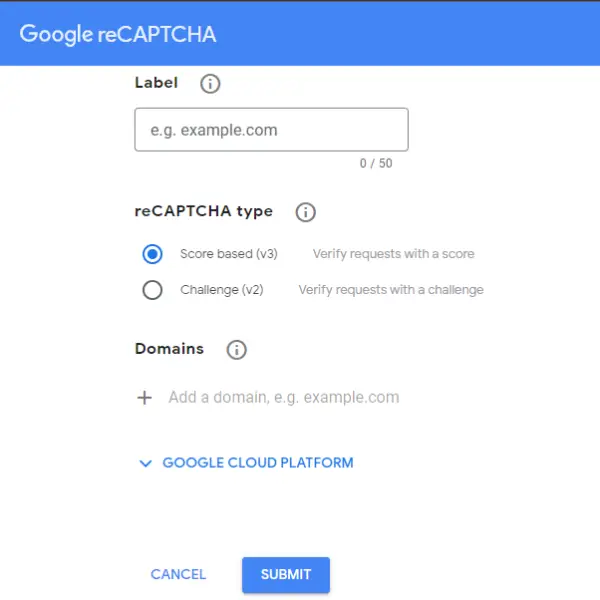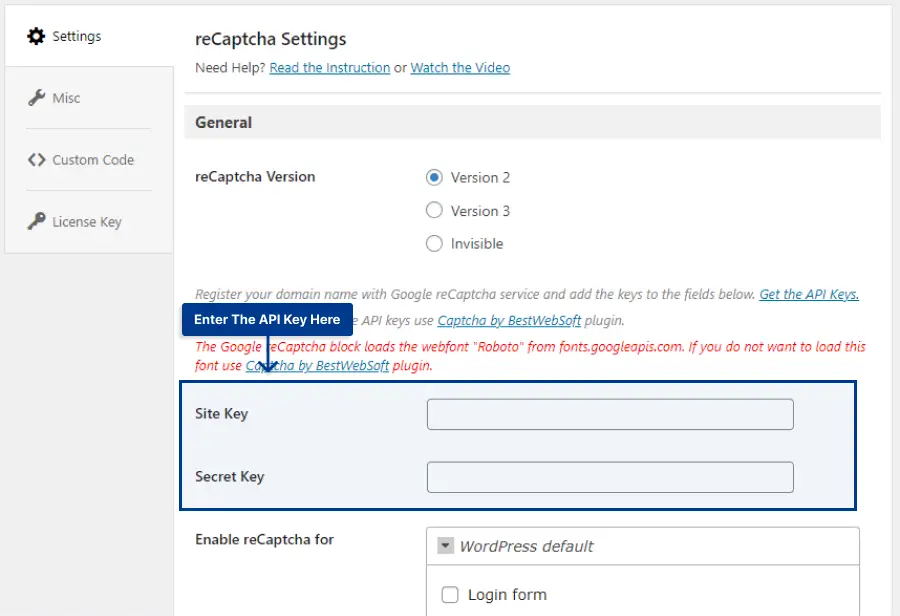Are you tired of receiving spam on your WordPress website? Have you ever had to deal with annoying spam comments on your WordPress website? If so, you have come to the right place!
In this article, we will show you how to add CAPTCHA to your WordPress site, specifically designed to prevent automated bots from leaving spam comments.
According to a survey by Akismet, over 75% of all website comments are spam, making CAPTCHA an essential tool for any WordPress website owner.
Adding CAPTCHA to your WordPress website is straightforward and can be done in minutes. We will guide you through each step and provide helpful tips to ensure a smooth process. With CAPTCHA in place, you don’t have to worry about spam anymore – let’s get started!
By the end of this article, you will have a clear understanding of how to add CAPTCHA and prevent spam from ruining your online presence.
What Are CAPTCHAs? And Why Should You Use It?
CAPTCHA is a security tool that requires users to solve a challenge to verify they are humans, not bots. Adding CAPTCHA to your WordPress site can help prevent spam and unauthorized access. Google reCAPTCHA is a popular option that provides improved security features.
One popular form of CAPTCHA is Google reCAPTCHA. It’s a free service that uses advanced risk analysis to distinguish human users from bots and abusive attacks. By implementing Google reCAPTCHA, you can ensure genuine users can access your site while blocking harmful traffic.
It’s essential to use CAPTCHAs, such as Google reCAPTCHA, to maintain the integrity of your website. By reducing spam and automated traffic, you can improve the user experience and protect your website’s security.
Overall, adding CAPTCHAs like Google reCAPTCHA to your WordPress website is a simple and effective way to protect your site from unwanted traffic and maintain a safe and secure environment for your users.
What’s Google reCAPTCHA?
Google reCAPTCHA is a technology widely used to protect websites against spam and unwanted robotic traffic. It is a free service designed by Google that helps website owners determine if a specific user or entity is a human or a machine.
The technology of reCAPTCHA works by analyzing a user’s browser and behavior and identifying patterns that distinguish human behavior from bots. This technology helps site owners to block robots and spammers while allowing real users to access the site without any hindrances.
Google reCAPTCHA utilizes different methods to provide an impressive security layer to websites.
CAPTCHA (Completely Automated Public Turing test to tell Computers and Humans Apart) is one such method, which validates that activity is performed by a real human, and not by a machine. It involves asking users to solve puzzles, select images, identify specific objects, or enter characters.
In addition to the security aspects, Google reCAPTCHA integration helps website owners to improve the user experience and ensure a seamless browsing experience.
Reducing the number of unwanted automated requests enhances website performance and ensures that users can access content quickly and without any delays.
In summary, Google reCAPTCHA is an essential technology for website owners who want to protect their sites against spam and robotic traffic.
It is a free service that provides several methods to help you fight spam and enhance user experience.
By implementing CAPTCHA into their site, website owners can have peace of mind knowing that users are real humans and not bots, improving website security and user satisfaction.
How to Install CAPTCHA in WordPress
The quickest and easiest way to install CAPTCHA on your WordPress website is by using a reCAPTCHA plugin.
There are many plugins to choose from in the WordPress directory; we recommend plugins like reCaptcha by BestWebSoft or CAPTCHA 4WP.
When choosing a WordPress CAPTCHA plugin, it’s important to look for a few key features. Firstly, Google reCAPTCHA is the most user-friendly option, so make sure this type of CAPTCHA is provided. Additionally, look for plugins that allow you to add CAPTCHA to several areas on your site, not just the login page.
Integrations with other tools that you use, such as a blog comments section or contact form plugins, are also important to consider. One plugin that we recommend specifically is WPForms.
WPForms lets you create custom login and registration forms to brand or personalize your website beyond what out-of-the-box WordPress offers. There’s also a reCAPTCHA option to add it to any form you create.
By following these tips and installing the right CAPTCHA plugin for your WordPress site, you can protect your website from spam and ensure secure user logins and interactions.
In this section, we’ll cover how to install reCaptcha by BestWebSoft in WordPress to protect your site from spam and bots:
STEP 1: Install reCaptcha by BestWebSoft Plugin in Plugins → Add New.
STEP 2: Go to reCaptcha → Settings.
STEP 2: Get reCaptcha API Keys from Google reCaptcha.
STEP 3: Add the API Key Information in the Site Key and Secret Key section in the General Tab.
STEP 4: Configure reCaptcha Settings and enable it where you want.
STEP 4: Save the changes, and you’re done!
In conclusion, installing CAPTCHA is an easy way to protect your WordPress site from spam and bots. By using reCaptcha by BestWebSoft, you can ensure the safety and security of your site visitors.
FAQ
CAPTCHA is a type of security measure that helps to protect your website from spam and abuse. It stands for Completely Automated Public Turing test to tell Computers and Humans Apart, and it works by requiring users to complete a task that is easy for a human to do but difficult for a computer program.
If you have a WordPress site, adding CAPTCHA is a good way to prevent spam and abuse. By requiring users to complete a task that is difficult for a computer program, you can ensure that only real people are interacting with your site. This can help to improve the user experience and prevent problems like comment spam and user registration abuse.
To add CAPTCHA to your WordPress site, you can use a plugin like Google Captcha (reCAPTCHA) by BestWebSoft. This plugin is easy to install and configure, and it provides the necessary tools to add CAPTCHA to your site’s forms and login pages. Once you’ve installed the plugin, you can customize the settings and choose the type of CAPTCHA that you want to use.
Yes, there are several alternatives to CAPTCHA that you can use on your WordPress site. For example, you could use a honeypot or time-based security measure to protect your site from spam and abuse. Additionally, you could require users to complete a simple math problem or answer a question that’s related to your site’s content. Whatever method you choose, it’s important to make sure that it’s easy for real users to complete but difficult for automated programs to bypass.
Conclusion
In this article, we’ve discussed the importance of CAPTCHA in protecting your WordPress website from spam and unauthorized login attempts. We’ve also provided step-by-step instructions on how to add CAPTCHA to your WordPress site.
Thank you for taking the time to read this article. If you have any questions or issues with adding CAPTCHA to your WordPress site, please let us know in the comments section below. We’re always here to help!
If you enjoyed this tutorial and want to stay updated on the latest WordPress tips and tricks, we invite you to follow BetterStudio on Facebook and Twitter.