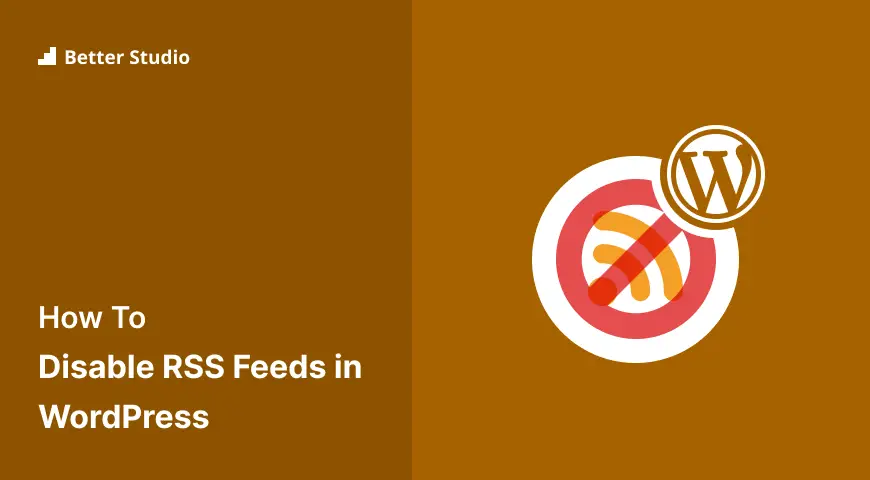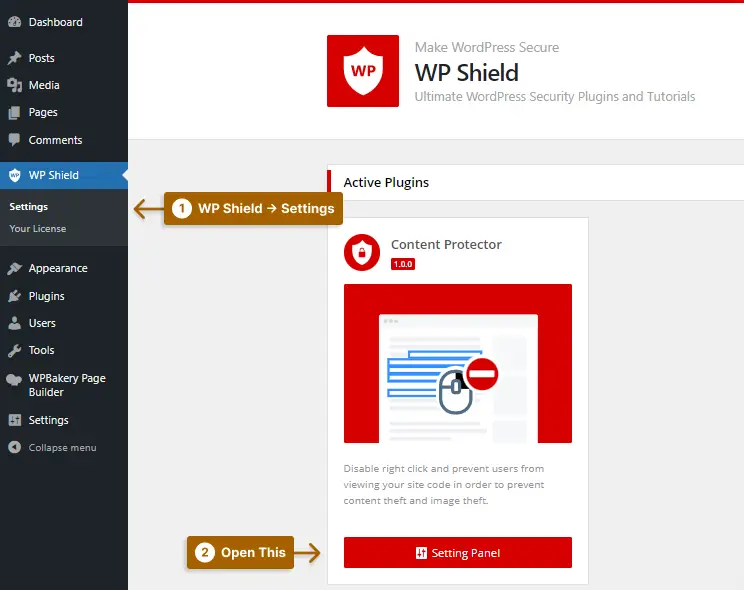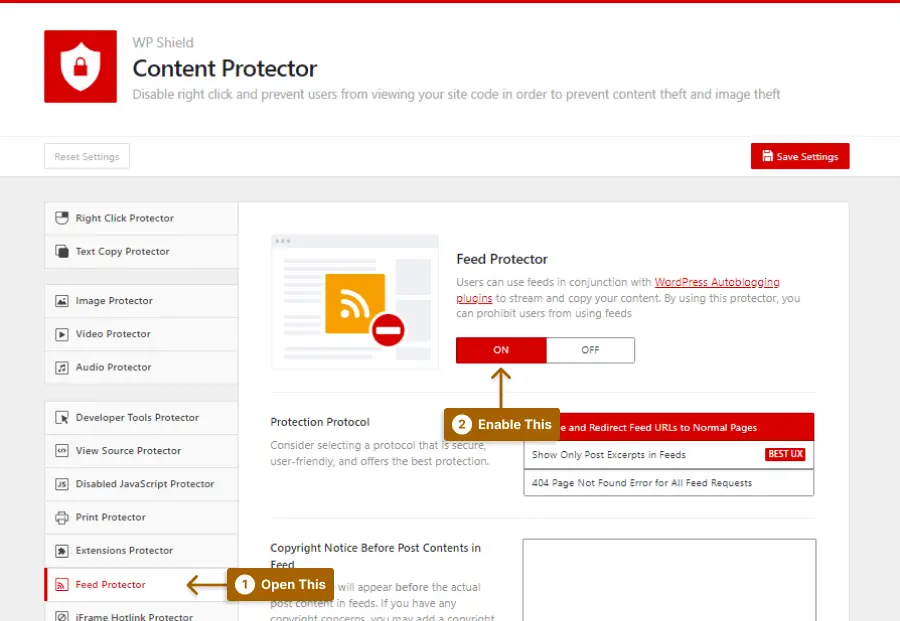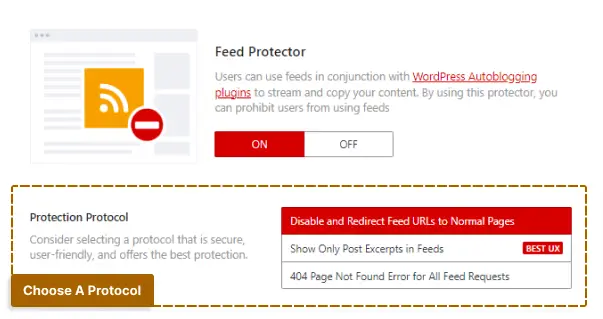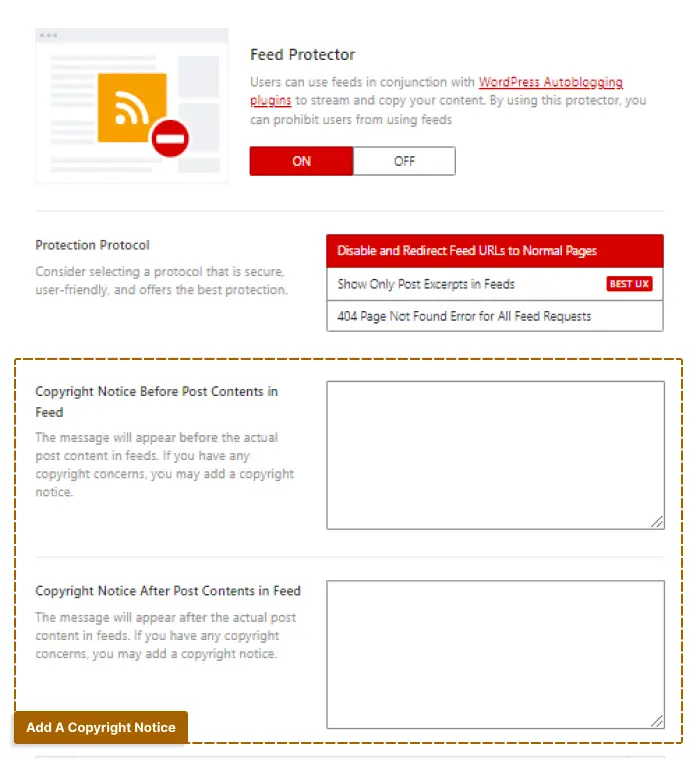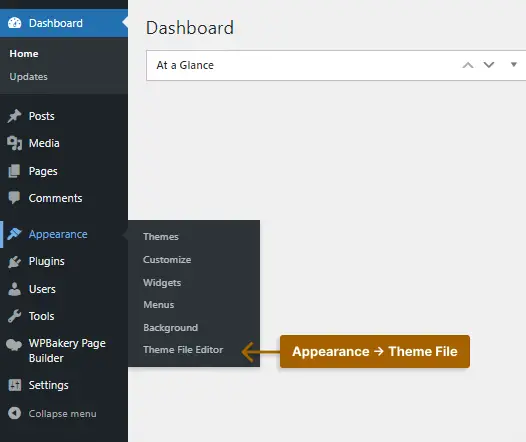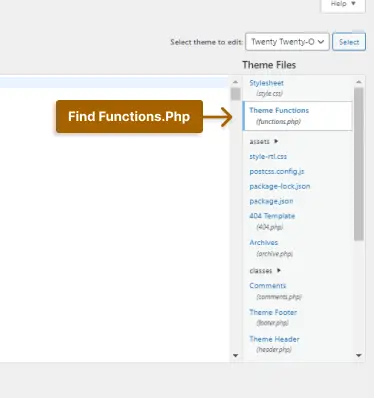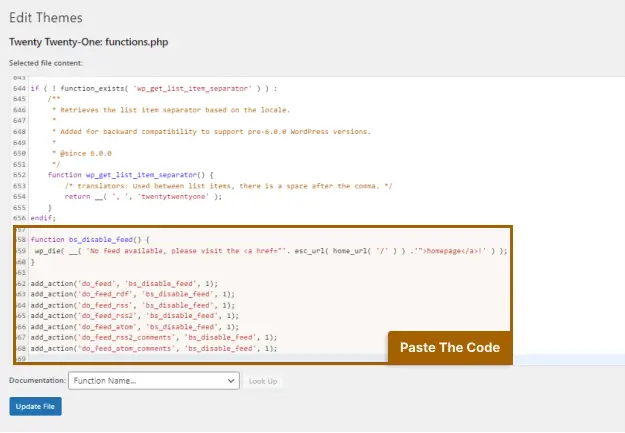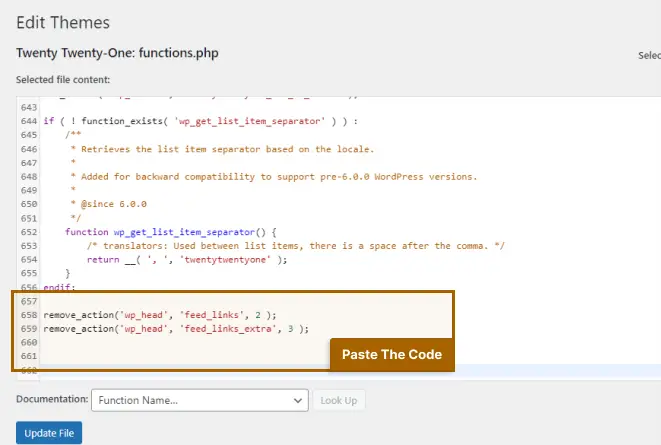Having trouble keeping track of who has access to your content and who is subscribing to it without your permission?
Recent data indicates that content theft is becoming a bigger issue for bloggers and website owners; in fact, a survey revealed that over 90% of bloggers have experienced content theft at least once.
It’s essential as a blogger to protect your content and retain control over who can access it. Disabling RSS feeds in WordPress is one way to do this.
In this blog post, we’ll look at why disabling RSS feeds is essential and provide tips and best practices for doing so. You’ll learn more about content theft, preventing unauthorized access to your content, and securing your website’s assets. So, stay tuned!
What are RSS Feeds and Why Disable Them?
As a blogger, you’re probably familiar with them as a way for your readers to subscribe to your content and stay updated without visiting your website daily. But what exactly are RSS feeds, and why would you want to disable them?
An RSS feed, which stands for “Really Simple Syndication”, is a way for people to subscribe to your content.
When you publish a new blog post, it automatically gets added to your RSS feed. This allows your readers to subscribe to your feed using a program called an RSS reader, and they’ll see your new content as soon as it’s published.
Now, you may be thinking, “That sounds great! Why would I ever want to disable my RSS feed?” Well, there are a few reasons.
In the first instance, you might wish to disable your RSS feed so that only visitors to your website can access your content. Your RSS feed can easily be subscribed to and downloaded by someone who can easily republish all of your content without your permission by using auto blogging plugins or WordPress RSS feed plugins.
Keeping your brand under control means controlling who sees it and how it’s shared, so you can limit who can access your content. Using your content in a manner inconsistent with your brand might occur if someone downloads it without your permission.
Moreover, disabling your RSS feed can help you keep your audience engaged. If people can download your content easily, they may be less inclined to visit your website. Still, if they must visit your website to read it, they are more likely to stick around.
Finally, disabling your RSS feed can help protect your revenue. If your content generates income through sponsorships or advertisements, and it’s downloaded without your permission, your profits can take a hit.
RSS feeds are an excellent way for subscribers to stay up-to-date on your content. Still, several good arguments exist against enabling them, including revenue protection, brand control, and intellectual property protection.
You can choose whether to manually disable your RSS feed or use a plugin, depending on which option is best for you and your website.
2 Methods for Disabling RSS Feeds in WordPress
Your RSS feed can be turned off in WordPress in two different ways, one of which is by using a plugin.
There are many popular plugins available for disabling RSS feeds, such as WPShield Content Protector. These plugins will automatically disable your RSS feed and provide you with options to customize your settings
The second method is more challenging and requires coding knowledge to manually disable your RSS feed; you must edit the functions.php file of your theme.
Method 1: Using a Plugin
Using a plugin is probably the easiest way to achieve a goal. With WPShield Content Protector which is the best WordPress content protection plugin, you can ensure your content is secure.
WPShield Content Protector can secure your content and assets from thieves.
To disable the RSS feed with a WordPress plugin, adhere to these steps:
Step 1: Download WPShield Content Protector.
Step 2: Install the plugin from Plugins → Add New.
Step 3: Go to WP Shield → Settings.
Step 4: The fourth step entails going to the Feed Protector and enabling the Feed Protector option.
Step 5: Using this protector, you can choose from three levels of security.
Choose the protector that suits your needs:
- Disable and Redirect Feed URLs to Normal Pages: This protector completely disables the RSS feed URL and redirects users to the standard page, which lessens the website’s user experience (UX).
- Show Only Post Excerpts in Feeds: By enabling this protocol, you will only display excerpts in your RSS feed, giving your actual users access to excerpts that may persuade them to visit your site.
- 404 Page Not Found Error for All Feed Requests: Although this method is very secure, it can harm the user experience of your website by displaying a 404 page not found error for all feed requests.
Your website’s URL can be included in your RSS feed URL, along with a disclaimer about copyright. This will draw visitors from websites that use your content.
This method can help you:
- Gain more views and audiences.
- Increase your website SEO. Having your link on another website’s post will increase your website’s SEO. If they include your post on their website, you’ll get backlinks, increasing your website’s ranking.
You should do the following to include a copyright disclaimer in the RSS Feed URL:
Step 1: Go to WP Shield → Settings.
Step 2: Go to Feed Protector and enable Feed Protector.
Step 3: You have the option to add a copyright notice either before or after the RSS Feed URL.
Method 2: Disable RSS Feed Manually with Code
You can also disable the RSS Feeds URL by adding some codes, but this method necessitates some coding expertise.
Important Note: Install a child theme and add the code in the child theme’s functions.php. I suggest you get a backup before adding this code.
Without a plugin, follow these steps to disable RSS in WordPress:
Step 1: Go to Appearance → Theme File Editor.
Step 2: Find functions.php in your theme.
Step 3: Paste the code in functions.php.
function bs_disable_feed() {
wp_die( __( 'No feed available, please visit the <a href="'. esc_url( home_url( '/' ) ) .'">homepage</a>!' ) );
}
add_action('do_feed', 'bs_disable_feed', 1);
add_action('do_feed_rdf', 'bs_disable_feed', 1);
add_action('do_feed_rss', 'bs_disable_feed', 1);
add_action('do_feed_rss2', 'bs_disable_feed', 1);
add_action('do_feed_atom', 'bs_disable_feed', 1);
add_action('do_feed_rss2_comments', 'bs_disable_feed', 1);
add_action('do_feed_atom_comments', 'bs_disable_feed', 1);This is what the Feed Looks like:
Even when the RSS Feed is turned off, WordPress keeps adding links to the feed page. If you use WordPress, remove feed links from the header.
To remove the URL link from the source code, do this:
Step 1: Go to Appearance → Theme File Editor.
Step 2: Find functions.php in your theme.
Step 3: Paste the following code in the functions.php file.
remove_action('wp_head', 'feed_links', 2 );
remove_action('wp_head', 'feed_links_extra', 3 );Tips and Best Practices for Disabling RSS Feeds in WordPress
It’s crucial for bloggers to have control over who can view and share their content, and one way to do this is by turning off RSS feeds in WordPress.
Here are a few tips and best practices to keep in mind when disabling RSS feeds:
- Understand the Purpose of RSS Feeds: It can subscribe to your content through RSS feeds and receive updates automatically; however if you don’t want users to subscribe to your content, disabling the RSS feed is a good idea.
- Use a Plugin: Disabling RSS feeds can be a bit tricky, but there are plugins available that can make the process much easier. One popular plugin is WPShield Content Protector. This plugin in WordPress turns off RSS Feed in a second.
- Keep SEO in Mind: Redirects should be set up so that search engines can still find your content if you disable RSS feeds because doing so may harm your website’s SEO.
- Test Your Website: You should test your website after disabling RSS feeds to ensure it works as expected. Make sure that all content is accessible and that all links are operational.
- Monitor Your Traffic: After disabling RSS feeds, keep an eye on your website’s traffic. If you notice a significant decrease, it might mean people aren’t sharing your content as much.
By following these guidelines and best practices, you can easily remove RSS from WordPress and be more in control of who sees your content.
To make sure everything is working as it should, test your website frequently and keep an eye on your traffic.
Frequently Asked Questions about Disabling RSS Feeds
Here are some frequently asked questions about disabling RSS feeds in WordPress to help you better understand the risks and how to protect your website.
In addition to lowering server load and enhancing overall site performance, disabling RSS feeds in WordPress can help to increase the security of your website by preventing malicious actors from accessing sensitive information.
The WPShield Content Protector plugin is a popular plugin for disabling RSS feeds, but you can also disable RSS feeds manually by adding a small snippet of code to your theme’s functions.php file.
While your content won’t be accessible through RSS readers like Feedly or Inoreader if you disable RSS feeds in WordPress, it will still be accessible through the front end of your website and you have to make sure you prevent content scraping in your site.
By turning off RSS feeds in WordPress, malicious actors won’t be able to access sensitive data and your content won’t be available through RSS readers.
Furthermore, turning off RSS feeds can lessen server load and enhance your site’s functionality in general.
After disabling RSS feeds in WordPress, you can turn them back on by either turning off the plugin or deleting the relevant code snippet from your theme’s functions.php file.
Disabling RSS feeds in WordPress will not have a direct impact on your SEO, as search engines primarily crawl your website’s front-end content. However, disabling RSS feeds can potentially improve your site’s overall performance and security, which can indirectly impact your SEO.
Conclusion
We covered how to enable RSS feeds on WordPress websites, how to disable them, and your options throughout this post.
We highlighted using a plugin as a practical and easy method for disabling RSS feeds. Among the options, we recommend using WPShield Content Protector, a plugin with unique features specifically designed to protect your website content.
Last but not least, we want to remind you that safeguarding your website content is crucial in the current digital era. We recommend keeping an eye on our tutorials at BetterStudio for additional details and updates on this subject.
Thank you for reading this article all the way through; if you have any questions or comments about turning off RSS feeds, please let us know in the comments.
For updates on our most recent articles, make sure to follow us on Twitter and Facebook.