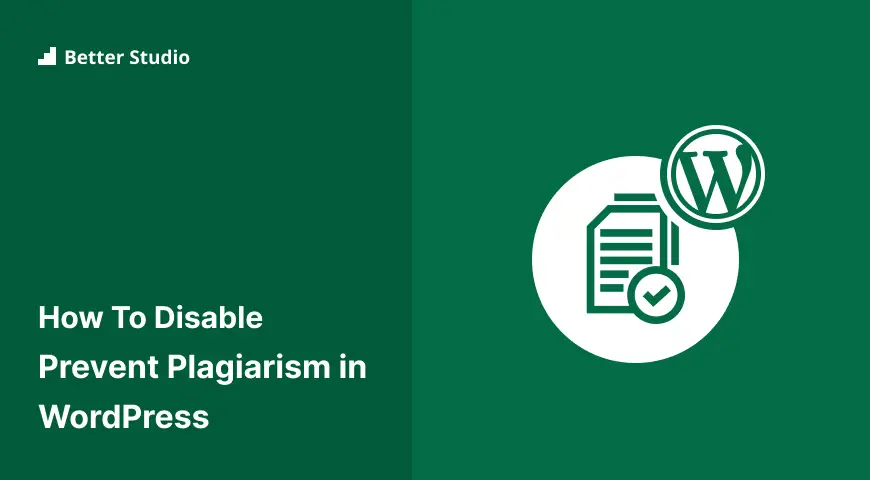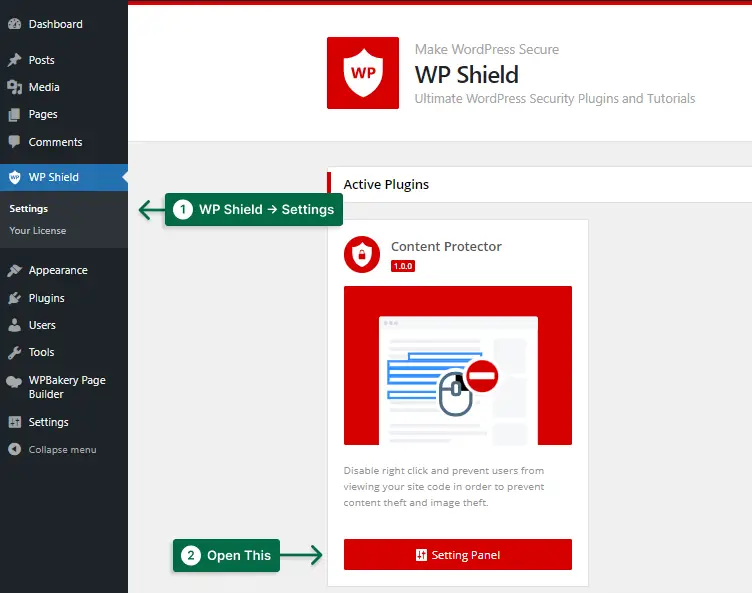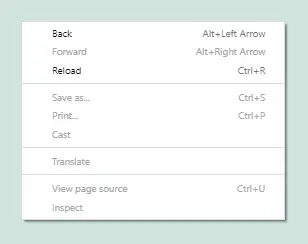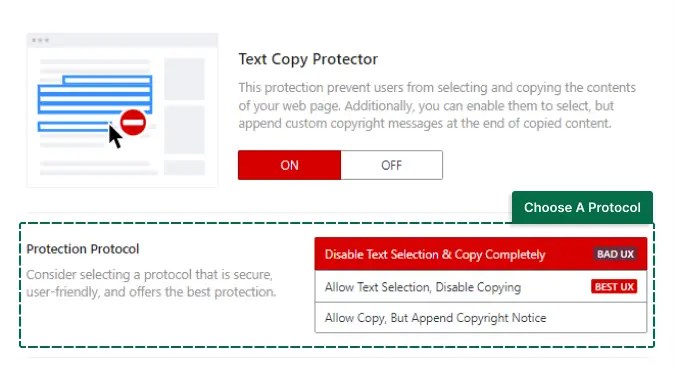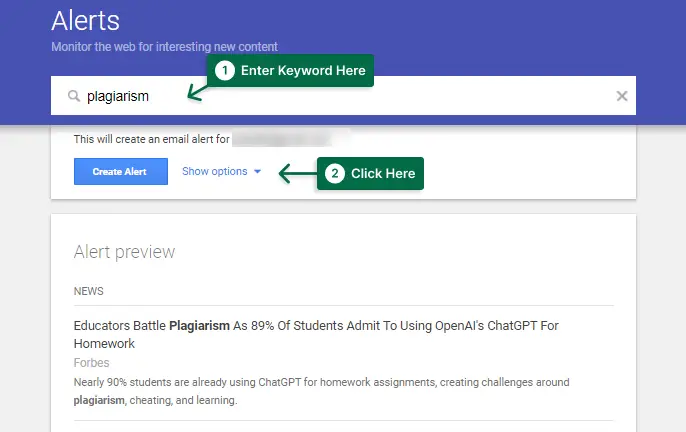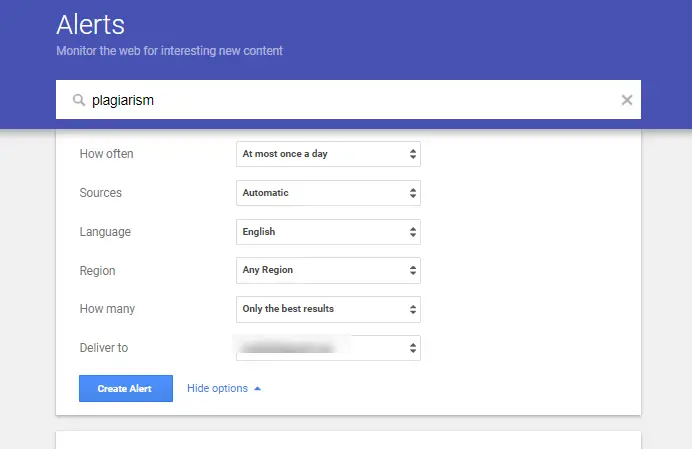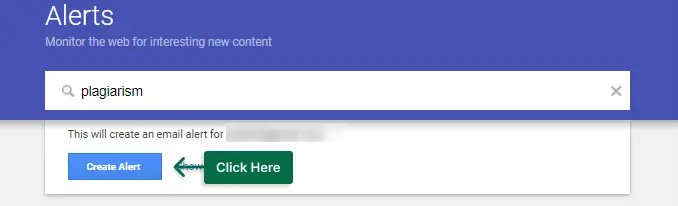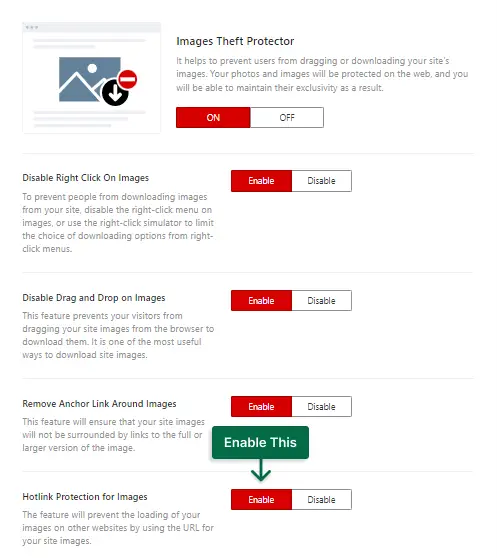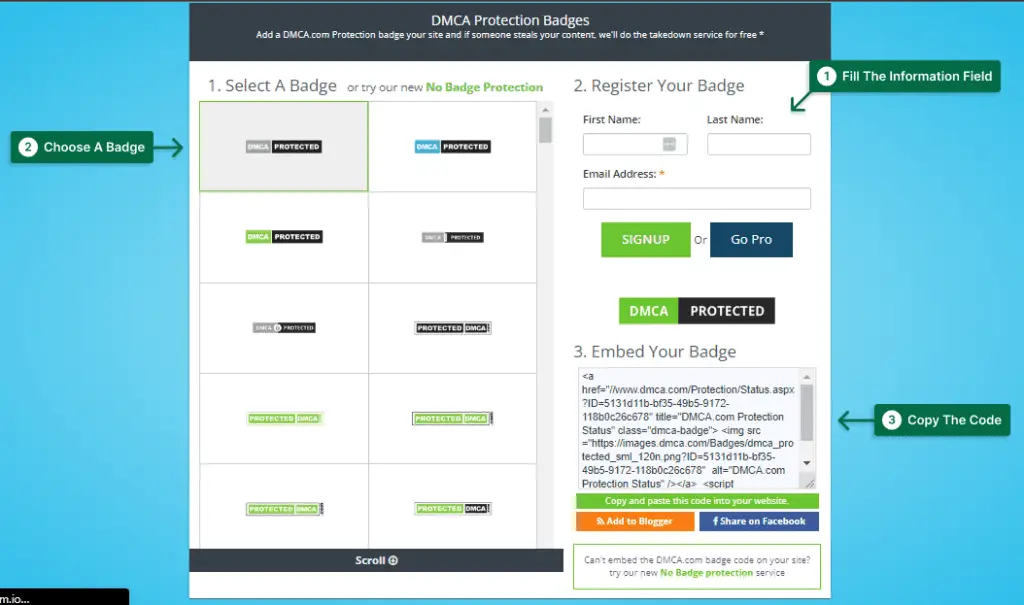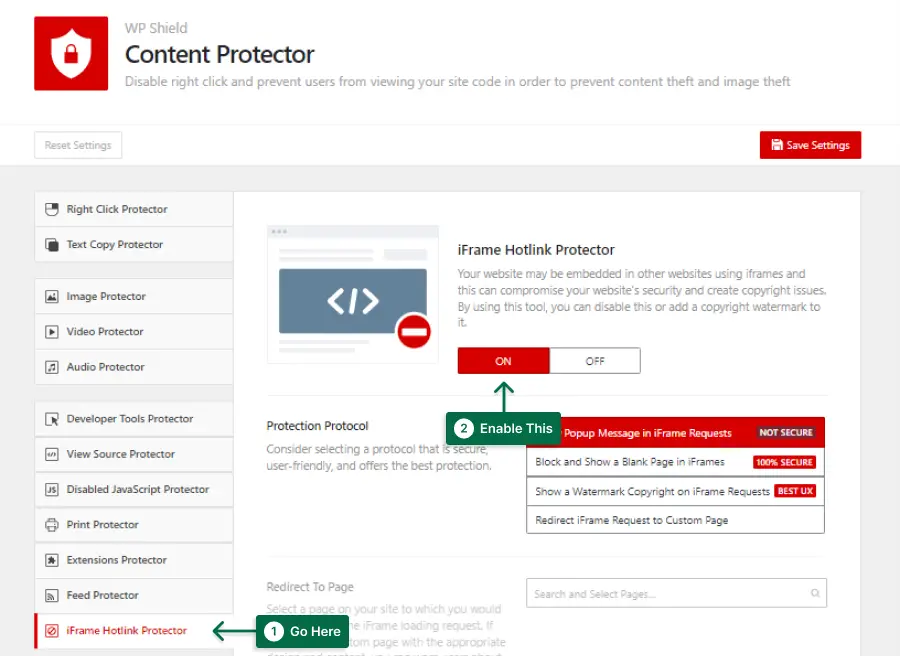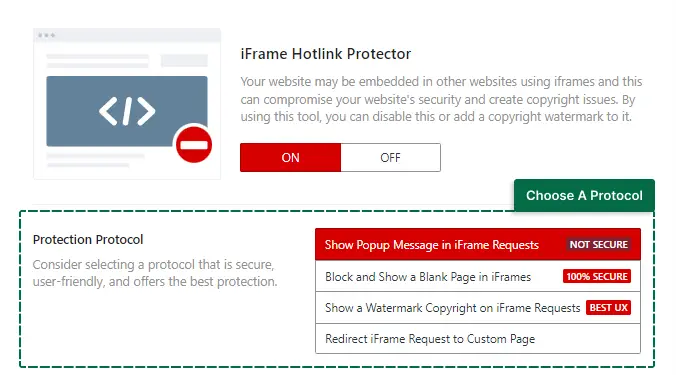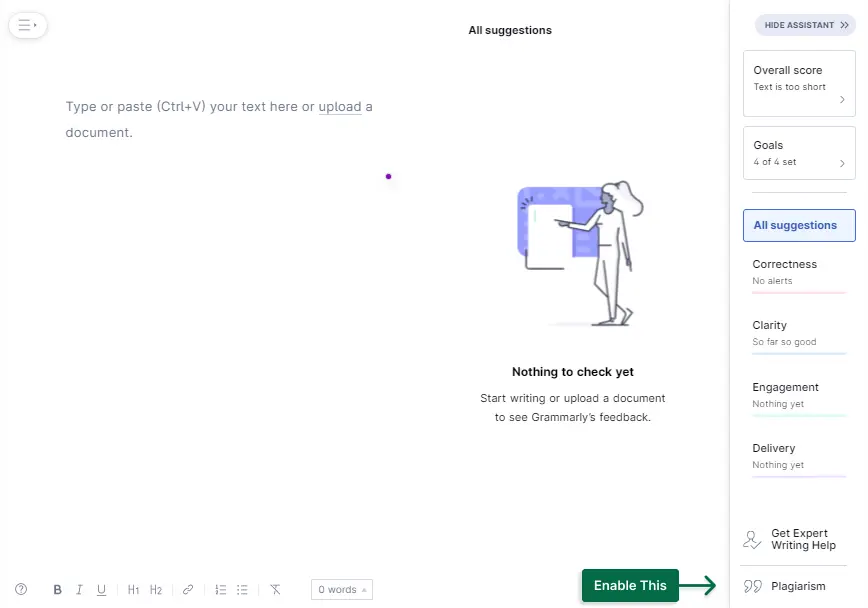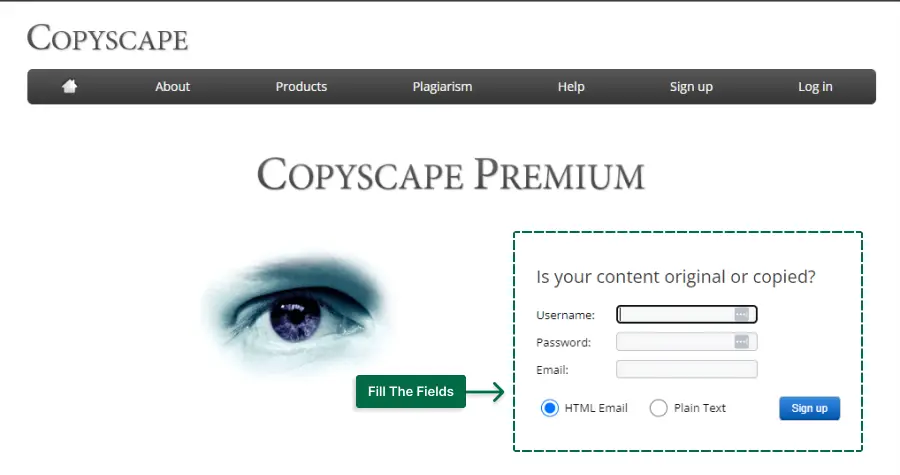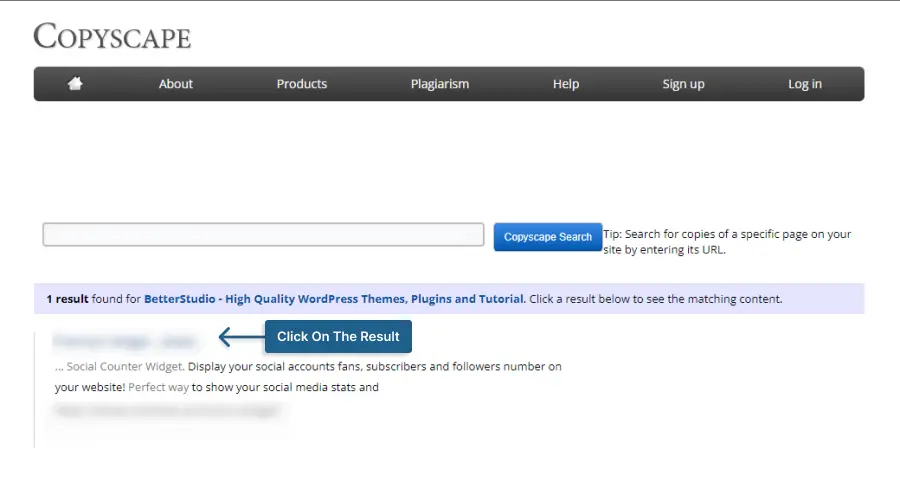Do you want to safeguard your content from being stolen on your WordPress website? Are you concerned about plagiarism?
According to a recent study, 20% of all content on the internet is duplicated, making plagiarism a serious issue for many website owners and something that can happen to anyone.
In addition to being unethical, plagiarism can harm your reputation and search engine rankings.
This article introduces different tools to prevent plagiarism on your website and methods to safeguard your content.
These methods will help you safeguard the resources on your website and guarantee that your hard work is duly acknowledged.
What is Content Plagiarism?
Content Plagiarism is copying another person’s written work and presenting it as one’s own. This is a serious offense that can result in repercussions such as legal problems and harm to one’s reputation.
We all have a responsibility not to plagiarize. Plagiarism is an offense against the law, and stealing someone else’s words without permission is theft of intellectual property.
Plagiarism can also harm your reputation as a writer because if it happens, readers will lose faith in your work and may be less likely to read or share it in the future.
While writing for Google, remember to avoid plagiarism since Google uses algorithms to penalize websites whose content is plagiarized. Studies have shown that plagiarism drops your website’s ranking.
Preventing Plagiarism in WordPress (6 Methods)
If you upload original content, security is one of your biggest concerns. Every day there are new methods to steal content and you need to keep up.
You might be worried if all the authors are publishing original content on your website if you have a larger website and multiple authors contributing to the articles.
Six methods will be explained in the following sections so that your content is secured so it can’t be stolen or misused
Method 1: Use a Content Protection Plugin
The easiest way to achieve a goal in a WordPress website is to use a plugin. Plugins offer amazing features that you would need coding skills to achieve if it wasn’t for them.
In this article, I suggest to use WPShield Content Protector to ensure your content is secure since this plugin offers many awesome features. It is the best WordPress content protection plugin.
Copy-pasting is one of the most popular ways to steal content from websites; keep reading to learn how to prevent it on your website.
The right-click menu should be closed to make your website secure since it allows users to copy and download images and content.
To disable the right-click, do this:
Step 1: Download WPShield Content Protector.
Step 2: Go to the WordPress dashboard and install the plugin in Plugins → Add New.
Step 3: Go to WPShield → Settings.
Step 4: Clicking on Right Click Protector will allow you to enable the Right Click Menu Protector.


Step 5: This protector has two protocols.
Choose the protocol that suits your needs:
- Disable Right Click Context Menu Completely: This protector completely disables the right-click menu. Even though this is a very secure method, it might be very practical for your genuine users and decrease the website’s UX.
- Right Click Menu Limiter: This protector limits the right-click menu. It means users can use the right-click menu for their work like opening a link in a new tab but copy-paste and view source will be disabled. This is very secure and also doesn’t impact the website’s UX.
You should also consider disabling text selection, on your website. Some thieves might use hotkeys or browser extensions to copy your content and if the text selection is disabled, they can’t.
To disable the text selection, follow these steps:
Step 1: Go to WP Shield → Settings.
Step 2: Go to Text Copy Protector and enable the Text Copy Protector.
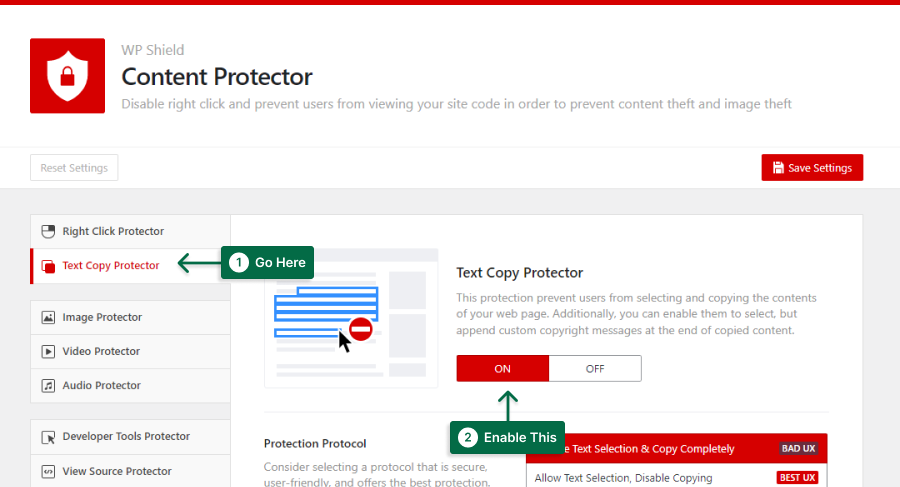
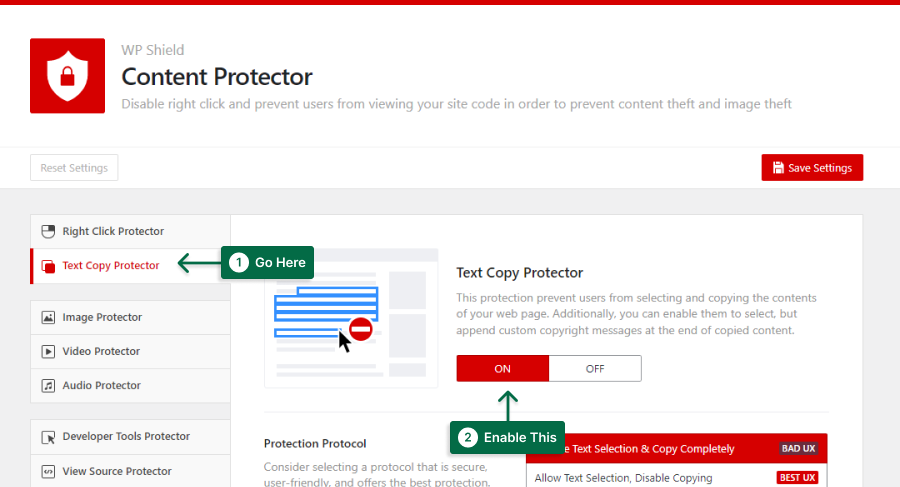
Step 3: You’ll be able to choose between three security levels during this step.
Choose a protocol:
- Disable Text Selection & Copy Completely: This protocol completely disables the text selection and copy hotkeys. This protocol is very safe but not very practical and can decrease your website’s UX.
- Allow Text Selection, Disable Copying: This protocol allows text selection but completely disables copy hotkeys. This protocol offers the best UX.
- Allow Copy, But Append Copyright Notice: This protocol allows copying but you can append a copyright notice at the end of the copied text. You can also limit the number of characters that can be copied.
This plugin also protects your website’s content from disabled JavaScript and RSS Feed scrappers.
Important Note: For more information you can read our ultimate guide for disabling right click in WordPress.
Method 2: Set Up Google Alerts
Setting up Google Alerts is a simple and effective way to prevent plagiarism on your WordPress site.
Step 1: Go to google.com/alerts.
Step 2: Enter keywords related to your website/content, like your blog title or company name
Step 3: Decide how frequently you want alerts and what kinds of results, such as news, blogs, videos, etc., you want to see.
Step 4: Select “Create Alert”
You will now receive notifications anytime these keywords are mentioned on the internet. This allows you to quickly spot any instances of plagiarism and take action.
Additionally, you can set up alerts to let you know if anyone uses your words or phrases within your own content without your permission, so you’ll always know if someone uses your words.
To safeguard your content and uphold the integrity of your WordPress website, use Google Alerts. It’s quick, easy, and effective.
Method 3: Disable Hotlinking
Someone using your post, image, or any other media link to show it on their website is hotlinking your content, which is one of the worst ways your content can be stolen.
When someone hotlinks your content, they are using your server resources to load them on their website which makes it worst.
Luckily WPShield Content Protector offers protection for hotlinking for all kinds of media on your website. It offers individual protectors for images, videos, and audio.
To disable image hotlinking, do this:
Step 1: Go to WP Shield → Settings.
Step 2: Go to Image Protector and enable the protector.
Step 3: Enable Hotlink Protection for Images.
Important Note: For more information, you can check our ultimate guide for disabling hotlinking in WordPress which includes video and audio hotlink prevention.
Method 4: Add a Digital Millennium Copyright Act (DMCA) Badge
The Digital Millennium Copyright Act (DMCA) is a plagiarism prevention law. You can add a DMCA badge to your website to get included under this law and protect your content.
Step 1: Go to the DMCA website and create an account. This will give you access to the badge code.
Step 2: Log in to your WordPress dashboard and open Appearance → Widgets, and add a text or html widget in your sidebar.
Step 3: Paste the code for your DMCA badge into the text widget and save.
Step 4: Ensure the badge displays correctly.
You are taking proactive action to guard your content against plagiarism by including a DMCA badge on your website.
You can rest easy knowing that you’ve added a DMCA badge and taken all necessary security precautions to safeguard your content.
Displaying the badge may also deter potential plagiarists from using your content without permission.
Method 5: Add Watermark to Images
Despite your best efforts to safeguard your images, some burglars might still be able to access or even screen capture your content.
A smart move is to watermark your images. Most thieves hesitate to steal a watermark image.
Even though apps and online tools remove watermark images, they decrease image quality drastically.
According to statistics on image theft, removing a watermark makes it easier to establish a copyright infringement in court.
If you want unique and professional images on your WordPress site, you can use a watermarking plugin in WordPress to add watermarks. You can even get a backup of your original images with these plugins.
Method 7: Prevent iFrame Loading
Some websites don’t publish their content but use other websites’ pages to iframe it on their website. This method causes your website to be super slow and decreases your website performance since the other website is also using your server resources to load.
You need to disable iframe loading on other websites; because they are using your content and server resources without your permission.
WPShield Content Protector can help you block the iframe request on your website.
To disable iframe hotlinking, do this:
Step 1: Go to WPShield → Settings.
Step 2: Access iFrame Hotlink Protector and enable the protector.
Step 3: This protector has four protocols with varying options.
Choose a protocol:
- Show Popup Message in iFrame Requests: This protocol shows a popup message in the iframe request. This method is not the most secure option available.
- Block and Show a Blank Page in iFrames: This method locks the iframe request and displays a blank page instead.
- Show a Watermark Copyright on iFrame Requests: This protocol shows a watermark on the requested iframe. You can choose a watermark image from Watermark on iFrame Pages. This protocol has the best UX available.
- Redirect iFrame Request to Custom Page: This protocol redirects the iframe request to a custom page. You can choose the custom page in Redirect To Page.
Best Online Plagiarism Checkers (2 Tools)
Even if you write original articles for your website, the authors may be copying content from other websites to make their jobs easier. Reading this article leads you to wonder if your website contains duplicate content.
Since stolen content can drastically decrease your ranking on search engines, you should avoid duplicate content on your website
With the aid of these scanners, you can discover which of your works are present on other websites and request that they take them down or give you credit.
I introduce two plagiarism scanners that I believe are the best in the market. They can help you find stolen content from or on your website.
Tool 1: Grammarly Plagiarism Checker
Preventing plagiarism on your WordPress site is essential for maintaining credibility and avoiding legal issues. One tool that can help with this is Grammarly’s plagiarism checker.
Step 1: Sign up for a Grammarly account.
Step 2: Open a new document.
Step 3: In the Grammarly settings, enable the plagiarism checker.
Step 4: Begin writing fresh content for your website; Grammarly will check it as you go and warn you of any possible plagiarism.
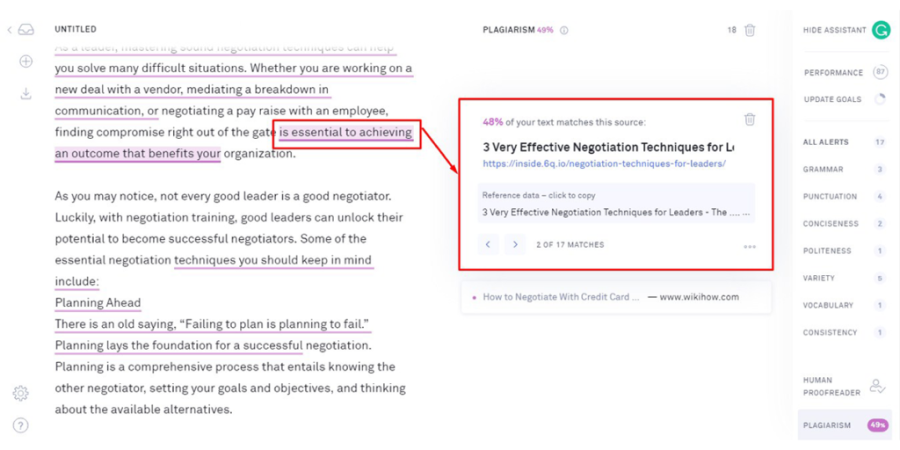
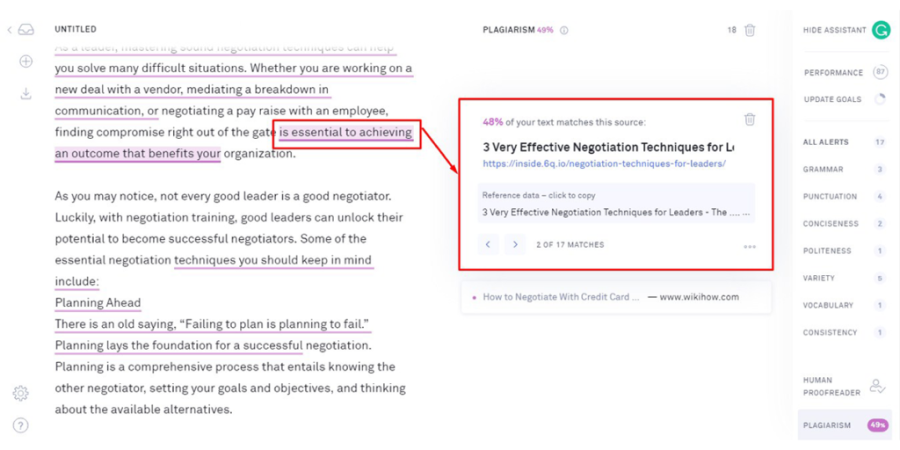
Step 5: Review any flagged content to ensure that it is original. If you find any plagiarized text, rewrite it or properly cite the source.
To keep your website fresh, repeat Steps 4 and 5 every time you add new content.
By regularly using Grammarly’s plagiarism checker, you can be sure that your site’s content is original and avoid any potential plagiarism issues.
Tool 2: Copyscape
When it comes to preventing plagiarism on your WordPress site, one of the best online plagiarism checkers you can use is Copyscape.
This straightforward and user-friendly tool can assist you in finding any stolen content on your website quickly and easily so that you can take the necessary actions to remove it and safeguard your online reputation.
Here’s a step-by-step guide for using Copyscape to check for plagiarism on your WordPress site:
Step 1: Visit the Copyscape website, create an account by entering your email address and password, and complete the sign-up process.
Step 2: Enter the URL of your WordPress website in the search box after logging in.
Step 3: Click the “Go” button to begin the search. Copyscape will scan your site for any instances of plagiarism, and display the results in a list.
Step 4: To check if any of the content on your site has been plagiarized, click on each result to view the original source of the plagiarized content as well as any other sites that have copied it.
Step 5: Take appropriate action to remove any copied content from your website. Remove the plagiarized content from your website or ask the other website to take it down if you are certain you are the owner.
Step 6: Repeat the process periodically to ensure that no new plagiarized content has been added to your site.
By using Copyscape to check for plagiarism, you can protect your online reputation and ensure that your site is providing original and high-quality content for your readers. Plus, it’s simple, easy and efficient to use.
FAQ on Preventing Plagiarism
Plagiarism is the act of using someone else’s work without giving them credit. Avoiding plagiarism when blogging is crucial because it can result in legal troubles and harm to your reputation as a blogger.
There are several content plagiarism checker tools available online, such as Copyscape and Grammarly. These tools can scan your blog post and flag any instances of plagiarism. Additionally, you can manually check for plagiarism by searching for phrases from your post on search engines and checking for matches on other websites.
Giving credit where credit is due, which includes citing sources and using quotation marks when using someone else’s words, is one way to prevent plagiarism on a WordPress blog. Another way is to use a plagiarism checker tool before publishing a post. You can also use a plugin that checks for plagiarism on your blog.
Legal repercussions, harm to your reputation as a blogger, and removal or closure of your blog are all possible outcomes of plagiarism on a WordPress blog.
You can use plagiarism checker tools to scan other blogs and websites for matches to your content. Additionally, you can use a plugin that checks for plagiarism on your own blog.
No, simply rewriting someone else’s work is still considered plagiarism. The only way to avoid plagiarism is to Avoid paraphrasing, give credit where credit is due, and use quotation marks when using someone else’s words.
Conclusion
This article covered the significance of safeguarding your content, preventing plagiarism, and using a plugin to do so while still being useful to your users.
We recommend using a plugin like WPShield Content Protector, which offers unique features to secure your content and prevent illegal use as one efficient way to prevent plagiarism.
Thank you for reading this article till the end. Please let us know in the comments if you have any experience with preventing plagiarism or if your content has ever been used illegally.
To learn about our newest content first, follow BetterStudio on Facebook and Twitter.