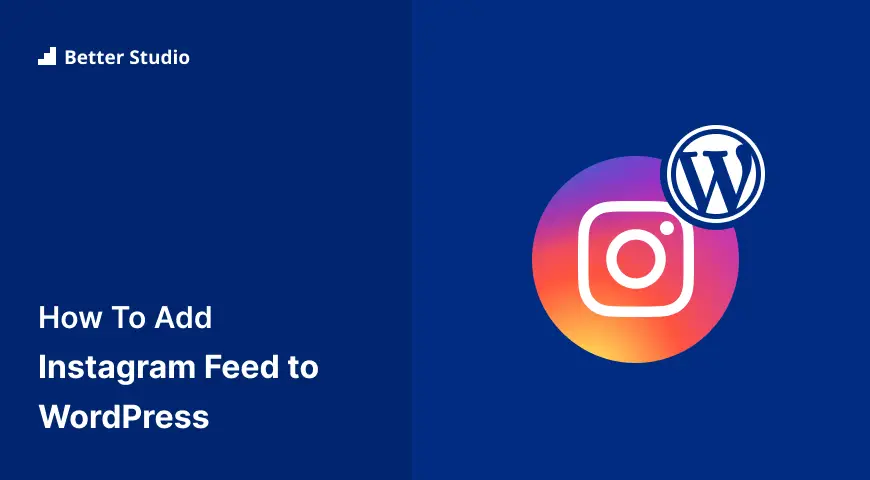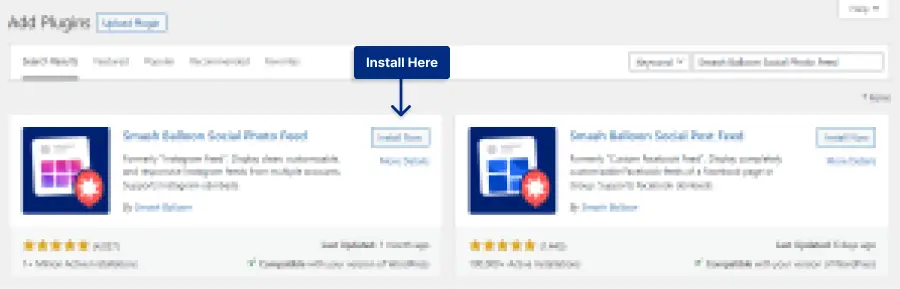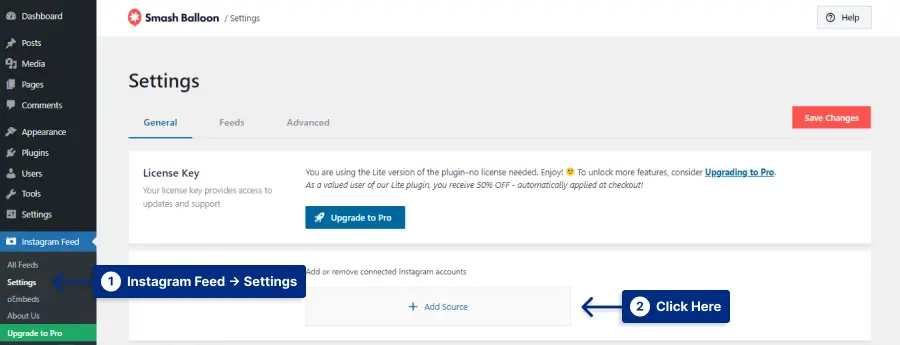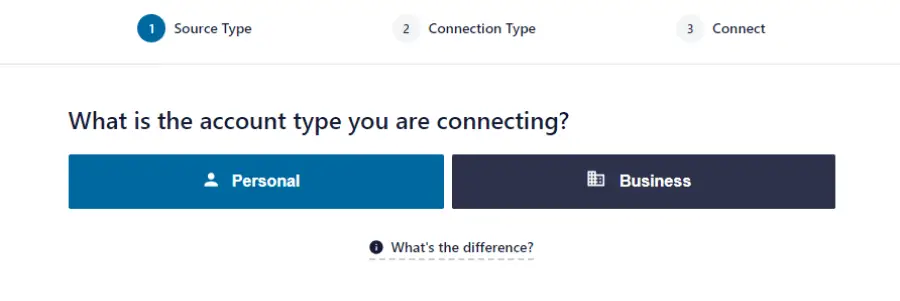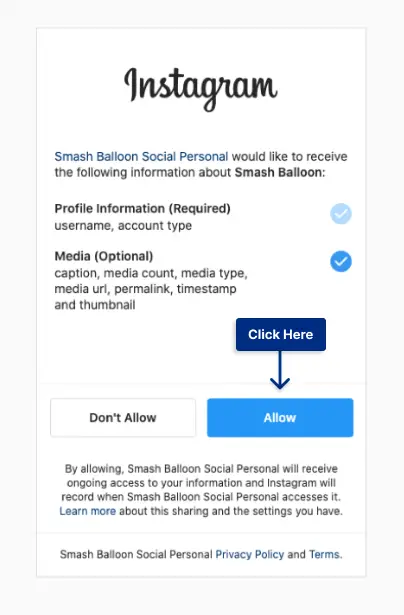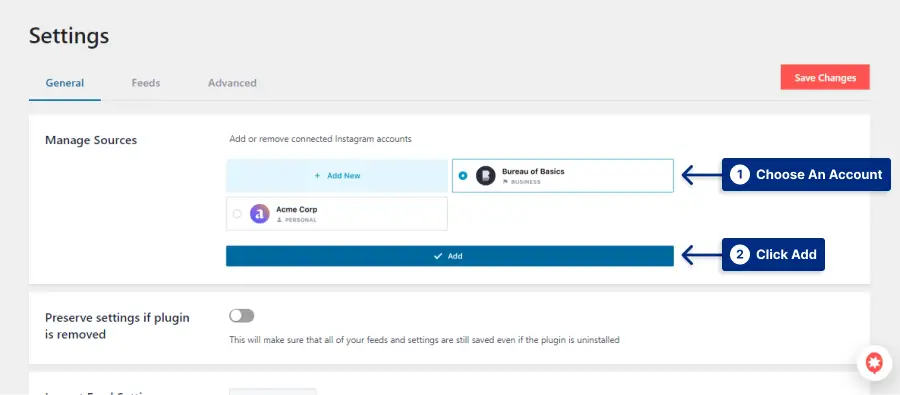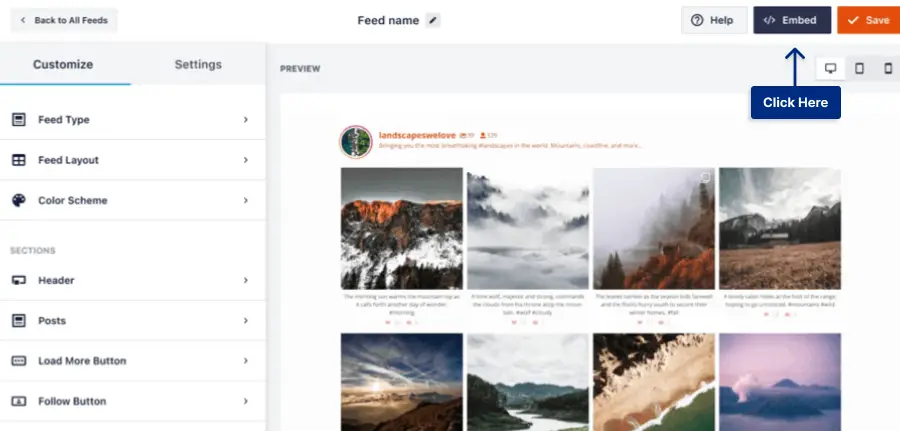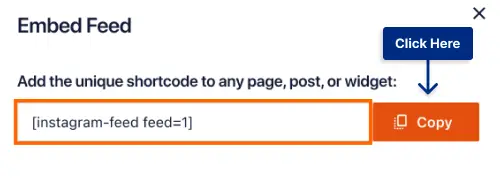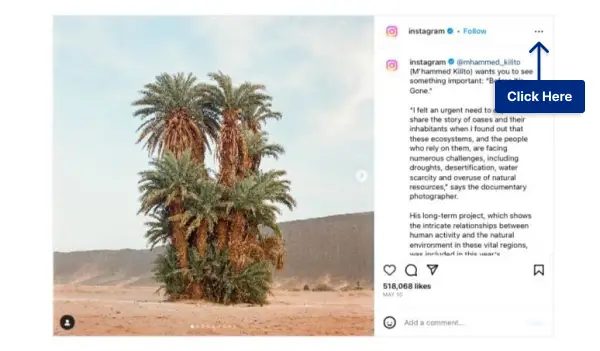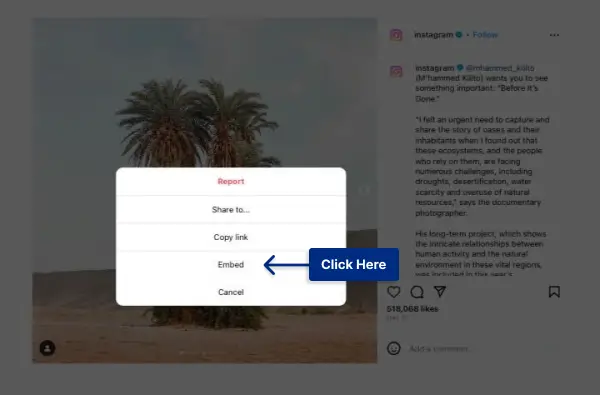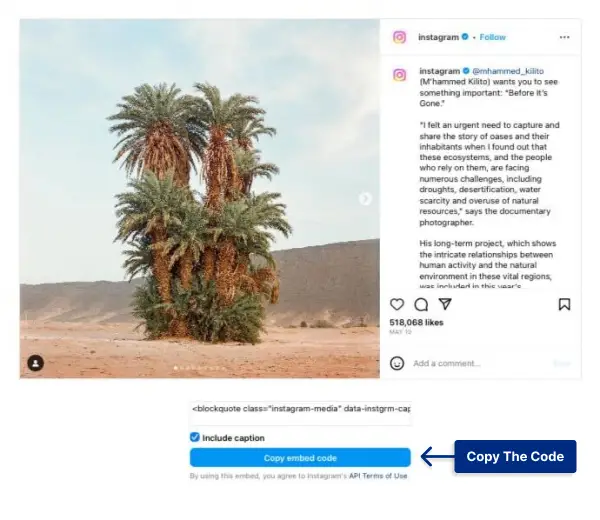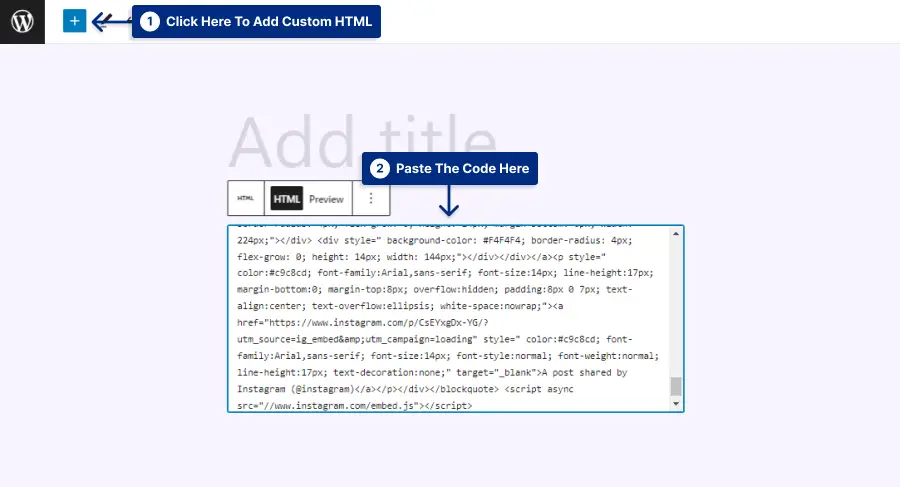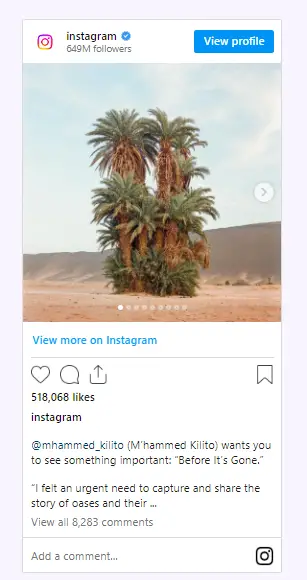Do you want to integrate your Instagram feed into your site? Or perhaps you’ve always wanted to showcase your visual content on your WordPress site, but you’re not sure how to go about it. Well, look no further!
In this blog post, we will guide you through the process of adding an Instagram feed to your WordPress website, so you can seamlessly display your stunning visuals and engage with your audience.
So, what exactly does the blog title How to Add Instagram Feed to WordPress mean? Well, it’s all about bridging the gap between your Instagram account and your WordPress website.
By adding an Instagram feed to your site, you’ll be able to embed and display your Instagram photos and videos directly on your web pages.
This integration will not only enhance the visual appeal of your website but also provide a convenient way for your audience to stay updated with your latest Instagram content.
In this article, we’ll walk you through a step-by-step process on how to add an Instagram feed to your WordPress website.
So, without further ado, let’s jump right in and get your WordPress website and Instagram account working seamlessly together!
Why Should You Add Instagram Feed to a WordPress Site?
Adding an Instagram feed to your WordPress site can bring a whole new level of engagement and visual appeal to your online presence.
With the increasing popularity of Instagram as a visual platform, integrating it into your website can help you showcase your brand, connect with your audience, and drive more traffic.
In this section, we will explore the key reasons why you should consider adding an Instagram feed to your WordPress site.
1. Increased Visual Appeal: By incorporating an Instagram feed into your WordPress site, you can instantly enhance its visual appeal. Instagram is known for its aesthetically pleasing and highly engaging content, whether it’s captivating images or creative videos. By showcasing your Instagram feed on your website, you can effectively capture the attention of your visitors and leave a lasting impression.
2. Showcase Your Brand: Instagram offers a fantastic platform to showcase your brand identity and personality. By integrating your Instagram feed into your WordPress site, you can display your brand’s unique style, values, and offerings directly to your website visitors. This cohesive representation can help you build a stronger brand image and establish a sense of authenticity and trust among your audience.
3. Connect with your Audience: Instagram is all about building connections and engaging with your audience on a personal level. By adding an Instagram feed to your WordPress site, you can foster a stronger connection with your website visitors. They can easily follow your brand, like, comment, and share your Instagram posts directly from your website, making it easier for them to stay updated and engaged with your content.
4. Drive More Traffic: Integrating your Instagram feed into your WordPress site can help drive more traffic to both platforms. When visitors see your Instagram feed on your website, they may be more inclined to visit your Instagram profile and follow you there. Similarly, your existing Instagram followers may discover your website through your Instagram feed, leading to increased website traffic and potential conversions.
5. Social Proof and Credibility: Having an Instagram feed on your WordPress site can serve as social proof and enhance your credibility. When visitors see your active and engaging Instagram feed, they perceive your brand as reputable and trustworthy. It shows that you have an ongoing presence and a following on a popular social media platform, which can positively influence their perception of your brand.
With all these benefits in mind, it’s clear that integrating an Instagram feed is a valuable addition to any WordPress website.
So, don’t miss out on the opportunity to captivate your audience and elevate your brand presence by adding an Instagram feed to your WordPress site today.
How to Add Instagram Feed and Posts to WordPress [2 Methods]
Adding an Instagram feed to your WordPress website is a great way to showcase your social media presence and engage your visitors.
There are two methods you can use to add an Instagram feed to your WordPress site. The first method is by using a plugin like Instagram Feed, which allows you to easily display your Instagram photos and videos on your website.
The second method is by using an embed code provided by Instagram, which lets embed single posts to your posts.
Both methods are relatively simple and can be done even if you’re not a technical expert.
Method 1: Add Instagram Feed Using The Plugin
In this section, we will show you how to add an Instagram feed to your WordPress website using a plugin called Smash Balloon, one of the best Instagram plugins for WordPress. This method is simple and user-friendly, allowing you to display your Instagram photos on your website effortlessly.
STEP 1: Install the Smash Balloon plugin in Plugins → Add New.
STEP 2: Connect your Instagram account to WordPress. To do this, navigate to Instagram Feed → Settings → Manage Sources and click on Add Source.
STEP 3: Choose the Personal or Business option. The difference is the business option shows the account avatar and bio.
Step 4: Based on the option you chose, it will ask you permission about specific options, click Allow.
STEP 5: Choose the account for your Instagram feed.
Step 6: Edit the feed and edit it as you like. Once you’re done, click on the Embed button.
STEP 7: Copy the shortcode and add it wherever you want on your website.
In conclusion, by following these simple steps, you can easily add an Instagram feed to your WordPress website using the Smash Balloon plugin. Enhance the visual appeal of your website and keep your visitors engaged with your Instagram content.
Method 2: Add Instagram Without Plugin
In this section, we will explore an alternate method to add Instagram to your WordPress website without using a plugin.
Instagram’s API doesn’t currently allow users to embed feeds without a developer account. However, we can still copy and embed a single post onto our website.
To get started, follow these simple steps:
STEP 1: Open the Instagram app or website and navigate to the post you want to embed.
STEP 2: Click on the three dots ... at the top right of the post.
STEP 3: In the menu that appears, select the Embed option.
STEP 4: A new window will pop up with a snippet of HTML code. Copy this code.
STEP 5: Now, head over to your WordPress website and open the page or post where you want to embed the Instagram post and add a Custom HTML block and paste the code.
STEP 8: Save or update your page/post, and you’re done!
By following these steps, you can easily add Instagram posts to your WordPress website without relying on a plugin. Remember that you’ll need to repeat this process for each individual post you want to embed.
Now that you have a grasp on this method, you can confidently showcase your favorite Instagram moments directly on your website. Happy embedding!
FAQ
Use the Smash Balloon plugin to add an Instagram feed to your WordPress website. You can easily connect your Instagram account to your website and show it as you wish.
Yes, you can display multiple Instagram feeds on different pages of your WordPress site. The Smash Balloon plugin allows you to create and customize multiple feeds using different Instagram accounts or hashtags.
The Smash Balloon plugin offers various customization options for your Instagram feed on WordPress. After connecting your Instagram account and navigating to the feed you can choose the number of photos to display, the layout, the size and spacing of the photos, and more.
Conclusion
We covered the step-by-step process of adding an Instagram feed to your WordPress website. We discussed the importance of showcasing your Instagram content on your website and provided detailed instructions on integrating it seamlessly.
With this feature, you can enhance your website’s visual appeal and engage your audience with your stunning Instagram photos and videos.
Before we wrap up, we encourage you to stay connected with us on Facebook and Twitter. By following BetterStudio, you’ll gain access to our latest tutorials, tips, and tricks to further optimize your WordPress website.
We’re always here to support you in enhancing your online presence and achieving your goals.
Lastly, we would like to express our gratitude to you for taking the time to read this article. We hope it has helped guide you through the process of adding an Instagram feed to your WordPress site.