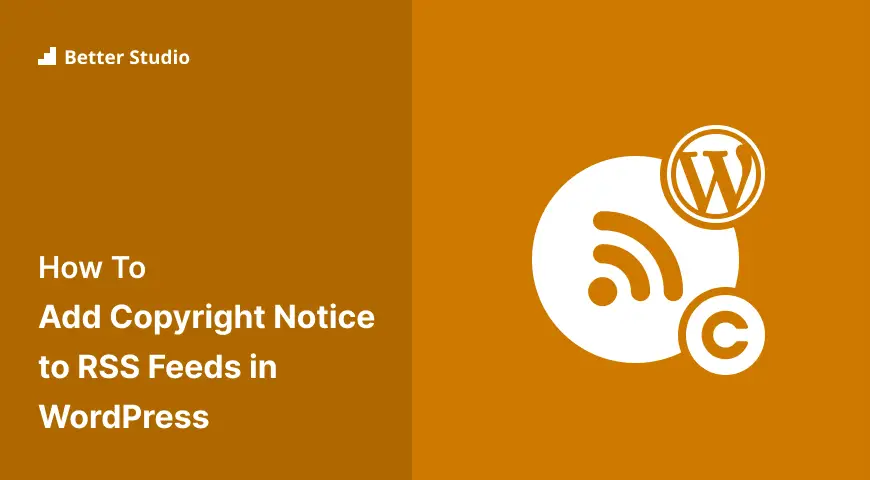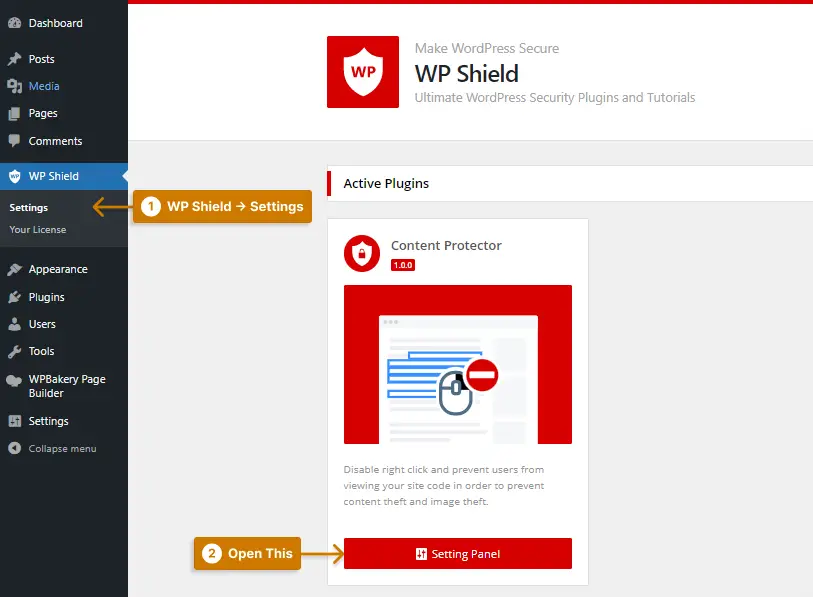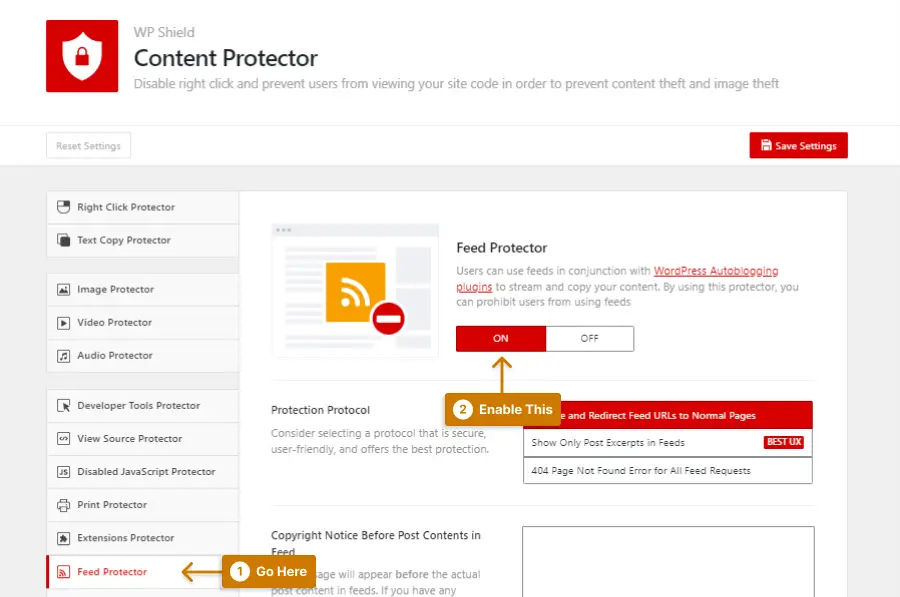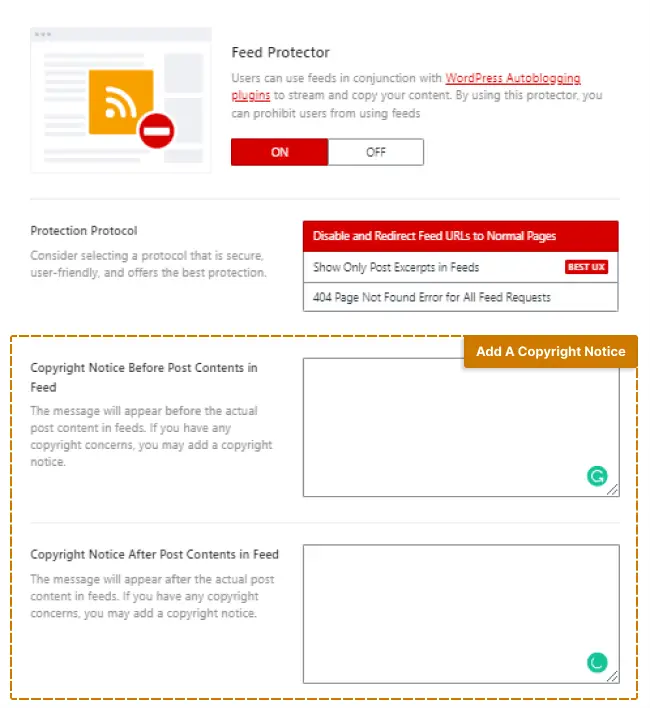Have you ever had trouble controlling who uses your RSS feeds? Irritated that your content is not appropriately credited?
An RSS feed can effectively distribute your content. Still, you can also lose control if others use it without your permission.
A copyright notice in your RSS feeds will let your users know that your content is shielded by copyright legislation and that they should credit you.
This article will walk you through the process of including a copyright notice in your WordPress RSS feeds, covering everything from choosing the appropriate plugin to tailoring the notice to your needs.
After reading this article, you ought to protect your work and ensure that the proper credit is given.
What is RSS Feeds Copyright Notice?
Copyright notices are a way to protect your website content from unauthorized use or reproduction. When you add a copyright notice to an RSS feed, it will inform users that the content is copyrighted and provide instructions on how they may use it.
RSS Copyright Notice: What Information Should You Include?
Including a concise and compelling copyright notice is one of the most crucial steps you can take to safeguard your content online. But what should that notice specifically say?
Here are some essential points to think about:
1. Your Name or Company Name: Make sure to clearly state who owns the copyright to the material. This can be your personal name or the name of your business or organization.
2. The Copyright Symbol: Including the copyright symbol (©) is not legally required, but it’s an excellent visual cue that the material is protected.
3. The Year of Publication: Mention the publication date of the piece’s initial release, and if it has undergone any updates or revisions, mention the most recent.
4. The Work Title: Copyright notices often include the title of the content covered by the notice, like blog posts, videos, or photographs.
5. Copyright Notice Language: Including copyright notices such as “All rights reserved” or “Reproduction prohibited” might be appropriate.
6. Terms of Use: Clearly state how your content may be used using phrases like “Permission required for commercial use” or “For personal use only.”
You’re taking a crucial step toward safeguarding your intellectual property and establishing clear guidelines for how others may use your work by including this information in your WordPress copyright notice.
The copyright notice on your website can be placed anywhere, such as the footer or sidebar, but it must be clear and easy to find.
It’s worth noting that while a copyright notice can give you added legal protection, it is not a requirement to hold a copyright. Copyright protection automatically applies to your work as soon as it is fixed in a tangible form, with or without notice.
Steps to Add Copyright Notice to RSS Feeds in WordPress
Most nations have laws protecting your content from thieves, such as the US’s Digital Millennium Copyright Act. Including a copyright notice in the RSS Feed can aid in content security.
It’s unlikely that the content will be used without your consent if you legally claim ownership.
With the aid of plugins, many websites copy content from other websites; as a result, they publish posts without reviewing them.
If you add your website’s link in the blog copyright notice, there is a high chance that you will get a backlink to your website. Search engines, like Google, value backlink a lot, and it can increase your website’s SEO.
Copyright notices can decrease copyright infringement; however, you can raise your website’s SEO even if someone uses your content.
In this article’s RSS feed, I added a copyright disclaimer with the plugin WPShield Content Protector, which secures your content and assets and it is the best WordPress content protection plugin.
To prevent RSS Feed copyright infringement, do this:
Step 1: Download WPShield Content Protector.
Step 2: Install it from Plugins → Add New.
Step 3: Go to WP Shield → Settings.
Step 4: The Feed Protector feature can be enabled by going to the Feed Protector menu.
Step 5: Add a copyright notice to the RSS Feed URL at either the start or the end using this protector.
Add the copyright notice where you want:
- Copyright Notice Before Post Contents in Feed
- Copyright Notice After Post Contents in Feed
You can also protect your content from right-click content copy, view source code, and disable inspect elements with this plugin, along with RSS Feed protection.
Conclusion
It was discussed in this article why you should include a copyright notice in your RSS feeds and how you can use WordPress plugins to help you do so.
The plugin WPShield Content Protector offers the simple option of adding a notice to all of your feeds in just a few clicks, which comes highly recommended.
Thank you for reading this article, and we hope it’s helped you learn more about proper crediting and adding a WordPress RSS Feeds Copyright.
Stay tuned for the latest advice on WordPress content protection on our Facebook and Twitter pages.