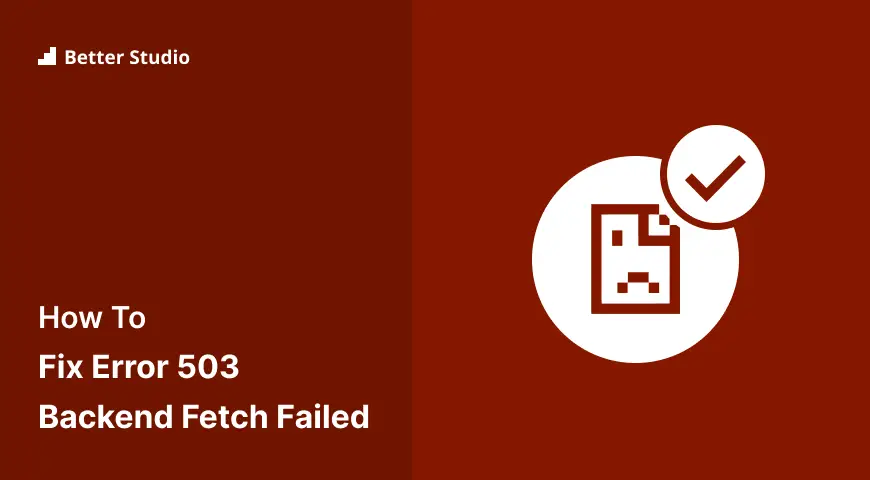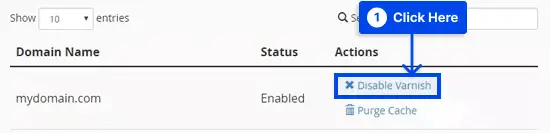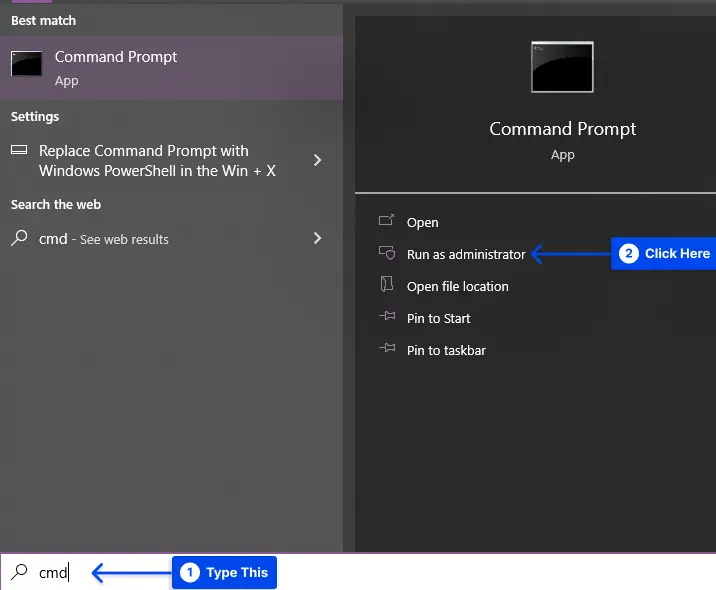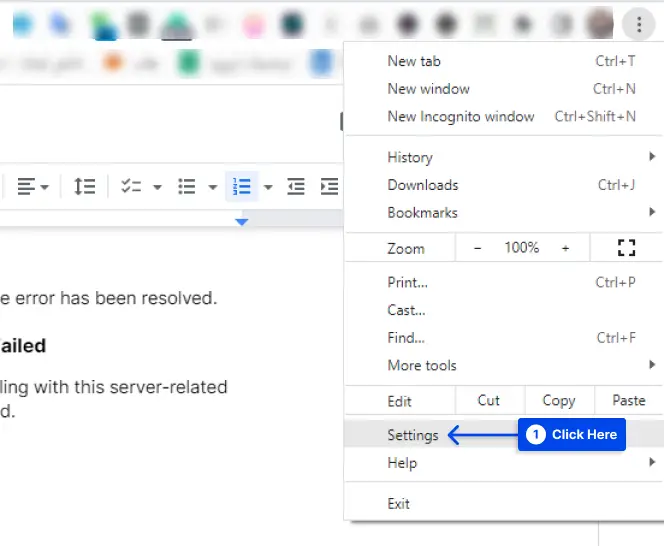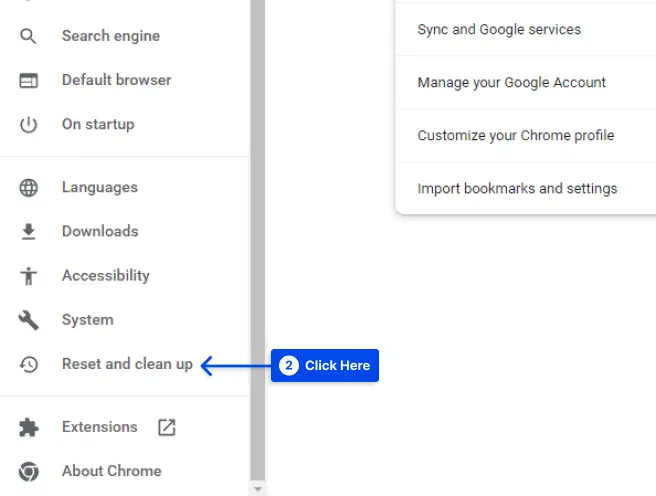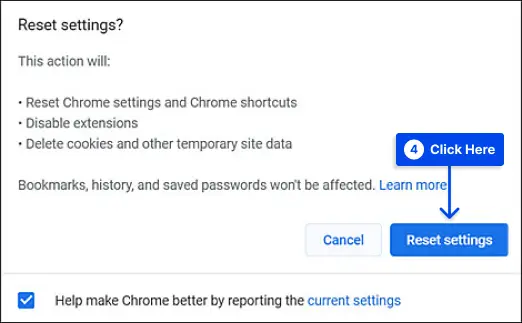Are you interested to know how to fix Error 503 Backend Fetch Failed? Whenever the HTTP cache cannot retrieve the requested data from a web server, Error 503 Backend Fetch Failed is displayed.
This could occur for several reasons: a server is down or unavailable, a connection that closed before the cache server finished reading the response, issues with backend code or plugins, etc.
This post will explain what Error 503 Backend Fetch Failed is, why it occurs, and how to resolve Error 503: Backend Fetch Failed using eight techniques.
What Is Error 503 Backend Fetch Failed?
This is a Hypertext Transfer Protocol (HTTP) response error message with the wording “Error 503: backend fetch failed.”
The problem can occur on any device, regardless of operating system or browser. The website you are attempting to view has experienced a technical issue.
The server appears to be malfunctioning and reacting incorrectly in this case. This error occurs when the server of a website receives more requests than it can handle at any given time.
When you visit a website that fails to respond or responds extremely slowly, requests may pile up that the server cannot process.
The cache memory of your browser may be occupied, as a result, leading to an error related to a backend fetch failure.
The Reasons For “Backend fetch failed Error 503”
There are a few reasons why Backend Fetch Failed Error 503 happens:
- A slow internet connection: You may experience error 503 when your internet connection is slow or you have network connectivity issues. If the website does not load or takes a long time, there will be an accumulation of requests. Consequently, the website’s data accumulates in the cache server memory, resulting in the ‘Backend fetch failed’ error.
- Server maintenance is currently taking place on the website: A 503 error will appear on your browser if the server is hosting the website you are trying to access, undergoing routine/temporary maintenance.
- Website deemed suspicious and blocked: Suppose your browser is configured with an ad-blocker and attempts to access a website with many advertisements. In that case, you are prevented from accessing such content. As a result, requests pile up, leading to the error we are discussing. Other security tools on your browser prevent suspicious websites from loading, which has resulted in a 503 error message for you.
How to Resolve Error 503: Backend Fetch Failed?
Now is the moment to consider the question that brought you here: How to Resolve WordPress Error 503 Backend Fetch Failed? This section will give eight solutions to the problem:
Method 1: Refresh the Webpage
As a rule, the first thing you would do when your website does not load is to click the Refresh button. It is therefore recommended that you refresh the website if you encounter the backend fetch error 503 at this time.
You can solve the issue by repeating this step numerous times. However, if that does not resolve your problem, move on to the next step.
Method 2: Close Other Active Tabs
Generally, the 503 Backend Fetch Failed error occurs when the caching server becomes temporarily overburdened.
In order to reduce the pressure on the caching server’s RAM, close all other open tabs and services when you encounter this error on a particular page.
Method 3: Try a Different Browser
Multiple background activities can cause your browser to slow down and display the 503 error message.
If the webpage does not load, a setting in your browser may prevent it from doing so. You can visit the website using another browser and see if it fixes the error.
Method 4: Check Varnish Plugin
The first step to determining if the problem is with Varnish or with your web server is to determine if your website uses a Varnish cache. This can be accomplished by disabling Varnish and attempting to fetch without it to check if the Varnish backend fetch failed error exists.
Follow these steps to do this:
Step 1: Log in to your cPanel.
Step 2: Choose Manage Varnish, then Disable Varnish under the Web Accelerator section.
Step 3: Click Confirm Action to disable it.
Step 4: Check your website to see if it is loading correctly.
Varnish may be malfunctioning if the site is functioning now. If the issue persists, you can try enabling it once more to see if restarting fixes it.
If the log file does not provide detailed information about the source of the problem, the procedures outlined below will assist you in determining what is wrong.
- Use the following command to log entries where the Varnish response or backend response status is 503:
$ varnishlog -q 'RespStatus == 503' -g request- Use the following command instead to log all entries >=500:
varnishlog -a -w /var/log/varnish/varnish50x.log -q "RespStatus >= 500 or BerespStatus >= 500"Method 5: Run a Ping Test
You should check your connection if you experience problems with your internet connection, such as packet loss or connectivity dropouts.
It is crucial to understand that while your internet may function normally if you are having extreme packet loss, you may have issues that cause your site to fail to load properly.
Pinging a server via the Command Prompt on Windows, the Terminal on Linux, or the macOS Terminal can be used to test your connectivity.
Method 6: Reboot WiFi Router to Fix Error 503 backend Fetch Failed
Follow these steps to do this:
Step 1: Type “cmd” into the search field.
Step 2: Click on the Run as administrator option to open the Command Prompt as an administrator.
Step 3: Run the following command:
ping 8.8.8.8Performing this action will ping Google’s DNS servers and indicate any packet loss you are experiencing.
Method 6: Reboot WiFi Router to Fix Error 503 backend Fetch Failed
It is common for technical issues to be fixed by rebooting the WiFi router. Here are some things you should do:
Step 1: Turn off your WiFi router and restart it after 30 seconds.
Step 2: Reboot your computer and reload the website to determine if the error has been resolved.
Method 7: Reset Web Browser to Fix Error 503 backend Fetch Failed
Resetting your browser to the factory settings is the last resort for dealing with this server-related problem. If none of the solutions above work, then consider this method.
Follow these steps to this in Google Chrome:
Step 1: Click on Settings.
Step 2: Select Reset and clean up on the left side.
Step 3: Click Restore settings to their original defaults.
Step 4: Click on the Reset settings button in the pop-up window.
Method 8: Contact the Website Admin
If you have reached this point without fixing the mistake, you must contact the website administrator and notify them that there is a problem.
In this way, you can figure out whether or not the server of the site is undergoing maintenance and when it will be available again.
Conclusion
This article has discussed what Error 503 Backend Fetch Failed is, why it occurs, and how to resolve Error 503: Backend Fetch Failed using eight techniques.
Please accept our sincere appreciation for reading the following article. Any comments or queries should be directed to the comments section.
You can keep up with the latest information by following us on Facebook and Twitter, where we post our articles regularly.