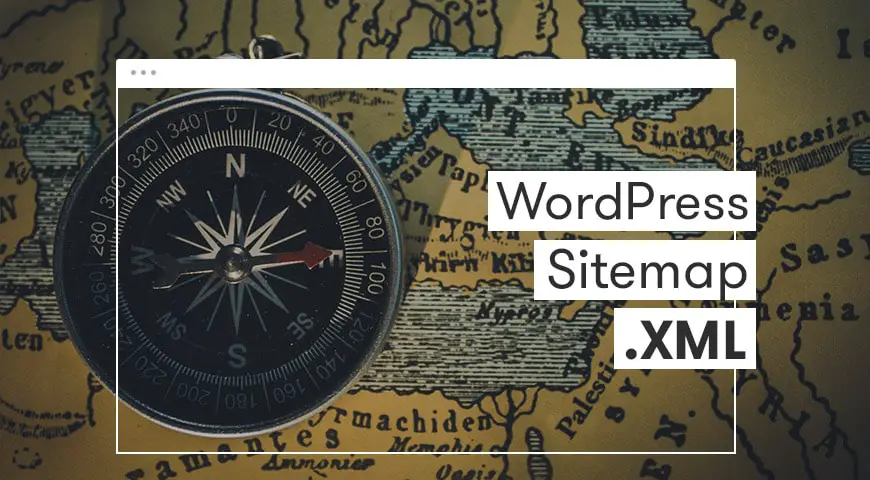Most online businesses are looking to reach higher ranks within SERPs ( Search Engine Results Page) in their intended keywords. This is all reliant upon robust and optimal SEO practice. In order to be seen among competitors, you need to make your content available to your target audience as much as possible. With the right SEO, every time users search for a phrase on Google, the closest result will be your site.
SEO isn’t limited to the proper choice of suitable keywords and the correct structure of the links. WordPress XML sitemaps are another important factor in satisfying Google’s interest. A WordPress XML sitemap helps search engines to index all parts of your site. Site maps are tailored to search engines and are similar to a
What is an XML sitemap?
In a simple, concise definition, a sitemap is a list of links and meta-data of your site and guides search engines (such as Google) through vast ranges of information. By using an XML sitemap in WordPress, Google has a shorter route and wastes less time to explore the site.
Why Does Your Website Need a Sitemap?
Creating a sitemap is an important step in your SEO journey. Search engines identify and review information through crawling and indexing individual pages. In our previous article, we have discussed how to introduce a WordPress page to Google.
If you have just launched your website or blog, adding a WordPress XML sitemap will be very useful. Newly started websites often get very few backlinks on their pages, so it’s probable that some of their pages and posts will be ignored by search engines.
Also, for sites that have been active for a long time, a sitemap has positive side effects. Such as a two-way interaction between your website and search engines. In fact, some of the activities and changes that occur on the site are predicted by Google.
For example, articles and posts that are constantly updated will be monitored by Google continuously. This will improve the overall visibility of your content.
What Pages Should be in the Sitemap?


First of all, ask yourself which pages are more valuable and which ones are less important? What pages would you like to see in Google search results? You need to decide which information on your site is important for displaying as a result and mention them on the sitemap. If you do not want a page on your WordPress sitemap, you need to uncheck it using the no-index tag.
Don’t forget if the link does not fit into the sitemap, it does not necessarily mean that these pages are not checked by Google. To sort the information in your documentation and rate them in terms of their importance. This makes it easier to decide which pages should
For example, if you have just launched your own blog and you want to introduce its content to Google, it’s better to add every link to the sitemap from the very start. Archive every post you’ve done, so Google understands your behavior and pattern and quickly indexes the content each time.
In each sitemap_index.xml file, you can eventually introduce 50,000 links. What should you do if the information and content on your site exceed this amount? Set up another sitemap and link them together.
How to Create XML Sitemap in WordPress? (Using Yoast SEO)
There are many plugins and ways to Create an XML sitemap in WordPress. Existing plugins for creating a sitemap in WordPress include Yoast SEO, All In One SEO Pack, Google XML Sitemaps, and The SEO Framework. In this post, we will explain how to create a sitemap using the
The first step is to install and activate Yoast SEO. After installation, the XML sitemap option is disabled by default. So you have to activate it yourself in the SEO settings.
Once you have enabled the sitemap, there are a number of options to change how the sitemap works, which you can change according to your needs. If you are unsure, save the settings without any change. If you want to see the WordPress sitemap, go back to the SEO section. You must be able to see a new option named XML sitemap.
How to Introduce a Sitemap to Google?
The next step is to introduce the sitemap to Google and other search engines. Remember, whenever new content is posted on your site, a message will be sent to Google and Bing, indicating changes to your site have been made. This tells the search engines about the latest updates to your site.
To introduce your site to Google, we suggest using Google Search Console. This tool is provided for site-owners and shows valuable stats on your SEO performance. It also shows possible errors associated with the site.
To use the Search Console, just create an account. After you log in to the console, you should submit the site. next, you are asked to verify the authenticity of your website. There are many ways to do this, one of which is to use Yoast and place HTML meta tags in the plugin.
To do this, just go to WordPress SEO Plugins and Alternate methods in SEO settings. Click on HTML Tags. Now a line of HTML meta tags will appear for you. Just copy this line and save it in a simple text editor such as notepad or notepad ++.


Now, to add the code to the site, go to the site’s control panel and find the SEO section from the sidebar. In the last tab, select the webmaster tools option. You must then paste the values of meta tag you’ve already copied into this section. Then click Verify to confirm.


Go back to the console and the site verification section and click Verify to verify your identity. After you see the congratulations and verification confirmation message, click Continue to see the console’s home screen. In Search Console’s main panel, you will see the sitemap option. Click Add / Test Sitemap and enter the sitemap URL.
In case you face the sitemap could not be read error, read our other article.
In order to access your site’s updated information and data, check your console at least once per month. This information will help you improve your performance in search engines.