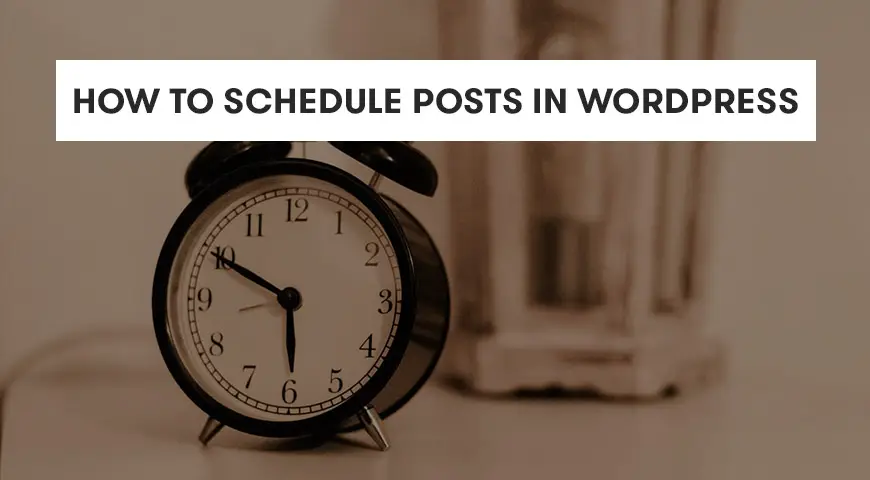Did you know that WordPress is capable of scheduling your posts to be published on a specified time automatically? By default, this featured has been designed into WordPress, but unfortunately, WordPress beginners won’t easily notice it.
Scheduling your posts in WordPress is one of the best features to manage your website’s content in this CMS. If you are able to plan and schedule your posts, you’d never get worried about publishing them even when you don’t have access to the internet and website. Because they’d get published automatically.
In this article, we tend to teach you, step by step how to schedule posts in WordPress and give you some tips.
Why Do We Schedule Posts in WordPress?
To have a successful website and blog, the best strategy is to create an editorial calendar to regularly publish your posts and content. In this case, the ability to schedule your posts is very useful.
You can quickly write your articles and publish them on a regular basis based on your calendar and as a result, increase the productivity of your blog.
Once you are done writing an article, you can use WordPress’ feature to schedule your post and specify a date and time for it to get published. Another reason to schedule posts in WordPress is to take advantage of your peak time.


Every website has its own peak time throughout the day. For example, a news website has the most traffic in the mornings. By publishing posts and articles in the peak hours, you can take advantage of your traffic and get views for your new posts and articles.
The feature of scheduling posts in WordPress is more effective if your time-zone is close or the same as your users. For example, if your local peak time is 3 PM you can specify your schedule to 3 PM to take advantage of your local traffic.
Scheduling posts for holidays can be effective as well. For example, you are in a 10-day vacation and have scheduled all of your posts. All of your posts will be published automatically on their specified date and time and you don’t need to worry about them.
How to Schedule Posts in WordPress?
After writing your article you can see settings (authors name, categories, featured image and etc.) on the right-hand side. You can view the main settings in the send tab. Here you can see the publish option which by default is set to “Immediately”.
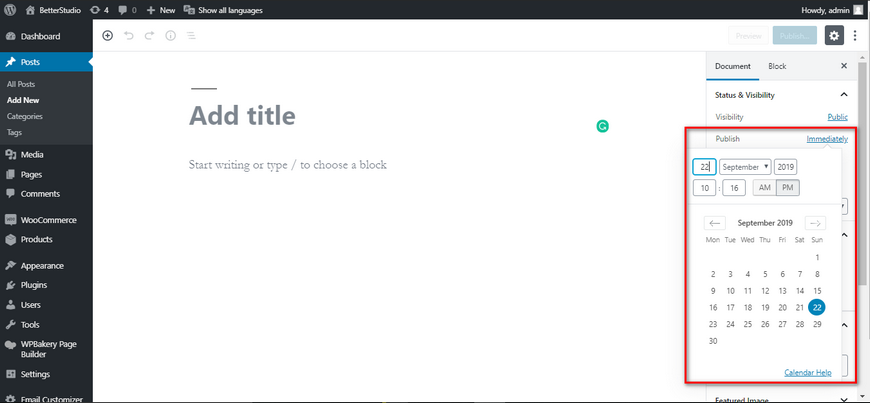
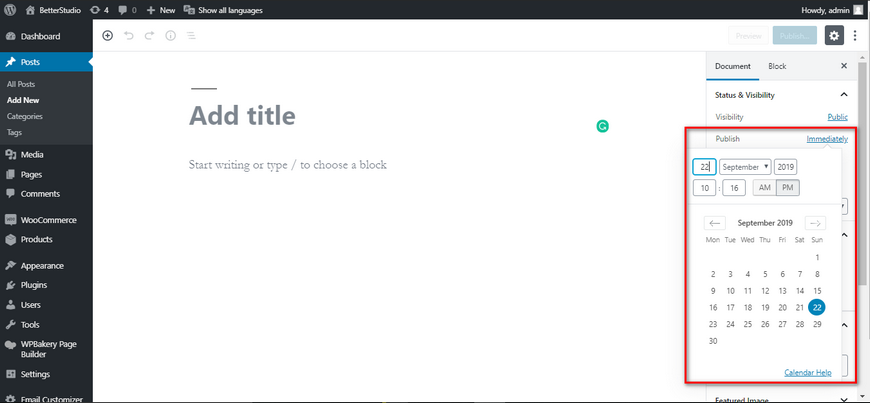
By clicking on “Immediately” a calendar will open up where you can schedule your post. If you select an old date your post will be published immediately but still, you’d see the date you have selected.
If you select a future date, you’d see that the value of “Publish” has changed to “Schedule”. By clicking on publishing your post gets added to the queue and it gets published on the date you have selected.
How to Schedule Posts in the Classic Editor?
If you are using the WordPress classic editor, we recommend that you update to the newer version which is known as the Gutenberg editor. This editor is faster, modern and offers a new environment that helps you increase the quality of your content.
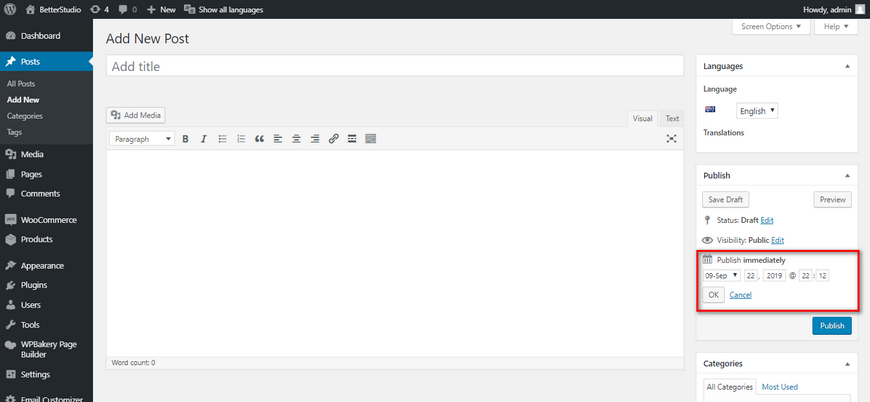
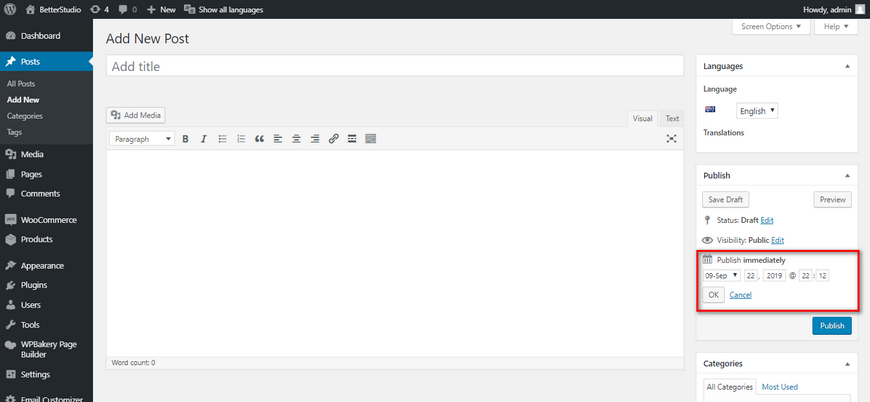
But if you prefer WordPress classic editor, then follow steps below to schedule posts in WordPress.
Once you have finished writing your article, you will see the publish box on the right-hand side of your screen. Click on the edit which is next to publish immediately.
By clicking on immediately, you will see the date and time options. After entering your desired date and time click on ok. You will then notice that publishing has changed to scheduled.
To save your changes click on scheduled. Now your post automatically gets published on the specified date and time which you have selected.
Scheduling Post in WordPress Using Plugins
Other than WordPress’ built-in feature to schedule your posts, there are many plugins which do the same but adds more features to your WordPress website. Some of the best plugins being used to schedule posts in WordPress are:
WP Scheduled Posts
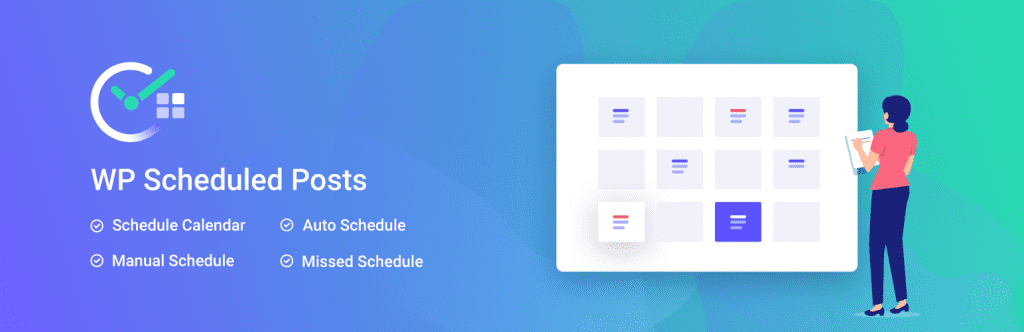
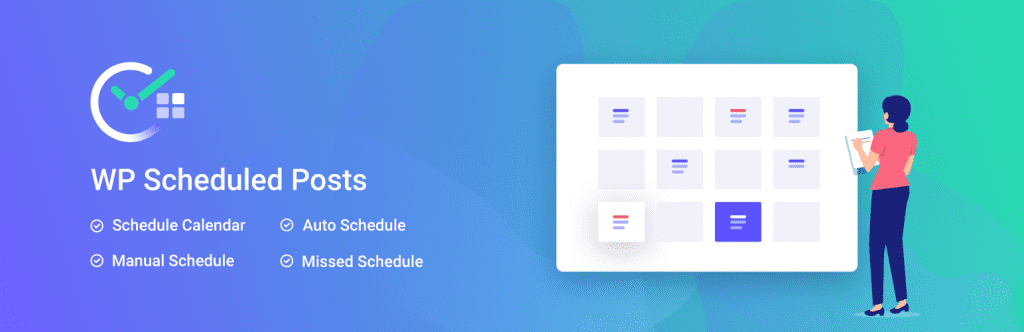
WP Scheduled Posts will add a widget to your WordPress website which can show you all the scheduled posts. This plugin is very effective for websites with several authors. It can also be useful for personal weblogs with one author.
Schedule Posts Calendar
Schedule Posts Calendar can add a JavaScript calendar to your spreadsheet widget. Which allows you to specify the date and time of your post(s) in a graphical format which is more attractive and you don’t have to use the default mode.
Easy Scheduled Posts
Easy Scheduled Posts is one of the easiest plugins to use to schedule posts in WordPress in any theme. This plugin allows developers to design a spreadsheet of future events for WordPress.
Auto Post Scheduler
Auto Post Scheduler plugin allows you to bulk schedule posts in WordPress. You can also specify a different time for every day of the week and categorize them.
Editorial Calendar
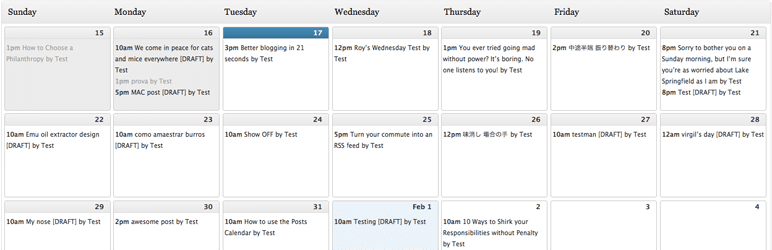
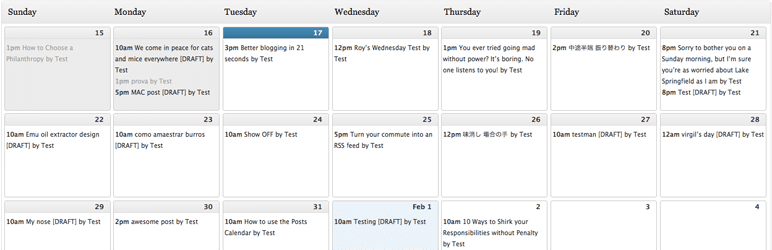
With the help of Editorial Calendar, you can create an editorial calendar. You can also change the position of your posts with the ability of drag & drop provided by this plugin. Edit posts through the calendar and manage your website.
Common Issues in Scheduling Posts in WordPress (FAQ)
As your website grows, the number of your posts and articles will grow as well and you need to control and manage more posts. We will discuss the most commonly occurred issues in scheduling posts in WordPress and how you can fix them.
Why is WordPress Time-zone Wrong?
WordPress time-zone can be different from your local time-zone. If your WordPress time-zone is wrong you can easily fix it by heading to your WordPress dashboard > Settings > Timezone.
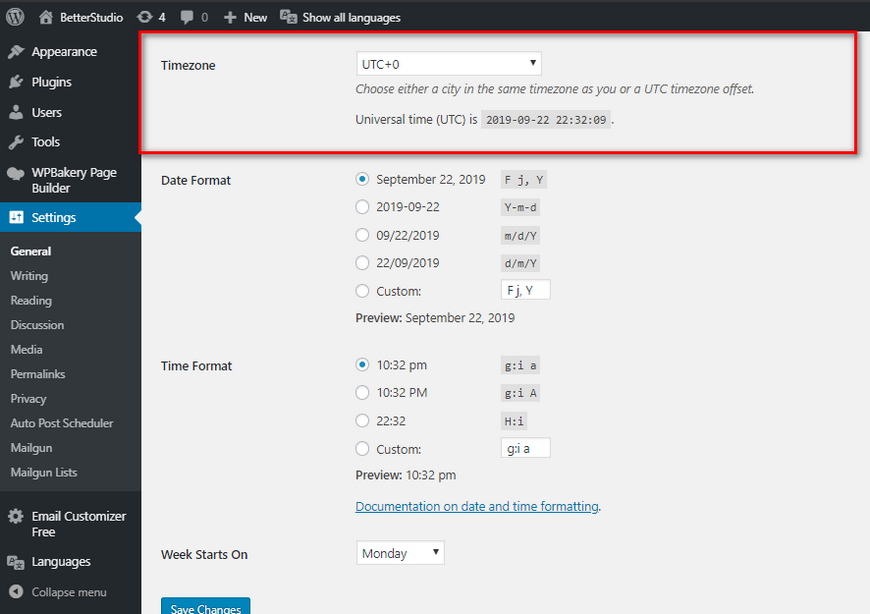
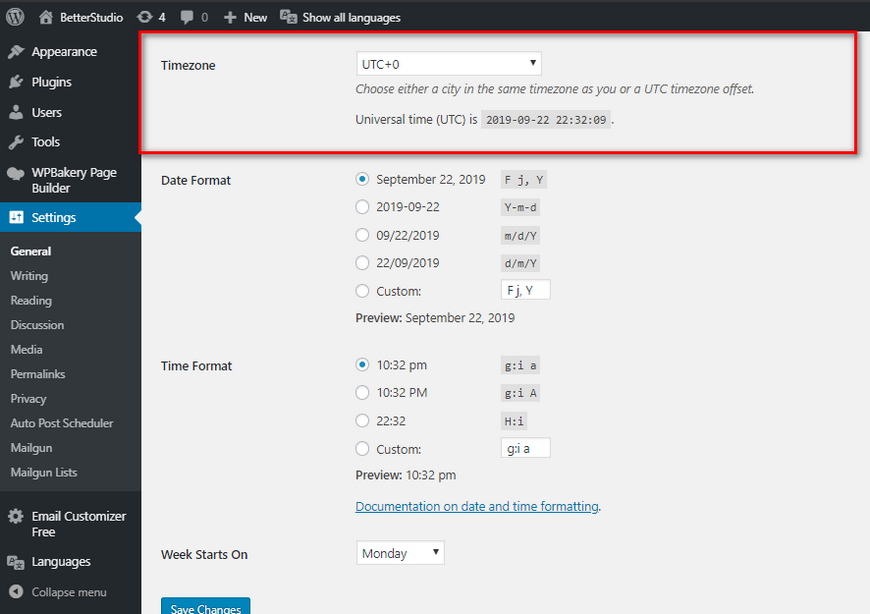
How to View All the Scheduled Posts?
To do so, head over to your WordPress dashboard and click on posts and then click on scheduled to view all the scheduled posts in WordPress. In this page, all of your scheduled posts are sorted and you can view them.
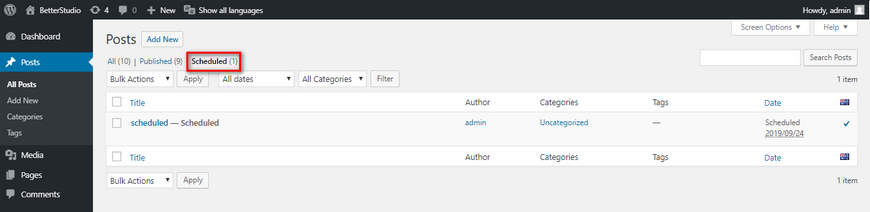
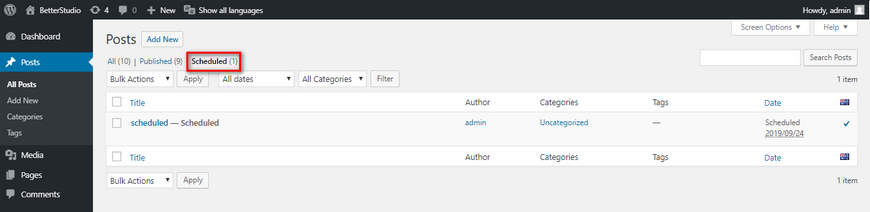
Fixing Missed Schedule
WordPress uses a system/technology called WP Cron to run its tasks.
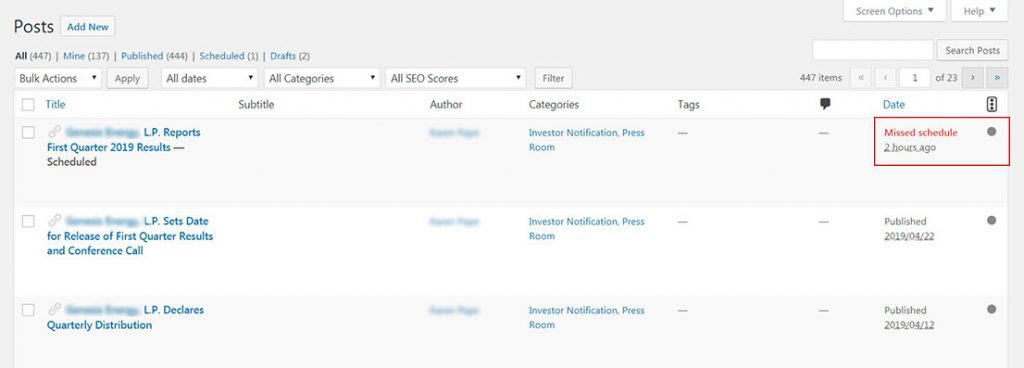
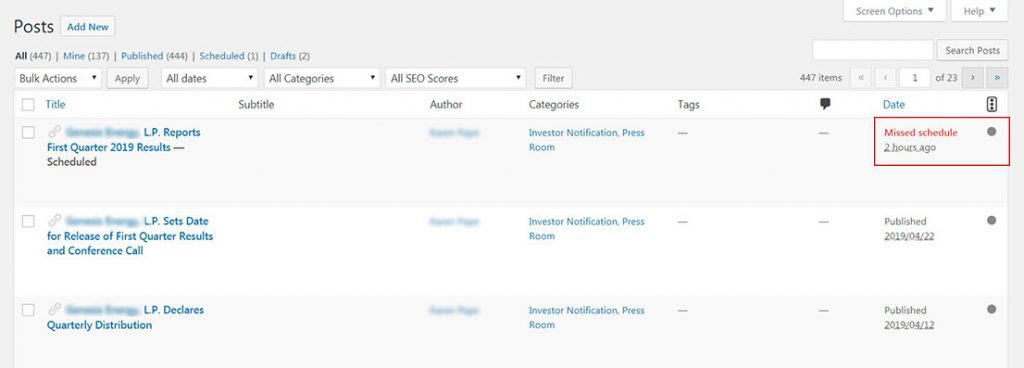
If due to the misconfiguration cron is disabled on your WordPress’ server, your scheduled posts won’t be published. To fix this issue please read our article about WordPress missed schedule.
How to Remove a Schedule from a Post?
If you want to remove or edit the schedule you have set for a post, you have to head over to your post and change the status of your post from “Scheduled” to “Draft” and finally remove the scheduled time.
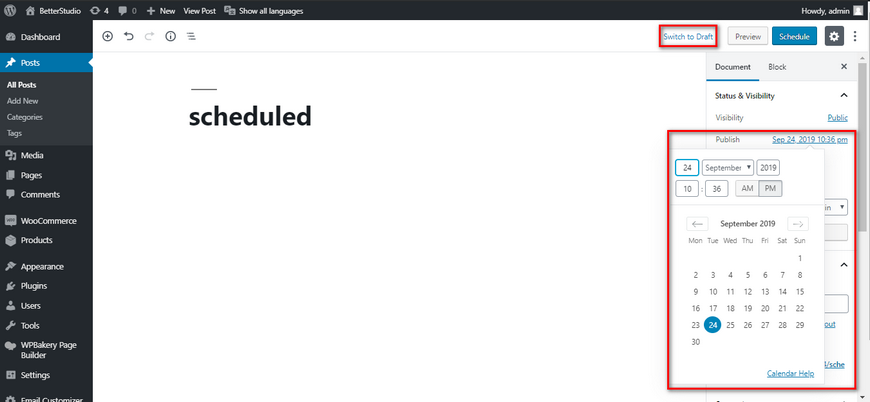
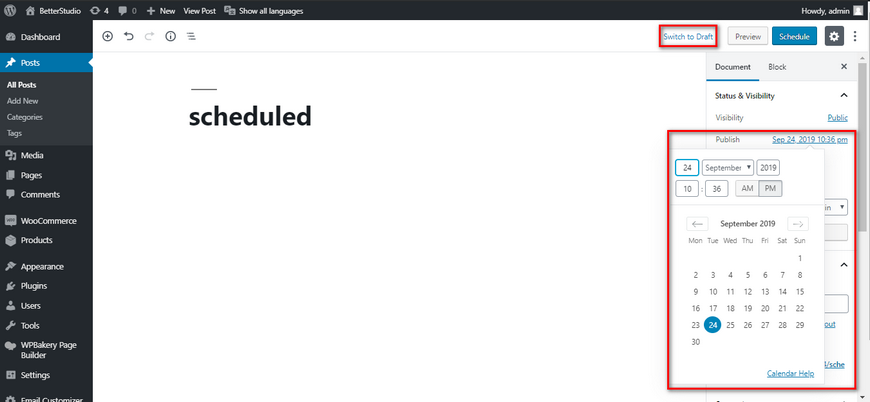
In the Gutenberg editor, this option is on top and in the classic editor, it can be found in the publishing box. Once you have changed the scheduled option of your post you can either add a new schedule or publish it immediately.
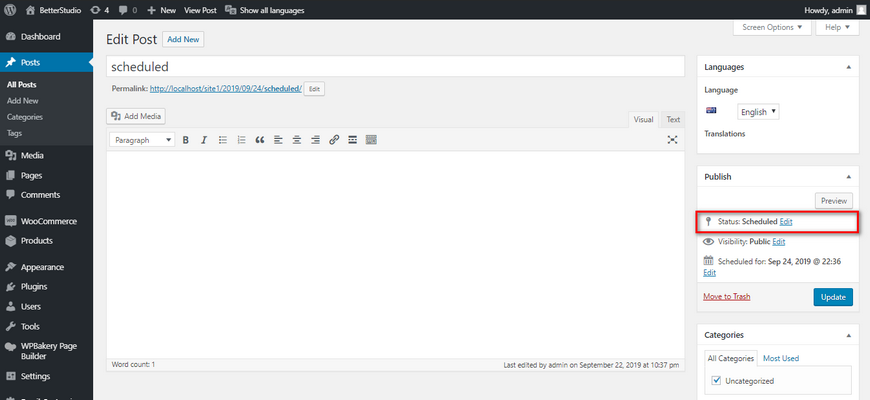
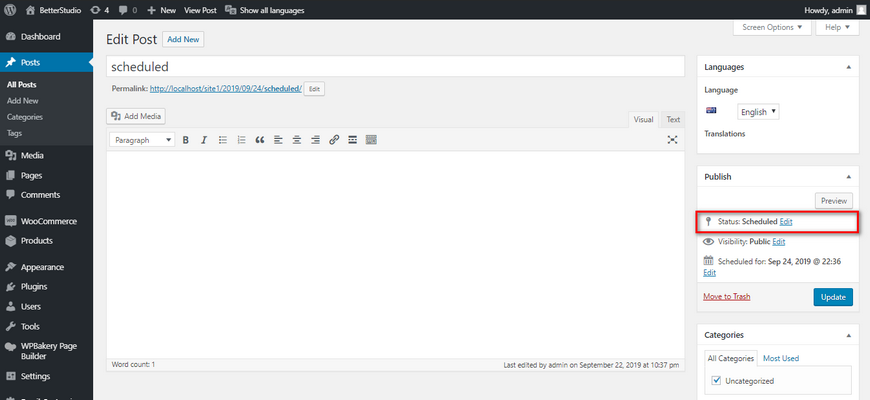
Can We Schedule Pages in WordPress?
Scheduling pages in WordPress is exactly the same as scheduling posts in WordPress.
Can We Schedule Changes for a Published Post?
By default, you can’t schedule a post which has already been published. Every change you make to a published post or page immediately gets published. But if you want to schedule your update you can use Tao Schedule Update plugin. You can schedule your old and published post as if they’re still unpublished.
Conclusion
WordPress allows its users to schedule their posts and change their schedule. Soon you’d get used to scheduling your posts in WordPress to create a workflow for your website.
You can also use plugins to bulk schedule posts in WordPress. To learn how to do so, read our article about bulk scheduling posts in WordPress.