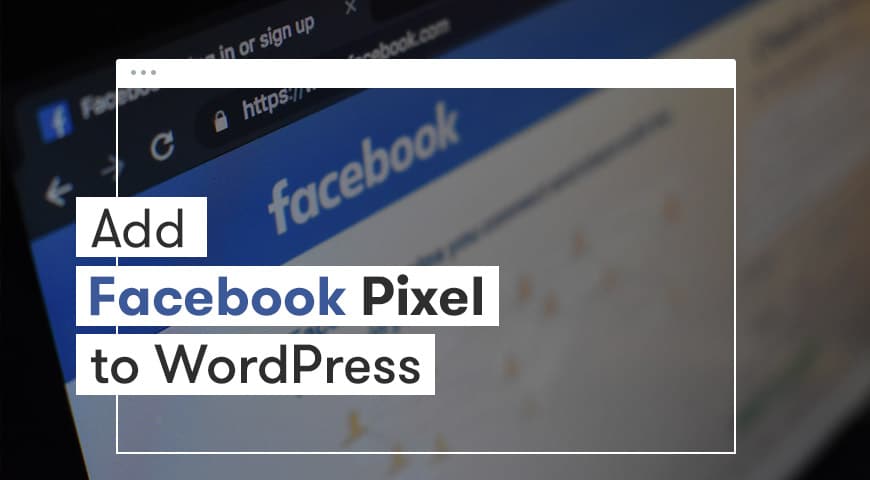Are you looking for a way to add the Facebook pixel to WordPress? If you are using Facebook ads, adding Facebook pixel to the website campaigns helps a lot.
Before anything, let us define Facebook pixel. Then, we will introduce ways of adding Facebook pixel to WordPress.
Facebook pixel and Facebook ads are useful when added together. If you are using Facebook ads alone, you have control over the gathered data. Facebook pixel helps in analyzing the data.
What is Facebook Pixel?
In simple words, Facebook pixel is a service like Google Analytics. But it focuses on data gathered by Facebook ads. By using this service, you can track and analyze the data gathered by the Facebook ads and see how useful the ads were.
Facebook pixel is designed only for Facebook and unlike Google Analytics, it’s not public. Adding pixel to WordPress helps track the conversion rate of Facebook ads. For example, how many people purchased a product after clicking on the ad on Facebook.
By using this tool, you can define a target audience. Also, you can convert the Facebook audience to your targeted audience.
This tool is only useful when you are using Facebook ads on the website. Otherwise, there is no need for adding it to WordPress. On the other hand, if in any way you are using Facebook ads, you should use this tool aswell.
How to Create a Facebook Pixel?
Before adding Facebook pixel to WordPress, first, we need to create it.
Go to Facebook Ads Manager and click on Pixel. Or click on this link.
Once the page is opened, click on Create a Pixel.
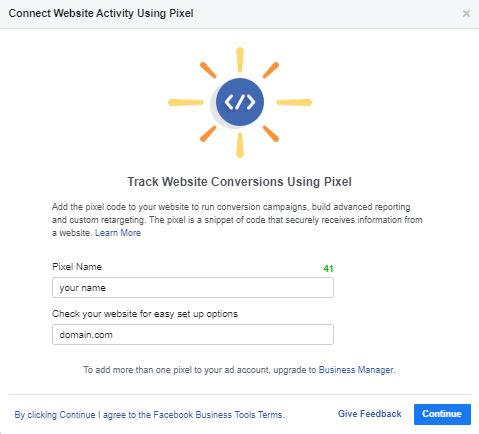
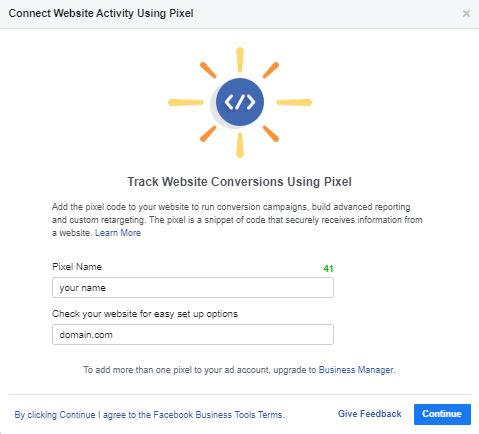
On the page, enter your name and click on Create.
Then you need to select how you would like to connect Facebook pixel to your website. Select Manually add pixel code to website.
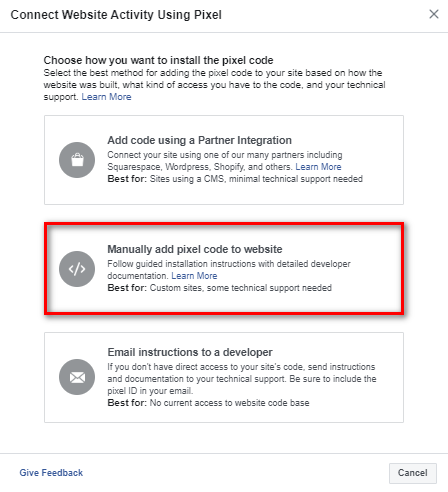
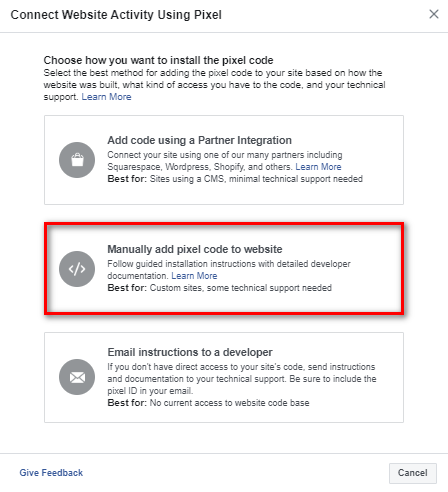
By selecting this option, Facebook pixel codes will be displayed. Copy the codes and save them in a notepad.
Now, you can manually add the codes to your website or use a plugin. Below, we will teach you both ways.
Add Facebook Pixel to WordPress Manually
Using code is one way of adding Facebook pixel to WordPress. By adding codes to WordPress core files the tool will be activated.
There are two steps in adding Facebook pixel:
- Create a new pixel
- Add the Facebook pixel code in the <head> section of WordPress
We have mentioned how to create a pixel above.
The next step is to add the code in the head section of the website. There are many ways to do so, but the easiest way is by using Insert Headers and Footers plugin.
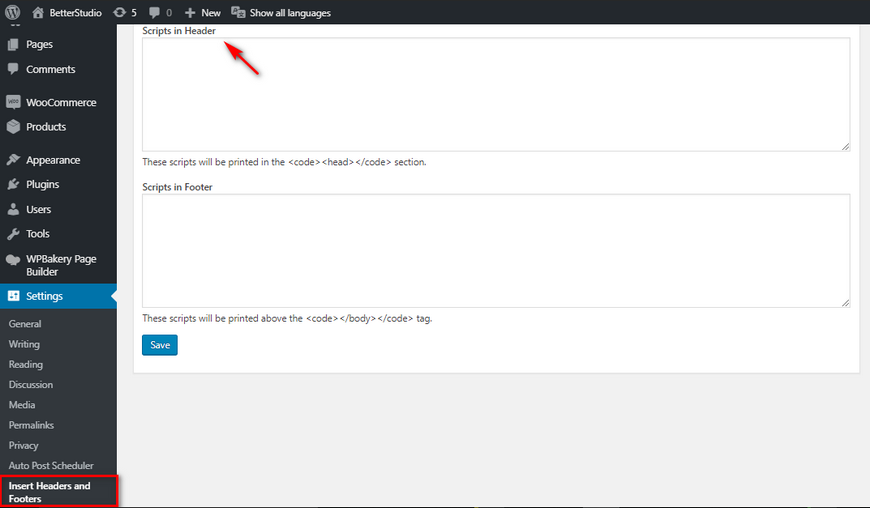
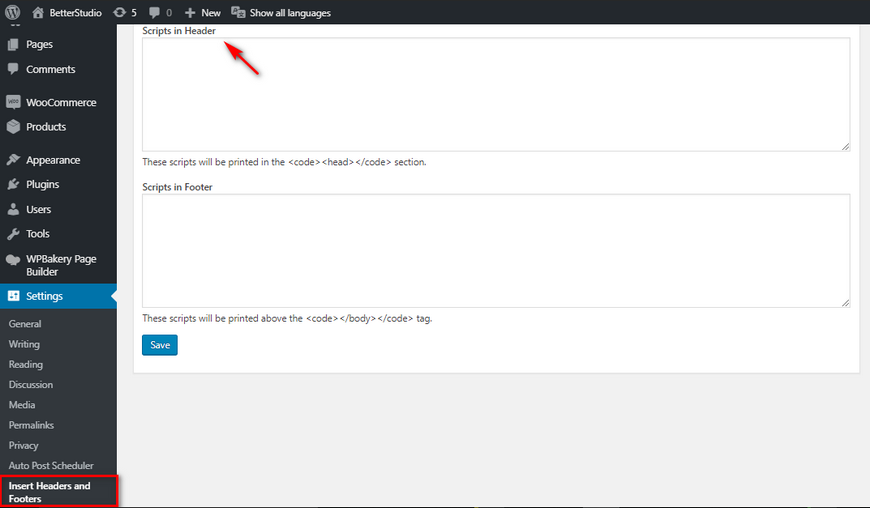
Download, install and activate the Insert Headers and Footers plugin. Then from Settings go to Insert Headers and Footers. In the opened page, copy and paste Facebook pixel code you’ve saved in the Scripts in the Header section and click on Save.
This is all you need to do to manually add the Facebook pixel to WordPress.
Add Facebook Pixel to WordPress Using a Plugin
Using a plugin is another and safest way of adding the Facebook pixel to WordPress. Pixel Caffeine is the plugin we recommend.
Using this plugin has many advantages. For example, by using this plugin, you can manually choose the target audience.
You need to have Facebook pixel to use this plugin. We have mentioned how to create a Facebook pixel above.
To add the Facebook pixel to WordPress, follow the steps below:
- In the WordPress dashboard, go to Plugins and Add New.
- Search for Pixel Caffeine, install and activate it.
- From the left-hand side menu, click on Pixel Caffeine.
- Go to General Settings.
- Click on Facebook Connect.
- Once the Pixel Caffeine would like to manage your business message appears, click on OK.
- Go back to the dashboard, choose Ad account and Pixel ID.
- Click on Apply.
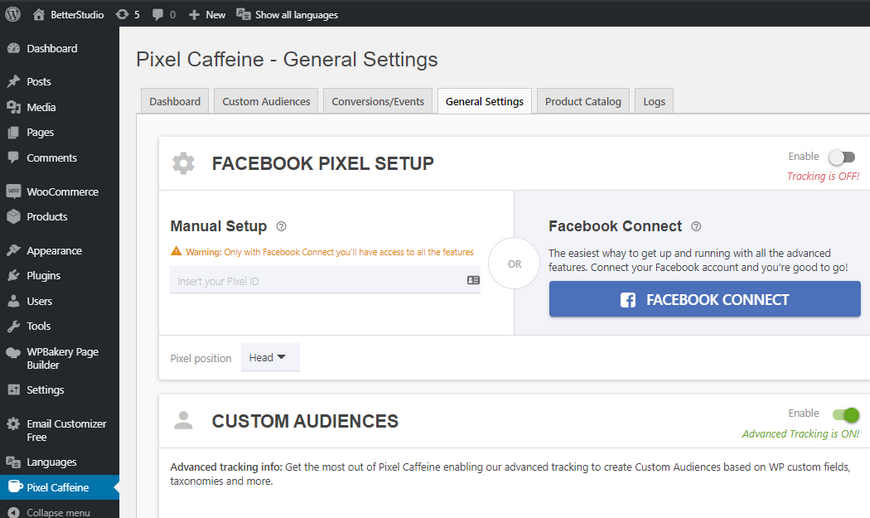
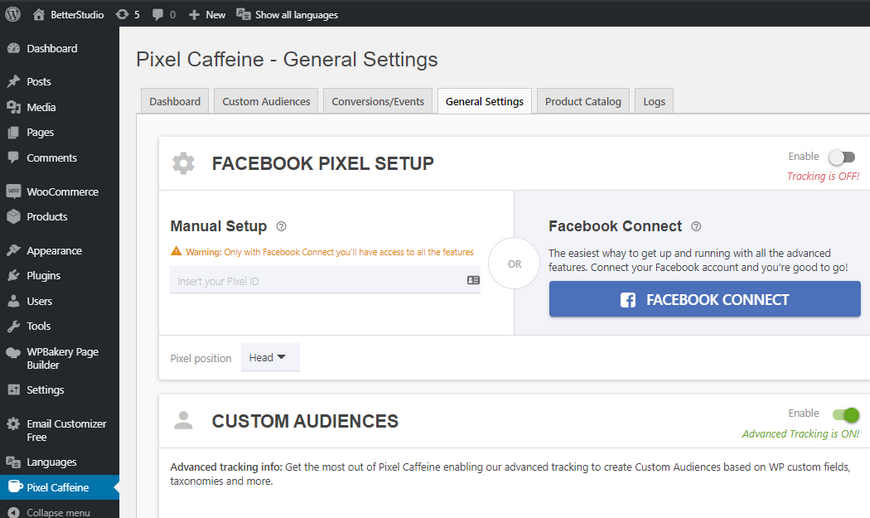
You have successfully added the Facebook pixel to WordPress.
Why Should I Add Facebook Pixel to WordPress?
Facebook pixel gives you crucial information. By using the information given to you by this tool, you can create better and more powerful ads. In other words, this tool increases the conversion rate. Let us mention some of its advantages:
Manage Conversion Rate with Facebook Pixel
Facebook pixel tells you the reaction users had after seeing your Facebook ad. Did they make a purchase? Did they leave the website? and etc.
It allows you to track users based on their devices. For example, have they used mobile to visit the website? do they use a computer before finalizing their purchase? This information allows you to design a better strategy for future ads.
Retarget Ads in Facebook Pixel
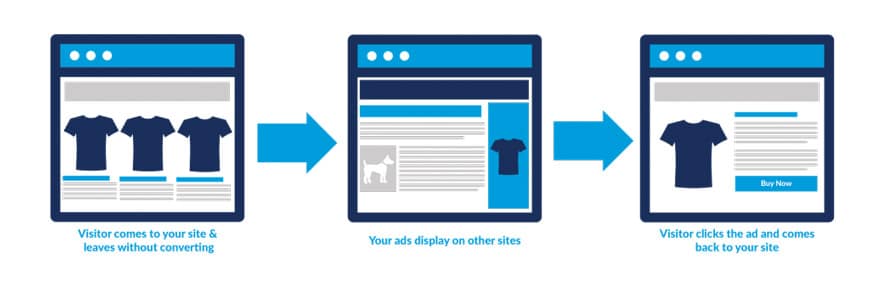
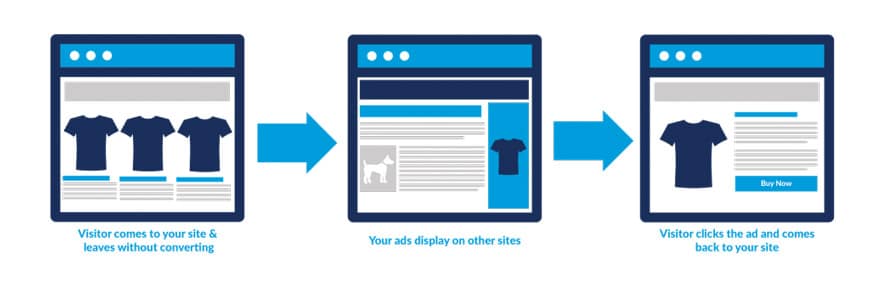
Retargeting allows you to target old visitors with more taylor-made ads, so they would come back to your site and hopefully, this time finish a conversion.
For example, you can display related products to a user who has an open cart.
Improve Ads Based Upon Pixel’s Data
As mentioned before, Facebook gathers information. For example, have visitors purchased? How long have they been on the website?
By using this information you can create and build powerful campaigns and design it so that it shows ads to people with the most purchases.
List of Facebook Pixel Events
Facebook pixel has 17 events. You can simply copy their codes and use them.
- Purchase: For users who finalize their orders.
- Lead: People who sign up in your newsletter.
- Complete Registration: Users who sign up on the website.
- Add Payment info: People who enter their payment information.
- Add to cart: users who add a product to their cart.
- Add to wishlist: users who add products to their wishlist.
- Initiate Checkout: users who check your website for a product.
- Search: Users who use the search function to look for a specific product.
- View Content: Users who visit specific content.
- Contact: Users who contact you.
- Customize product: Users who order a customized product. For example, customized color.
- Donate: Users who donate any amount to you or the project you are working on.
- Find Location: Users who are looking for the location of your business.
- Schedule: Users who set an appointment with you.
- Start Trial: Users who sign up to your website to use the free trial.
- Submit Application: Users who submit a request or form.
- Subscribe: Users who subscribe to a specific service.
Other than the events mentioned above, Facebook pixel allows you to add your own events. For example, you can track views on a specific product or a page.
Conclusion
As you probably know by now, Facebook pixel helps you based on the information gathered by Facebook ads and the results would be a better conversion rate and much powerful and targeted ads.
Also, with this information and the behavior of users, you can design ads that would target them and convert them into potential customers. Facebook pixel and Google Analytics are similar tools. However, the Facebook pixel is designed specifically for Facebook ads.