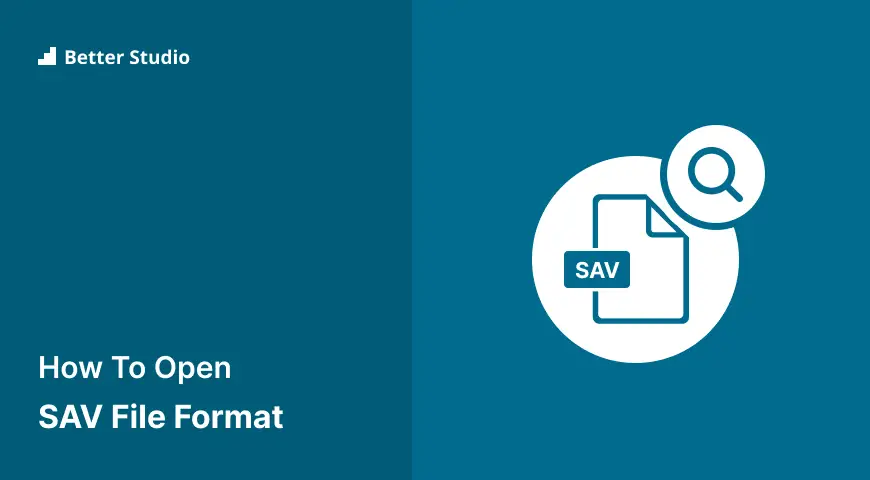Are you trying to open a .SAV file but don’t know what it is and how to do it?
If so, you’ve come to the right place. In this article, we’ll provide an overview of .sav files, what they are used for and how to open them
A .sav file is a data file format developed for use with storage media, such as memory cards or hard drives. It stores information as text, numbers, graphics, and other data in a single data file. The .sav file format is commonly used for backing up data, transferring data between software programs, and saving data sets.
In this article, we’ll explain what a .sav file is and provide step by step instructions on how to open and view one. We’ll also look at the different types of .sav files, and the best practices when working with them. So if you’re looking for guidance on opening and working with .sav files, look no further!
Mass Effect 3 Saved Game
| Extension | .SAV |
| Developer | Electronic Arts |
| Format | Binary |
What is an SAV File Format?
SAV file stands for “Save” and is used in the popular video game Mass Effect 3 as a saved game format. It contains information about the progress of the player, including character stats, mission progress, equipment, and other important data.
The files are stored in a specific structure, allowing them to be opened, edited and manipulated using certain programs.
More Information
There is only one SAV file format that is compatible with Mass Effect 3 and it was introduced with this game only. SAV files can only be used with the game.
These files are able to store large amounts of data and provide players with a way to back up or share their games with others. It is possible to save in large files, far larger than before in previous Mass Effect games, thanks to this format.
SAV files can be opened and edited with programs like Gibbed’s ME3 Save Editor and Horizon, though they require some technical knowledge in order to do so properly. Players should note that modifying these files can have unintended side effects, and while it may be possible to restore them to their original state, it’s not always guaranteed.
How to Open and Edit SAV File?
STEP 1: Download a program such as Gibbed’s ME3 Save Editor or Horizon and install it on your computer.
STEP 2: Launch the program and locate the SAV file you wish to open.
STEP 3: Make any desired changes using the program’s menu and tools.
STEP 4: Once you are done editing the file, click the ‘Save‘ button to save your changes.
STEP 5: Exit the program and launch Mass Effect 3 to use the modified SAV file.
How to Convert SAV File?
SAV files can be converted to several other formats, allowing users to share their saved games with others.
The supported file formats are:
- TXF File: Game Text File
- BIN File: Binary Data File
- FFXML File: Final Fantasy XML File
- G3D File: Dark Reign 3D Object Model
To convert an SAV file to one of these formats, simply open the SAV file in the Mass Effect 3 Save Editor and select the desired output format. Once the conversion is finished, the converted file will be saved to the same folder.
Parallels Desktop Saved State Image
| Extension | .SAV |
| Developer | Parallels |
| Format | Binary |
What is an SAV File Format?
A SAV file is a Parallels Desktop Saved State Image File, used for saving the entire state of a virtual machine created with Parallels Desktop. It stores all the memory, settings, and other data associated with the virtual machine, so it can be loaded later at any time to resume the exact same state.
More Information
SAV files are used by Parallels Desktop, a virtualization software that allows you to run Windows or other operating systems on your Mac computer.
When you save the state of your virtual machine, usually when you’re done working in it, it gets saved as a SAV file. That way, the next time you open up the same virtual machine, you can resume it just the way you left it.
SAV files enable you to quickly switch between virtual machines without having to start from scratch every time.
This can be especially useful if you use multiple virtual machines regularly. They also make it easy to backup your virtual machines, either to prevent data loss due to hardware failure or for archiving purposes.
How to Open and Edit SAV File?
A SAV file cannot be opened or edited directly with any program. However, it can be loaded into Parallels Desktop using the “Open Saved State” command from the File menu.
Once the SAV file is loaded, you can freely edit the contents of the virtual machine, including all files, applications, and settings.
To open and edit a SAV file:
STEP 1: Launch Parallels Desktop on your Mac.
STEP 2: Select the File menu and choose Open Saved State.
STEP 3: Locate and select the SAV file you want to open.
STEP 4: The virtual machine will be loaded and ready to be edited.
How to Convert SAV File?
SAV files can be converted to the following formats:
- VDI File: VirtualBox Disk Image
- VMDK File: VMware Virtual Disk
- OVA File: Open Virtual Appliance
- ISO File: Optical Disc Image
- IMG File: Disk Image
To convert an SAV file, you can use a variety of tools available online, such as AnyConv, CloudConvert, or Zamzar.
SPSS Data File
| Extension | .SAV |
| Developer | IBM |
| Format | Binary |
What is an SAV File Format?
The SAV file is an electronic document that contains data that can be read by IBM SPSS Statistics as well as earlier versions of the software in the System for Analysis of Variables (SAV) format.
An SAV file is a format that is typically used to store data sets, programs, output, and graphics generated from statistical analysis operations. These files are usually created when a user saves their work using SPSS.
More Information
There are many uses of SAV files, including storing large amounts of data, which are quickly and easily accessed and analyzed. Researchers, statisticians, and data scientists use these files to examine trends, recognize patterns, predict future developments, and draw conclusions. SAV files can be read and written by SPSS Statistics, and they can be converted to other formats such as Excel, ASCII, and XML in the process.
It is also possible to use SAV files for storing data associated with academic research projects, including survey results, experimental data, and clinical trial results.
A SAV file contains data that can be broken down into different categories and assigned values based on various criteria, which can be filtered, arranged, and compared so that users are able to gain a better understanding of the results.
How to Open and Edit SAV File?
SAV files can be opened and edited using IBM SPSS Statistics. To open an SAV file, launch SPSS Statistics and select “File → Open” from the menu bar. Select “All files” from the drop-down menu and browse for the SAV file on your computer. Once the file has been opened, you can view, edit, and analyze the data.
To edit the data in an SAV file, click the Data Editor tab at the top of the window. Here you can add, delete, or modify entries and variables.
You can also use the “Edit” button to access functions like sorting, moving, and selecting. Additionally, you can use the “Output” tab to generate charts and reports to help you visualize and better understand your data.
How to Convert SAV File?
SAV files can be converted to other file formats using 3rd-party software. Commonly supported file formats include:
- CSV File: Comma Separated Values
- XLS File: Microsoft Excel Spreadsheet
- TXT File: Plain Text
Video Game Save File
| Extension | .SAV |
| Developer | N/A |
| Format | N/A |
What is an SAV File Format?
Various video games use SAV files to store data needed to save game progress during gameplay. They usually contain information such as player positions, inventory, and other relevant game data, which can be used by the player later on in the gaming process.
The SAV file format is used by many popular games such as Minecraft, The Elder Scrolls V: Skyrim, and Fallout 4.
More Information
As far as gaming platforms go, the SAV file format is supported by a wide variety, including the PC, Mac, PlayStation, Xbox, and Nintendo consoles.
It is often used by developers to store and save game information so that players can continue where they left off in the event that the game crashes or your console is turned off in the future. In this manner, the integrity of the game is maintained as well as the progress of the player is maintained.
Besides the ability to store game saves, SAV file formats are also useful in backing up data from the game, allowing players to effortlessly transfer their progress from one device to another. It can also be used to transfer data between different versions of the same game and to restore corrupted or lost game saves.
How to Open and Edit SAV File?
STEP 1: To open an SAV file, you will need a compatible tool such as Notepad++ or Hex Workshop.
STEP 2: Once opened, the file can be edited using these tools. However, it is important to note that editing an SAV file can cause errors or corruption in the game if done incorrectly.
STEP 3: If you want to make changes to the content of the save file, use a hex editor to modify the bytes directly.
STEP 4: After making any changes, it is important to save the file before closing.
How to Convert SAV File?
There are several programs on the market that can convert SAV files to other formats. These programs include Hex Editor and WinHex which can be found on the internet and can be used to create
Additionally, some games have their own specific conversion tools that can be used. After the file is converted, it can then be opened with a variety of programs, depending on the type of game.
Some common file formats that SAV files can be converted to are:
- ISO File: International Standards Organization
- RAR File: Roshal Archive
- ZIP File: ZIP compression file
Nintendo DS Save File
| Extension | .SAV |
| Developer | Nintendo |
| Format | Binary |
What is an SAV File Format?
SAV files are save game files created by the Nintendo DS gaming system. These files contain information about the progress of a specific game and are stored in a way that can be retrieved when playing the same game or at a later time.
There are also SAV files that can be used to transfer game data from one device to another, allowing gamers to continue their progress regardless of the platform they are currently using before they migrate to a new one.
More Information
In Nintendo DS games, SAV files are necessary to keep progress up to that point. These files are created when a player saves their game, which captures all of their progress up until that point. They are stored in a unique format that allows the Nintendo DS console to be able to access and load them.
The SAV files also allow players to transfer their game data to different versions of the same game or to other game consoles. This allows players to save and continue their progress on multiple platforms.
How to Open and Edit SAV File?
Step 1: Download a Nintendo DS ROM converter to your computer. These programs are available online, many of them for free.
Step 2: Launch the ROM converter and open the SAV file. Some converters allow you to edit the SAV file directly.
Step 3: If you cannot edit the SAV file directly, then use the converter to convert it into a text-based format. Then you can open it with a text editor and make any changes you need.
Step 4: After you have made your changes, save the file and re-convert it into a SAV file. This will allow you to load the modified version on your Nintendo DS.
How to Convert SAV File?
SAV files can be converted to other file formats such as:
- RAW File: Nintendo Raw File
- BIN File: Binary File
- JSON File: JavaScript Object Notation
A program or software that converts SAV files is FileZigZag or Convertio. The process is quite simple: SAV files are uploaded, the output format is selected, and the conversion begins as soon as you click “Convert”.
As soon as a file has been converted, it can be used in other applications afterwards by redownloading and using the new file.
Conclusion
Thanks for reading this article about .sav files and how to open them. We’ve discussed the different types of .sav files, what they are used for, and how to open them.
If you need more help with related topics such as file management, be sure to check out the BetterStudio blog for more helpful tutorials.
For even more tips and tricks, don’t forget to follow BetterStudio on Facebook and Twitter to stay up to date with our latest tutorials.
We hope this article has helped you understand and manage your .sav files better. If you have any questions or comments please feel free to leave them in the comment section below. Thank you again for stopping by!