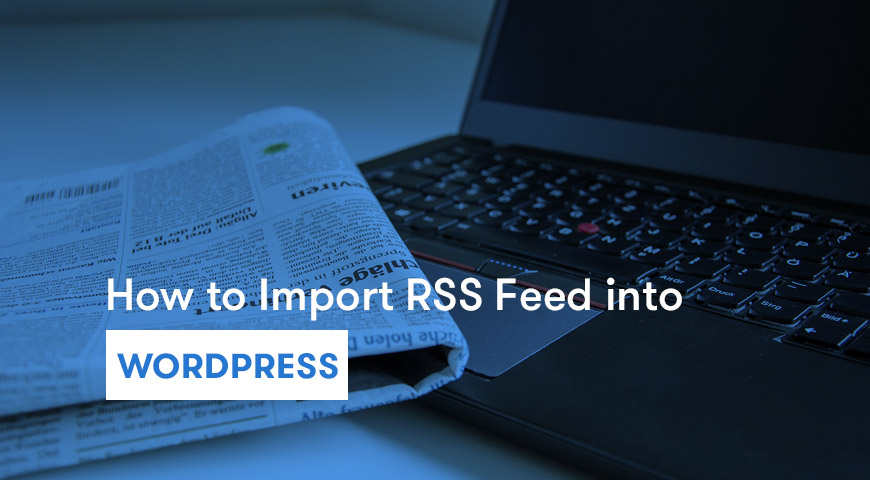RSS stands for Really Simple Syndication and it’s used to deliver regularly changing web content. Most weblogs and online publishers tend to syndicate their content as RSS Feed and let other people use them on their websites.
Luckily, there are plugins you can use to add this functionality to a WordPress website. In this article, we would like to discuss how to import RSS Feed into WordPress as a post using WP RSS feed plugins.
How to Import RSS Feed into WordPress?
There are many plugins that will help you import posts straight form RSS Feeds. Here we will introduce the top 5 plugins to Import RSS Feed into WordPress.
CyberSEO Lite
CyberSEO Lite is the first plugin on our list. This plugin currently has over 10,000 active installations and it’s compatible with the latest version of WordPress. CyberSEO is designed specifically to import RSS and Atom Feeds into your WordPress website as posts.
Most of the features offered in this tool can only be found in the premium version of other plugins in this genre. This makes the CyberSEO unique.
How to Install the CyberSEO Lite Plugin?
To install the CyberSEO Lite plugin, you have to either download it from the official WordPress website or directly from the WordPress Dashboard. Then, hover over the Plugins and click on Add New. In the search box, type in CyberSEO Lite and click on Install then Activate.
You can also upload the plugin zip file to WordPress.
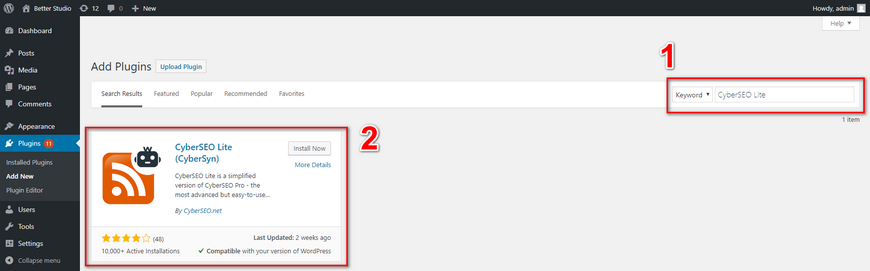
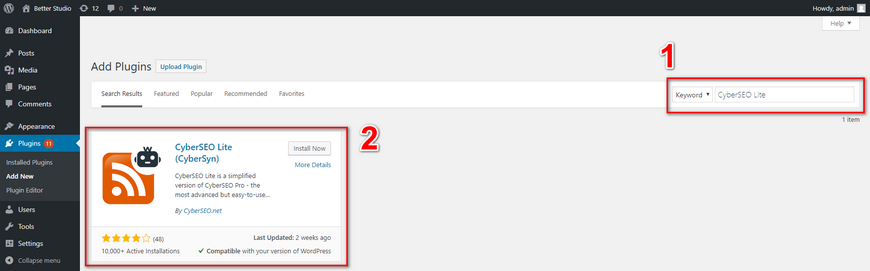
Once the plugin is activated click on CyberSEO Lite in the WordPress Dashboard menu. In the opened page, type in the RSS Feed URL in the News Feed URL box. For example, Google’s RSS Feed is:
https://news.google.com/news/rss
Then click on Syndicate.
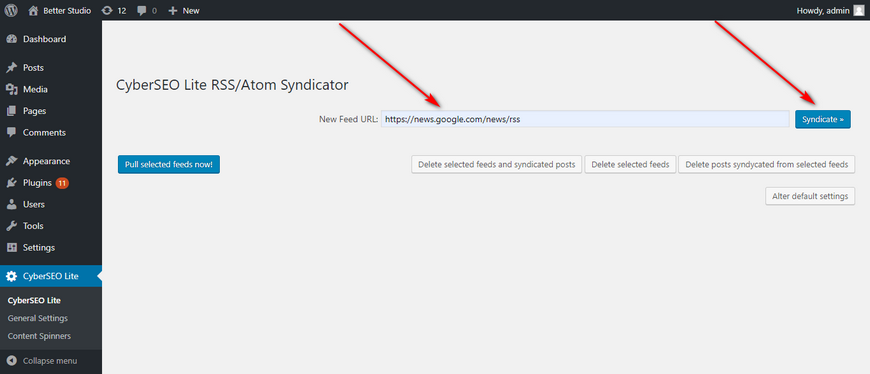
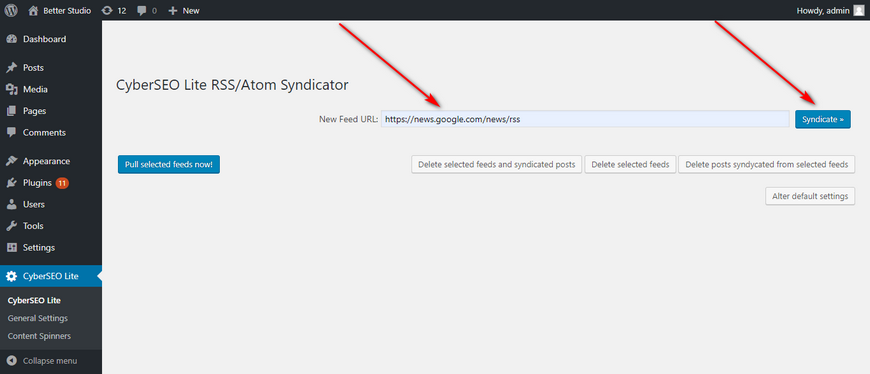
When you click Syndicate, you will be redirected to the configuration page. In the new page, choose a name for the feed, define a category and check Extract full articles. Then, scroll down and click on Syndicate This Feed.
You will be redirected back to the CyberSEO Lite page. Selected the recently syndicated feed and click on Pull selected feeds now.
Once it’s finished, you will see a notification on top, indicating the post has been added.
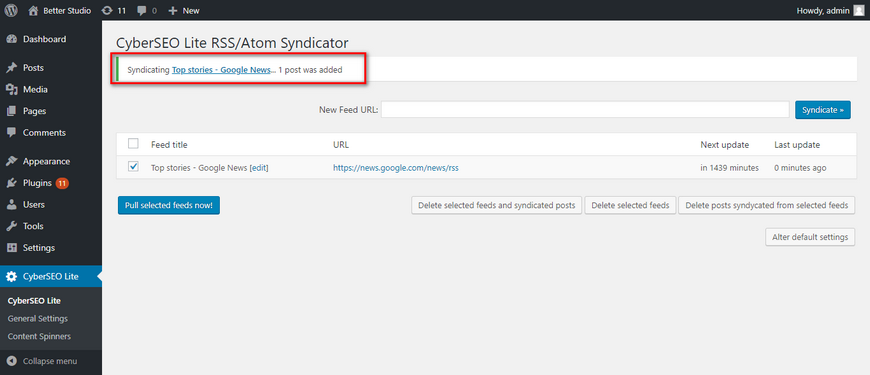
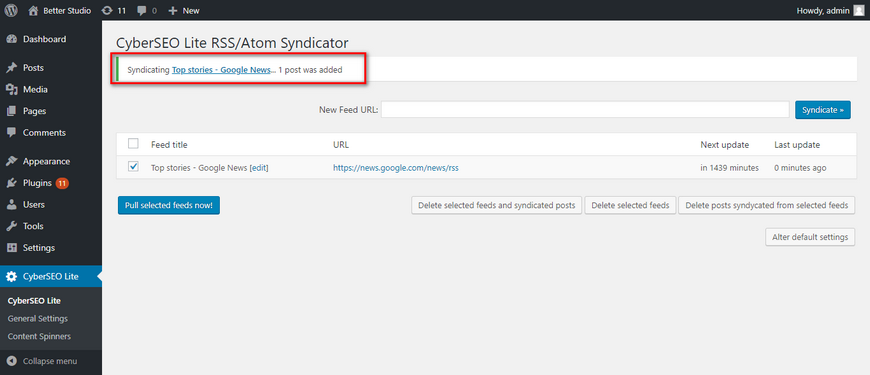
To check if the RSS Feed has been imported correctly. Check your website’s Blog section to check if the RSS Feed is there or not. Normally it should look like this:
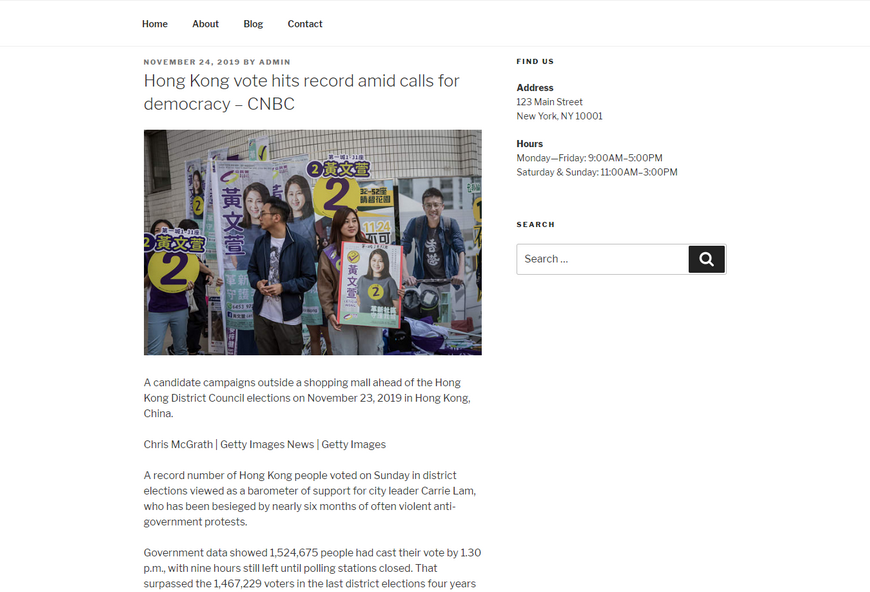
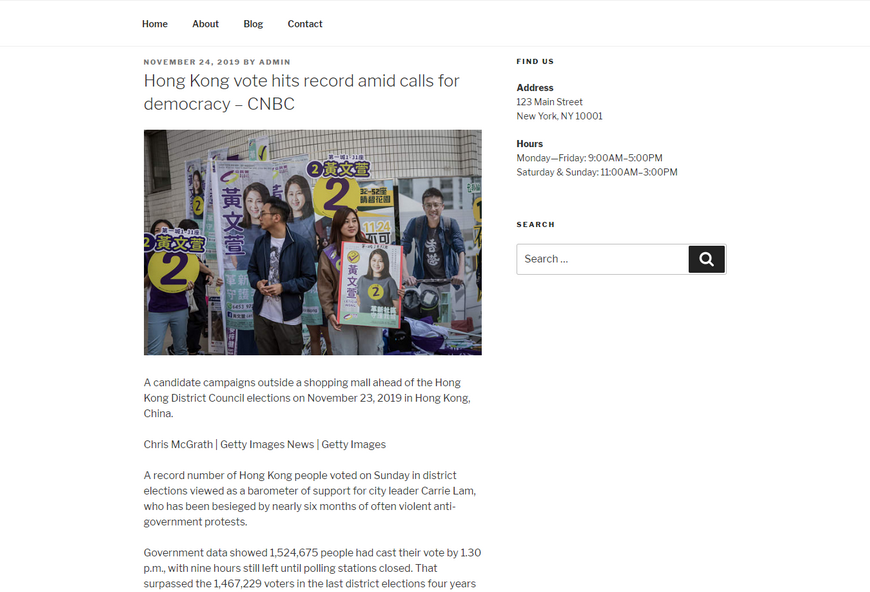
The features of the CyberSEO Lite plugin are:
- It can generate WordPress posts from RSS and Atom feeds
- Fully compatible with the WPML tool
- You can embed images and videos
- Imported RSS Feeds can be translated to more than 100 languages via Yandex and premium Google Translate
- Etc.
This plugin also comes in the premium version. Thus, if you are looking for more features, we recommend purchasing the premium version.
WPP RSS Aggregator
The next plugin in our list is WP RSS Aggregator. Currently, this plugin has over 60,000 active installations and compatible with the latest version of WordPress.
This plugin can be downloaded directly from the official WordPress website or through the WordPress Dashboard.
Simply search for WP RSS Aggregator in the search box and press enter.
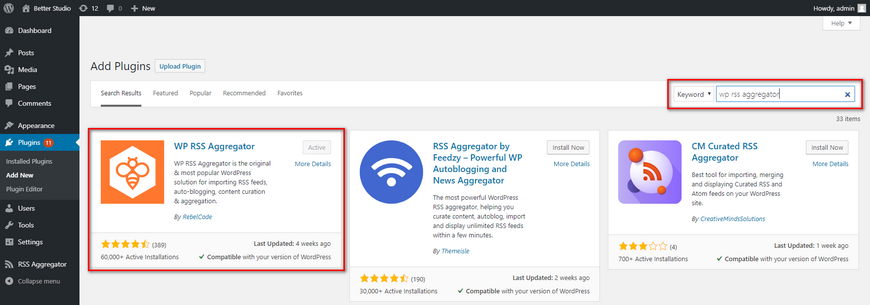
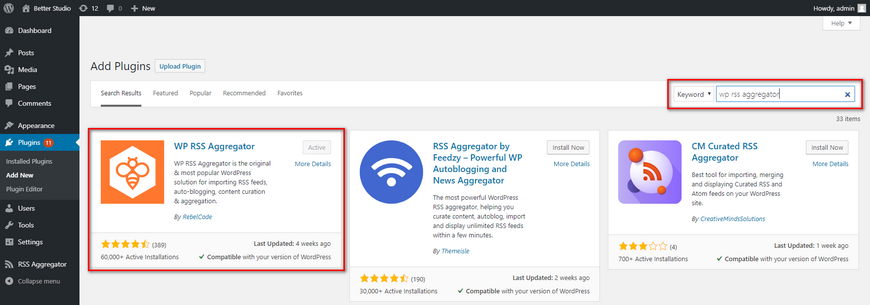
Once the plugin is activated click on RSS Aggregator on the WordPress Dashboard to configure the plugin.
The WP RSS Aggregator plugin allows you to create a list of RSS Feeds and publish them on your website. Besides, it allows you to embed Instagram posts on your website. This plugin comes with a premium version as well. Thus, if you are looking for more features, there’s an option.
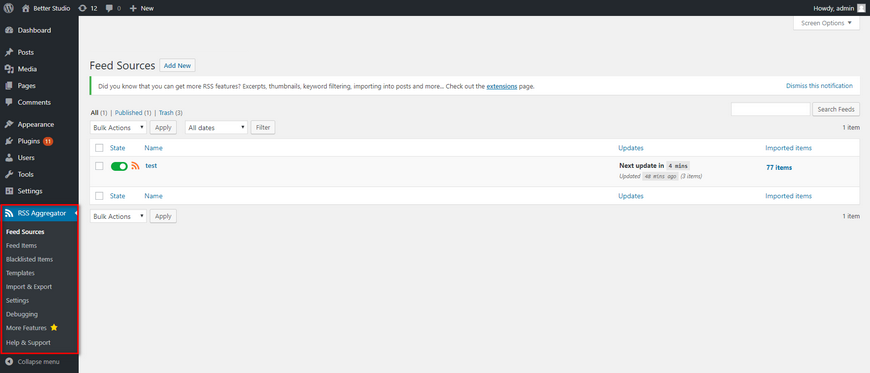
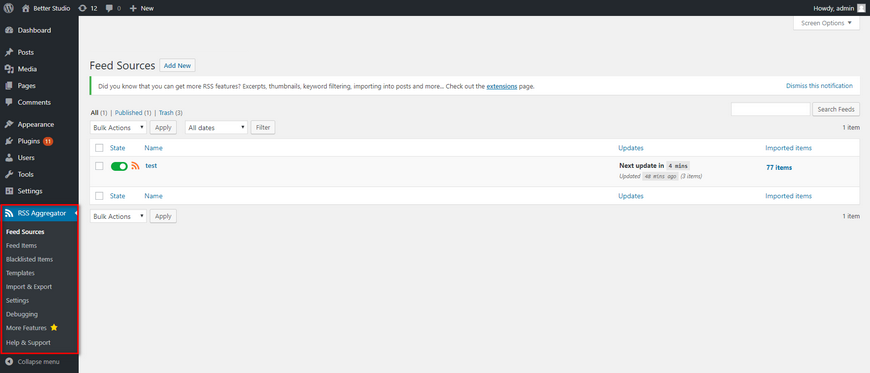
The premium features this plugin offers:
- Feed to post
- Full-text RSS Feeds
- Templates
- Keyword filtering
- WordAi
- Etc.
Category Specific RSS Feed Subscription
If the plugins mentioned above failed to satisfy your needs and you still have to ask yourself how to import RSS Feed into WordPress, don’t worry we have another solution to import RSS Feed. The Category Specific RSS Feed Subscription allows you to add a category-specific RSS Feed widget to the sidebar of your choice. Besides, you can add the created RSS Feeds via a shortcode or function to your posts.
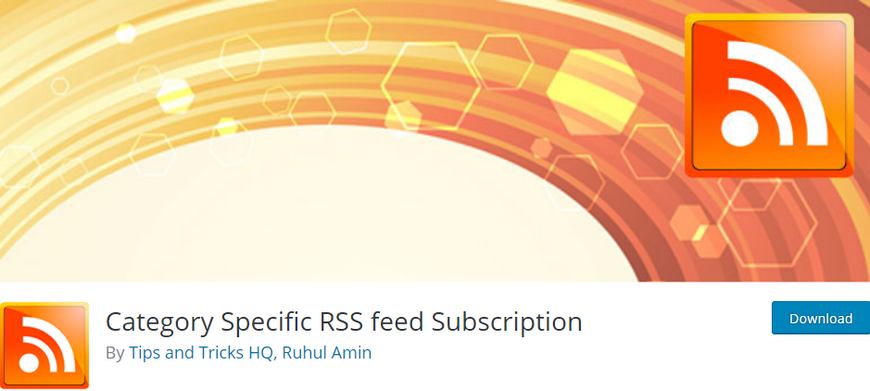
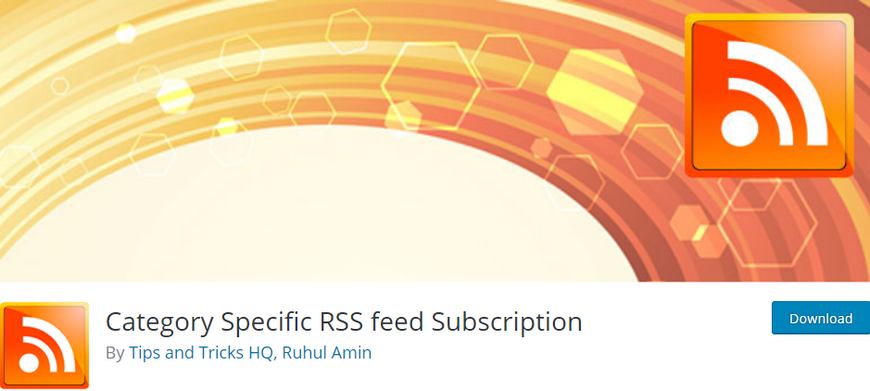
With the Category Specific RSS Feed Subscription plugin, you can add up to 8 different categories of RSS Feed to WordPress. This plugin can be downloaded either from the official WordPress website or directly from the WordPress Dashboard.
Once the plugin is installed and activated, from the WordPress Dashboard hover over to Settings and click on Category Specific RSS to configure it.
In the options menu, you can choose a name for the RSS Feed and enter the RSS Feed URLs that you want on the website. Finally, make sure to click on Update options to save the changes.
Now either call the RSS Feed with widget, function or shortcode.
WP Pipes
The next plugin on our list is WP Pipes. The interface this plugin offers is a bit unique and may seem confusing at first. However, once you create the first RSS Feed (Pipe) you will notice how easy and useful is the plugin.
This plugin works exactly like Yahoo Pipes and it simply can:
- Get RSS Feed to post
- Create an RSS Feed
- Create iTunes podcast
- Generate Google XML sitemap
- Etc.
The main reason why this plugin is popular is the fact that there is no premium version and it is completely free. You can use all the features it offers, without any limitations.
This plugin can be downloaded from the official WordPress website or directly from the WordPress Dashboard. Once the plugin is activated click on Pipes in the WordPress Dashboard and then Add New.
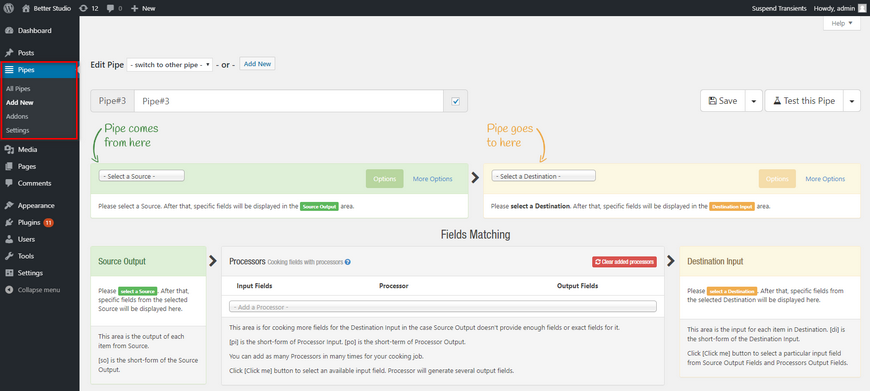
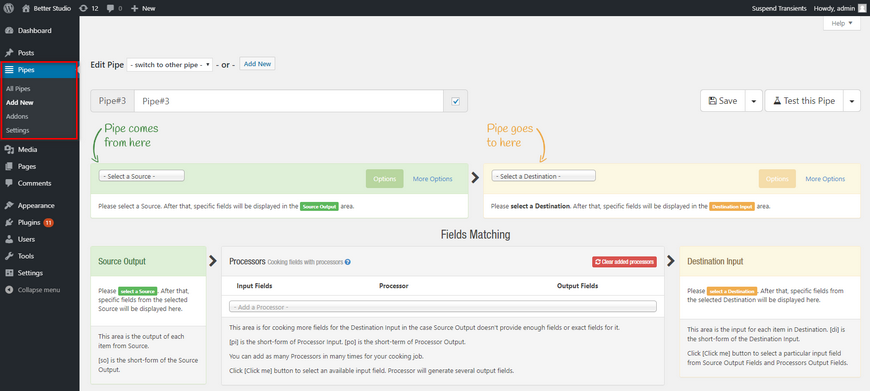
Everything is self-explanatory in the RSS Feed creation page. Once you have created the RSS Feed simply click on Save then test if it’s been created correctly.
RSSImport
If you are still asking how to import RSS Feed into WordPress, then let us introduce the simplest plugin on our list. RSSImport is a widget and shortcode based RSS importer plugin. The plugin doesn’t add any extra functionality to WordPress and uses the standard WordPress features.
The RSSImport plugin is compatible with the latest version of WordPress and currently has over 10,000 active installations. If your WordPress version is older than 2.8, you can use the built-in MagpieRSS Library.
Also, the RSSImport plugin is developed under the GPL, which means you can use it freely however you wish. This plugin can be downloaded from the official WordPress website or directly from the WordPress Dashboard.
To download and use the plugin, follow the steps below:
- Log in to the WordPress Dashboard
- Hover over Plugins and click on Add New
- In the search box type-in RSSImport
- Click on Install and then Activate
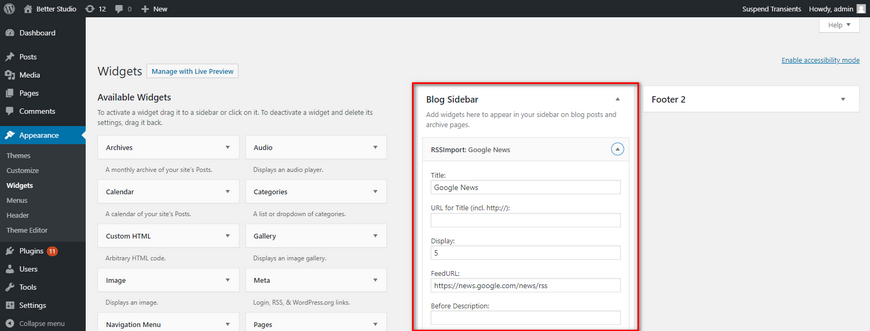
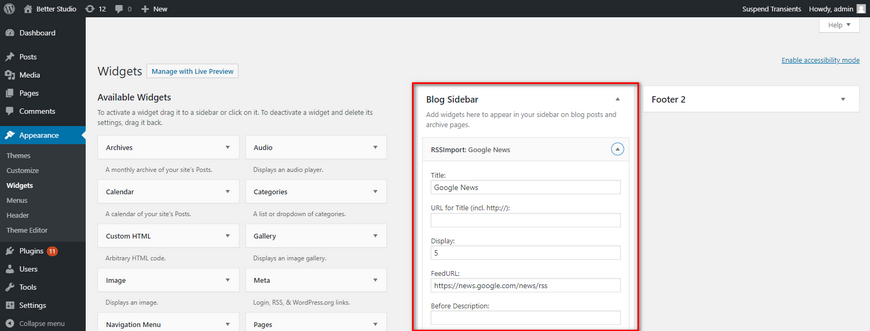
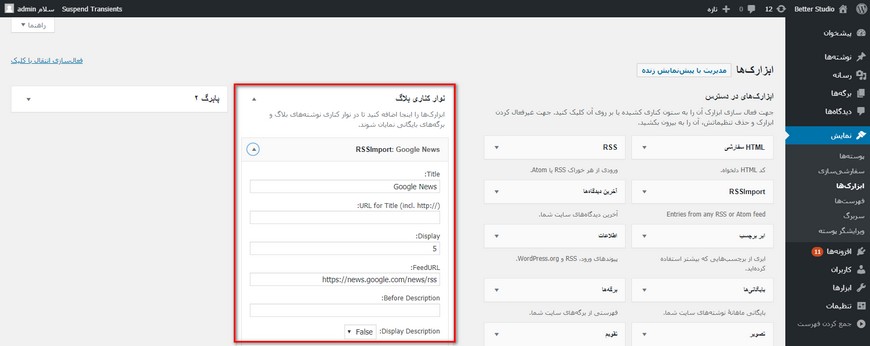
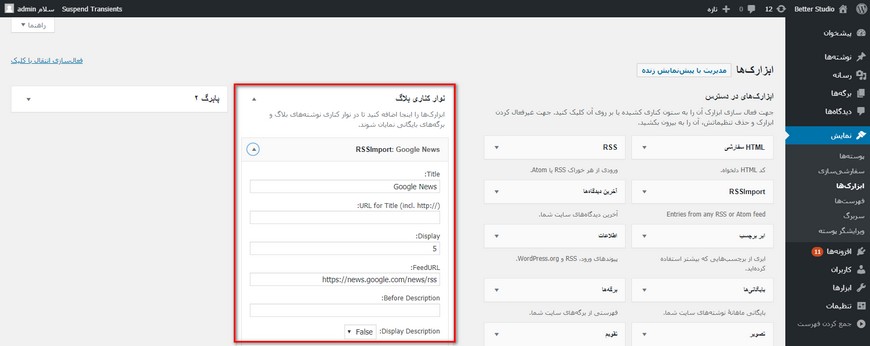
Once the plugin is activated, from Appearance click on Widgets and drag the RSSImport widget anywhere you want to add RSS Feed. Then, proceed to enter the necessary details and make sure to save the changes.
Conclusion
In this article, we discussed how to import RSS Feed into WordPress and introduced 5 plugins you can use. Some of them are advanced and some are simple and self-explanatory.