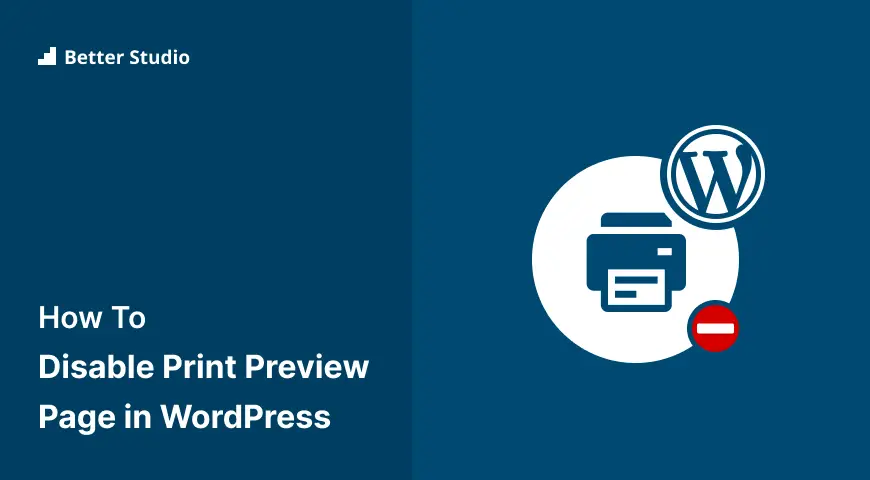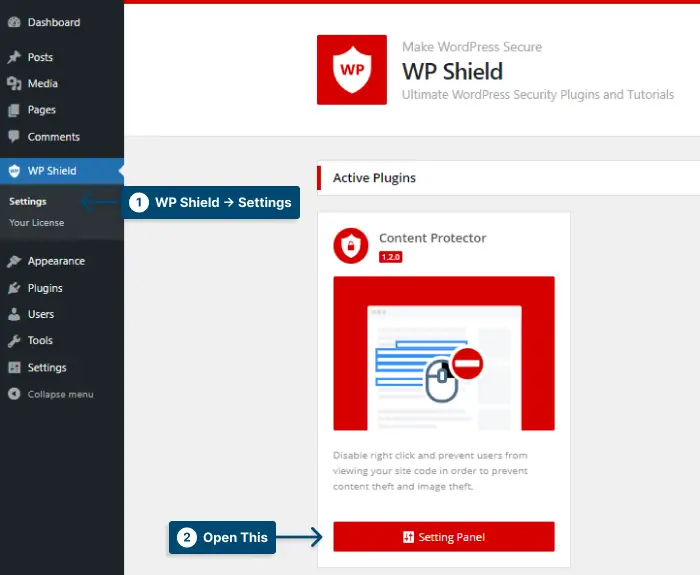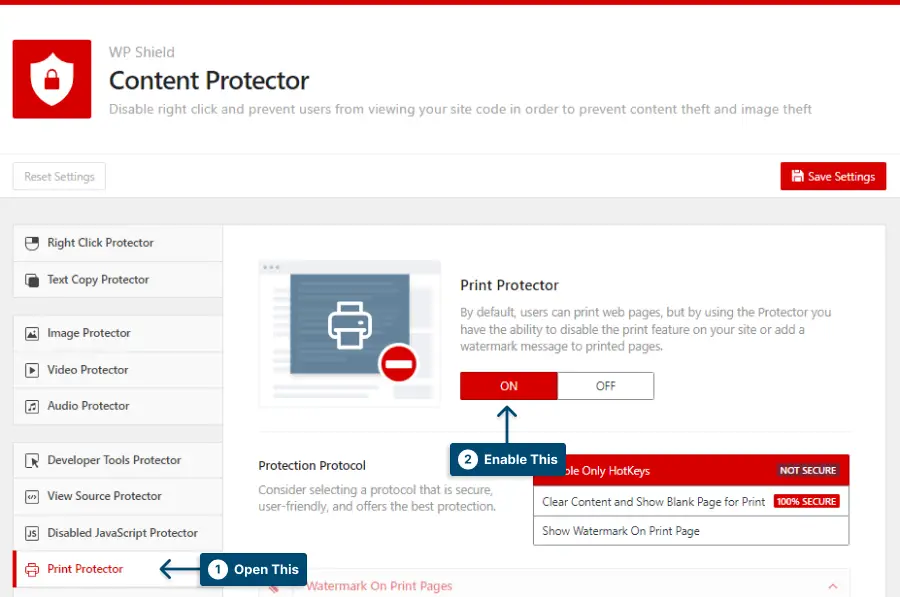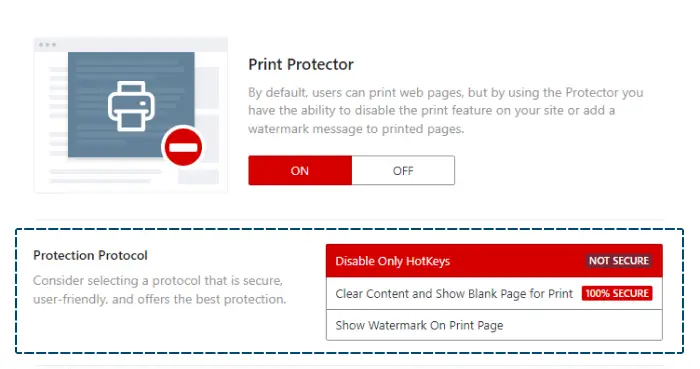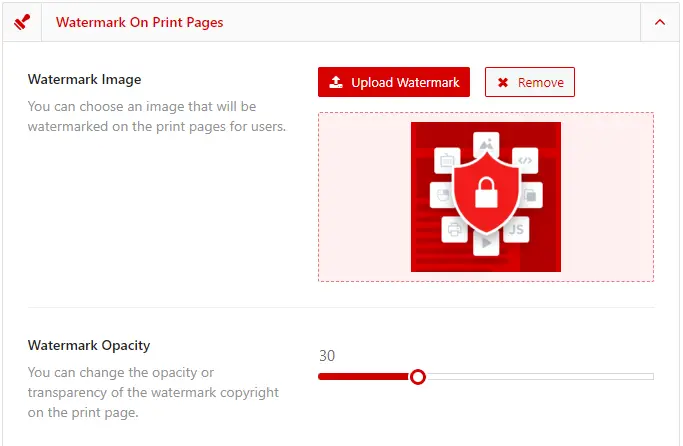Are you worried thieves might take advantage of print previews and steal your content? If so, you’ve come to the right place.
Did you know that print preview can actually cause security issues for your website and potentially allow users to steal your content? That’s why taking action and disabling this feature is important if you don’t want to risk compromising your site’s security.
In this article, we’ll discuss how to disable the print preview page in WordPress. By following the simple steps we’ll outline below, you can remove the print preview page from your WordPress site and ensure your content is safe and secure.
So let’s get started!
Why Disable Print Preview Pages in WordPress Sites?
Disabling the print preview page in WordPress sites can help prevent the theft of website content. Thieves may use the print function to steal content, so disabling the feature can provide an extra layer of protection.
Disabling the print preview page in WordPress sites can be a useful solution for a variety of reasons. For instance, some website owners might want to limit users’ ability to print certain pages or content on their site for security or copyright reasons.
1. Prevent content theft: As mentioned earlier, disabling the print preview page can prevent content thieves from stealing your content. By disabling this feature, you make it harder for them to copy and distribute your content without your consent.
2. Protect sensitive information: If your website contains confidential information you don’t want to be printed, such as personal data or financial details, disabling print preview can help prevent unauthorized access to this information.
Overall, disabling the print preview page can be a beneficial tool for website owners looking to enhance the functionality and usability of their WordPress site.
How to Disable Print Preview Page in WordPress?
If you’re looking for a way to prevent visitors from accessing the print preview feature on your website, there’s a simple solution available. In this section, we’ll cover how to disable the print preview page in WordPress.
To disable the print preview page in WordPress, you can use WPShield Content Protector; a powerful plugin that provides various options to secure and protect your website content.
To disable print preview with a plugin, do the following:
Step 1: Download and install WPShield Content Protector.
Step 2: Go to the WPShield → Settings Panel.
Step 3: Go to Print Protector and enable Print Protector.
Step 4: You can choose between three different protocols in Protection Protocol.
Choose a Protocol:
1.Disable Only HotKeys: This protocol only disables the hotkeys, it is not the most secure option and isn’t user-friendly.
2.Clear Content and Show Blank Page for Print: This option clears page content once the user requests the print preview. This option is secure and can ensure the safety of your content.
3.Show Watermark On Print Page: This option shows your chosen watermark all over the page once the print review appears. This is a great method to let users use your content but ensure you are getting the credit you deserve.
Step 5: Save the changes.
You can use the watermark image and its opacity in the Watermark On Print Pages section.
By following these simple steps, you can easily disable the print preview page on your WordPress website using WPShield Content Protector. With additional features to enhance the security of your website’s content, WPShield Content Protector is a valuable tool for any website owner.
WPShield Content Protector also offers other useful features such as disabling right-clicking and protecting source code. These features can help ensure that your website’s content remains secure and protected from unauthorized access and copying.
FAQ
Disabling print previews can secure page content by preventing unauthorized users from accessing and printing your website’s content.
You can use the WPShield Content Protector plugin to disable print preview in WordPress. Simply, install the plugin, and enable the Print Protector option. WPShield Content Protector also offers a range of additional security features, such as disabling right-click, image dragging, and text selection.
It is legal to print other people’s content, but using it without crediting the owner and without their permission is a copyright violation. However, you can disable print preview on your website to avoid content theft on your website.
Conclusion
In summary, we discussed how to disable the print preview page in WordPress to avoid content theft. By implementing this simple solution, you can prevent visitors from printing a copy of your website’s content, protecting your valuable intellectual property.
Thank you for reading this article; if you have any questions or run into problems while implementing the steps outlined above, please feel free to leave a comment below. We value your feedback and are always here to help you succeed!
For more related tutorials and useful tips on optimizing your WordPress site, be sure to check out BetterStudio’s blog. With helpful articles on everything from design to SEO, you’re sure to find valuable insights to improve your online presence.
Don’t forget to follow BetterStudio on Facebook and Twitter to stay up-to-date with the latest tutorials and news. We’re committed to providing you with the most comprehensive resources for creating a successful online business.