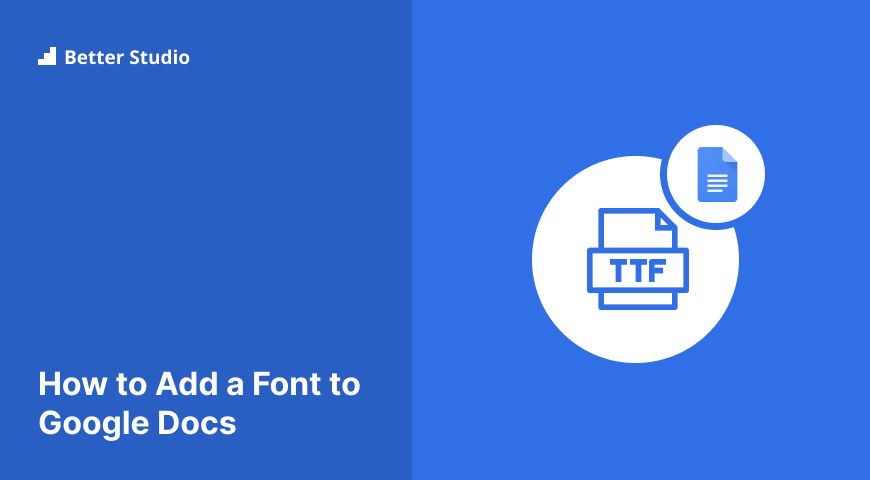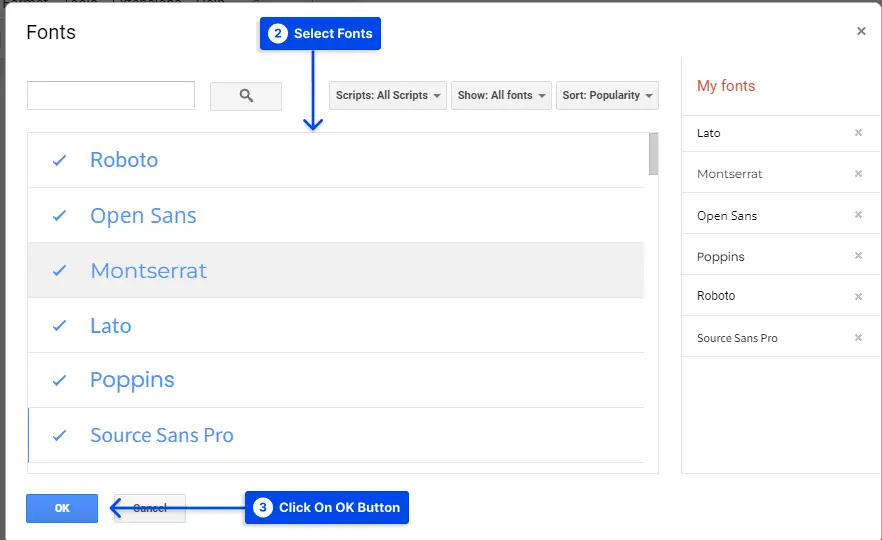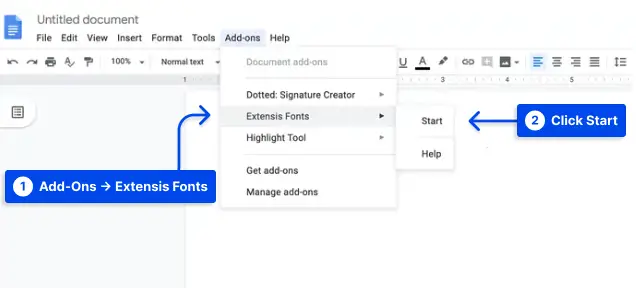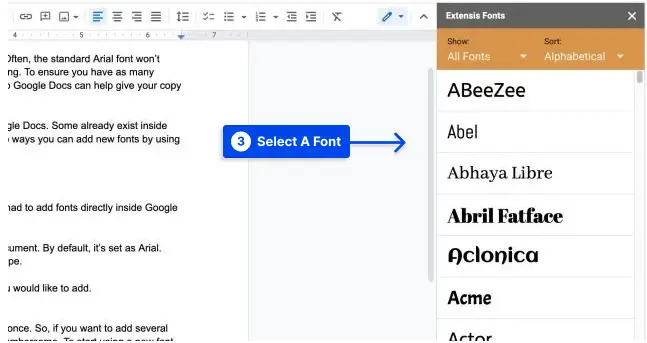Would you like to know how you can add a font to Google Docs? Google Docs offers a wide range of font styles, but you may not have been taking full advantage of them on your Chromebook, PC, or Mac computer, or you may not add fonts to Google Docs on iPad.
In this article, you will learn how to use other fonts in Google Docs and add more fonts to it.
Following the two simple methods, it is easy to add a font in Google Docs. In the first method, the “More fonts” option located on the main font list can be used to add additional fonts to the primary tab in Google Docs.
In the second method, you can install the Extensis Fonts add-on for Google Docs to add hundreds of additional fonts by following the instructions in the next section.
How to add a font to Google Docs?
First, suppose you simply want to access the additional fonts available in Google Docs but not displayed in the main font list. In that case, you can use the first method. We explain this method in the following steps:
- Go to docs.new and start or open your document.
- Click “More Fonts” in the top toolbar.
- Select any other fonts you want from the left column, then click “OK” when finished. Your main font list will be updated with these fonts.
It is, unfortunately, not possible to add multiple fonts at the same time. If you wish to add several fonts, you will need to select each one, which is tedious manually.
How to add more fonts to Google Docs with Extensis Fonts?
If you install the Extensis Fonts add-on, you can access hundreds of additional fonts in Google Docs.
Follow these steps to add more fonts to Google Docs with the Extensis Fonts add-on:
- Install the Extensis Fonts add-on by clicking on the “Install” button and then clicking on the “Continue” button.
- Click “Allow” to continue agreeing to the requirements after selecting the Google account you wish to tie to the add-on.
- After reloading your Google Doc, click the “Add-ons” dropdown in the main toolbar. Select the “Extensis Fonts” option and click “Start.”
- In the right sidebar, select the font you wish to use for your text.
Before you begin writing your document, you cannot select a font for the Extensis Fonts add-on. To select a font, highlight the text in your document, right-click, and then select the font from the Extensis menu.
Is it possible to add a Custom Font to Google Docs?
There is bad news for those interested in installing custom fonts on Google Docs. It is impossible to add windows fonts to Google Docs or add downloaded fonts to Google Slides since Google does not allow users to do so.
Google does not have these limitations alone, as Microsoft Word has similar restrictions such as adding TTF fonts to Google Docs. However, the latter has a slightly greater degree of customization. Google should make this feature available in future updates.
Conclusion
This article explained that you cannot add your custom fonts to Google Docs. It is, however, possible to access more fonts than those listed on your list in two ways.
Please leave any other questions concerning this article in the comments section.
Thank you for sharing this article with your friends on social media. We can be found on Facebook and Twitter.