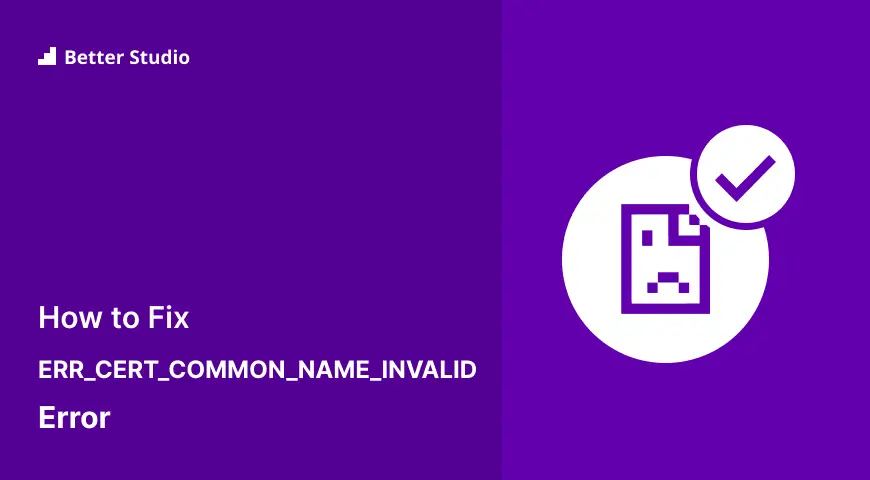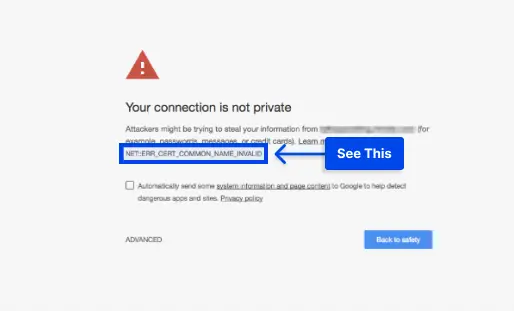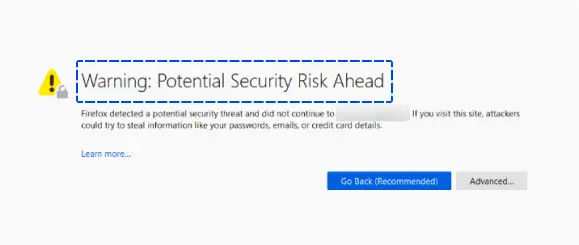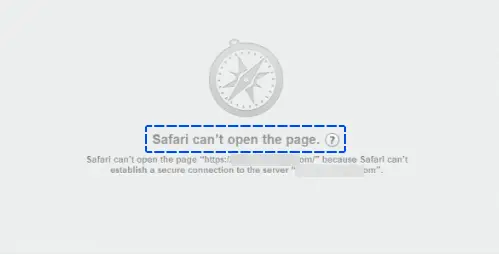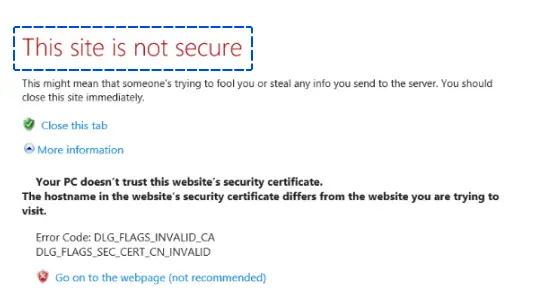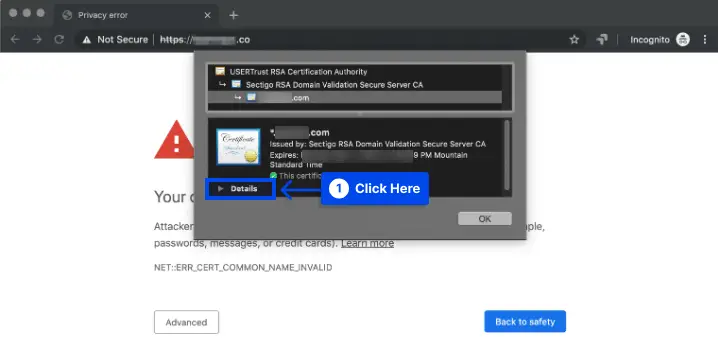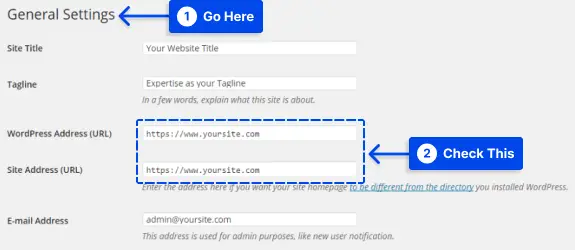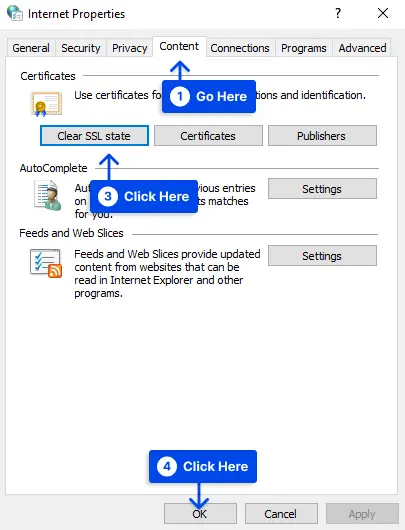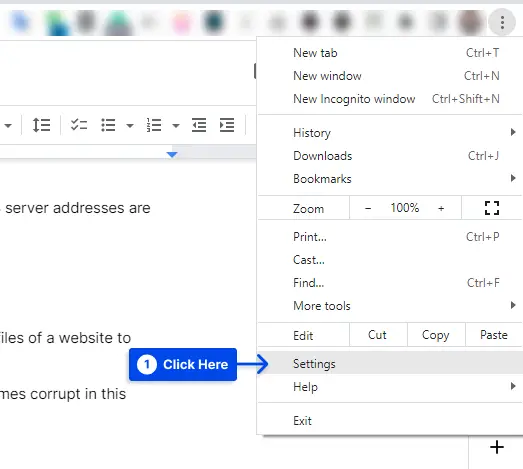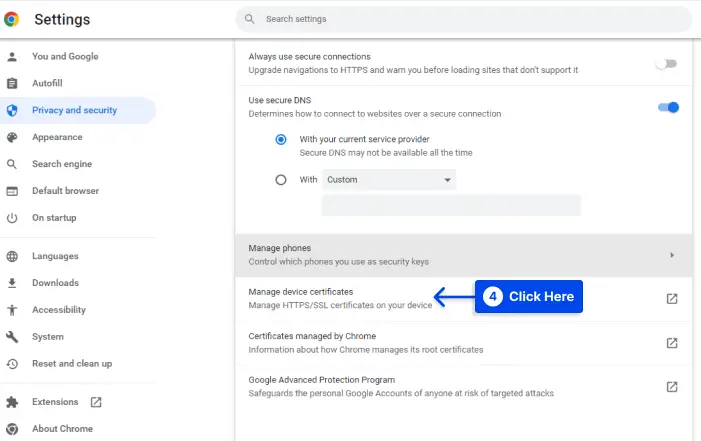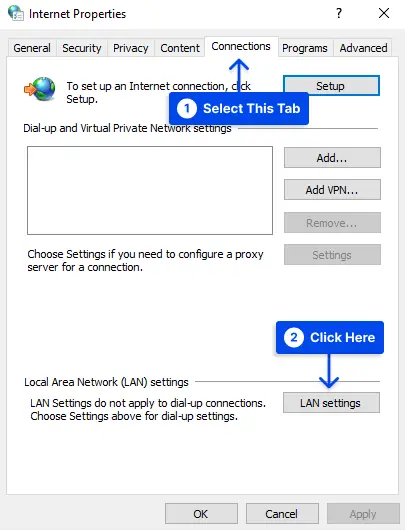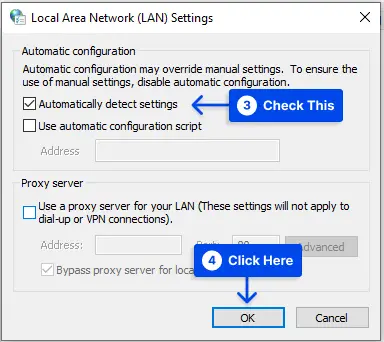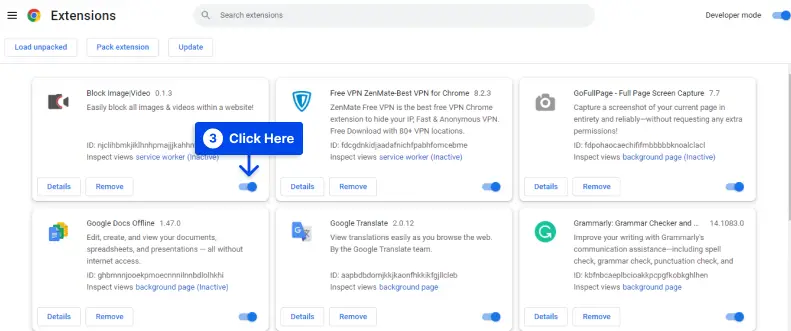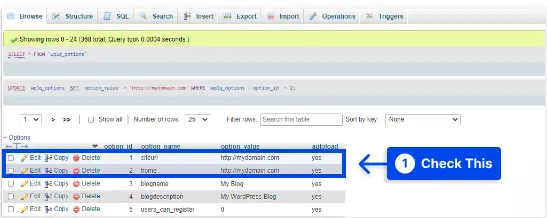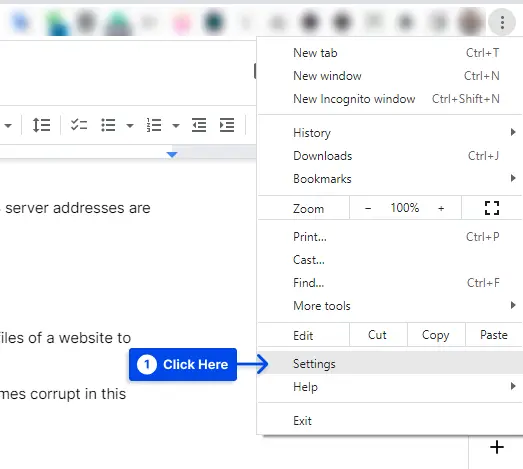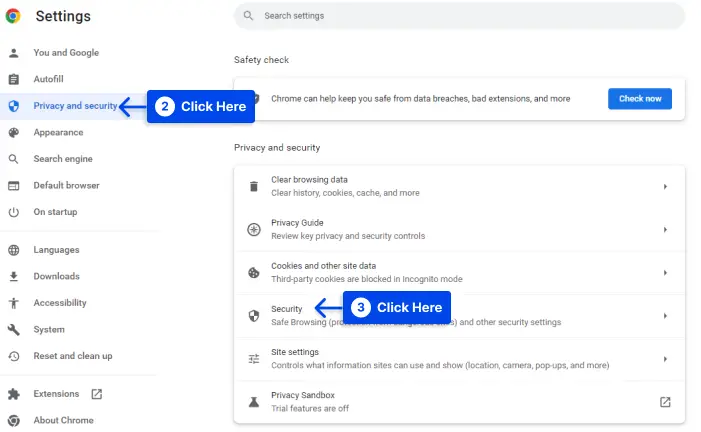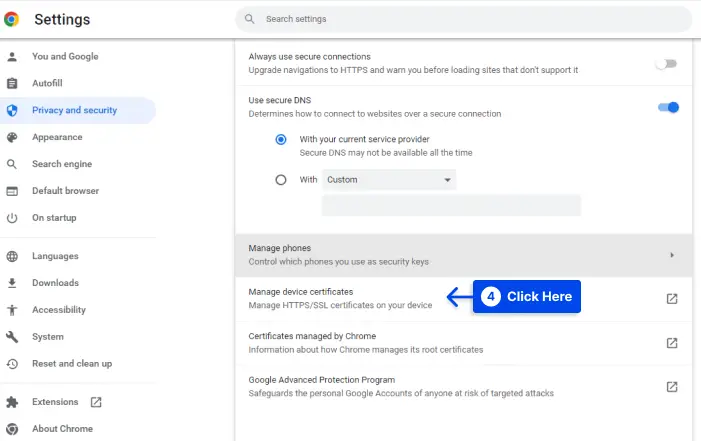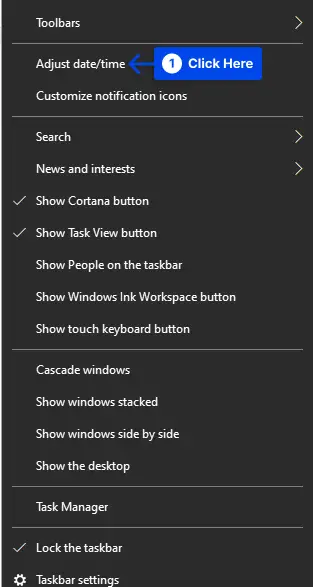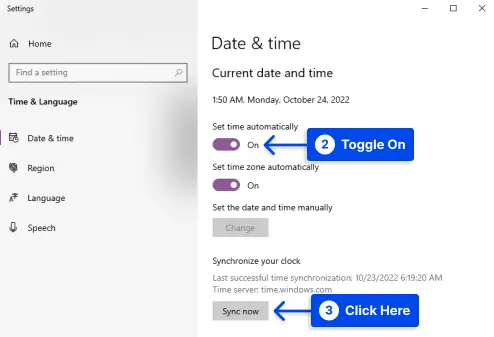Are you interested to know how you can fix the ERR_CERT_COMMON_NAME_INVALID error? In order to maintain good cybersecurity practices, your website should be loaded over HyperText Transfer Protocol Secure (HTTPS).
If you fail to install the Secure Sockets Layer (SSL) certificate correctly, you may experience several errors, such as NET::ERR_CERT_COMMON_NAME_INVALID.
While it is true that resolving this error can be somewhat challenging, there are several reasons why it might appear in your browser. As long as you can narrow down the cause of this SSL issue, it shouldn’t take long to resolve.
This article explains what the ERR_CERT_COMMON_NAME_INVALID error means, its causes and variations, and how you can fix it with various methods.
What Causes the NET::ERR_CERT_COMMON_NAME_INVALID Error?
We should examine the ERR_CERT_COMMON_NAME_INVALID error in more detail before we go into its causes. The ‘common name’ referred to by this error is the domain where the SSL certificates are installed.
For instance, suppose you have a website at mydomain.com. The common name of your SSL certificate would be mydomain.com.
Therefore, ERR_CERT_COMMON_NAME_INVALID indicates that your SSL certificate’s common name is not valid due to some reason described in the error message.
Typically, this occurs when the domain name on the certificate is not the same as the domain on which the certificate was installed.
The message may also appear in your browser in other circumstances, such as the following:
- Your SSL certificate may not account for www versus non-www variations of your domain name.
- You attempted to switch your website to HTTPS without installing an SSL certificate.
- An SSL certificate on your site is self-signed, but your browser does not recognize it as legitimate or secure.
- Your antivirus software is blocking SSL connections.
- Your site’s SSL connection is being interfered with by a browser extension.
- The proxy settings on your computer have been incorrectly configured.
- A problem has occurred with your browser’s cache or SSL state.
You can see that several factors may contribute to the NET::ERR_CERT_COMMON_NAME_INVALID error message.
Consequently, finding the correct solution can be challenging, but patience will go a long way in helping you address the issue.
ERR_CERT_COMMON_NAME_INVALID Error Variations
Our next step will be to examine the solutions to the NET::ERR_CERT_COMMON_NAME_INVALID error variations, such as err_cert_common_name_invalid on edge. However, you must first be able to identify it in your web browser.
Here are some examples of how the problem appears in most of the popular web browsers:
ERR_CERT_COMMON_NAME_INVALID in Google Chrome
Like many other HTTPS-related errors, the Google Chrome browser warns, “Your connection is not private” when a familiar name is mismatched.
The specific issue NETERR_CERT_COMMON_NAME_INVALID will be listed below the main message.
If your users are presented with this screen, they may proceed to your website using the HTTP protocol. There is a possibility that this message may scare away many prospective customers.
ERR_CERT_COMMON_NAME_INVALID in Mozilla Firefox
There is a slightly different error variation relating to common name mismatches in Firefox.
The “Your connection is not secure” headline informs you that the website you are trying to access is not configured properly and you should refrain from accessing it.
Additionally, you may see a warning message stating, “Warning: Potential Security Risk Ahead.”
Also, a more specific error message may be displayed, indicating that the security certificate is invalid and can only be configured with the listed domain names. There is also a code “SSL_ERROR_BAD_CERT_DOMAIN” displayed on the screen.
ERR_CERT_COMMON_NAME_INVALID in Safari
Similarly, Safari reports an error stating, “Safari can’t verify the identity of the website” or “Safari can’t open the page,” followed by the domain you are trying to access.
In addition, it may indicate that the SSL certificate is invalid or that the site could not establish a secure connection.
Compared to other browsers, Safari’s common name mismatch error message is somewhat vague.
Whenever you see this error window, another SSL-related issue may also be behind it, so it is recommended that you pursue multiple solutions.
ERR_CERT_COMMON_NAME_INVALID in Internet Explorer
When you open Internet Explorer, you will be notified, “This site is not secure“, and an issue of trustworthiness with the SSL certificate will be presented to you. You may receive a few different specifications in response to this message.
Visitors will also be provided with a few potential solutions, which may include adding or removing “www” from their URLs.
Nevertheless, such fixes only serve as a temporary solution. When an error persists, it may still damage your site’s credibility and prevent you from increasing traffic, so it is imperative to identify the cause of the error and resolve it as soon as possible.
How to Fix the ERR_CERT_COMMON_NAME_INVALID Error?
You are now aware that the ERR_CERT_COMMON_NAME_INVALID error could be due to a variety of causes. Therefore, there are several possible solutions to this problem.
The following are various methods that can be used to resolve the various variations of this issue, such as err_cert_common_name_invalid self-signed and err_cert_common_name_invalid on WordPress.
Method1: Verify That Your SSL Certificate Is Correct
In the most basic case, the ERR_CERT_COMMON_NAME_INVALID error occurs when your website’s domain does not match your SSL certificate’s common name.
Therefore, the first thing you will need to do is to view your certificate to see if it has been misconfigured.
In this section, we will show examples of how you can solve this error in Google Chrome. You should be able to achieve similar results with other browsers by following similar instructions.
Follow these steps to fix the error:
- Click on the Not Secure warning in the URL bar.
- Click on the Certificate (Invalid) in the menu that opens.
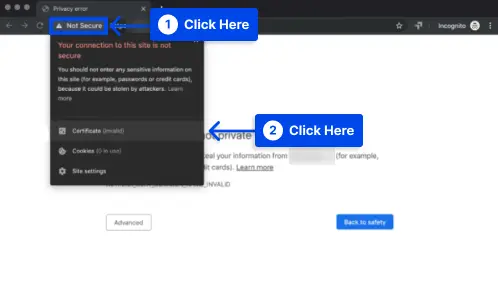
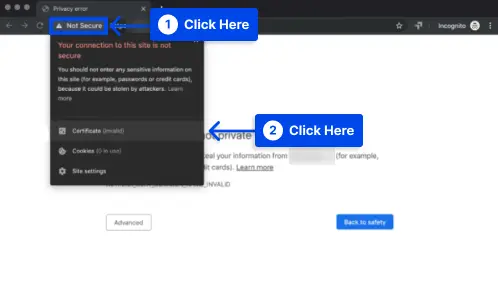
As a result, you will find the details of your SSL certificate in a small window that appears.
You must ensure that the domain listed in the window matches the domain you are trying to access. If it does not, you will know your certificate has been misconfigured.
You can resolve this issue by removing the existing certificate from your site and installing a new one.
Verifying Wildcard SSL Certificates
If a wildcard SSL certificate is involved, the ERR_CERT_COMMON_NAME_INVALID error becomes more complex. In this type of certificate, multiple subdomains can be encrypted at the same time.
Therefore, rather than listing one common name on the certificate, a subdomain level such as *.examplecom is used.
You may be experiencing the ERR_CERT_COMMON_NAME_INVALID error if you have a wildcard certificate installed and the subdomain you are trying to access is not covered by your certificate.
When verifying an SSL certificate in your browser, keep this in mind. It should also be noted that wildcard SSL certificates secure only one level of the subdomain.
For example, you would need separate certificates for *.example.com and *.subdomain.example.com.
Verifying Subject Alternative Names (SAN) Certificates
There is a Subject Alternative Names (SAN) certificate that can encrypt the data of several domains that point to the same website.
This certificate can include www and non-www variations, subdomains, and Top-Level Domain (TLD) variations.
Verifying the SSL certificate in your browser may require you to do a little more digging if the site you’re trying to access uses a SAN certificate.
Follow these steps to do this in Chrome:
- Click on Details in the certificate window
- Scroll down to the section labeled Extension Subject Alternative Name.
Listed below it, you should see a list of all the domains the certificate protects.
Method 2: Check for Misconfigured Redirects
When redirecting your site from one domain to another and not installing an SSL certificate on the first domain, errors may occur.
Several SSL certificates fail to automatically account for your website’s non-www and www versions, for example.
Let us say that you have configured www.example.com so that it redirects to example.com. It is possible to encounter the ERR_CERT_COMMON_NAME_INVALID error when installing your SSL certificate on example.com but not on www.example.com.
Suppose you aren’t sure whether your website is redirecting visitors in this manner. In that case, you can use the Redirect mapper tool to find out.
The tool will only check your site for redirects between HTTP and HTTPS versions and between www and non-www versions.
You can try several solutions if you find that redirects are interfering with your SSL certificate. The first is to change the common name on the certificate to the correct version of the domain.
As an alternative, you may be able to obtain a certificate from the domain you are redirecting to or a SAN certificate covering both domains.
When using wildcard domains, you need to list the subdomains you wish to encrypt rather than redirect between them.
Method 3: Check for redirects and Non-WWW vs. WWW
All the SSL certificates are not always capable of covering both non-WWW and WWW accounts of a website by default.
The redirection from www to non-www or non-www to www must be stopped depending on the domain you entered during the certificate purchase.
Therefore, it is important to ensure that one’s browser does not redirect visitors to another part of the website in an unwelcome manner.
Depending on the circumstances, it may be necessary to adjust the settings to eliminate the redirection.
For example, if you purchased wildcard SSL and the main domain, such as domain.com, redirects to www.subdomain.com, the browser will display an error message.
It is necessary to obtain another SSL certificate so that traffic can be redirected to the domain of choice in this situation.
Method 4: Check the site address is appropriate
If the site owner is curious, the site protocol may change from unsecured HTTP to secured HTTPS.
As soon as one saves changes on a website that does not contain an SSL certificate, either installed or purchased, the site protocol is changed, resulting in the error message ” ERR_CERT_COMMON_NAME_INVALID.”
If the certificate has not been purchased or installed, it is not recommended to place “S” before HTTP if one has WordPress.
In this situation, you can check the URL of your WordPress account by moving back to the account’s general settings.
Method 5: Clear SSL State
When the SSL cache is present, it can be cleared in order to resolve the common name mismatch error.
Follow these steps to correct the error:
- Open the Internet Properties, then go to the Content tab.
- Click on the Clear SSL state, then OK, and the error is resolved.
Also, follow these steps to resolve the error On the Chrome browser:
- Go to settings.
- Go to Privacy and security.
- Go to Security.
- Go to the Manage device certificates to manage and resolve the problem.
Method 6: Self-signed certificate and different domains
This type of event may occur when the SSL certificate is assigned to a different domain name that is not associated with the SSL certificate or when a self-signed certificate is attached to the domain name.
As most browsers do not trust the self-signed certificates as legitimate certificates, a self-signed certificate used for internal server purposes will reflect an error.
For the removal of the self-signed SSL and the installation of a new SSL, you should contact the developer. By doing so, you can resolve the ERR_CERT_COMMON_NAME_INVALID error.
Method 7: Check Proxy settings
There may be limited browsing experience if automatic detection of settings is not enabled via proxy setup, as this will result in the ERR_CERT_COMMON_NAME_INVALID error.
Follow these steps to resolve the problem:
- Go to Internet Properties.
- Tap on the Connection tab.
- Click on the LAN Settings.
- In the new window, click on the Automatically detect settings checkbox if it has not yet been checked.
- Click on OK.
Method 8: Update OS and Browser
Generally, it is advisable to ensure that your OS and browser are up to date, as old or outdated software can cause unexpected errors such as err_cert_common_name_invalid.
The developers are continuously developing new patches and bug fixes, so it is imperative to have an updated version of the system.
Method 9: Checking your Firewall/Antivirus
To resolve the err_cert_common_name_invalid error, it is recommended that you check your Firewall and Antivirus settings and logging files to verify that they are not blocking your attempt to access the website.
If you encounter a blocking, you should carefully review the blocking reason as it is likely that they are protecting you from malicious websites. In this situation, switching off the antivirus program is not recommended.
Method 10: Check for Any Browser Extension Conflicts
There may be conflicts between too many browser extensions when you have too many and cause errors, resulting in the err_cert_common_name_invalid on Chrome, for example.
You should access the website in an incognito window and determine if it is accessible; if so, the problem may be caused by an extension on your browser.
This issue can be resolved by disabling the extensions one by one while examining your site to determine the cause of the problem. Once you have identified the conflicting extension, then remove it.
To resolve this issue on Chrome, you must locate and remove the conflicting extension. Follow these steps to do this:
- Click on the three dots at the top-right corner of your browser.
- Go to the More tools and select Extensions.
- Select the extension you wish to uninstall from the new window and click on Remove.
It is imperative to ensure that your extensions are audited and updated regularly to prevent this issue from occurring in the future.
Method 11: Configure URL Settings In phpMyAdmin
The NETERR_CERT_COMMON_NAME_INVALID error may be due to a URL difference between the option_value in the siteurl and the home rows in your website’s database. PHPMyAdmin allows you to change the URL settings of your WordPress website.
Follow these steps to do this:
- Open the phpMyAdmin application on your hosting account.
- Select the database for your site and locate the wp_options table. In the wp_options table, you will find two rows titled siteurl and home. Ensure that both redirect to the same URL.
Method 12: Delete Certificates
There is sometimes a solution to this problem deleting the certificates from your browser. Follow these steps to do this:
- Click on the Google Chrome menu icon.
- Click on Settings.
- Click on Privacy and Security.
- Click on Security.
- Scroll down and click on the Manage device certificates.
- Delete the proper certificate.
It is always possible to obtain up-to-date versions of the websites you visit, so do not be afraid to remove them all if necessary. Consider flushing your DNS after you have completed this task.
Method 13: Check Your System Date and Time
Suppose your operating system reports an incorrect date and time to your browser. In that case, this may also result in blocking your access to the website and generating errors such as net::err_cert_common_name_invalid.
As a result, to avoid this error, you must configure Windows so that it automatically manages the time. Follow these steps to do this:
- Right-click on the date and time area of your toolbar.
- Click on the Adjust date/time.
- Toggle the Set time automatically to On.
You can also toggle on the Set time zone automatically if you want.
- Click on Sync now.
- Restart your computer and try to reaccess the site.
Conclusion
In terms of browser errors, ERR_CERT_COMMON_NAME_INVALID is a tricky one to fix. However, if you can narrow down the cause, you can fix it quickly and save your site’s credibility.
In order to fix this error, we suggest checking your SSL certificate first and looking for any misconfigured redirects. If those steps don’t help, look at the other methods mentioned in this article.
We hope that you will find this article useful. Please feel free to leave any questions or comments in the comment section. You can also keep up with our newest articles by following us on Facebook and Twitter.