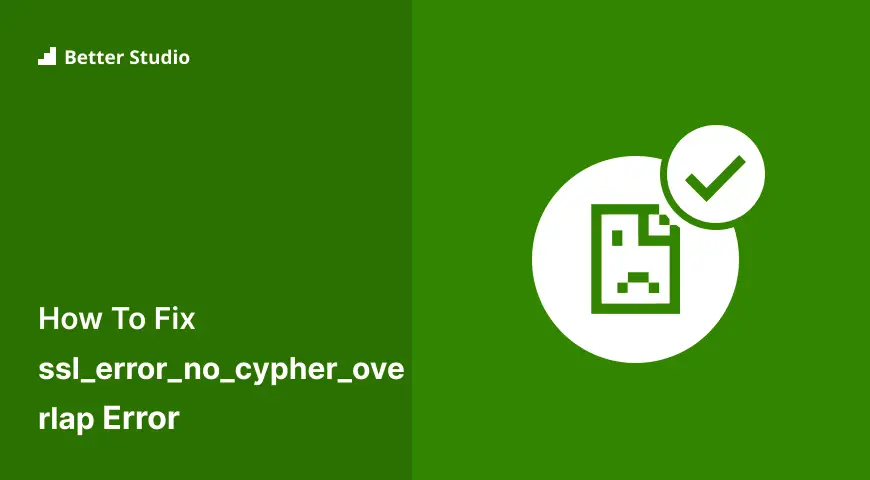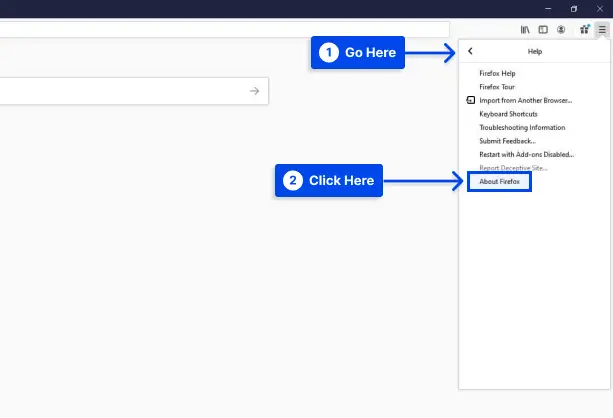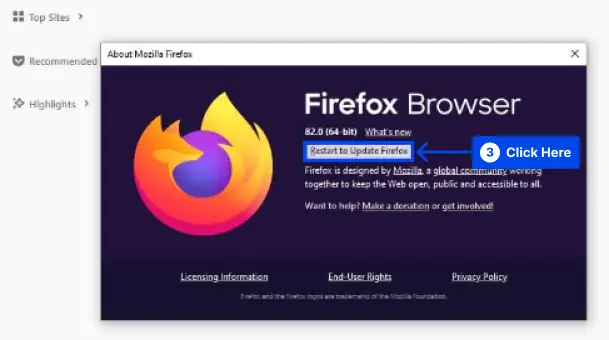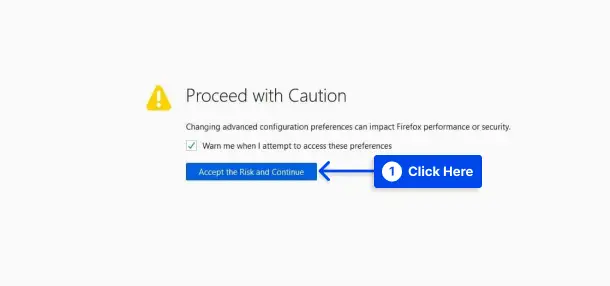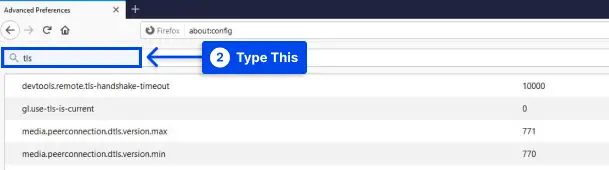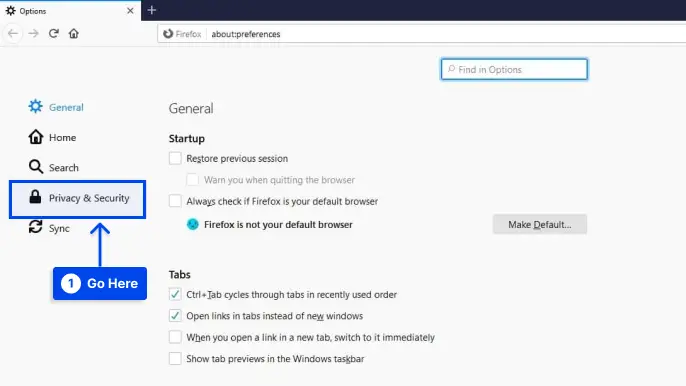How do you fix the ssl_error_no_cypher_overlap error? When using the internet, you may encounter various issues related to the browser.
The SSL_ERROR_NO_CYPHER_OVERLAP error is a potential problem if you use the Mozilla Firefox browser.
In the case of any error, it may be confusing and frustrating, especially when you need to know what is causing the problem.
Taking a few simple steps can help you resolve the problem. If you can understand the reasons for this error, you will be able to fix it immediately.
This article will explain the “SSL_ERROR_NO_CYPHER_OVERLAP” error, the reasons for the error, and how to fix the error with five methods.
What’s the “SSL_ERROR_NO_CYPHER_OVERLAP” Error?
In contrast to other browser errors, SSL_ERROR_NO_CYPHER_OVERLAP occurs only in the Firefox browser.
The Google Chrome browser displays a similar error message: “ERR_SSL_VERSION_OR_CIPHER_MISMATCH.”
This error occurs when Firefox cannot obtain security data from the website you are trying to access.
This often occurs when the website you attempt to access needs the latest version of the Secure Sockets Layer (SSL) protocol.
For those unfamiliar with SSL, it encrypts data between your computer and the website server.
Your browser is not communicating correctly with the server, causing this error message. SSL is essentially the same as Transport Layer Security (TLS).
Reasons for Error Code ‘SSL_ERROR_NO_CYPHER_OVERLAP’?
This error occurs only in Mozilla Firefox when SSL_ERROR_NO_CYPHER_OVERLAP occurs. The browser generally encounters this error when it cannot obtain the required security data from the website you are trying to access.
In this case, the website will not be able to load, and the SSL_ERROR_NO_CYPHER_OVERLAP error will be displayed.
An outdated version of Mozilla Firefox may cause problems and result in this error message. This error may also be caused by the browser configuring to disable SSL3 or TLS.
Solving The “SSL_ERROR_NO_CYPHER_OVERLAP” Error
In Firefox, if you encounter the ssl_error_no_cypher_overlap error, you are experiencing an issue with SSL protection.
In this section, we will present five effective methods to fix this error:
Method 1: Refresh the Page or Restart Your Browser
If you encounter a ssl_error_no_cypher_overlap error, please do not make any immediate changes to your browser or connection settings. Instead, click the Refresh button or press F4 on your keyboard to refresh the page.


Performing this action may cause your browser to reset and load a new website version, overriding any mismatched SSL settings detected by Firefox.
If this does not resolve the problem, close and restart your browser to attempt it again.
There may need to be more than one method to resolve the problem for everyone. Still, it may be sufficient for websites that have recently updated their outdated SSL certificate.
However, if this does not resolve the issue, please follow one of the additional steps below.
Method 2: Update Your Firefox Browser
If you are experiencing this error, the first and most straightforward remedy is to ensure that you are using the most current version of Firefox.
To maintain a smooth internet experience, you should perform this task regularly.
Follow these steps to update your Firefox browser to the latest version:
- Open the browser and click on the menu icon.
- Go to Help, then About Firefox.
If updates are available, Firefox should download them as soon as possible.
- Click on the Restart to Update Firefox button when the download is complete.
Additionally, you can download the latest version of Firefox from the Firefox website. Ensure that your current version of the program is uninstalled before downloading it.
Follow these steps to do this in Windows:
- Press on the Windows + R keys.
- Type “appwix.cpl” in the search box and press Enter.
- Locate Firefox under the program manager, right-click on it, and select Uninstall.
Also, follow these steps to do this in macOS:
- Click on Go, then Applications in the top toolbar.
- Drag Mozilla Firefox to the trash to delete it.
Method 3: Check and Reset SSL and TLS Encryption Protocols
The other method you may wish to try is resetting your TLS and SSL3 settings if you are using the latest Firefox version or updating it did not solve your problem.
Some websites require these protocols to establish a connection. Consequently, if you have yours disabled, this might explain why you are experiencing the “SSL_ERROR_NO_CIPHER” error.
Follow these steps to reset your TLS and SSL3 settings:
- Open a new tab in your Firefox browser and type
about:configin the address bar.
Sometimes, you will be presented with a message stating, “This might void your warranty!” or “Proceed with Caution.”
As a security measure, Firefox displays this warning to prevent the user from making critical changes to their browser settings by mistake.
- Click on Accept the Risk and Continue to proceed.
- Type “tls” on the following Advanced Preferences screen in the search bar.
By typing this, you will receive a list of all the TLS configurations on your computer.
- Look for any values that are bolded.
These are the values that have changed recently.
- Right-click on any bolded values and select Reset to restore them to the default settings.
Follow these steps to repeat the same process for SSL3:
- Type
ssl3in the search bar, and reset any recently changed value. - Ensure that both of the following items are set to false:
security.ssl3.dhe_rsa_aes_128_sha
security.ssl3.dhe_rsa_aes_256_shaFor security reasons, it is essential to block these settings.
Method 4: Bypass Your Security Protocols and Browser Configurations
You are generally advised not to bypass browser security protocols since they are designed to protect you from visiting unsafe websites.
Alternatively, suppose the website you are trying to access is secure. In that case, you may bypass the ssl_error_no_cypher_overlap error by manually entering the cipher validation key.
Follow these steps to do this:
- Return to the about:config screen in your Firefox browser.
- Type “tls” into the search bar.
- Go to security.tls.version.min from the list.
- Click the pencil icon to the far right to edit the item.
- Enter “0” as the value.
- Repeat the same process for security.tls.version.fallback-limit.
Last but not least, you can bypass encryption protocols by changing the privacy settings on your browser.
Follow these steps to do this:
- Open your Firefox menu.
- Go to Options.
- Go to Privacy & Security.
- Deselect Block dangerous and deceptive content under the Security section.
You have likely resolved the error at this point. If not, chances are that there is a problem on the server side. In most cases, this occurs when a site is using the RC4-only cipher suite.
It has been determined that some ciphers, including RC4, will no longer be supported by major browsers due to security issues.
You can verify whether your SSL certificate is using the appropriate ciphers by running an SSL check.
If you are not the site owner, the only thing left to do is to contact the owners to let them know there is a problem.
Method 5: Switch to Another Browser
Unfortunately, the problem of SSL_error_no_cypher_overlap with Firefox cannot permanently be fixed, mainly if the website causing the issue cannot be controlled.
Although it is a good idea to try and contact the website administrator if you experience this error, you should also try another web browser to see if it resolves the issue.
It may be possible to bypass this issue by using Google Chrome, Microsoft Edge, Safari, and other alternative web browsers; however, if there is a server-side issue, it is not guaranteed.
In Chrome, for example, the err_ssl_version_or_sipher_mismatch error message is displayed to notify the user of invalid SSL encryption.
There may be no alternative but to try another approach if this occurs. On the Internet Archive, you might find an archived version of the page if you’re desperate to view the contents of a website that won’t load.
Keep in mind, however, that any pages you save might be outdated and not reflect the current site version.
Nonetheless, viewing a website’s content is an effective workaround, even if you cannot view it.
Conclusion
This article has explained the “SSL_ERROR_NO_CYPHER_OVERLAP” error, the reasons for the error, and how to fix the error with five methods.
We sincerely thank you for taking the time to read this article. The comments section is open to your questions and comments.
If you follow our Facebook and Twitter pages, you will receive updates on our most recent articles.