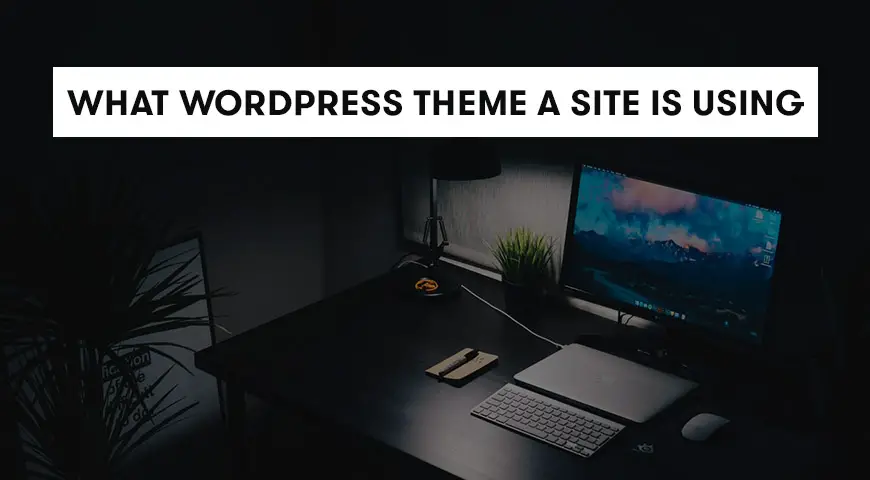Most of us spend many hours of our day on the internet and we all have our reasons. Whether it’s for work or entertainment.
Throughout our day we may come across a website with a great theme and we ask ourselves, what WordPress theme is this site using? How can you identify a website’s theme? In this article, we would like to discuss 3 methods to identify what WordPress theme a site is using.
Choosing the right theme for your website is one of the very steps you need to take.
By choosing the right theme, you can publish the desired content and the users can easily read the published content. Often, reviewing a website in your genre can give you ideas to choose the perfect theme. In this case, how can you tell what WordPress theme a site is using?
Keep in mind, the methods we discuss below only work with WordPress websites.
1. Identify a WordPress Theme with WP Theme Detector
WP theme detector is a great online tool to identify a WordPress theme.
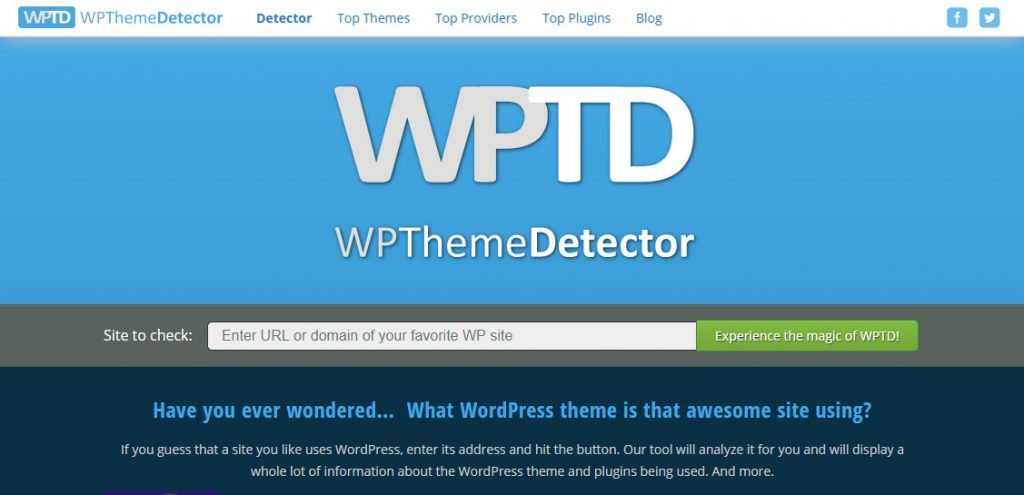
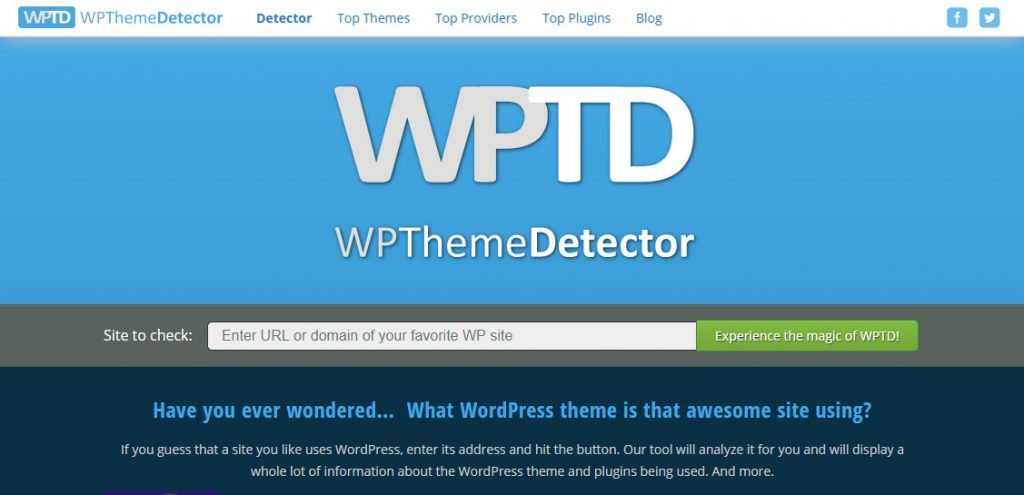
You just need to type in a website’s URL and click on search. In the results page, it will display the theme’s name along with its developer(s). WP theme detector can also identify plugins used in a WordPress website.
If the website you searched for is using a customized theme, WP theme detector won’t be able to identify it and will notify you.
2. Identify a WordPress theme with IsItWP
We introduced IsItWP in our previous article about finding out if a website is using WordPress or not. Besides, not only IsItWP can tell you the name of the activated theme, but it can also bring up all installed plugins the website is currently using.
As we mentioned above, these tools can only be used to identify the theme and plugins of a WordPress website.
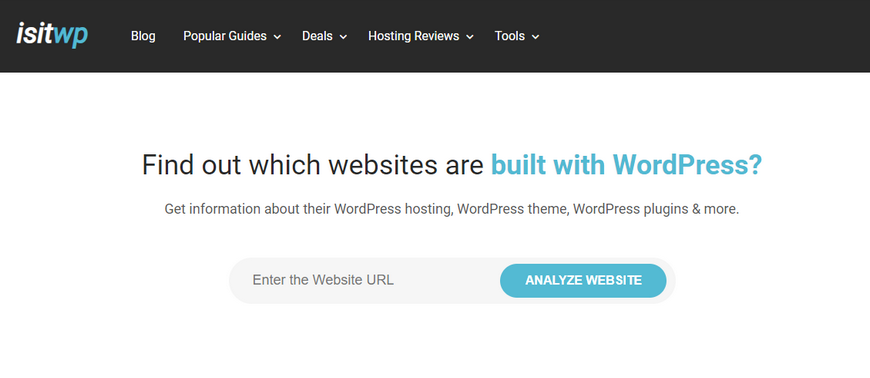
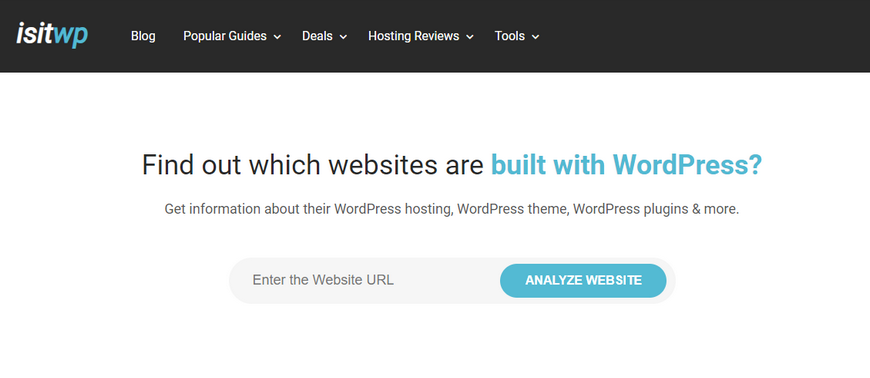
Thus, you need to make sure the website you are analyzing is WordPress. If the website is WordPress, it will display the theme and plugins the website is using.
Keep in mind, much like WP theme detector, IsItWP won’t be able to identify manually developed and child themes. IsItWP will only tell you the name if the theme is in WordPress’ repository.
3. Manually Identify a WordPress Theme
If the two methods mentioned above failed to identify a WordPress theme, manually identifying a WordPress theme is the last resort. Often, website owners change their theme’s name.
Therefore, IsItWP, WP theme detector or any other tools won’t be able to identify the theme. Fourtanetly, you can manually identify the theme.
As you know, all WordPress themes have a style.css file. This file contains information about the activated theme.
From style.css you can get information about the theme. The name, its developers, version, and available links. There is another CSS file within this file which contains theme codes.
To find the file, go to your desired website. Then, right-click anywhere on the page and click on “view page source”.
By doing so, you open the source code. Then, look for the code below (or something similar):
<link rel='stylesheet' id='themename_style-css' href='http://example.com/wp-content/themes/theme-name/style.css?ver=1.1.47' type='text/css' media='all' />To open the style.css file, click on the URL in the code. At the beginning of the style.css file you can see the theme’s information:
Theme Name: Theme Name Theme URI: https://example.com Author: ThemeAuthorName Author URL: https://example.com Description: My Theme is a flexible WordPress theme designed for portfolio websites Version: 1.1.47 License: GNU General Public License v2 or later License URI: http://www.gnu.org/licenses/gpl-2.0.html Text Domain: hestia Tags: blog, custom-logo, portfolio, e-commerce, rtl-language-support, post-formats, grid-layout, one-column, two-columns, custom-background, custom-colors, custom-header, custom-menu, featured-image-header, featured-images, flexible-header, full-width-template, sticky-post, theme-options, threaded-comments, translation-ready
A lot of WordPress websites use child themes. In this case, you can view the parent theme information in the header of the child theme’s source code.