The file transfer protocol or FTP for short is a standard network protocol used for transferring and accessing files from your computer to a server.
A host is a safe place designed to store your website’s data. Make sure that you have created a backup of your WordPress website before carrying out the following steps.
Why Use FTP to Upload Files?
FTP allows you to upload or re-upload files that break on your host/website. While it’s true that you don’t always need FTP to upload files, but you will need it for troubleshooting your WordPress website.
Connect to WordPress with FTP
To start you need an FTP client. Only with FTP clients, you are able to access your host. You can use CuteFTP, FileZilla or upload big files FlashFXP.
Upload Files to Server via FTP
To transfer files you will need to create an FTP account. Open cPanel head over to the “FTP” section and create a new account. You will need to fill three blanks to do so.
The first blank is the host you have purchased. Usually, hosting companies will send an email with your FTP information.
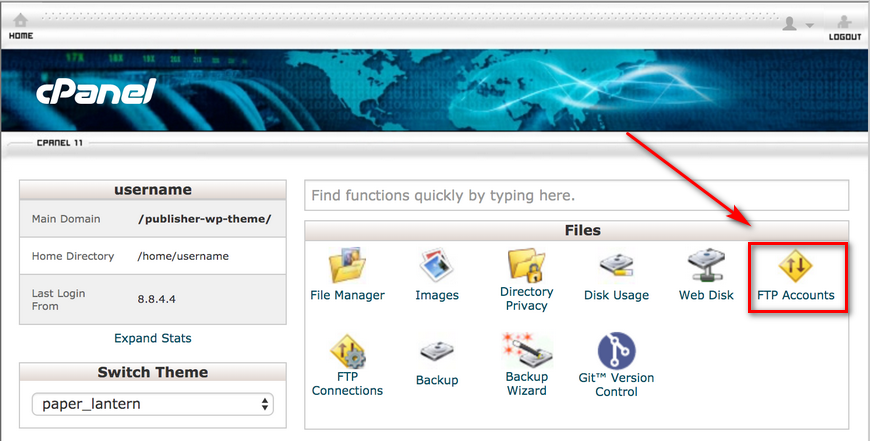
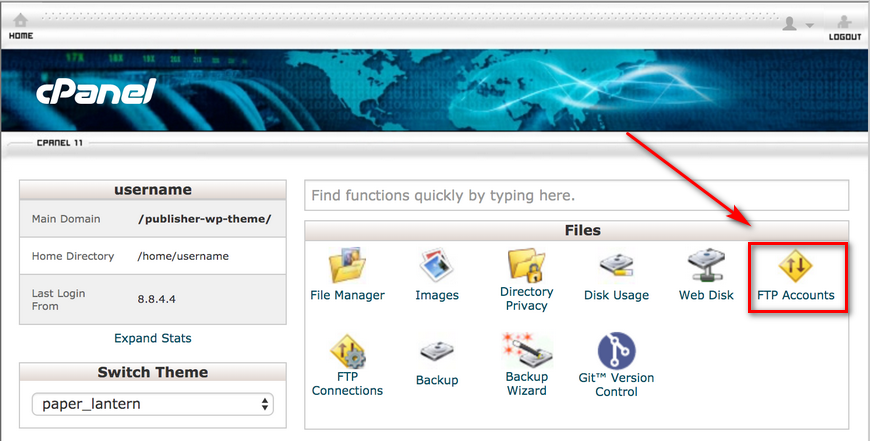
Keep in mind, you have to put FTP behind your domain name. This will prevent any issues in the future. Then click on connect. You should see “logged in” which means you have successfully connected.
A window will popup. The window on the left is your computer files and the window on the right is your host/server. To upload your files you can either drag and drop or you can select a file and click on “upload”.
Add Uploaded Files to WordPress (Fix Hidden Uploaded Files)
In order to prevent uploaded files from not showing in WordPress, it’s recommended to use plugins instead of direct transfer. Plugins help you to view and use the uploaded files in your host.
Sometimes another issue affects your website visitors when they are on your website, and that is your images not displaying. Usually, this issue has three main reasons but before anything, you need to find out the source.
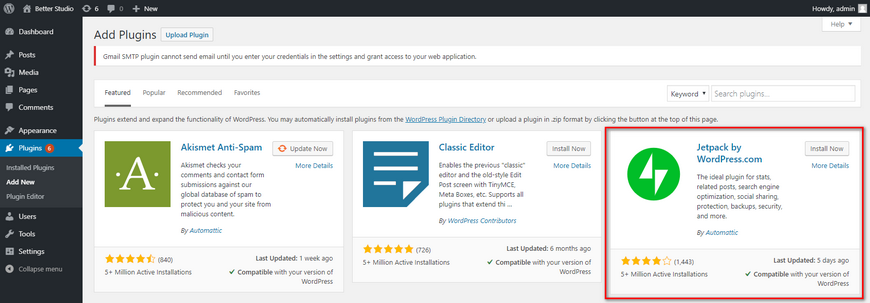
Firstly, we recommend you to install the JetPack plugin on your website and activate Photon. This plugin saves your images on their servers and uploads them on your website with a small size and higher loading speed. Sometimes a piece of code can cause this problem.
To solve this issue you have to revert your files to their original state or consult with an expert.
Another reason could be installing plugins. This means the codes in plugins may interfere with your images and cause them not to display. To solve this problem you have to either disable the plugins or update them.



