Have you ever come across a website and wondered if it runs on WordPress?
Maybe you’re interested in using a similar platform for your own website, or maybe you just want to know more about the technology behind a website you admire. Either way, a valid question that can often go unanswered.
In this article, we discuss how to tell if a website is WordPress and why it’s valuable information.
In today’s digital landscape, WordPress is one of the most popular content management systems on the market, powering over 40% of all websites online. Meaning there’s a good chance you’re not the only one using it.
It’s essential to know how to recognize when other websites are using WordPress, and this article will provide you with everything you need to know.
In this article, we’ll explore various ways to determine if a website is running on WordPress. We’ll cover everything from simple visual cues to technical methods that require a bit of digging.
By the end of this post, you can tell if a website is built on WordPress, which gives you valuable information about the site’s capabilities and limitations. So let’s dive in and start exploring the ways to identify WordPress websites.
Why Would You Want to Know If a Site is WordPress?
If you frequently work with websites or you are simply curious about the platform they are built on, you may wonder if a website is powered by WordPress. It is one of the most popular content management systems out there, after all.
However, you might wonder why does it matter whether a website is WordPress or not? Below we have listed some reasons why knowing whether a site is WordPress or not is beneficial.
1. Familiarity: If you are comfortable working with WordPress, you might prefer to work with a website built on the same platform. This way, you can easily navigate the website’s backend area and make necessary changes.
2. Customization: As an expert user, you might want to customize or modify a website built on WordPress to better fit your needs. By knowing if a site is powered by WordPress, you can quickly and easily identify the techniques used to create the website, which can help with customization and further development.
3. Find the theme or plugins: One of the biggest advantages of WordPress is the availability of a vast library of themes and plugins. By identifying if a website is WordPress-based, you can easily find the theme and plugins the site is using. This information can help you find new themes and plugins you might want to use on your own site.
4. Understanding website structure: Knowing if a site runs on WordPress can help you understand the site’s backend structure. This information can be helpful if you are planning to build a new site or improve an existing one.
5. Benchmarking your site: Identifying other WordPress sites in your niche can help you benchmark your own site against your competitors. You can study their site architecture, design, and content to understand what they are doing better and what you can learn from them.
6. Security: WordPress is a secure platform, thanks to its frequent updates and patches, and it also has a robust community of users and developers. Knowing if a website is powered by WordPress means you can be more confident in the website’s security as a user, and have a better idea of any potential vulnerabilities that might exist.
7. Competition: If you’re in the business industry, identifying if a website is built on WordPress can also give you an idea of your competition. You can see what themes and plugins they’re using and potentially incorporate similar functionalities on your own site.
In conclusion, being able to identify whether a site is WordPress can be beneficial to you in many ways. It can help you work more efficiently, customize and modify websites with ease, ensure better security, create more relevant content, and much more.
Keep these points in mind next time you come across a website and wonder if it’s powered by WordPress.
How to Tell If a Website is WordPress?
How to Tell if a Website is WordPress? It can be determined by several factors such as inspecting the source code, looking for the use of WordPress plugins or themes, and analyzing the website’s footer or login page.
By following these simple steps, you can easily identify whether a site is built on a WordPress platform or not. To check if a website is in WordPress, use these tips and tricks to uncover the telltale signs.
One of the easiest ways to tell if a website is built with WordPress is by checking for a Powered by WordPress credit in the website’s footer.
Many WordPress themes automatically add this credit to the footer; it usually appears in small font at the very bottom of the page.
To check for this credit, scroll to the bottom of the website and look for the text Powered by WordPress. If you see it, it’s safe to assume the website is built with WordPress.
Keep in mind, however, that some website owners may choose to remove the Powered by WordPress credit from their website, either by editing the code or using a plugin. So, if you don’t see the credit in the footer, it doesn’t necessarily mean the website is not using WordPress.
Overall, checking for the Powered by WordPress credit is a quick and easy way to determine if a website is built with WordPress, but it’s not foolproof.
It’s always a good idea to do additional research, check for other telltale signs of WordPress, and confirm with the website owner if necessary.
Method 2: Add /wp-admin to The Domain
Another way to identify if a website uses WordPress is to add /wp-admin to the end of the domain name. For example, if the domain name is www.example.com, you can type www.example.com/wp-admin into your browser’s address bar.
If the website is using WordPress, this should take you to the login page for the WordPress dashboard. However, if the website is not using WordPress, you receive a 404 error message or be redirected to a different page.
This method is quick and easy to use, even for those not familiar with WordPress. It is also a reliable way to confirm if a website is using WordPress since the wp-admin page is specific to WordPress only.
Important Note: Some WordPress websites may have customized login URLs. In such cases, adding /wp-admin to the end of the domain name may not work.
In summary, adding /wp-admin to the end of a website’s domain name is a quick and reliable way to identify if a website is using WordPress. It is a helpful tool for beginners or experts who needs to know the platform a website is built on.
Method 3: Search for ‘wp-content’ or ‘wordpress’ in The Source code
Another way to identify if a website is built on WordPress is by searching for specific keywords in the source code. This method does not require any special tools or software, making it accessible to anyone.
Step 1: Right-click anywhere on the website and select View Page Source from the dropdown menu.
Step 2: This opens a new tab showing the website’s source code.
Step 3: Use the Find function (usually Ctrl+F on Windows or Command+F on Mac) and search for wp-content or WordPress on the page.
Step 4: If either of these keywords appears in the code, it’s a strong indication that the website is built on WordPress.
Using this method, you can tell if a website is built on WordPress without asking the owner or using any special online tools. It’s a quick and easy way to gain insight into the technology behind any given website.
If you use WordPress as your website CMS and don’t want others to access your website source code easily, consider using a protection plugin to hide or prevent access to the source code.
WPShield Content Protector is a plugin that can all that and more! Learn how to protect your website’s source code and prevent thieves from stealing your website content with one simple plugin.
Method 4: Use BuiltWith to Check If The Site is WordPress
Aside from visual cues, there are various ways to determine whether a website is built on WordPress or not. In this section, we will discuss using BuiltWith, one of the most reliable website analysis tools, to check if a site is WordPress-based.
Step 1: Go to the BuiltWith website.
Step 2: On BuiltWith’s homepage, type in the URL and click Lookup.
Step 3: Analyze the results; it will provide you with a website profile including different information, such as the website’s technology, server details, and other components. Look for the Content Management System section, and you should see WordPress if the website is built on the platform.
Using BuiltWith can help you quickly determine if a website is built on WordPress or not. It’s a quick and easy way to check, especially when visual cues aren’t apparent. Try it out next time you’re curious about what platform a website is using.
Method 5: Check for WordPress readme.html File
Another way of identifying a WordPress website is by searching for the readme.html file. This file is a part of every WordPress installation and is often left untouched. It contains general information about the website, including the WordPress version, usage, and other relevant details.
To check if a website is using WordPress, type the following URL in your browser, and replacing domain.com with the site’s address:
If the file is present, it will be displayed in your browser, providing the necessary details to confirm that the website is operating on a WordPress platform. However, in some cases, this file may be disabled, so if it is not found, it doesn’t necessarily mean that the website isn’t using WordPress.
In conclusion, checking for the existence of the readme.html file can be an effective way of identifying if a website is utilizing WordPress.
Method 6: Check WordPress Generator Tag in The Source Code
This method involves checking for the generator tag in the source code. In this section, we will go over how to find this tag and what it means for a website.
STEP 1: Right-click anywhere on the page and select View Page Source from the dropdown menu.
STEP 2: This will bring up the source code. Press Ctrl + F or Command + F on a Mac to bring up the search bar.
STEP 3: In the search bar, type generator, and press enter. This will highlight any instances of the generator tag on the page.
STEP 4: Look for the tag where x.x represents the version of WordPress the site is using. If you find this tag, then you can confirm that the website is built on WordPress.
It’s important to note that some WordPress users may choose to remove the generator tag for security or branding purposes. So, the absence of the tag does not necessarily mean the website is not built on WordPress.
Method 7: Use isitwp WP Detector
There are several ways to determine if a website is using WordPress. However, some methods might require technical knowledge or may not be accurate.
In this section, we’ll discuss using isitwp WP Detector, a straightforward tool that can quickly identify if a site is a WordPress website.
Step 1: Go to the isitwp WP Detector Website.
Step 2: Enter the Website’s URL and click on the Analyze Website button.
Step 3: Check the Results.
You can use isitwp WP Detector to determine if a website is using WordPress. This WordPress site checker is helpful if you don’t have technical knowledge or don’t want to spend time manually checking the site’s source code. Try it out, and you’ll see how easy it is to identify WordPress websites!
Method 8: Use a Chrome Extension
In today’s digital age, WordPress has become a household name in the world of websites. But sometimes it’s difficult to tell if a website is built on WordPress without digging deep into the code.
Luckily, we have a solution for you! In this section, we will guide using a Chrome extension to quickly and easily learn if a website is WordPress.
STEP 1: Open the Google Chrome browser and navigate to the Chrome Web Store.
STEP 2: Search for the BuiltWith Technology Profiler extension and click Add to Chrome to install the extension.
STEP 3: Visit the website you want to analyze.
STEP 4: Click on the BuiltWith Technology Profiler extension icon, and a pop-up will appear. The extension will give you all the information about the website, including if it’s built on WordPress.
That’s it! You can quickly and easily identify if a website is built on WordPress using this Chrome extension. Note that this extension only works with Google Chrome, so install it on Chrome.
Method 9: Use a Firefox Extension
If you’ve ever come across a website and wondered whether it was created using WordPress, you’re not alone.
Many website owners use this popular CMS platform, but sometimes it can be difficult to determine if a website is WordPress or not. We’ll explore finding out using a helpful Firefox extension.
STEP 1: Go to the Firefox extension library and search for the BuiltWith Extension.
STEP 2: Install the BuiltWith extension.
STEP 3: Visit the Website in Question
STEP 4: Look for WordPress. Scroll down the list of technologies until you find the CMS. It will be listed with the version number if the website is built on WordPress.
Using the BuiltWith extension in Firefox is a quick and easy way to determine if a website is built on WordPress. You’ll have the answer by following these simple steps.
FAQ
One way to tell if a website is built with WordPress is to look for telltale signs such as URLs that include /wp-content/ or /wp-admin/. You can also inspect the page source for specific WordPress classes, functions, or styles.
Yes, there are online tools like BuiltWith that can analyze a website to determine if it is built with WordPress or other platforms. However, some websites may have measures in place to prevent detection, so these tools are not always foolproof.
Knowing if a website uses WordPress can be helpful for a few reasons. It can give you an idea of the site’s capabilities and whether it’s using plugins or themes you might be interested. It can also help you as a user to ensure that a website is safe to use.
Conclusion
We hope this article helped identify if a website is built on WordPress. It should be easier to determine the website’s platform you come across using the methods and tools we discussed.
Thank you for taking the time to read this article, and if you have any questions or comments, please don’t hesitate to leave them in the comment section below. We’re always happy to help!
To stay updated on the latest tutorials and tips for WordPress, we encourage you to follow BetterStudio on Facebook and Twitter.



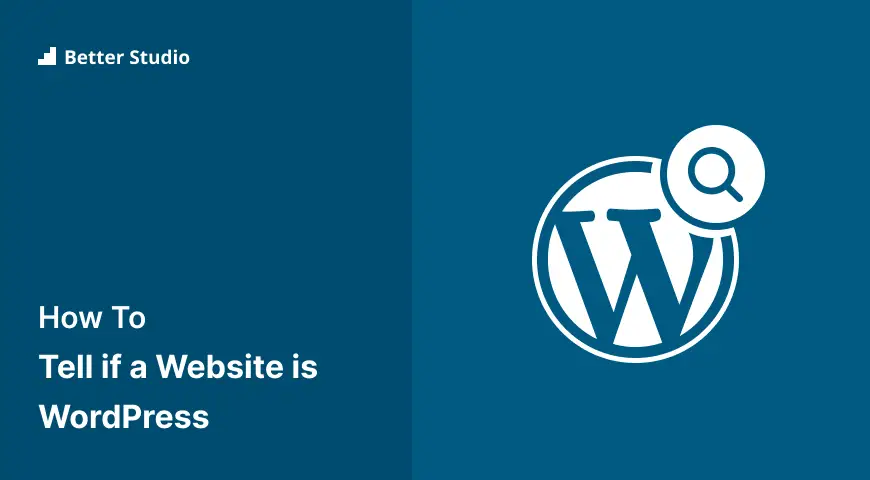
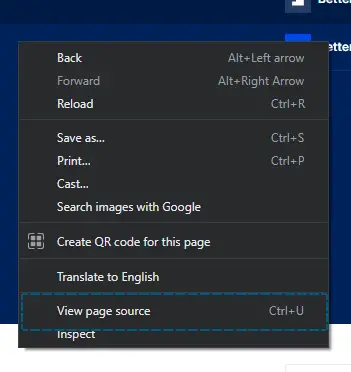
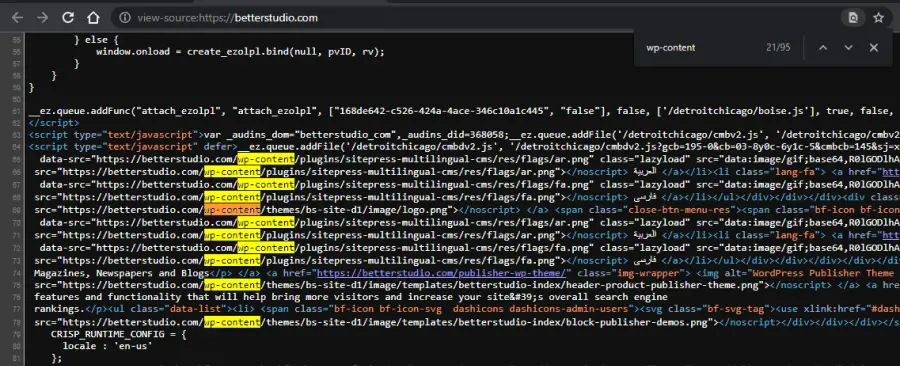
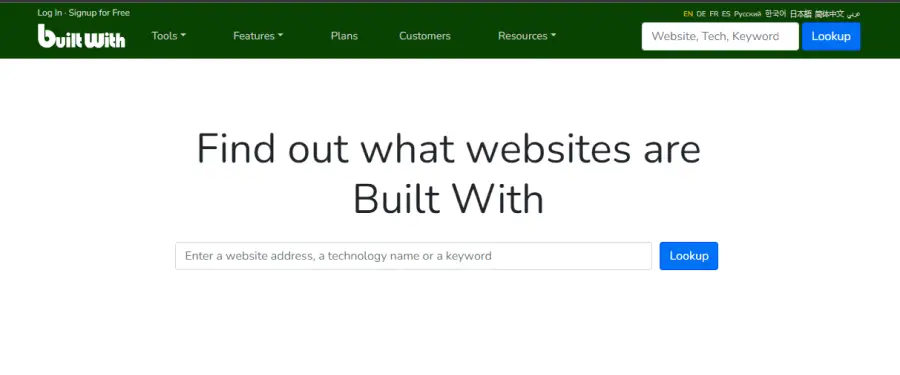
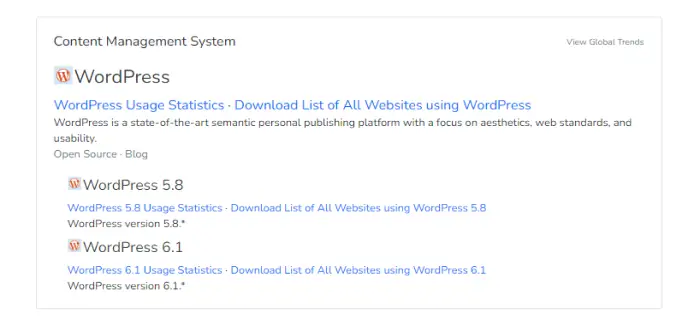
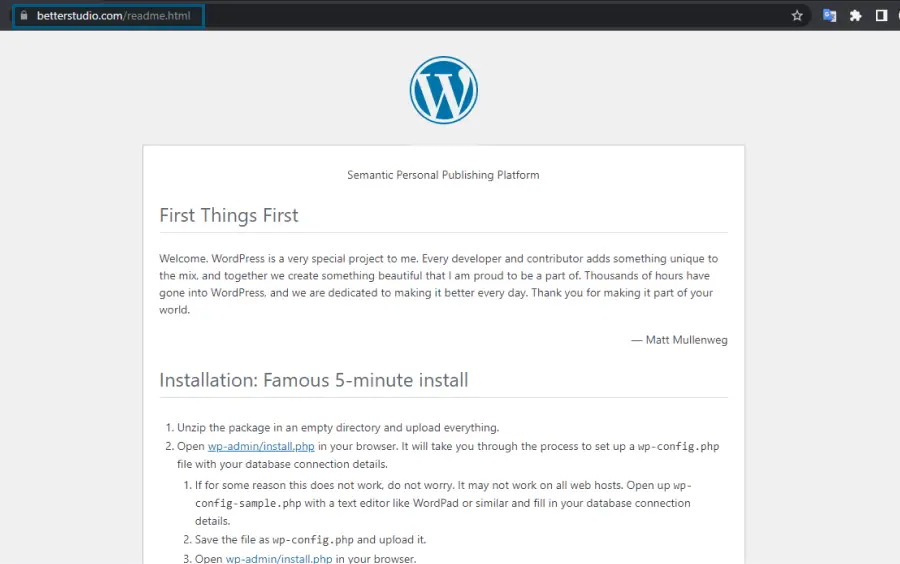
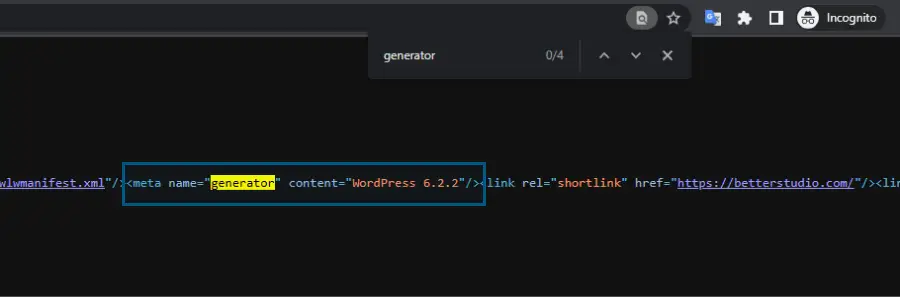
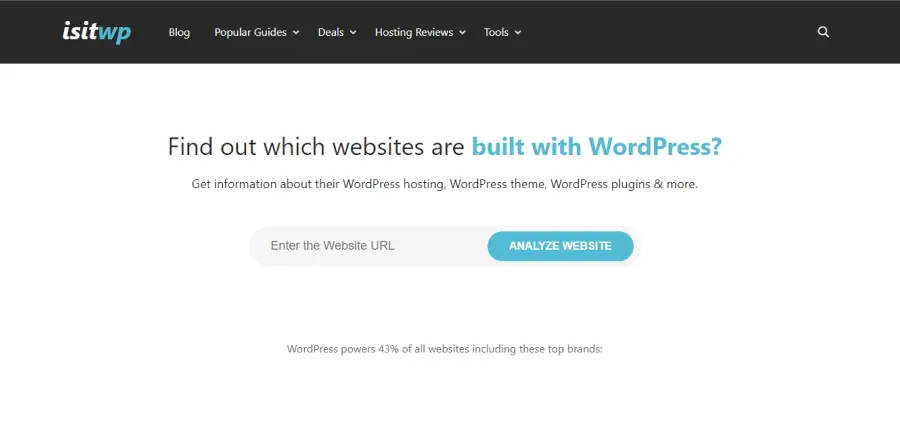
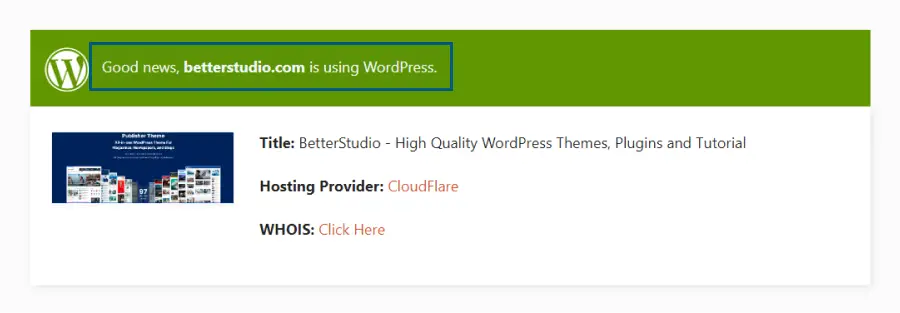
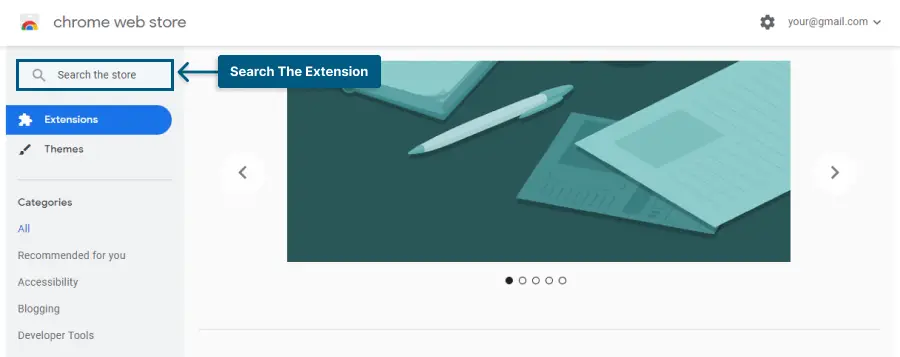
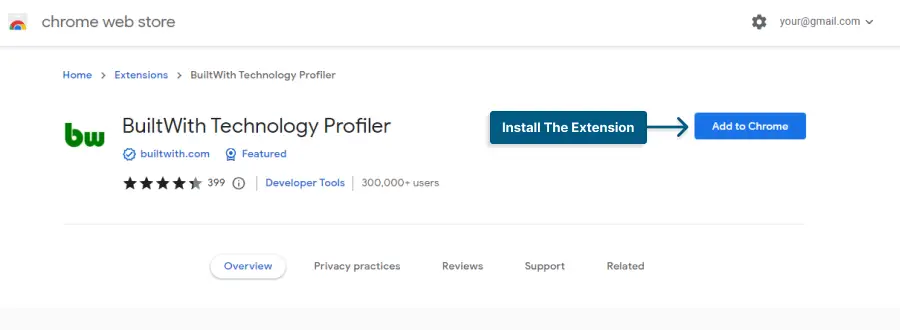

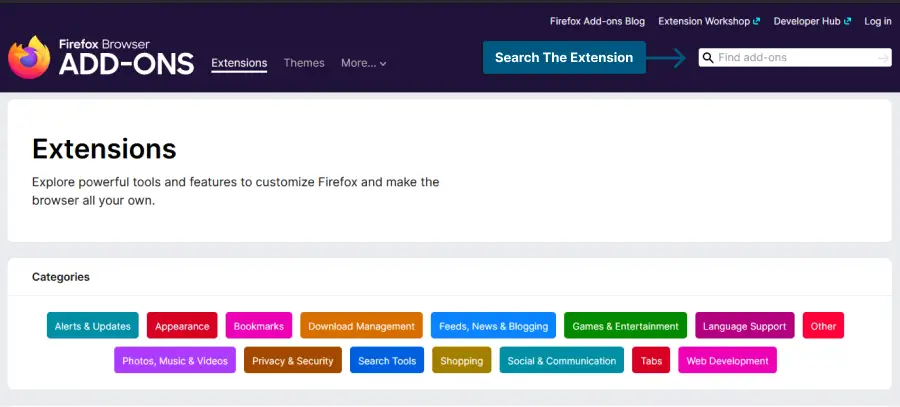
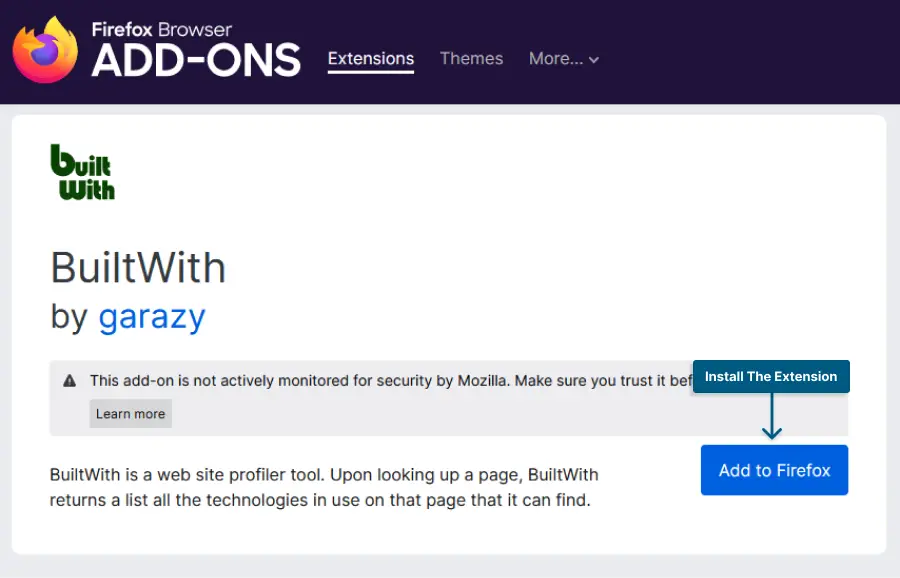
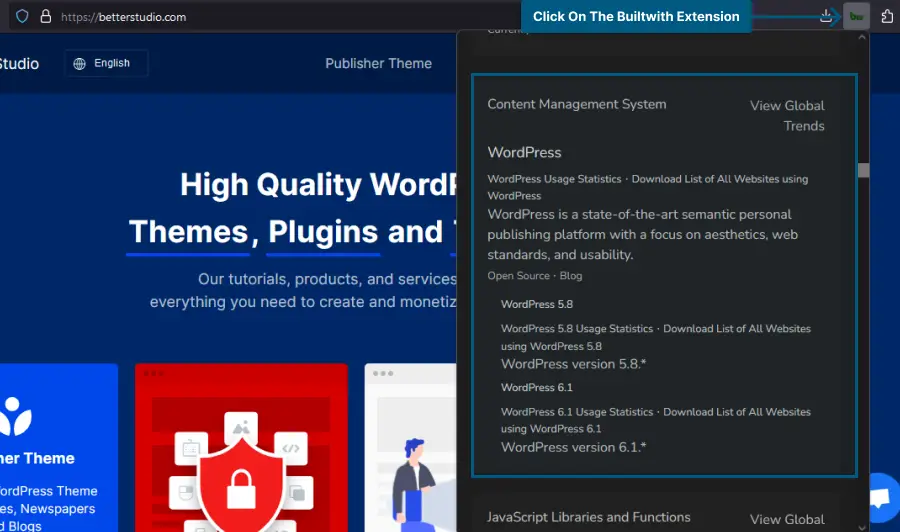
One Comment Leave a Reply
Thank you so much for sharing this wonderful post with us.