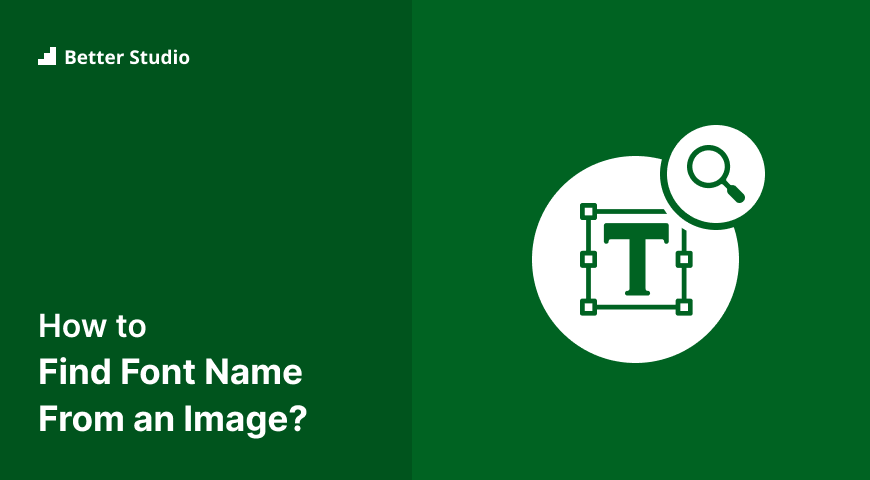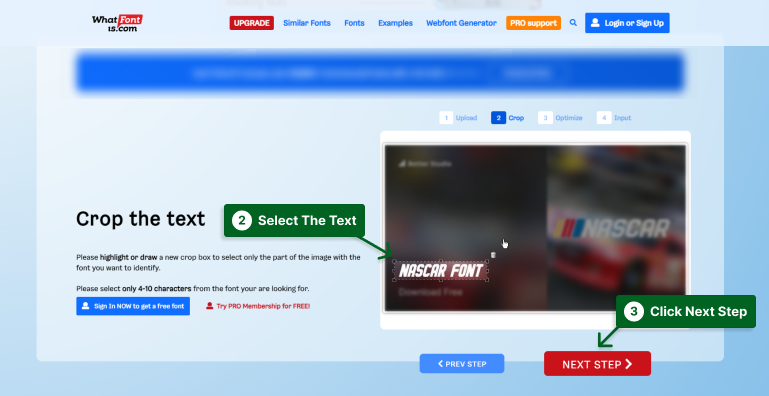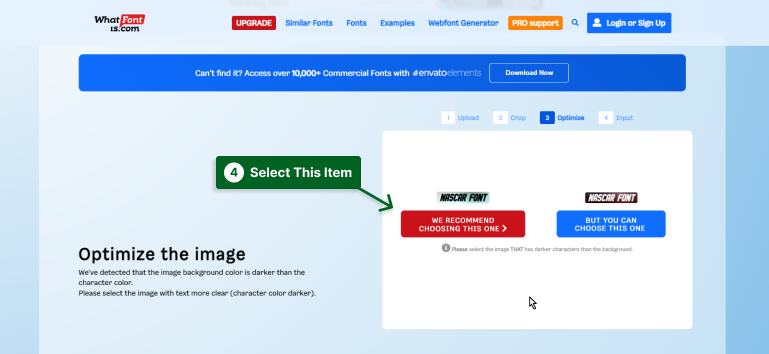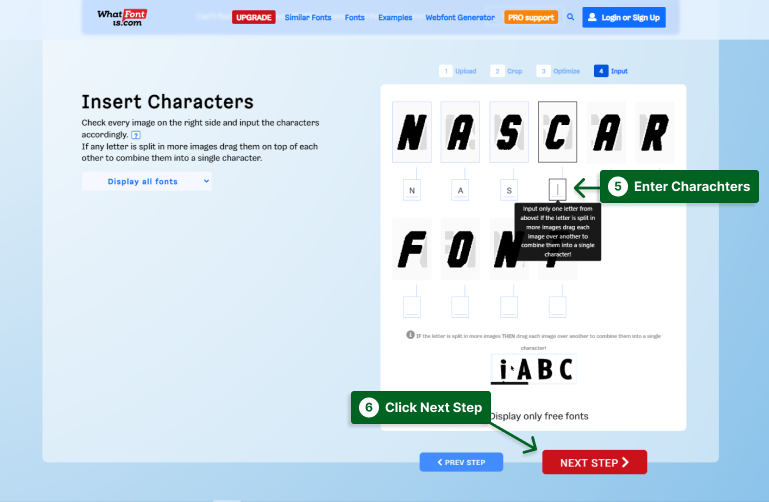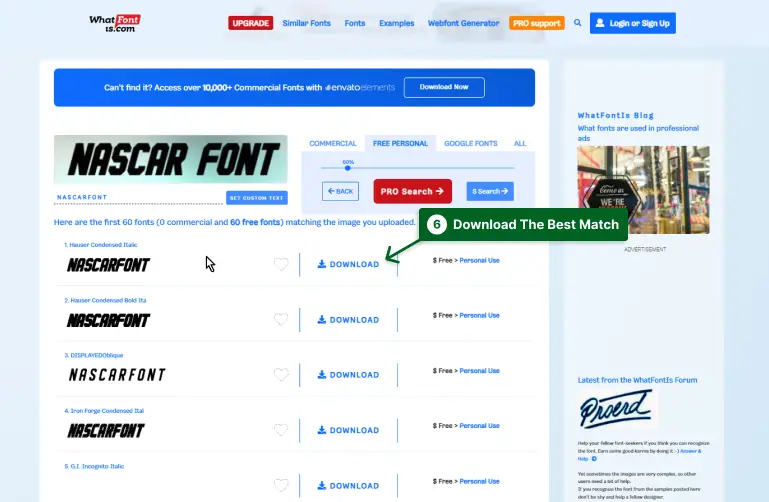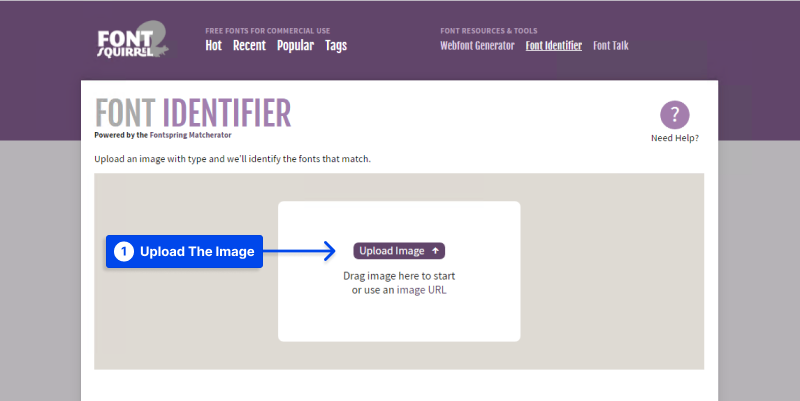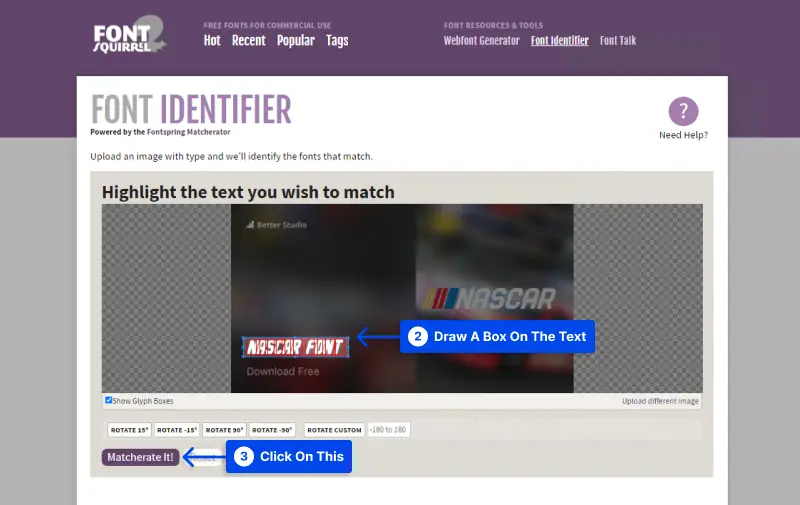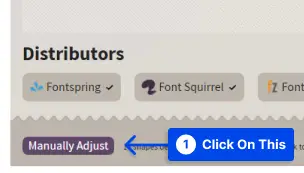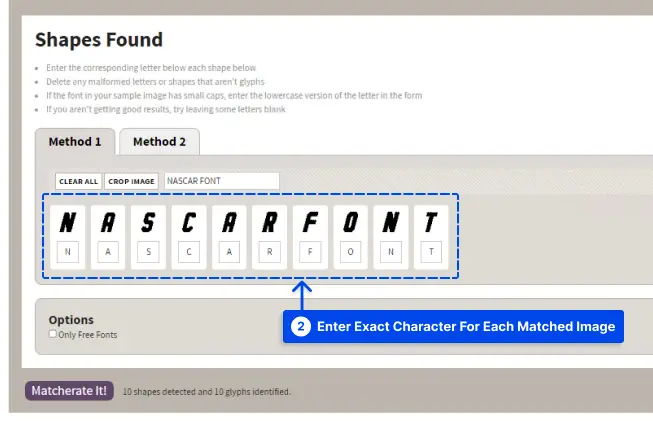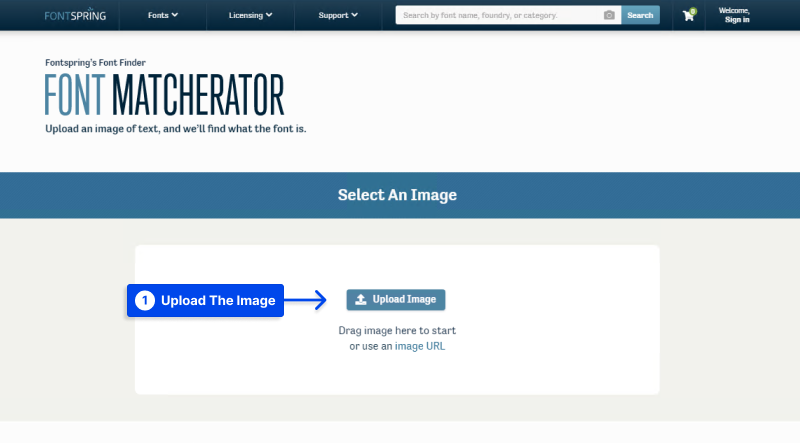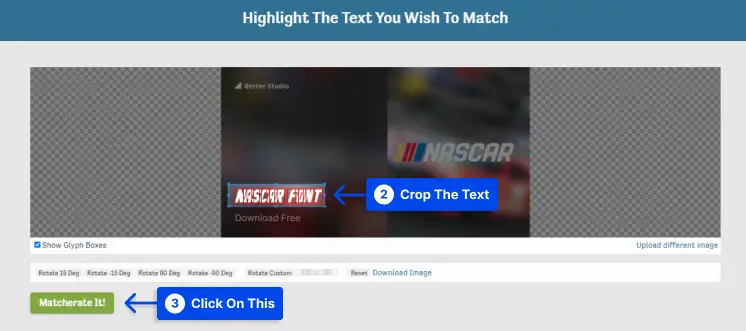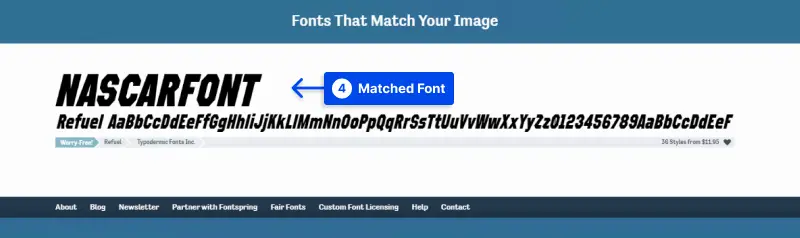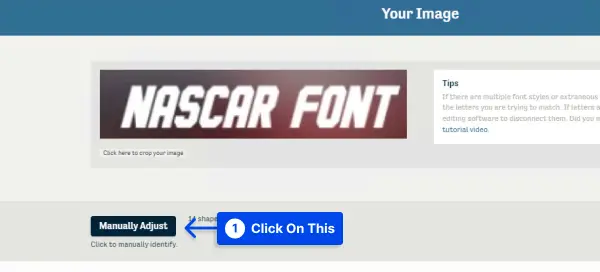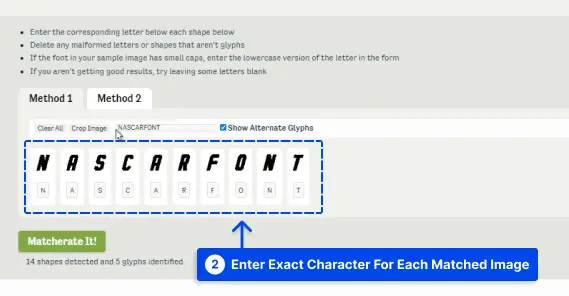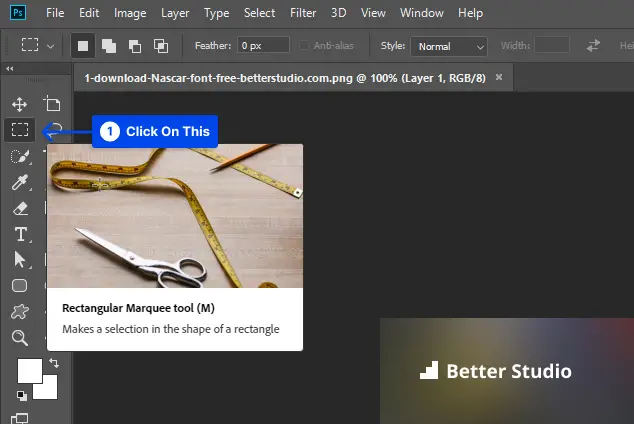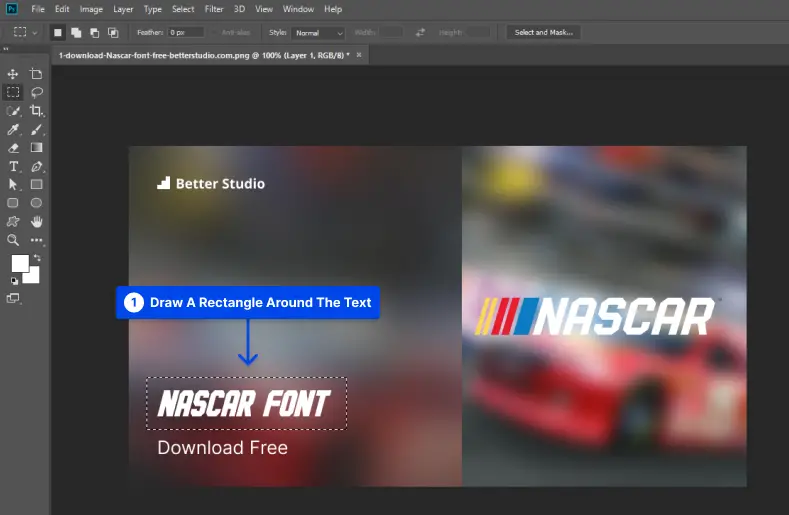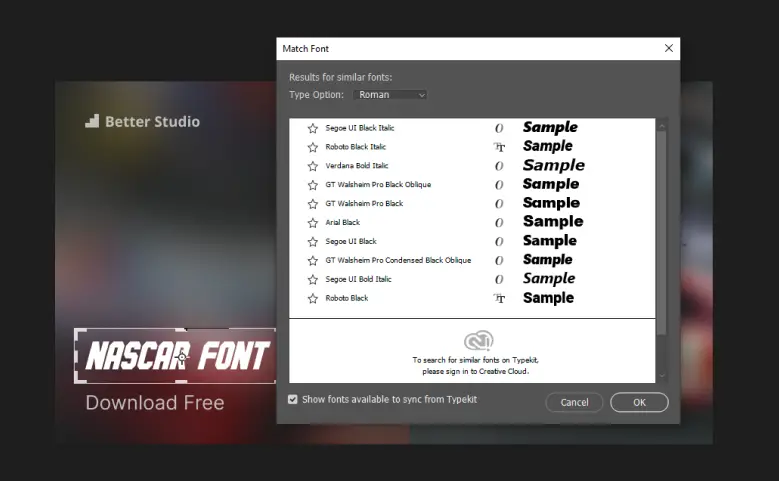How should a font be extracted from an image? Fonts are an important part of design language, and understanding how and where they work is key to producing an engaging design.
As a result, there are numerous methods for locating fonts in pictures. Some of these solutions are automatic, while others are based on font community opinions concerning font designs.
It is critical to find a system that produces accurate findings while also offering continuing support and feedback so that you can develop your font identification skills.
This post will present you with a variety of methods and tools for effortlessly and step-by-step extracting fonts from photographs.
How to Find Font Name from an Image?
You’ll frequently come across a random image with some text that you can’t figure out what font was used to produce.
Identifying fonts in an image is an extremely helpful trick that everyone should know. It can be used for various purposes, such as assisting you in locating and downloading a typeface that was used in an image you simply adore.
You could have seen a meme online and wanted to make your own using the same typeface. Knowing what fonts are used on photos can help designers and meme producers.
Method 1: Find Font from Image Using WhatFontIs
Fonts can be detected from images using WhatFontIs. This font copier tool contains far more fonts than most image programmes, including Creative Market fonts.
You’ll also have a better chance of finding your typeface or something similar without having to pay for it because of the free resources you’ll have at your disposal.
The steps below will walk you through the process of searching for typefaces in an image using WhatFontIs.
Step 1: Upload the Image.
Simply drag and drop your image into the right-hand blue box. You can also browse for and select an image, or enter its URL.
Step 2: Crop The text
To identify the font, highlight or draw a new crop box that selects only the section of the image that contains the typeface. Choose only four to ten letters from the typeface you want to use.
Step 3: Optimize the image
Text contrast and brightness should be adjusted for maximum visibility. Select a font detection component that fits your needs.
Step 4: Insert characters
To make a cohesive statement, the letters should be input correctly on the right side and the images that separate the letters dragged on top of one another.
Step 5: See the results
WhatFontIs provides choices for both free and commercial fonts. Predictions are correct. Registration is necessary to save the collection.
Method 2: Font from Image Using Font Squirrel
This font finder from an uploaded image tool is useful for identifying typefaces on photos. Fortunately, this is simple to accomplish with Font Squirrel.
To recognize fonts in any images, follow these steps:
Step 1: Go to the Font Squirrel website.
Step 2: Upload the image or add an image URL
Step 3: Crop the image to highlight the text.
It is just a matter of dragging the box’s blue edges such that it only covers the text on the image.
Step 4: click Matcherate It.
Step 5: Below the image, many matched typefaces will be offered.
The right font can be downloaded or purchased from the websites indicated there. You may also select Font Squirrel from the option below the image to only see free fonts.
If the finder is unable to recognize the shapes of characters in some fonts, you may need to manually change the characters to help it match the correct font.
By clicking on the Manually Adjust button, you will be able to do this.
The font finder will search their database for the exact shape and character of the font that matches the text entered in the field’s characters. You may be confident that the best match will be made.
Method 3: Find Font from Image Using FontSpring
This font search by-image tool is designed for fast finding fonts from an image. Simply follow the instructions below to identify a typeface from an image using FontSpring:
Step 1: Go to the FontSpring website
Step 2: Upload the image.
You can also choose the image URL option if you want to provide the picture URL.
Step 3: Crop the text to the area of the image where it appears
Step 4: Click the Matcherate It button.
By clicking the button, a font-matching algorithm is used to the image to identify the correct font.
Step 5: See the results.
This font-finding tool returns various results with fonts that match the image. As a result, it is nearly ideal for locating fonts via photos.
Step 6: You can now download or purchase the desired font from the results listed there.
If the finder can not detect the shapes of characters in some fonts, you may need to change the characters manually to fit the exact font.
You can do this by clicking on the Manually Adjust button.
Method 4: Identify Fonts in an Image using Photoshop
There is a useful function in Adobe Photoshop for extracting a font family from a picture. To use this font recognizer tool, follow the instructions below:
Step 1: Open the image in Adobe Photoshop
Step 2: Using the Rectangular marquee tool, draw a rectangle around the font.
Step 3: Create a rectangle in the image around the text where you wish to find the font.
Step 4: Select Type → Match Font from the toolbar.
Step 5: You can now choose a font from a list of those currently installed on your computer or search for matching ones on the Internet.
How To Find a Font From Logo?
As I said in the preceding paragraph, if you don’t know the font name of the logo but have the image, you can use several tools and ways to find it.
Refer to our list of famous logo fonts for more information on the fonts used in renowned logos. You can also download a logo image and send it to a font detector to quickly identify the font.
Best Font Name Detectors from Image
If you still can’t find a font from a photo, we have some alternative tools that can help.
Tool 1: IdentiFont
It is crucial to note that, like any other font search engine, IdentiFont provides numerous font decoders from picture tools, including one that is extremely handy called Identifont by Image.
The issue arises when you lose or no longer have access to the image. IdentiFont can assist you by offering five impressive features.
2. WhatTheFont
Several font identification programs are available, including WhatTheFont, free for its users.
This image program copy font should be utilized in accordance with three primary rules:
- Check the image to ensure that the typeface has not been altered.
- For each word, pixels should be 100 wide by 100 high.
- Text and image should be separated horizontally.
This tool will display the results as a list after you upload the image, allowing you to instantly identify the typeface.
Frequently Asked Questions
The following are some frequently asked questions about typeface extraction from photographs.
If your concerns have not been addressed, please leave them in the comments section. We will respond as soon as possible.
Fontspring Matcherator can recognize fonts in images. Select the font area on the image when uploading it to the Matcherator. Following that, you are presented with a list of font types that are compatible with your machine.
Without a doubt, Typeface Squirrel Matcherator is the greatest tool for properly locating a typeface in a photograph. This font detection function in an image application quickly scans and detects the typeface.
When you upload an image, you can use Font Matcherator to determine the font type used, and it will show you what it was.
If two fonts with cursive or script characters are touching or related, they may not match properly. Before uploading the image, utilize an image editing application to separate each letter to choose the ideal font.
Please include a screenshot of a section of the document. Your screenshot will be evaluated and typefaces detected using powerful font identification technology.
Conclusion
Four ways are given in this essay for selecting typefaces based on photographs. Using image-based fonts can be a terrific approach to enhance your website or simply because you enjoy the way they look.
This article should have been helpful to you. If you have any questions, please leave a comment.
We would appreciate it if you would share this article on social media. You can follow us on Facebook and Twitter as well.