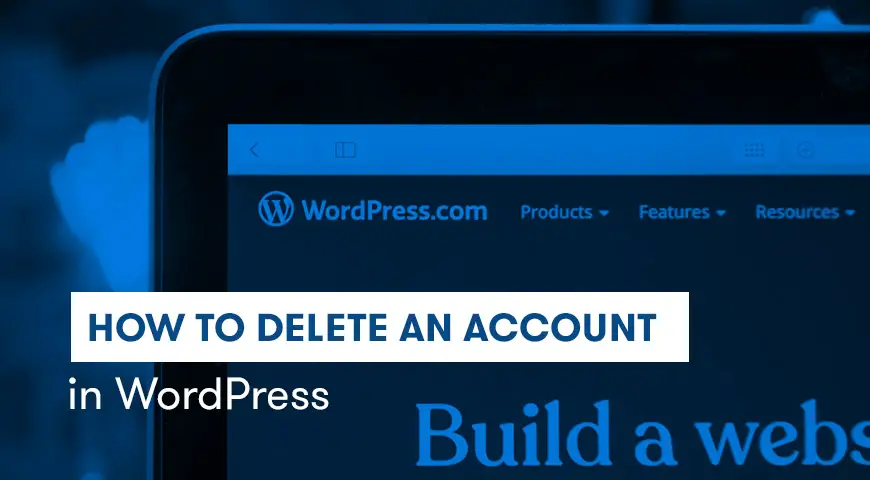Have you ever thought about deleting your WordPress account?
Sometimes it is necessary to delete a WordPress account on WordPress.com. For example, you want to deactivate your WordPress website and reinstall it with the same user.
In a self-hosted WordPress website “deleting WordPress account” means deleting a user’s account. To uninstall WordPress you can read our related article.
Keep in mind, before deleting a WordPress account on wordpress.com, you need to delete your website’s content.
To do so, you need to log in your WordPress dashboard and select your Posts, Pages, Comments, etc. and delete them.
Once you have deleted your content, you can begin deleting your WordPress account.
How to delete wordpress.com account?
To delete your WordPress account, login to your WordPress dashboard. From your My Site menu, click on Setting.
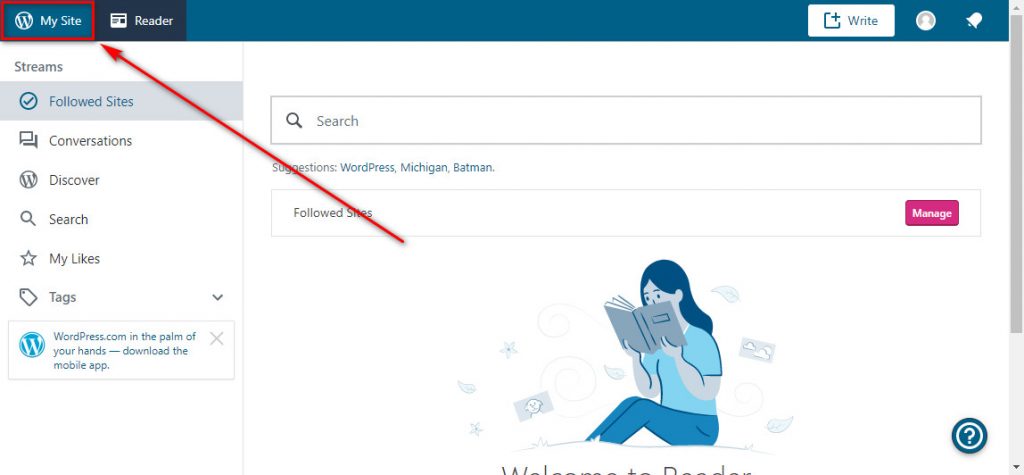
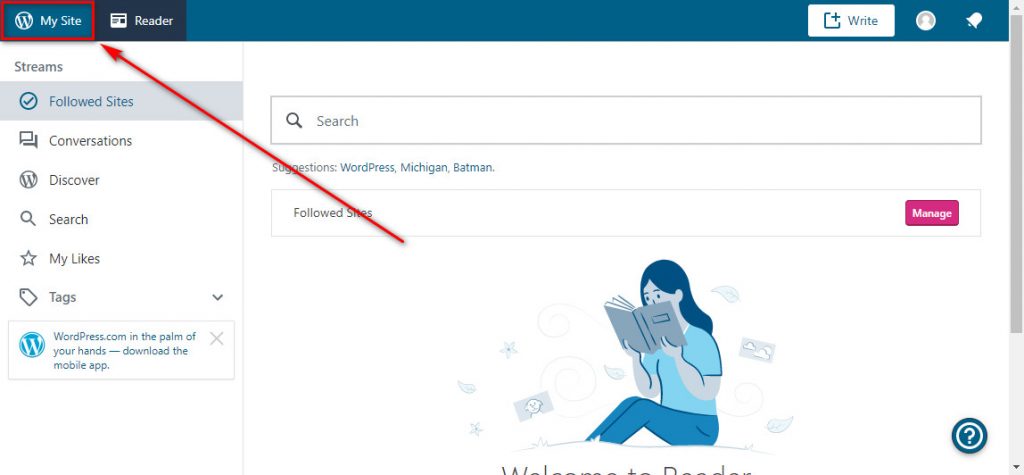
You can delete your account in this Setting. Scroll down until you see Delete your site permanently and click on it. Keep in mind, once you delete your account, you cannot restore it.
In the next step, WordPress asks you to export your website. To do so, simply click on Export Content. Then scroll down until you see Delete Site.
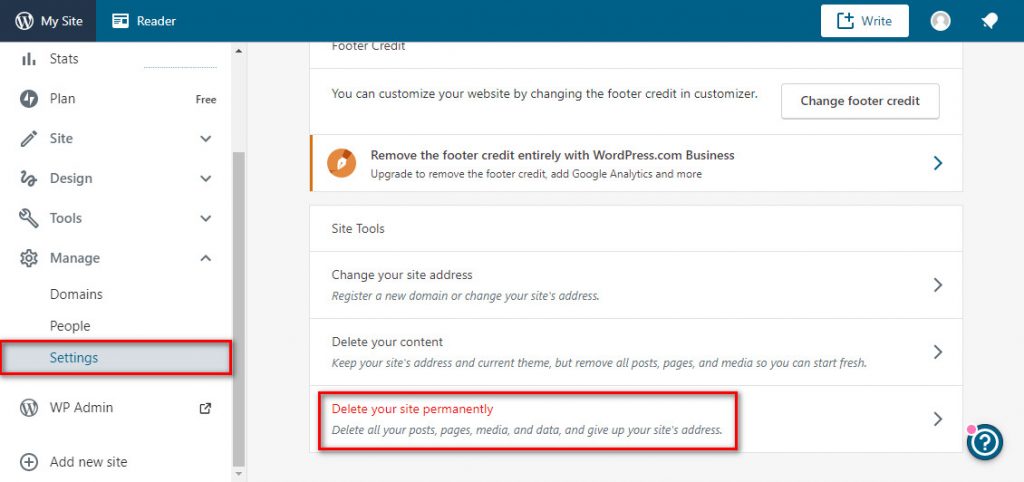
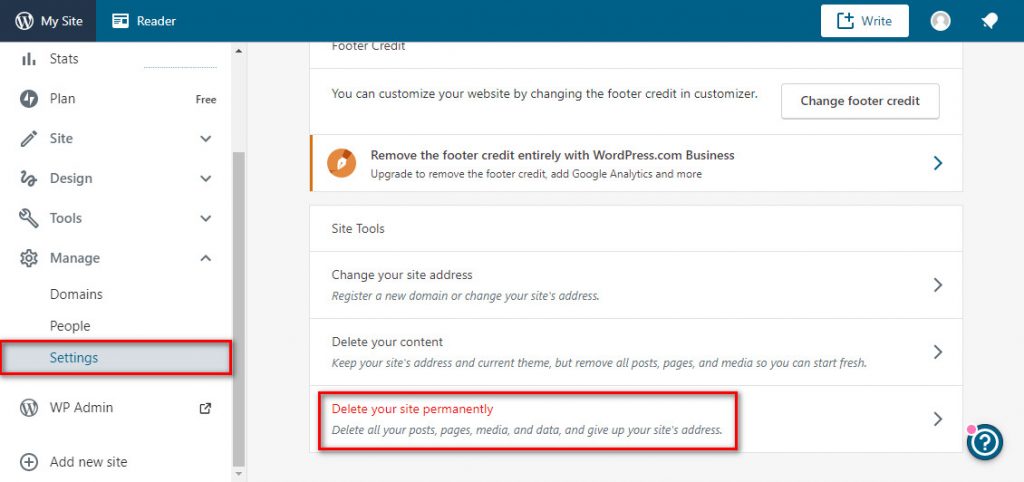
If you are managing a Multisite, make sure you choose the right account to delete. Once you select a website to delete you receive a notification warning you about the whole process and the fact that you won’t be able to access the website again.
To confirm the process, click on Delete Site. Then click on Confirm. Enter the required information and click on Delete this site.
The reason behind all of this confirmation is to make sure you want to delete your website and WordPress is warning you that there is no coming back once you delete your website.
Once you delete your website, your users won’t be able to access your website again. A message will be displayed saying the website no longer exists.
How to delete self hosted wordpress user?
To delete an account you need to follow a few steps. To delete a WordPress user, you need to login to your WordPress dashboard.
From the menu, click on Users and select All Users. By clicking on All Users you can see all available users on your website.
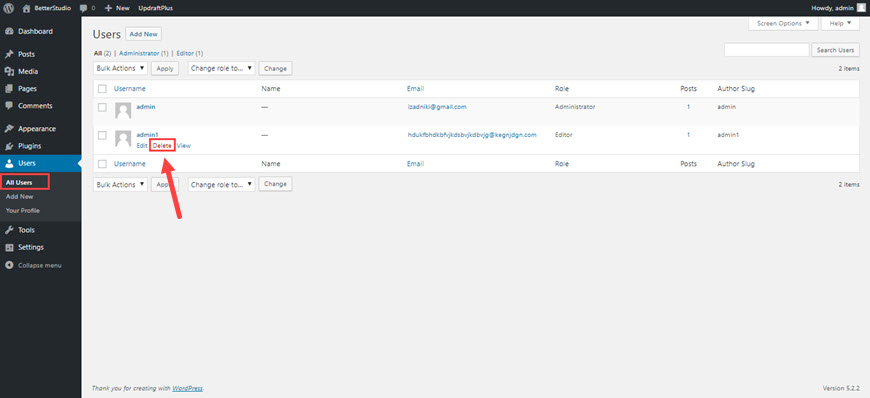
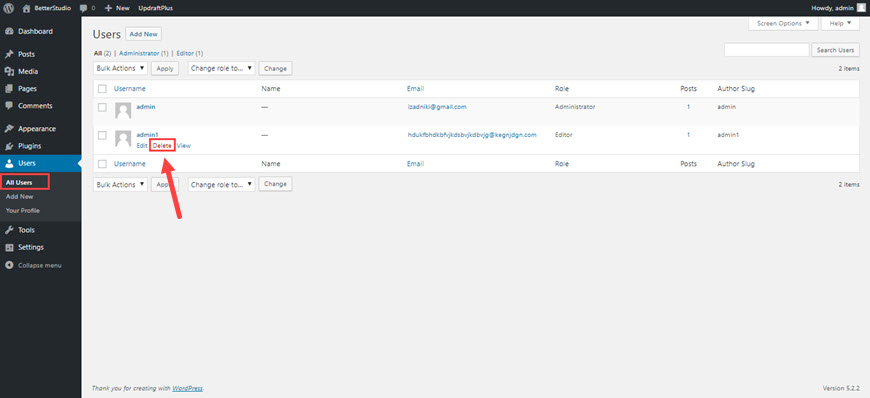
Then select the user you wish to delete. Once selected, click on Delete. You can find Delete underneath the username. You get redirected to a new page.
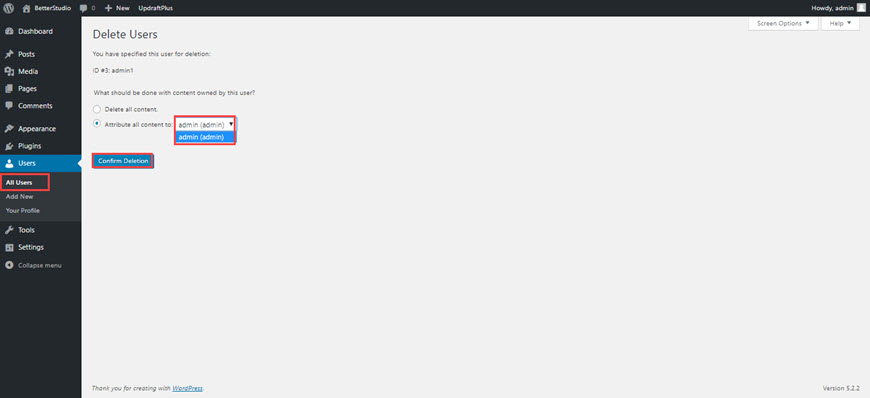
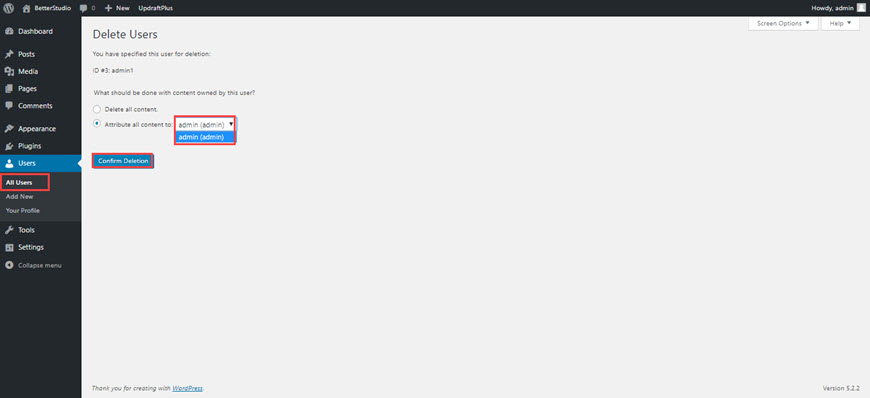
On this page, you are asked what do you want to do with their content on your website. You can assign their content to yourself or any other users on your website.
Generally, this process is done by an admin. Once you have assigned the content click on Confirm Deletion to delete the selected user.
You can also delete multiple users at the same time. To do so, simply select multiple users and from the Bulk Action menu select Delete and click on Apply.
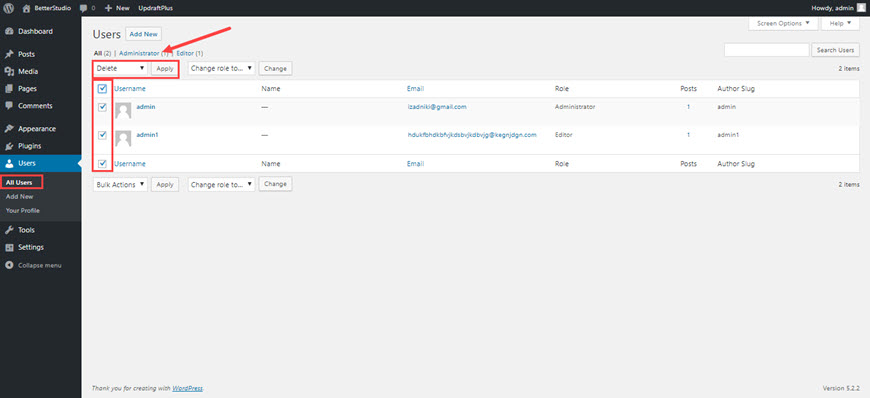
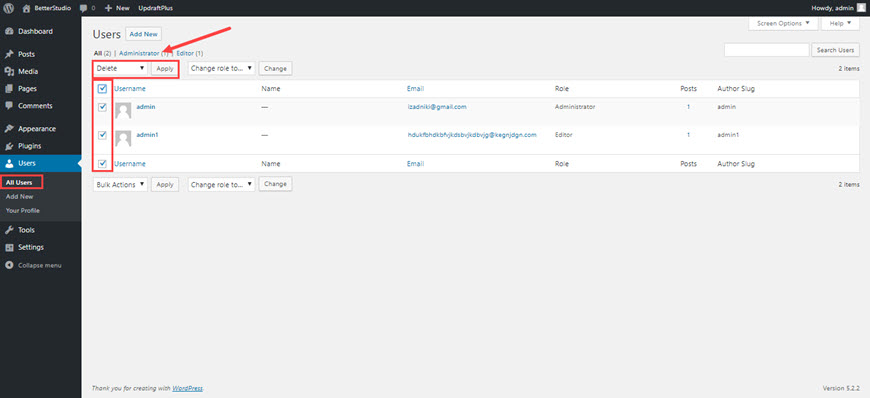
In this article, we discussed how you can delete a WordPress account on WordPress.com and WordPress.org platforms. Keep in mind, once you delete a user or your website, you cannot restore them.

 العربية
العربية