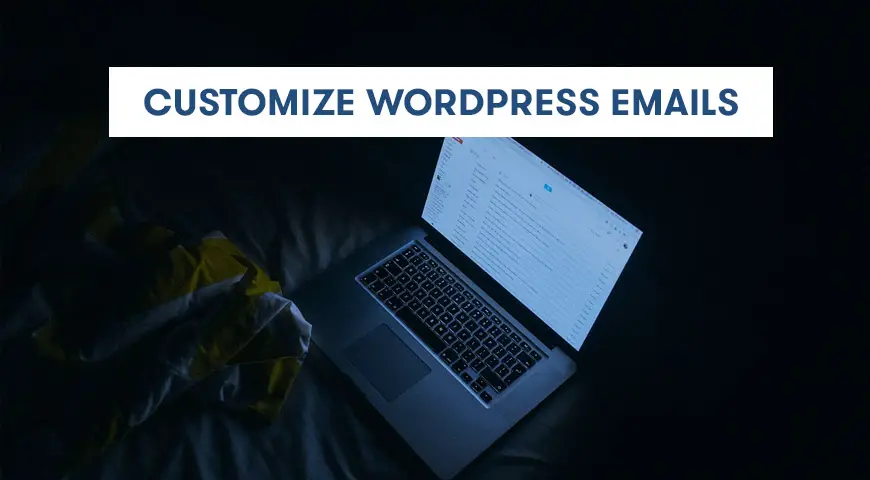If you are tired of sending out the same emails sent by your WordPress website to subscribers and would like to change the design, then you are in the right place. By default, WordPress uses plain text and pretty boring.
In this article, we would like to discuss how to customize WordPress email and make it more appealing to both yourself and users.
What is the Need to Use Email Templates in WordPress?
As you probably know, WordPress can send various different emails for different notifications. If you are running a website where you are the only person working on it, there is no need to use an email template.
However, if you are running a WooCommerce, multi-author, or a membership-based website, you may need to use an email template or a WordPress email customizer plugin to edit your emails before sending them out to your users.
There are multiple ways to edit an email in WordPress, either with code or with WordPress email customizer.
WordPress Email Customizer with Plugin
The first way we’re going to discuss is via a plugin. By installing the Email Templates plugin on WordPress you can send out gorgeous looking emails to your subscribers. This plugin enables you to choose a template, add a logo, text, change colors and even edit the footer in your emails.
This WordPress email customizer uses the customizer tool implemented into WordPress itself to create appealing emails for your website. The Email Templates plugin is compatible with Post SMTP, Easy WP SMTP, Mailgun and Sendgrid plugins.
Furthermore, with over 20,000 active installations this plugin is available in English, Spanish, French, Chinese, Portuguese, Dutch, Persian, Russian and German.
To install and use the plugin, follow the steps below:
- Log in to your WordPress Dashboard
- From Plugins click on Add New and in the search box type in Email Templates
- Click on Install Now then Activate
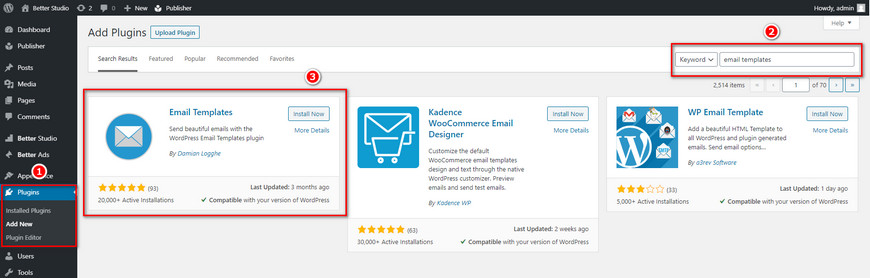
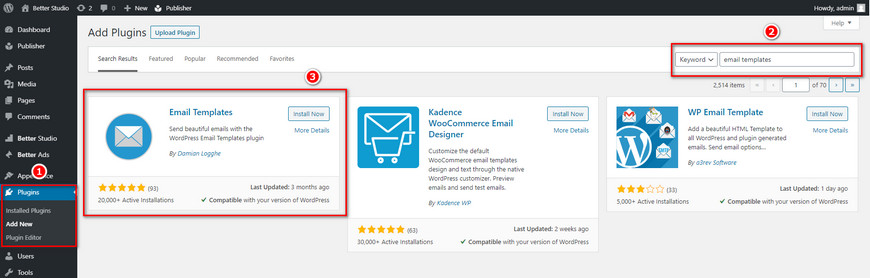
Once the plugin is activated it will appear in WordPress dashboard under Appearance as Email Templates click on it to use WordPress email customizer.
Once clicked, you will be redirected to the following page:
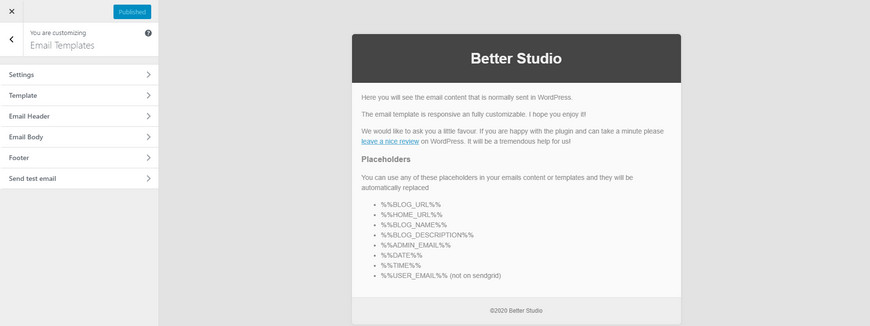
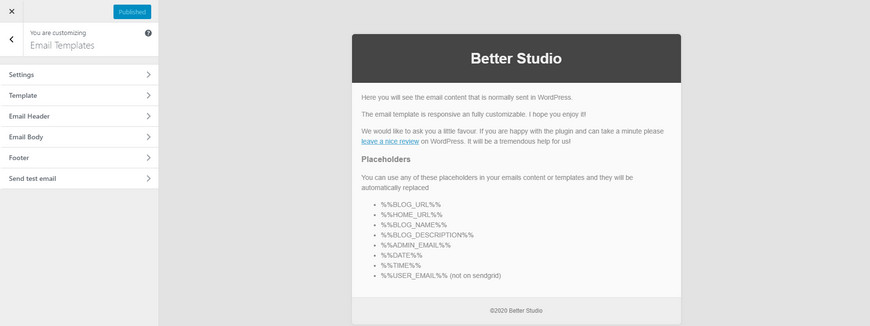
In the Settings, you can change the From name and From Email of your emails.
In the Template option, you can choose between boxed or full-width for your emails. Besides, it gives you the option to resize the email body size, change the background color and even add custom CSS. Which means you can fully add your own design to it.
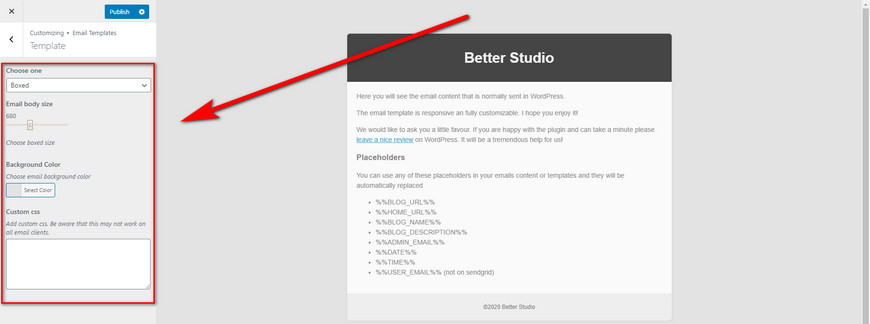
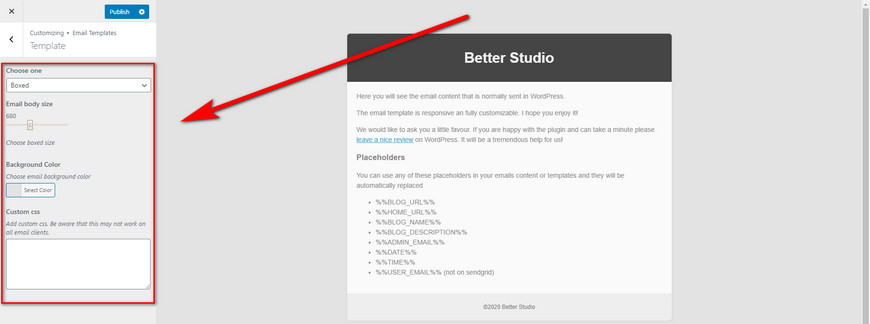
In the Email Header, you can add a logo to your email, align it, change both background and text colors as well as text size. This plugin gives you full control over the necessary changes.
In the Email Body, you can change the background, text, and links color of your email as well as resizing the text with its indicator.
In the Footer option, you can change the footer color and text and add your customized message to it however you wish.
Lastly, you can send a test email to see how the email template you have created with the WordPress email customizer looks in a browser. However, the plugin comes with a live preview feature. Which means you can see your changes as you are making them.
Once you are done and happy with the created email click on Publish on the top left corner of your screen.
Keep in mind, this plugin only works with WordPress versions 4 and above.
If you are receiving emails from your WordPress website, then have a look at our previous article where we explain why your WordPress is not sending emails.
Furthermore, the Email Templates plugin won’t have any effects on your emails sent by third-party email marketing services like Sendinblue email marketing service. If you are looking for a way to edit the emails sent by those email marketing platforms, you have to use the email builder provided to you from them.
Conclusion
In this article, we discussed the importance of having a customized email and how to customize the WordPress email by using the Email Templates plugin.
Email Templates is a free WordPress plugin that uses the default customizer implemented in WordPress itself. This plugin allows you to edit the template, header, body, and footer of your email. Furthermore, it allows you to send a test email to your WordPress admin email to check how the email looks like when received in an email client.