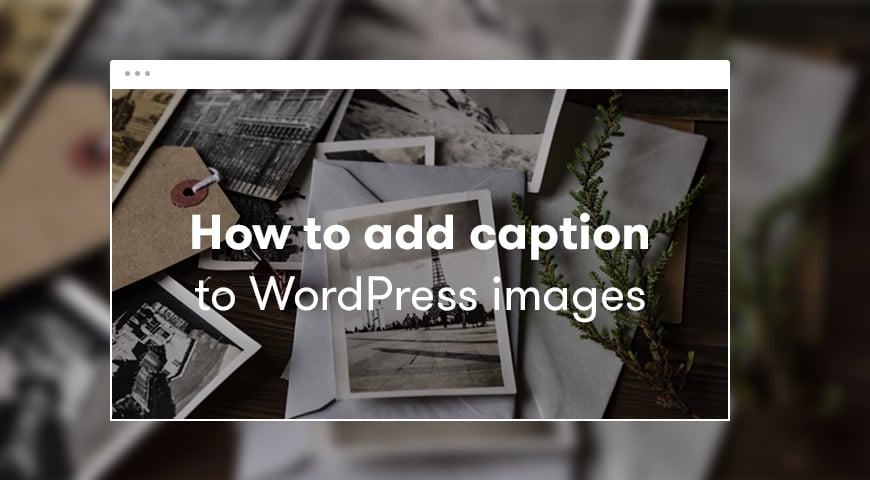Adding a caption to your images enables you to give out more information and content along with the image. In WordPress, you can add caption, description, title, and alt text to your images and this will improve your website’s SEO.
In WordPress version 5 and above, we have a new editor called Gutenberg. You can add caption to images in Gutenberg. In this article, we will teach you how to add a caption to WordPress images.
The concept behind having images on your website is to make your audience understand your content better. Now if we add caption and description to our images, it will make it easier.
In Gutenberg editor, all the features are known as blocks. Aside from drag and drop you can personalize the images, texts, and other content at the same time.
Add a caption to images in Gutenberg
Before adding a caption to images you have to insert the image. click on “add blocks” and then select “image”, now upload your desired image.
After adding the image to your text, you will be able to see “write caption” below your image. by clicking on it you can then add your desired caption to the image.
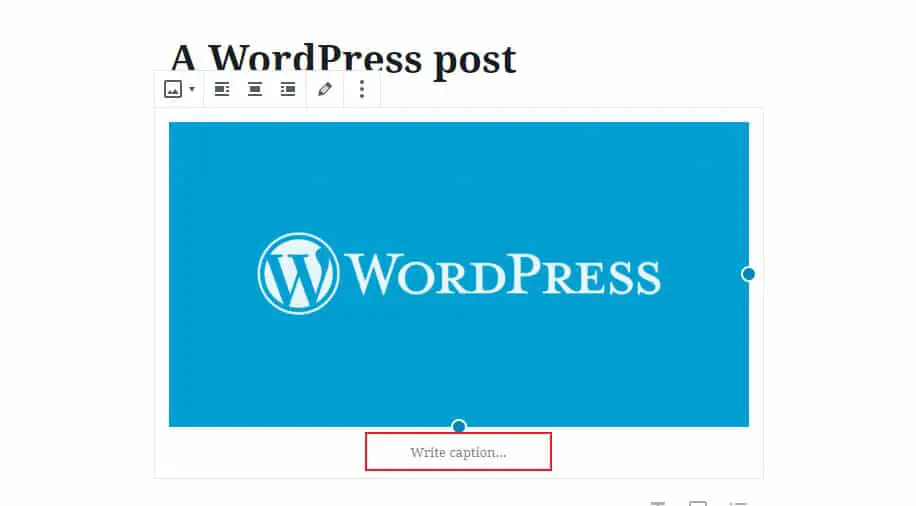
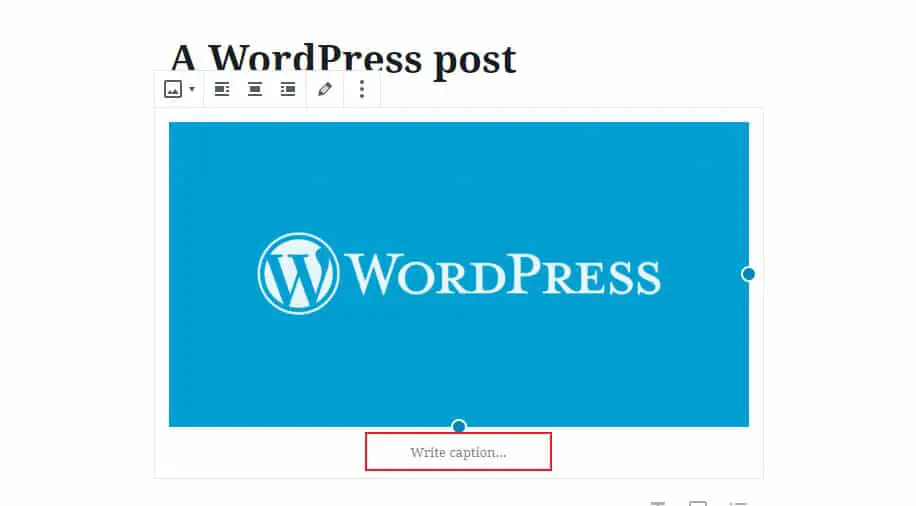
Add caption to your gallery in Gutenberg
As we mentioned before, Gutenberg has introduced new features. One of those features is adding a photo gallery to your text. By using the image block you can add few images vertically or horizontally.
To add a caption to your gallery you will have to follow these steps. The first step is similar to adding a caption to a single image. Go to your post and locate “add blocks” and then select “Gallery”.
After that select your desired images and upload them to your website, now by clicking on each image you can add a caption to them.
Add caption to your image in classic editor
If you haven’t updated your WordPress to the latest version with Gutenberg editor, you still can add a caption to your images and gallery.
Simply select the image you want by clicking “add media”. Here you can select the image you want and then add a caption to it from the menu on the right-hand side.
To add a caption to your gallery, you have to follow the same steps. Again click on “add media” and select the images you desire and click on “create gallery”, after clicking on “create gallery” you will be able to see the option “create new gallery”.
After creating the category, click on each image, you can add your desired caption to them.
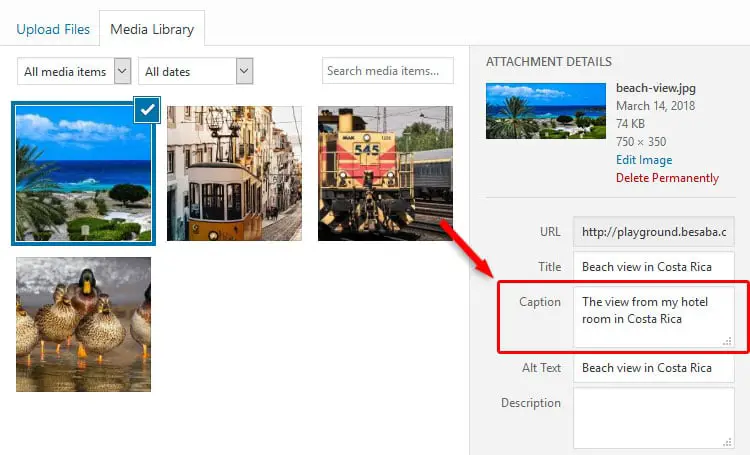
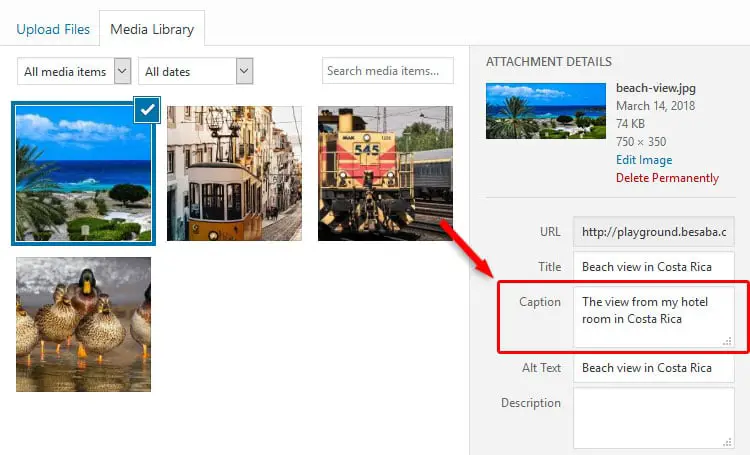
Another way you can use to add a caption to WordPress image is by simply clicking on “Media” and select the picture you wish to add a caption to, at the bottom caption panel will appear so you can add any description you wish to add.
Adding caption to images provides more information for your audience about the said image. Don’t forget that the description you add shouldn’t be too long because it will ruin the alignment of your texts.