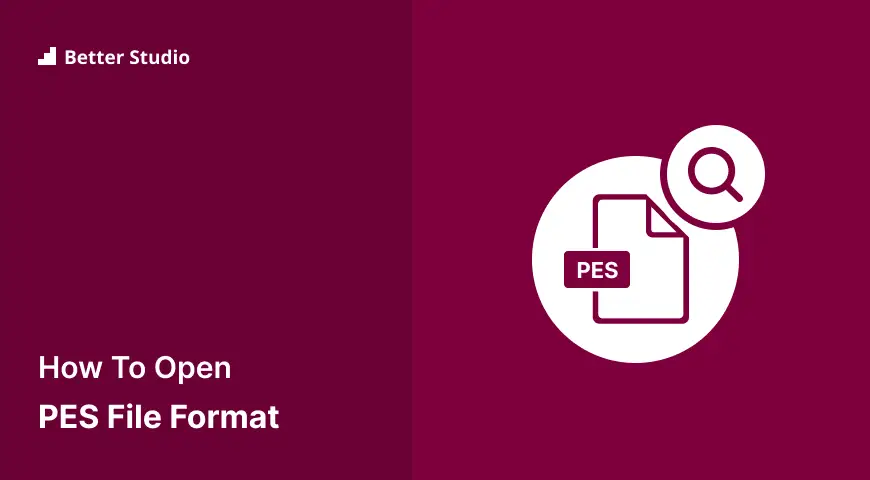Brother PE Embroidery Format
| Extension | .PES |
| Developer | Brother International Corporation |
| Format | Binary |
What is PES File Format?
PES stands for Portable Embroidery Format, or Brother PE Embroidery Format. It is a file format specifically designed for creating machine embroidery files for use with machines like Brother PE-Design and Melco EP4.
These files contain information about the stitch pattern, colors, fabric type and where the design will be placed on the fabric.
More Information
Embroidery files with PES extension contained vector graphics and text data in a compressed format; in addition, it contains specific instructions telling the embroidery machine how to read the design, such as the use of multiple colors and thread types in the design.
As well as being able to modify existing designs, PES files typically contain a variety of color palettes which makes it easy for users to adjust the colors of their designs.
Due to its compatibility with so many software programs, PES is widely used in the embroidery industry. Additionally, PES files can easily be converted into other embroidery formats with the help of CAD software, which is available for free download. Several embroidery machines support PES files, so files can easily be transferred from one machine to another.
How to Open and Edit PES File?
STEP 1: In order to open and edit a PES file, you will first need a software program that supports the format. Popular editing software includes Wilcom TrueSizer, PE-Design, Melco EP4, and Bernina Artista. After downloading the software and installing it on your computer, you will be ready to open and edit your file.
STEP 2: Once you have installed the software, open your PES file. Most applications will allow you to zoom in and out and select various colors and thread types, as well as move elements around. You can also rotate, resize, add text, and merge/split designs.
How to Convert PES File?
List of file formats that PES file can be converted to in this format:
- DST File: Tajima Embroidery Format
- EXP File: Melco Expansion Format
- JEF File: Janome Embroidery Format
- XXX File: Compucon/Singer Format
- PEC File: Brother Expansion Format
PhysicsEditor Sheet
| Extension | .PES |
| Developer | CodeAndWeb |
| Format | Text and Binary |
What is PES File Format?
PES files are data packages used for storing physics-related information in the 2D game development engine Unity. It stores information about rigid bodies and their joints, as well as other physics behavior settings. PES files are usually created using a specialized editor like PhysicsEditor.
More Information
A PES file contains all of the relevant information needed to define physics behaviours for a given level or environment in a game. This includes the position, size and type of colliders, as well as acceleration, friction, restitution, angular drag and other properties of each rigid body.
The joint information stores information about the way two objects are connected to one another, and also provides information about how they interact with one another just as if they were physically attached.
How to Open and Edit PES File?
STEP 1: To open and edit a PES file, you’ll need to use a specialized editor like PhysicsEditor.
STEP 2: Open your desired project in Unity, then select the “Window” tab at the top and choose “PhysicsEditor” from the drop-down list.
STEP 3: You should now see the PhysicsEditor window, which contains all the necessary visual tools for editing and viewing the contents of your PES file.
STEP 4: Select any of the shapes in the tree view on the left side of the window to make changes to its physical properties.
STEP 5: You can also add Joints from the tree view by selecting the “Joints” tab. From here, you can select the type of joint you want to create and adjust its settings.
STEP 6: Once you’re done making changes, click “Save” to save your changes to the PES file.
How to Convert PES File?
A PES file can be converted to various different file formats including:
- OBJ File: Wavefront Object File
- FBX File: Filmbox Assets
- Collada File: COLLAborative Design Activity
To do this, you’ll need to use a third-party converter tool like PhysicsEditor’s own PES2OBJ converter.
Conclusion
This article has explained a .pes file, how to open it on Windows 10/11, convert it, and programs for opening and converting it.
Please accept our sincere thanks for taking the time to read this article. Please post any questions or comments in the comments section.
We regularly update our Facebook and Twitter pages with new content, so be sure to follow us to stay up to date.