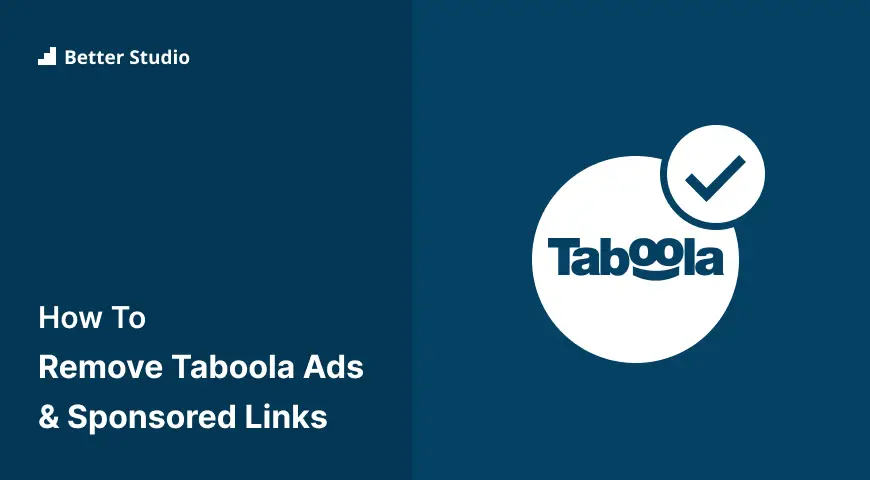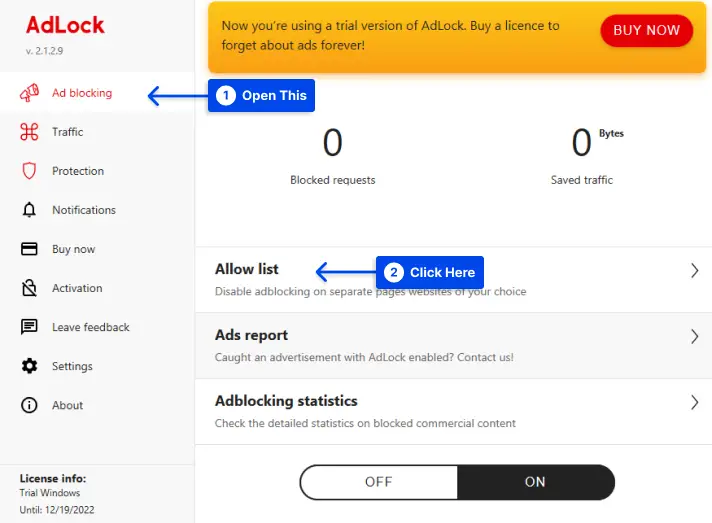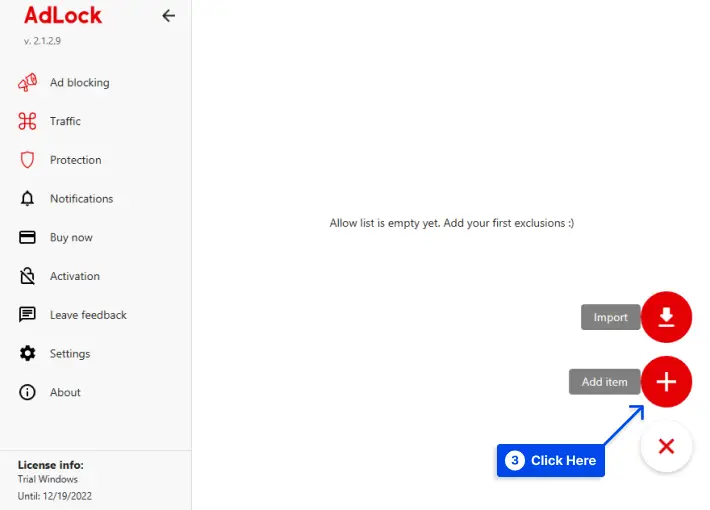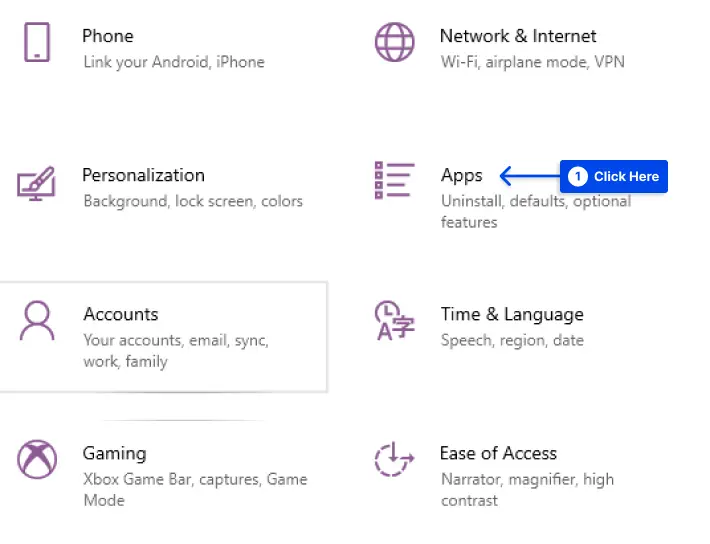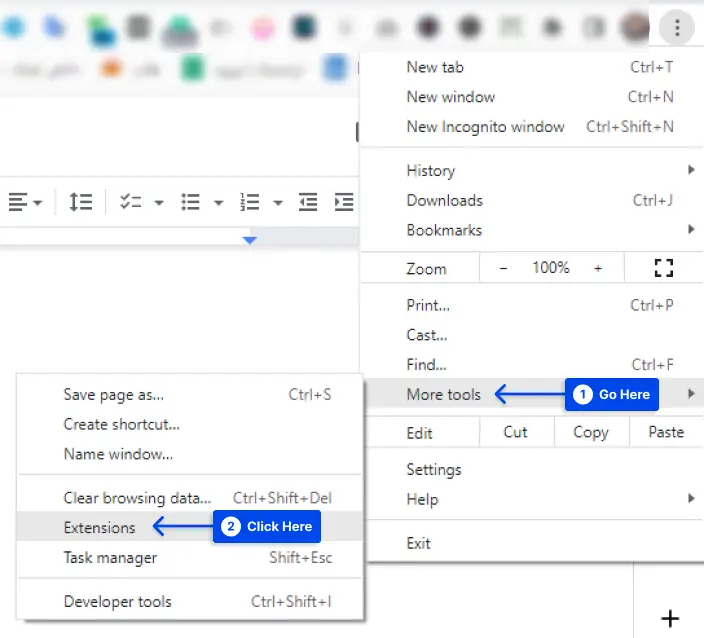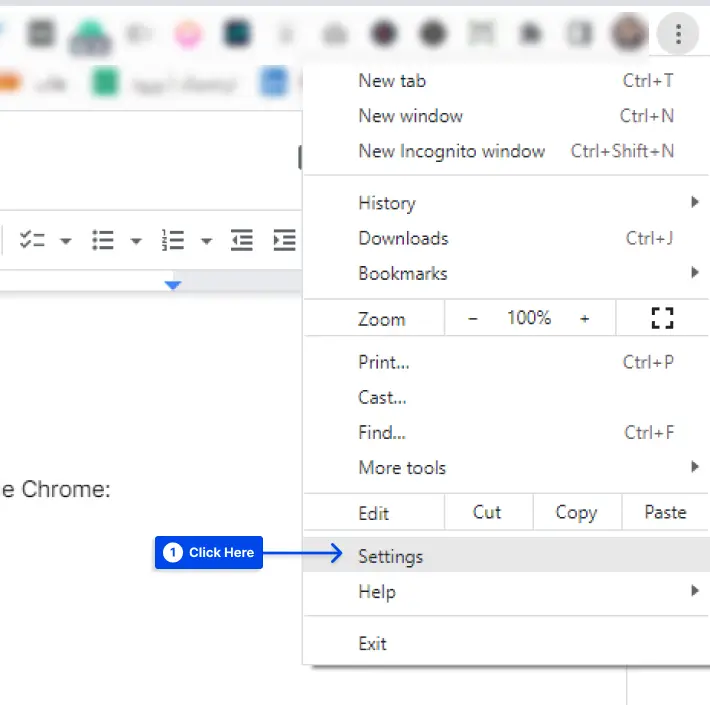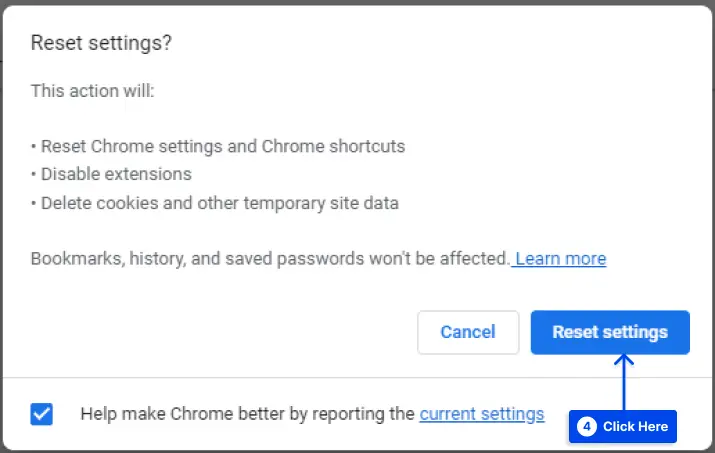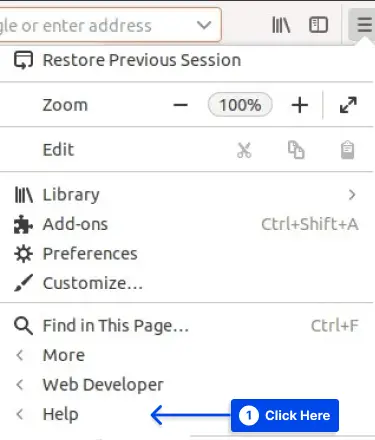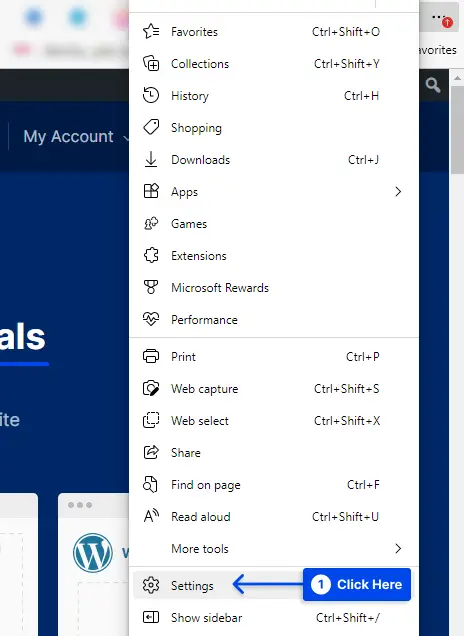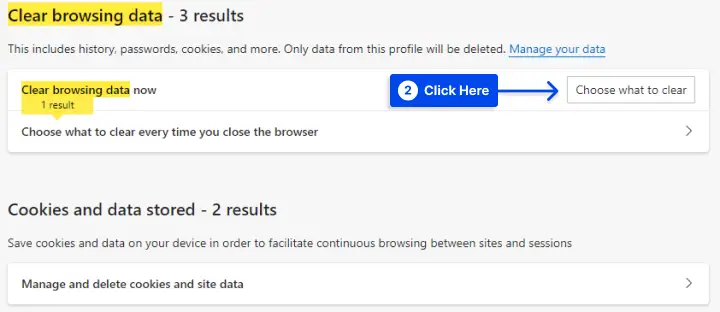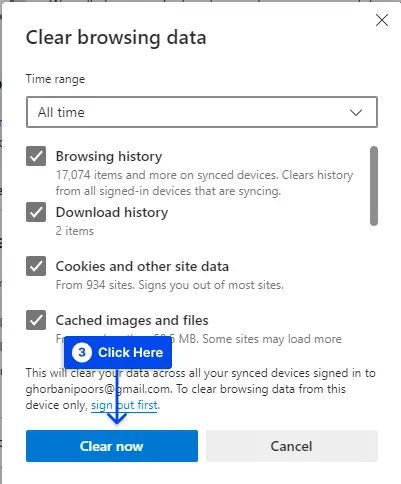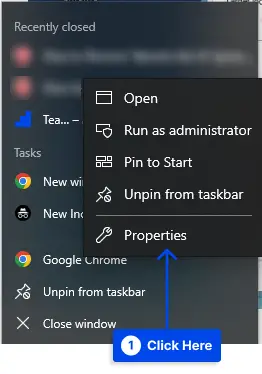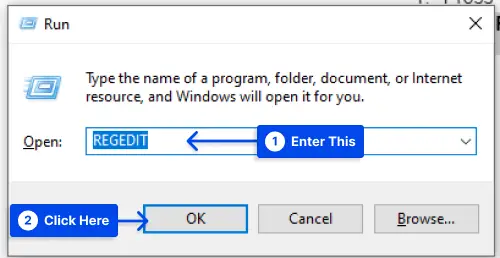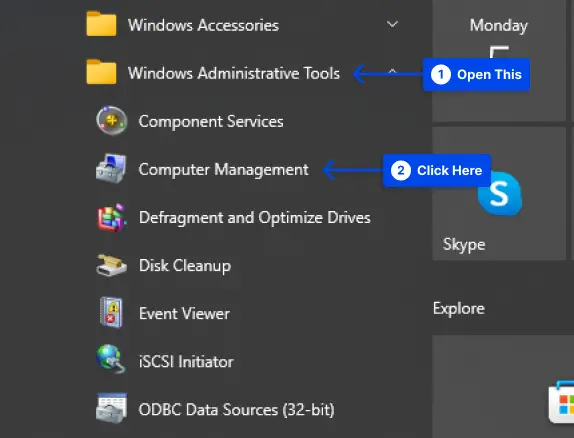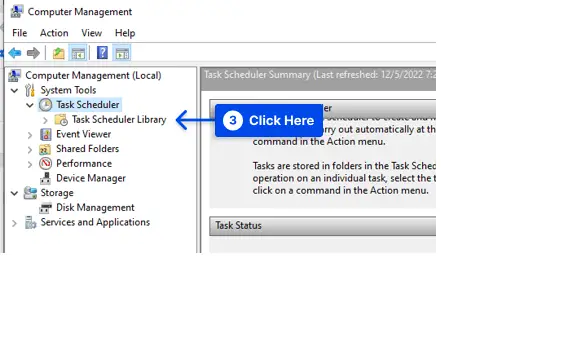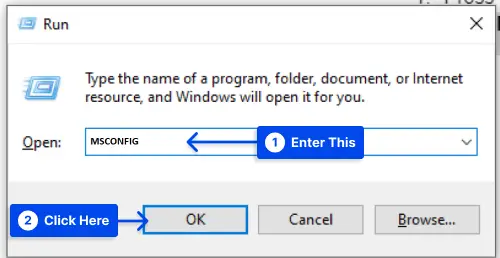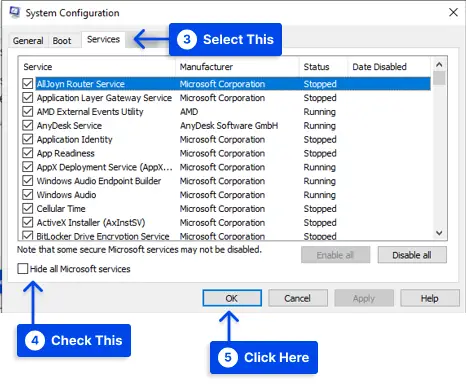How do you remove Taboola Ads and sponsored links? A self-branded internet “discovery platform,” Taboola attempts to target users with content relevant to their interests on the internet.
It appears that Taboola does not serve advertisements for anything but rather very unwanted shock material. The web page’s content may occupy up to 50% of the space.
To avoid chasing news among dozens of clickbait, you must understand how to block sponsored links when using Taboola.
This article will explain Taboola, why you are seeing the Taboola ads, how to remove Taboola ads automatically using AdLock, and how to disable and remove Taboola ads and news manually.
What is Taboola?
The Taboola service is part of a platform that allows website publishers to earn income through advertising.
Sadly, there are malicious programs that redirect users to these Taboola ads without the publisher’s consent to generate revenue.
You are presented with the Taboola site through websites that redirect you to it or via adware that opens the page for you automatically without your consent.
A browser is redirected to an advertisement when Taboola redirects it to an advertisement typically related to unwanted chrome extensions, surveys, adult sites, online web games, fake software updates, and unwanted programs.
Why Are You Seeing the Taboola Ads?
The Taboola advertisements appear because your device has been infected with malware spam notifications or your browser has been redirected by a website you have visited.
Less-than-reputable sites may display malicious ads that will redirect you to the Taboola ads to generate revenue for their advertisers.
Whenever this occurs, you can close the page and use an ad blocker to prevent the display of malicious advertisements.
However, it is essential to note that if you continue to see pop-up advertisements like Taboola on your computer, you may have an infection. You will need to perform a scan for malware and remove it immediately.
- A few typical signs indicate your computer has been infected with a malicious program:
- Advertising appears in places that should not be displayed.
- The home page of your web browser has changed mysteriously without your consent.
- Your typical web pages do not appear as expected.
- The links on the website redirect to a different site than you expected.
- There are pop-ups in the browser that recommend fake updates or other software.
- Unwanted programs may be installed without your knowledge.
The likelihood of you having malware installed on your computer if it redirects you to Taboola for no apparent reason is high.
How to Remove Taboola Ads Automatically Using AdLock?
AdLock will permanently disable Taboola ads, and you will not find a trace of them afterward. The web pages you usually browse will surprise you with how much space they occupy.
Even in a reduced-size window, you can read any content without interruption. You will not notice AdLock running in the background while its filters are doing their work, and all you will see is a clean web page.
Moreover, once you have installed AdLock, you can prevent advertisers or scammers from accessing your data and internet activity. With AdLock, no data is sent outside of your device.
Remove Taboola Ads Automatically on Windows
The effectiveness of AdLock for Windows is no less than that of its older brother, AdLock for Android. In addition to blocking annoying ads, it protects your privacy and saves you time and energy.
Follow these steps to use this tool:
- Download AdLock for Windows
- Install it on your PC.
Upon opening AdLock, it begins to block Taboola on Windows. Until you receive a notification of updates, you may close it. However, you may need to make adjustments to suit your individual needs.
You can, for example, exclude a web source from the exception list if you’re loyal to it and do not wish to hide advertisements.
Follow these steps to do this:
- Open the Ad Blocking tab in the application.
- Select Allow list.
- Click Add Item.
- Type a URL in the format: www.example.com, and press Add.
Consequently, AdLock now blocks ads on all websites except the one you chose.
Remove Taboola Ads Automatically on Android and Samsung Devices
One of the main features of AdLock for mobile is that it works system-wide. All your browsers, apps, games, and messengers can be completely ad-free with just one application.
The AdLock application is an excellent tool for blocking Taboola on Android devices. It is possible to adjust Mobile AdLock in several simple steps. You can use the app to remove Taboola news from Samsung devices.
Follow these steps to remove Taboola ads automatically in Android with AdLock:
- Download and install the AdLock android app.
- Launch AdLock.
- Tap the overflow menu on the top right and choose Check updates.
- Tap UPDATE ALL in a new menu.
- Go to the AdLocker tab and enable HTTPS filtering.
- Tap OK in a pop-up window.
As a next step, you will have to set up a graphic key that will allow you to verify your identity in the future.
- Set a key you surely will remember.
Note: It is a formality since AdLock does not send any data outside your device. The HTTPS filter must be enabled for ads to be blocked on websites with a secure internet connection. Otherwise, ad blocking will be average at best and impossible at worst.
How to Disable and Remove Taboola Ads and News Manually? (10 Methods)
You don’t need to live permanently with an infection of Taboola ads on your computer. It is also possible to remove Taboola advertisements manually.
The manual option will require you to follow a step-by-step guide to remove each Taboola file. In this section, we will show you how to perform it, so please continue reading.
Method 1: Remove Taboola From PC (Windows 10 and 11)
You can remove Taboola from your PC on Windows 10 and 11 easily. These steps will guide you through uninstalling Taboola on your Windows 10 and Windows 11:
- Go to the Windows Settings.
- Click the Apps option.
- Look for Taboola in the installed applications.
- Click on the app and select Delete in the lower right-hand corner.
Method 2: Remove Taboola From Google Chrome
The following steps will guide you through the process of blocking Taboola in Google Chrome:
- Click the menu icon on the top right corner of your browser.
- Click on the Settings option.
- Click on the On startup option.
- Select the Open a specific page or set of pages option.
- Remove any unfamiliar elements that you would never add to your work.
- Click on the Search engine option.
- Select the Manage search engines and site search option.
- Remove any unknown sources from the list.
Also, follow these steps to remove unwanted extensions from Chrome:
- Click the menu icon on the top right corner of your browser.
- Go to More tools and Click on the Extensions option.
- Delete any extensions that you are unable to recognize.
You will need to revert Chrome to its default settings if these solutions do not work. Follow these steps to do this:
- Click the menu icon on the top right corner of your browser.
- Click on the Settings option.
- Click on the Reset and clean up option.
- Click on the Restore settings to their original defaults option.
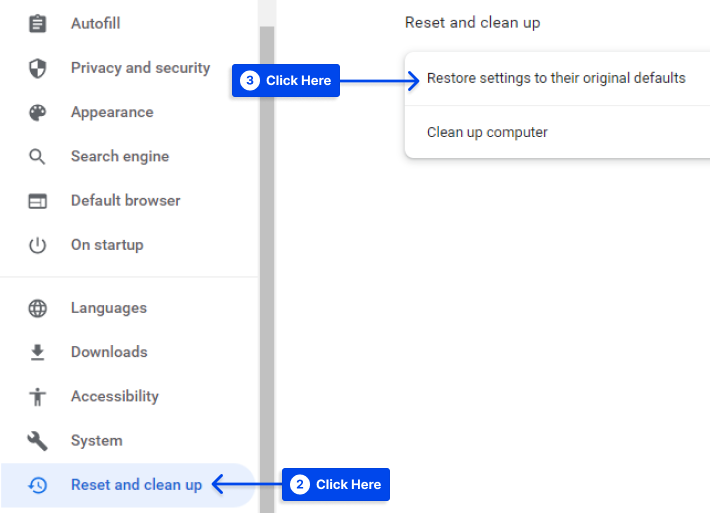
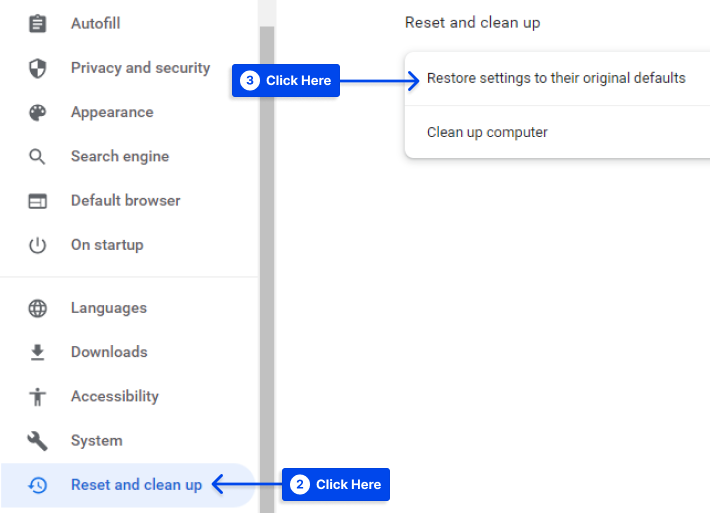
- Click on the Reset settings button in a pop-up window.
Method 3: Remove Taboola From Mozilla Firefox
Mozilla offers somewhat autonomous decision-making concerning Taboola as opposed to Google Chrome.
- Click the menu button in the top right corner of your browser.
- Click on the Help option.
- Select the Troubleshooting information option.
- Click the Refresh Firefox button in the upper-right corner.
After this, the Mozilla program will take care of all the procedures needed to resolve your adware issues.
Method 4: Remove Taboola From Opera
By hiding extensions from the search engine list and on-start page in the Opera browser, you can also hide Taboola.
Follow these steps to do this:
- Click the Easy setup button on the Speed Dial page.
- Click on the Go to browser settings option.
- Look for the Search engine and On startup boxes.
- Remove all unknown elements from the list.
- Return to the Speed Dial page.
- Click on the Opera icon.
- Select the Extension option.
- Remove any unknown elements.
Method 5: Remove Taboola From Mac Safari
If you wish to remove Taboola advertisements from Safari, reset the browser to its default settings.
Follow these steps to do that:
- Click on the Safari tab in the top right corner of the browser.
- Select Reset Safari in the drop-down menu.
Method 6: Remove Taboola From Microsoft Edge
Microsoft Edge must be reset if you wish to prevent Taboola ads from appearing.
Follow these steps to do this:
- Click on the overflow menu in the top right corner of the browser.
- Click Settings in the drop-down menu.
- Click on the Choose what to clear button under Clear browsing data.
- Check all the boxes and click on the Clear now button.
- Restart your computer to apply the changes.
Method 7: Remove Taboola From Windows Shortcuts
There is a possibility that Taboola might be hidden in the target destination of the shortcuts of your browsers, which would require manual deletion.
Taboola ads can be disabled by following these steps for all browser’s shortcuts:
- Right-click on the Chrome shortcut.
- Click on Properties.
- Find the Target field in the Shortcut tab.
- Delete www.Taboola/?utm or any element behind .exe.
- Perform all previous actions for each browser on your computer.
Method 8: Remove Taboola from Windows Registry
If you are still wondering how to block Taboola, it might have been hidden in your registry. Do not be concerned; you can easily block it.
Follow these steps to do this:
- Press Win + R to open the run box.
- Enter REGEDIT and click on the OK button to open a registry editor.
- Press Ctrl + F to open the find box.
- Enter Taboola in the box and click on the Find Next button. A highlight will appear in the search result for the key or value that contains the Taboola string.
- Delete the Taboola path.
Note: It is vital to delete only Taboola’s path because deleting Google Chrome’s value data will cause the application to not function.
Method 9: Remove Taboola from Windows Autorun Tasks
Follow these steps to remove Taboola from Windows Autorun Tasks:
- Open the Start Menu and select Windows Administrative Tools.
- Click Computer Management.
- Click the Task Scheduler Library under the Task Scheduler.
A list of all the scheduled processes running on your system can be found on the right side of the window.
- Delete all malware elements and Taboola strings from there.
Method 10: Remove Taboola from Windows Services
Follow these steps to remove Taboola from Windows Services:
- Press Win + R to open the run box.
- Enter MSCONFIG and click on the OK button to open the msconfig window.
- Click on the Services tab. In this section, you will find a list of all start-up services.
- Check the Hide All Microsoft Services option. Now, it only displays the services installed by third parties, and all Windows-related services have been hidden.
- Take a look at the list and uncheck the services containing Taboola.
- Uncheck all services that are unknown or unwanted.
- Click on the OK button to apply all the changes.
Conclusion
This article has explained Taboola, why you are seeing the Taboola ads, how to remove Taboola ads automatically using AdLock, and how to disable and remove Taboola ads and news manually.
Please accept our sincere thanks for reading this article. If you would like to post comments or questions, please do so in the comments section.
Our articles are updated regularly on our Facebook and Twitter pages, so be sure to follow us there so that you never miss an update.