Are you looking for a way to hide your website’s source code? Do you want to ensure no one can find out which theme or plugin you use?
The source code of your site contains every bit of information about your website and is the heart of your website. This sensitive information is available for everyone to see.
I tried to collect the most affecting methods that you can use in WordPress to disable view source code.
In this article, you learn why you need to hide the page’s source code, and how to prevent others from accessing the source code.
Why You Should Disable View Source Code on Your Site
The source code of a website shows every piece of information about that website. Meaning others can see your site theme name or the plugins you are using and even the WordPress version it uses.
Even If you disabled right-click to protect your website’s content, people can simply open your website’s source code and steal them anyway.
Hackers can also see which WordPress theme or plugin a site has and use those products’ weaknesses to attack the site.
Most of your website’s files can be accessed via its source code. For example, your images link can be found easily by opening the source code and disabling the view source is critical for protecting photos online.
Privacy and security don’t have a meaning until you secure your website’s source code and protect your site content.
How to Disable View Source Code in WordPress
You can see any website’s source code using your browser and don’t even need coding knowledge. If you use a browser like Chrome and want to disable the view source, you need to use a content protection plugin.
I almost lost hope of finding a way to disable the source code since no plugin could disable the source code.
Finally, I found the WPShield Content Protector plugin that can actually disable the website’s source code and no tricks can disable that protector.
To protect your website’s source code, follow these steps.
Step 1: Download WPShield Content Protector.
Step 2: Install the plugin manually from Plugins → Add New in the WordPress dashboard.
Step 3: Go to WP Shield → Settings→ Content Protector.
Step 4: Open View Source Protector and turn on the View Source Code Protector.
Step 5: This protector offers two protocols to protect the source code which you can choose based on your needs.
In Protection Protocol, you can choose from these two options:
- Disable Only HotKeys: This protocol only disables the hotkeys that show the source code in browsers. It is not the most secure way, and more advanced users can access your website’s source code.
- Hide Source Code + Add Copyright Warning: This unique protocol can actually hide the source code, and when hackers access your source code, they see a copyright notice instead of the source code. This method is very secure and can protect your website.
Note: You can change the copyright warning in the Source Code Copyright Notice section.
If you want to hide view source code using JavaScript code, you should know that hackers can simply disable the code by disabling JavaScript on their browser, so what is the solution?
WPShield Content Protector also protects your content while JavaScript is disabled. You can learn more about how to protect your content with Disabled JavaScript Protector.
With Hide Source Code + Add Copyright Warning option as the Protection Protocol, your website’s users usually cannot open the source code but even if they are experts and they open the source code, it is almost encrypted.
Even though It is difficult to hide the source code completely because browsers need the code to load the website, it’s hidden behind tags and comments, so the user may not even see it.
Prevent Someone From Knowing That You’re Using WordPress
Even though WordPress is one of the most secure and safest content management systems, no one can guarantee that it’s totally secure from online attacks.
The popularity of WordPress websites increases every day and hackers tend to target them more; so it’s a good idea to hide your website information so hackers can’t determine what CMS you’re using.
Hide My WP plugin can help you hide every information about WordPress on the source code and protects you from hackers and spammers.
To protect your website, you can hide your WordPress version, file names, permalinks, categories, etc. You can use WordPress security plugins that help prevent hackers from hacking into your website.
Conclusion
In this article, I talked about why you need to hide the source code, and how to hide the website’s source code.
I suggest you use WPShield Content Protector since you can easily Hide WordPress pages’ source code with it.
Thank you for reading this article, please leave a comment if you know any alternative way to hide the source code or if you have any questions.
Follow BetterStudio on Facebook and Twitter to stay updated about our new content.



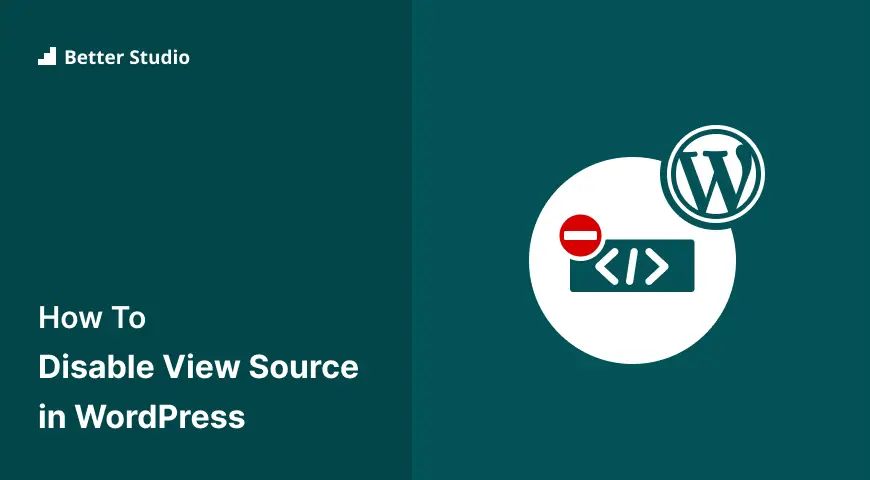
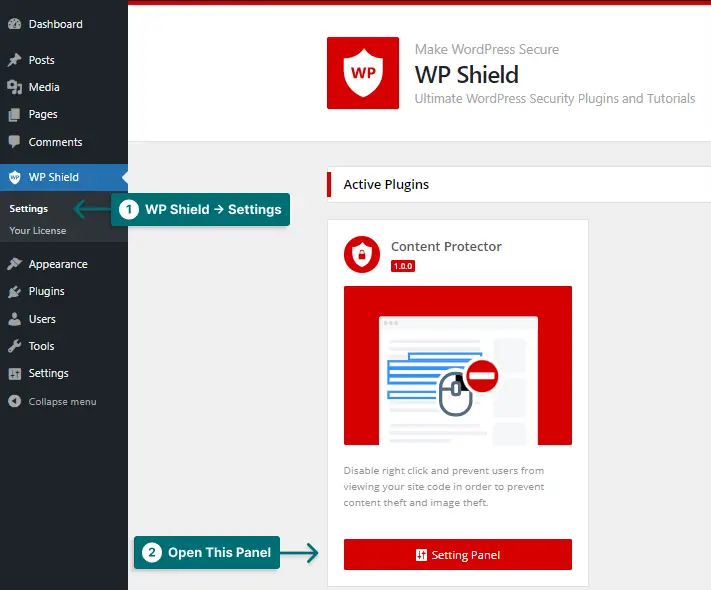
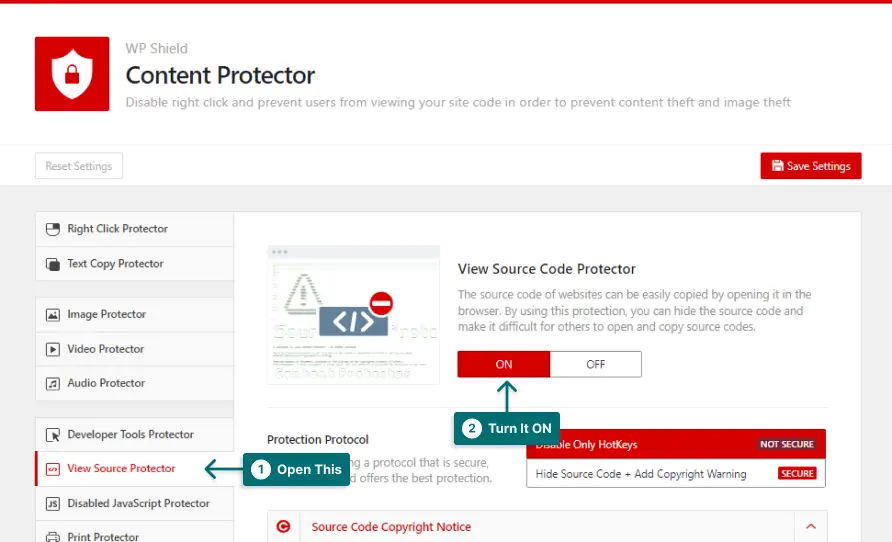
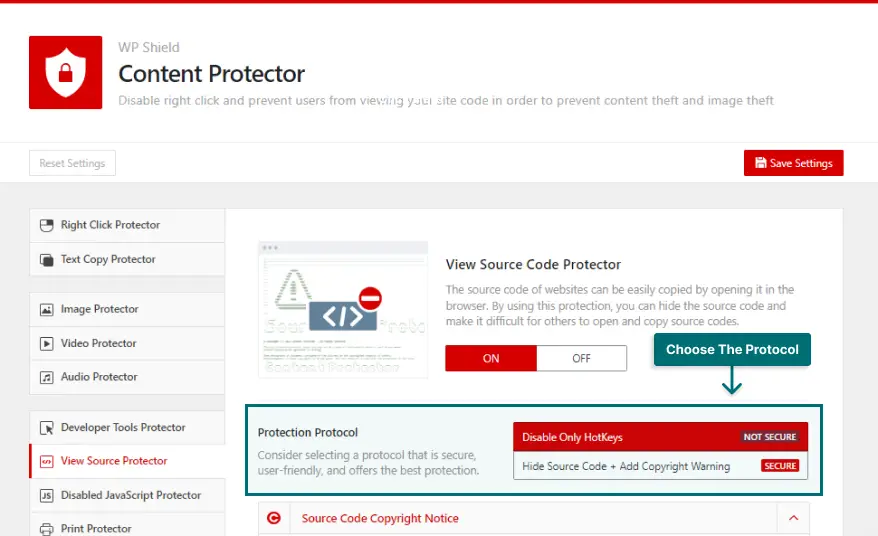
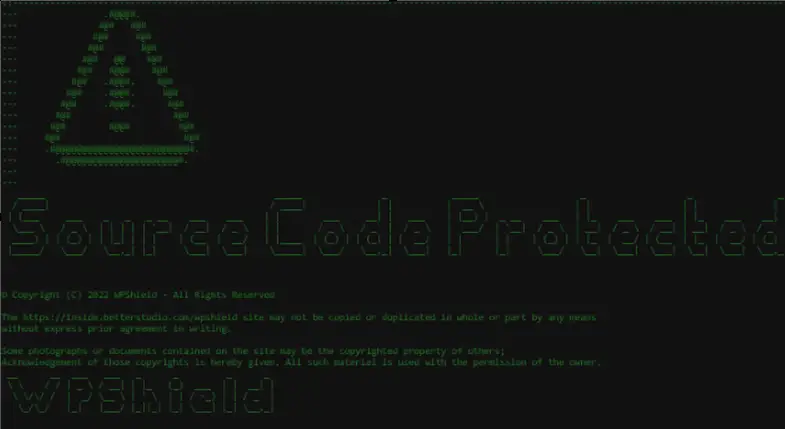
2 Comments Leave a Reply
A great post without any doubt.
Thank you