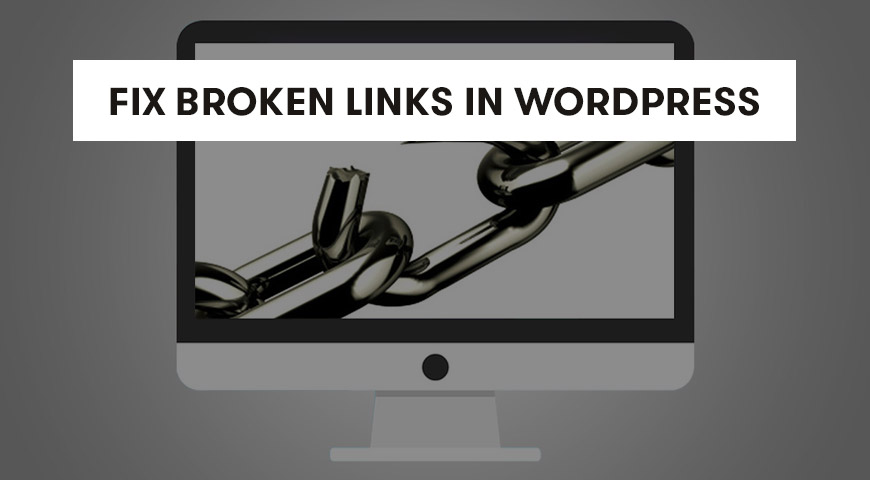Having broken links in WordPress can interfere with its performance. Not only they will slow down your website’s performance, but they have a negative effect on your site’s SEO. Thus, finding them and fixing them is a must.
But what do they do? Well, when a user visits a web page, instead of seeing the clicked page they see ‘Page not found 404’ error. This error appears for various reasons. For example, changing the URL, accidentally removing the URL, or migrating the website to a new domain or host.
In this article, we like to discuss how to fix broken links in WordPress.
How Do Broken Links Affect SEO?
Having broken links on the website weakens your SEO results. For example, Google checks the bounce rate of your website and notices that visitors leave after spending only a few seconds. Ultimately, this can have horrible consequences for your website’s SEO.
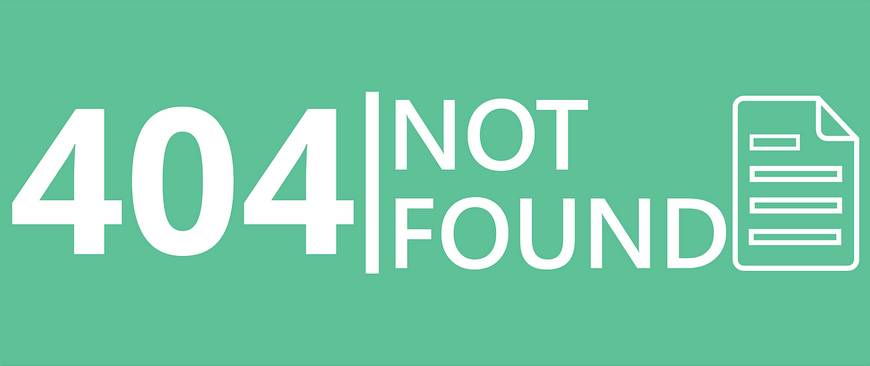
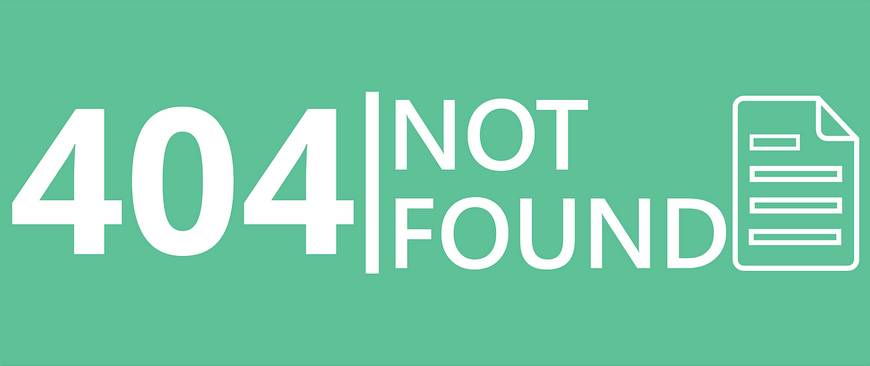
So you have to find every web page that displays the 404 error. Then, you have to decide how you would like to approach it and fix it. We will discuss that below.
How to Find Broken Link in WordPress with Broken Link Checker?
Generally, we don’t recommend using a plugin to fix broken links in WordPress. Because plugins can reduce the performance of your website. However, in serious cases, you have to use plugins and deactivate them afterward.
The Broken Link Checker plugin checks all the inbound and outbound links of your website and detects the issues.
You can download this plugin from the official WordPress website or directly from the WordPress Dashboard > Plugins > Add New and search for it.
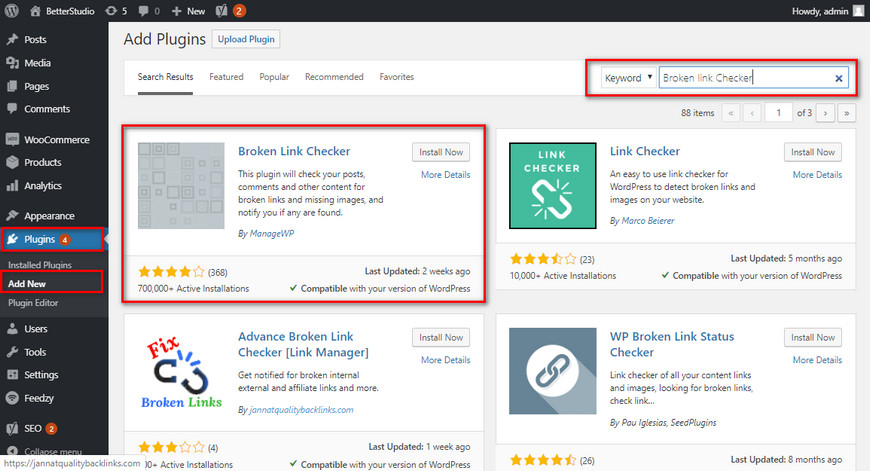
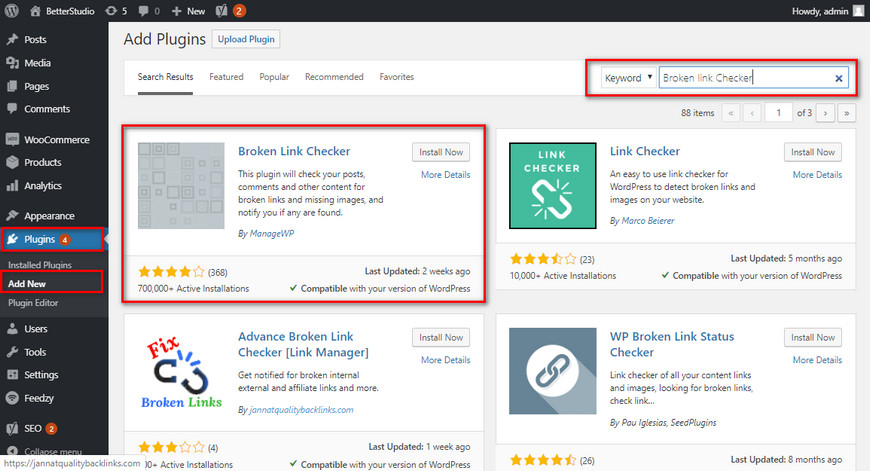
Once the plugin is installed and activated, from the left-hand side menu, hover over Tools and click on Broken Links.
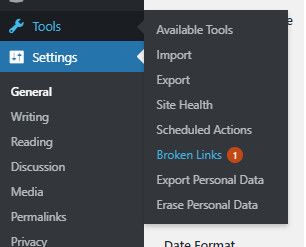
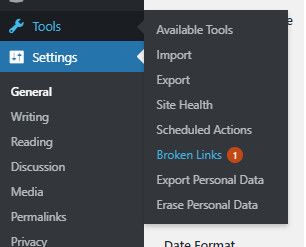
All of the broken links will be displayed to you in a list. Once you have fixed broken links in WordPress with the help of the Broken Link Checker plugin, make sure you deactivate it.
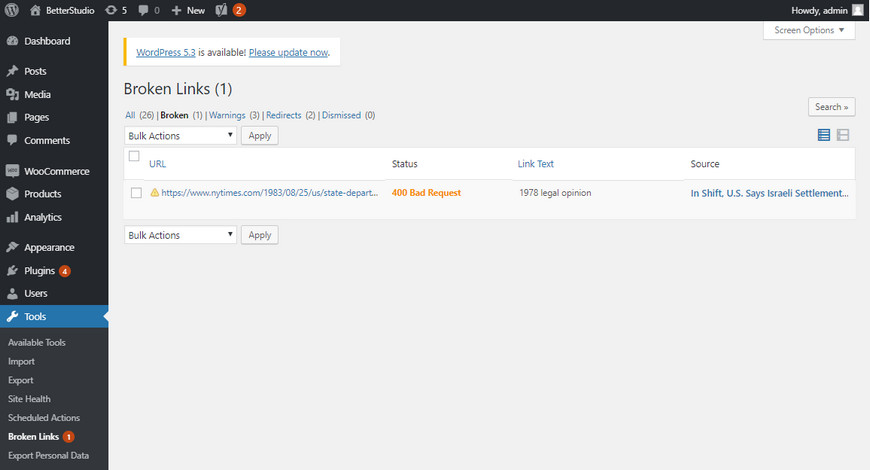
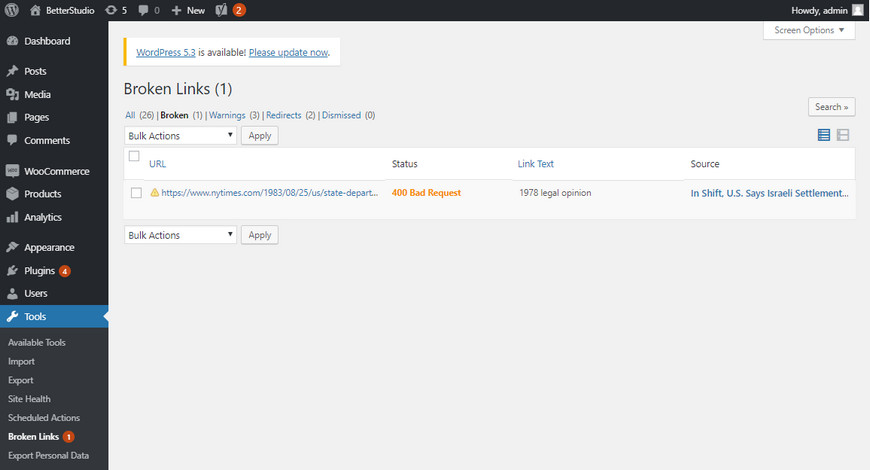
Below, we will explain how you can use this plugin to fix broken links in WordPress.
Find Broken Links with Google Search Console
Another method to find and fix broken links in WordPress is with Google Search Console.
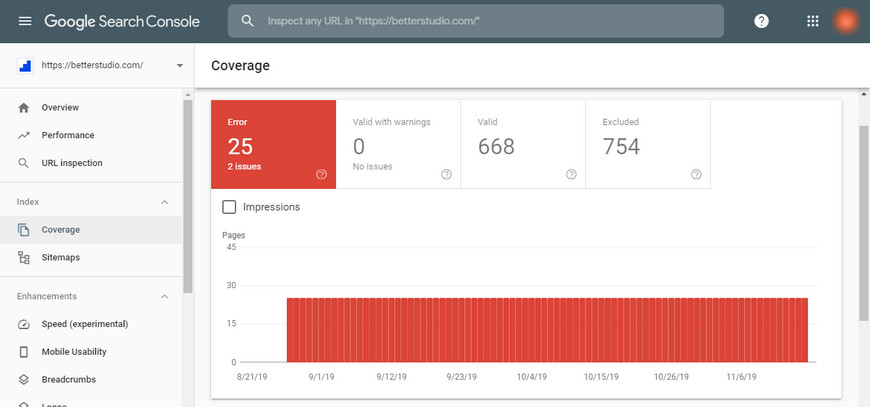
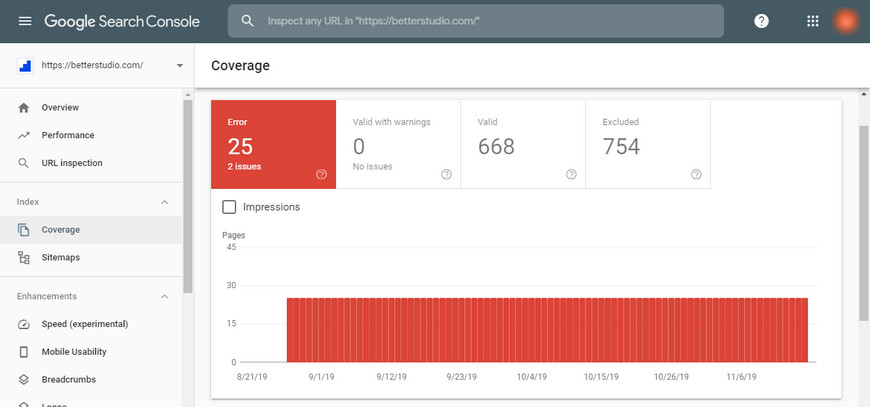
First, enter your Google Search account then click on Coverage.
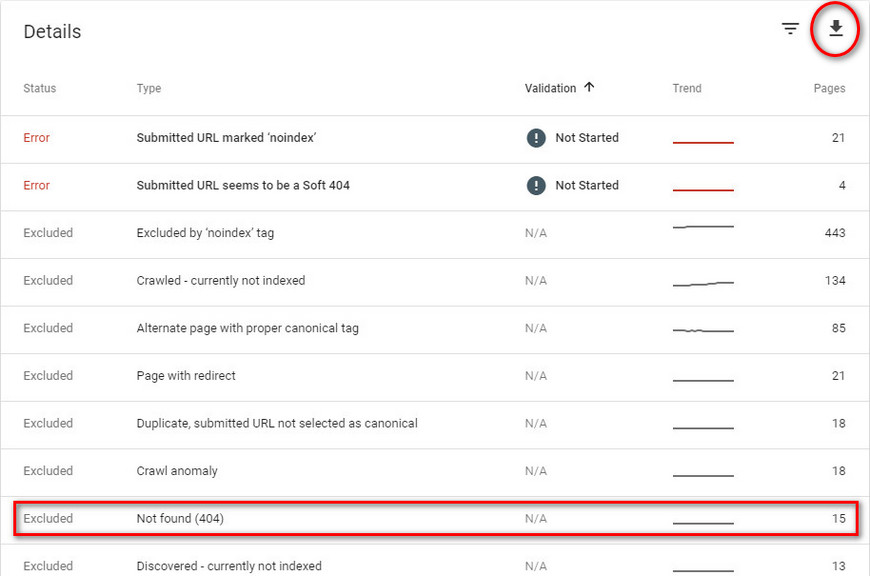
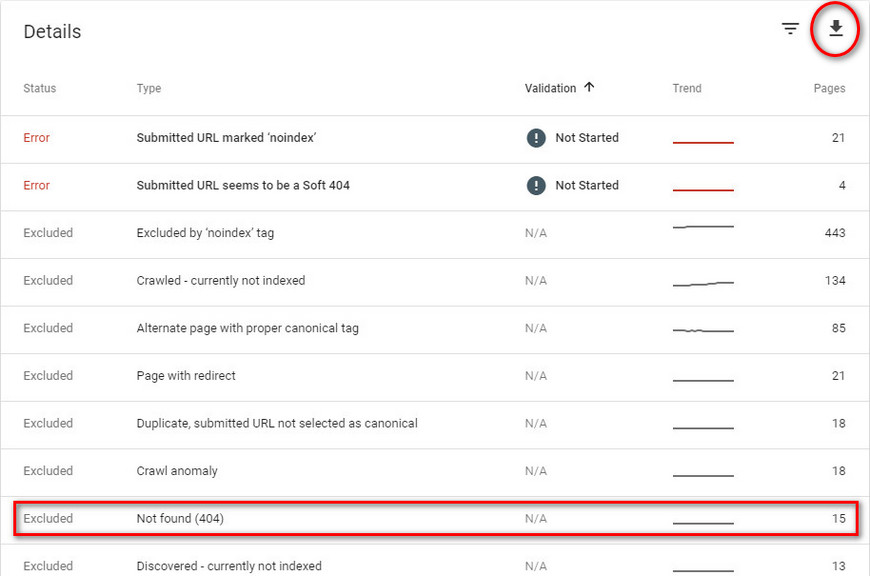
By clicking on Excluded a list of errors will be displayed to you. On this page, you can download 404 errors and fix them later.
Find Broken Links in WordPress with Online Broken Link Checker
By using the Online Broken Link Checker, you can find all broken links on your website. This online tool checks both inbound and outbound links on the website. In addition, it is available on Linux, Mac, Windows, Android, and iOS.
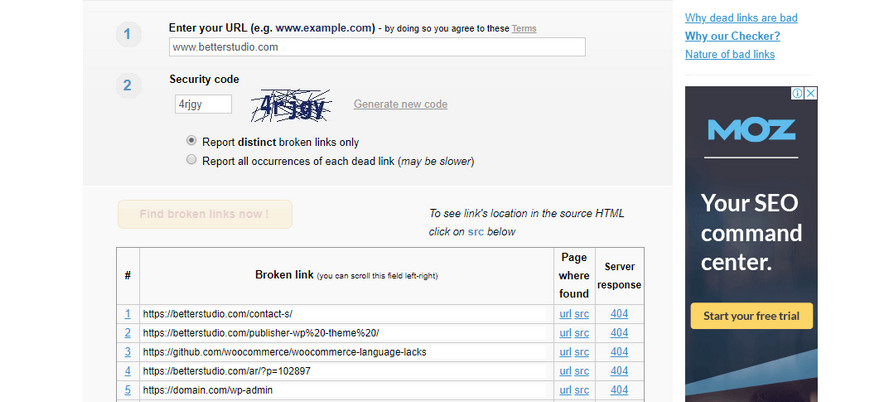
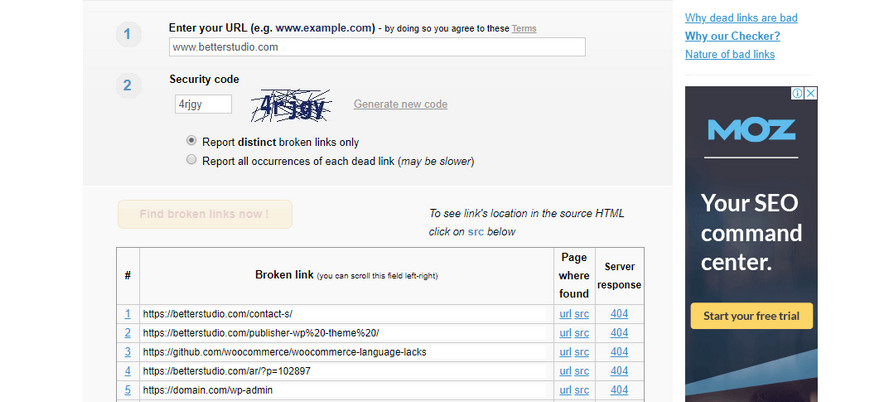
To use this tool, simply enter your website’s URL on their website. Then, click on Find broken links now! This tool begins scanning your website and displays any errors it may find in a list.
This tool is best used for small websites. Because big websites have many links and the scanning process could take a while.
The free version has a limit of scanning 3000 pages. If your website has more links we recommend upgrading to the premium version.
Find Broken Links in WordPress with ahrefs
One of the best tools to find broken links in WordPress is ahrefs. ahrefs is a powerful and complete SEO tool. Besides finding broken links on your website, it can be used to search for keywords and find your competition.
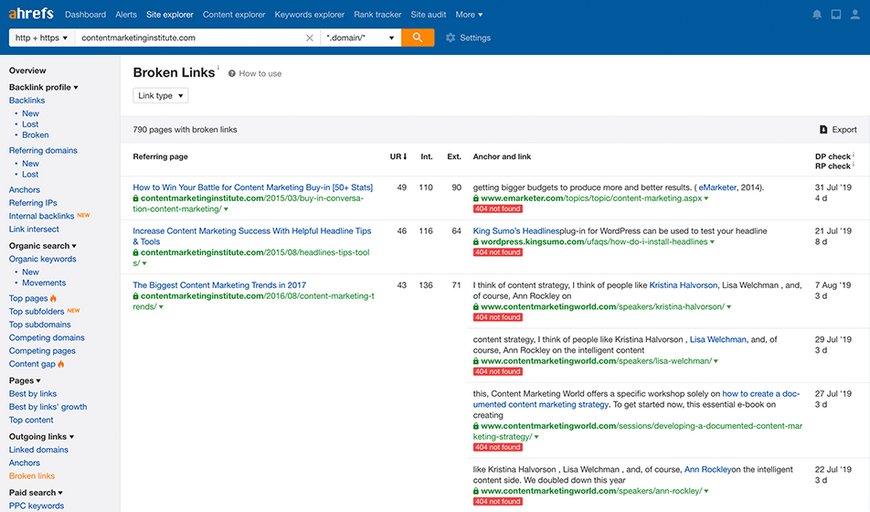
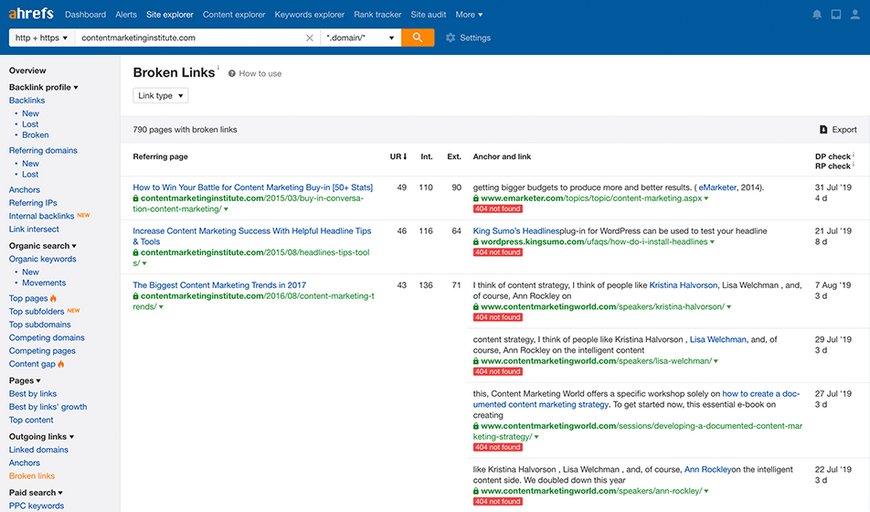
This tool can be scheduled to scan your website for broken links. You can use weekly, monthly, or yearly scans.
However, ahrefs isn’t free, and to use it, you have to register on their website and purchase the tool.
How to Fix Broken Links in WordPress?
After finding broken links on your website with the methods mentioned above, it’s time to fix them before they do any serious damage to your website’s SEO.
To do so, you need to redirect broken links to the closest content. By doing so, visitors won’t face the 404 error again. For example, if there’s an article on the website and you delete it, its link remains on the website and you have to redirect it to another article or web page.
The simplest method is to redirect that URL to the homepage. In another article, we have explained in detail how to redirect the 404 pages to the homepage in WordPress.
Fix Broken Links in WordPress with the Redirect Plugin
To redirect links, you can install the Redirection plugin from the WordPress Dashboard or directly from the official WordPress website. The Redirection plugin is pretty much the standard solution with 1+ million active installs.
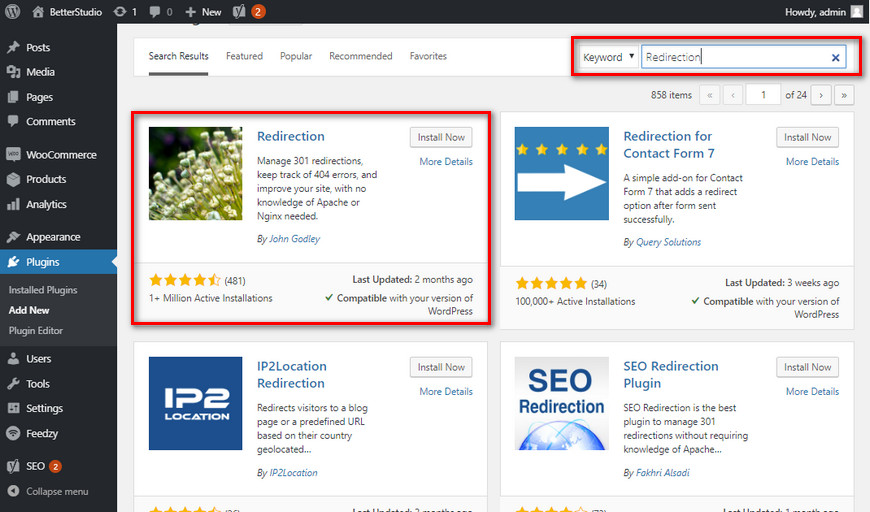
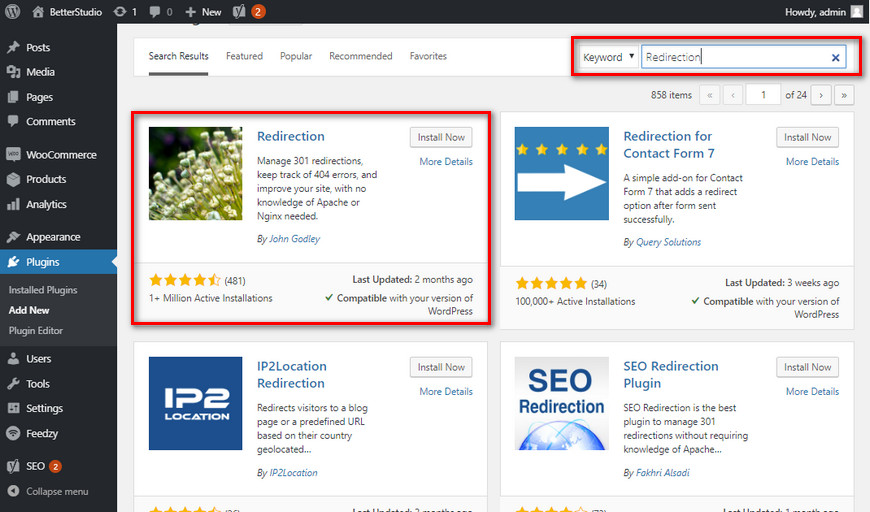
Activate the plugin once it’s installed and from Tools click on Redirection.


In the Source URL, insert the broken link and in the Target URL enter the URL you would like to redirect the broken link to.
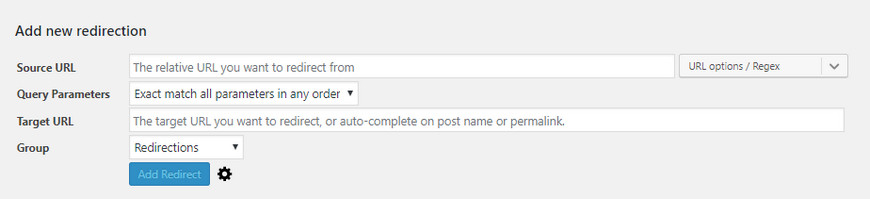
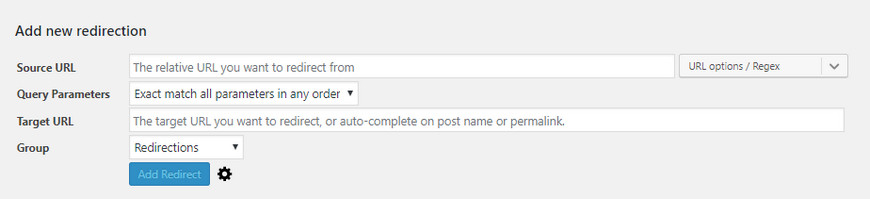
Finally, click on Add Redirect to finalize the process.
Fix Broken Links in WordPress with the Broken Link Checker Plugin
At the beginning of this article, we have mentioned how to install and use the Broken Link Checker plugin to find broken links in WordPress. To view, the broken links, from Tools click on Broken Links and then click on Broken.
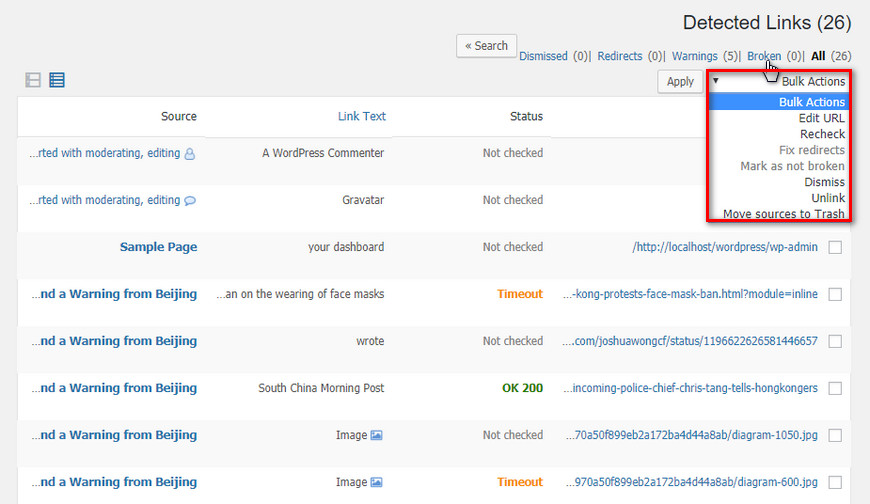
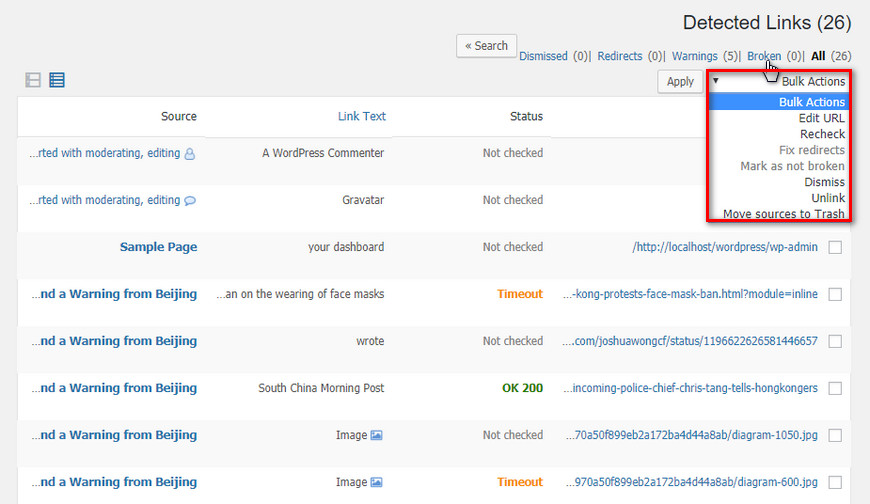
From the bulk menu, you can choose what you would like to do with the selected links. In addition, by using the Edit URL you can edit the links or delete the Unlinked links.
By using the Not Broken command you can change the status of a broken link to not broken manually. By clicking on Dismiss the list disappears and by clicking Recheck it appears again.
Conclusion
In this article, we discussed what causes broken links in WordPress and how they affect your website’s SEO. As mentioned above, broken links can have a negative impact on your website’s SEO and ranking.
But you can simply fix this by firstly finding the broken links and secondly attempting to fix them with a free WordPress plugin.