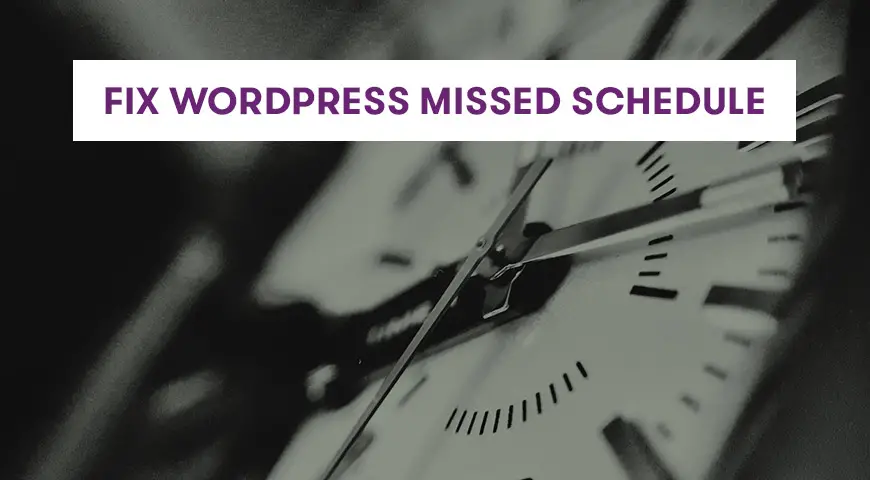WordPress Missed Schedule is when the memory of your website fails to function properly, due to something called a crone. So your scheduled posts don’t get published in time. To fix WordPress schedule post not working, you just need to install Scheduled Post Trigger plugin and activate it.
WordPress allows authors to schedule their post. You can even bulk schedule WordPress posts using a simple plugin.
But sometimes you come back from a long vacation to find your posts haven’t been published. On such occasions, you can see the error ‘Missed Schedule’ in front of your post in the Admin Panel.
To fix WordPress Missed Schedule you need to install a simple plugin.
How to Fix WordPress Missed Schedule Error?
WordPress Missed Schedule is when the memory of your website fails to function properly. To fix this you need to install Scheduled Post Trigger plugin.
Simply go to the WordPress dashboard and click on Plugins > Add New. Type in Scheduled Post Trigger, Click on Install now and then Activate.
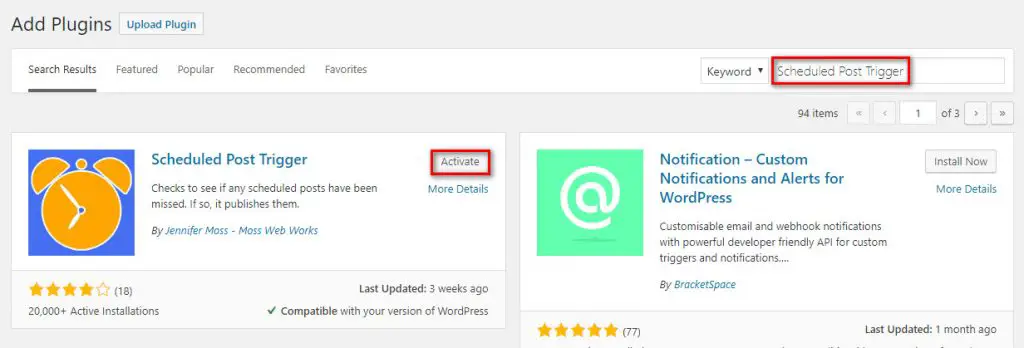
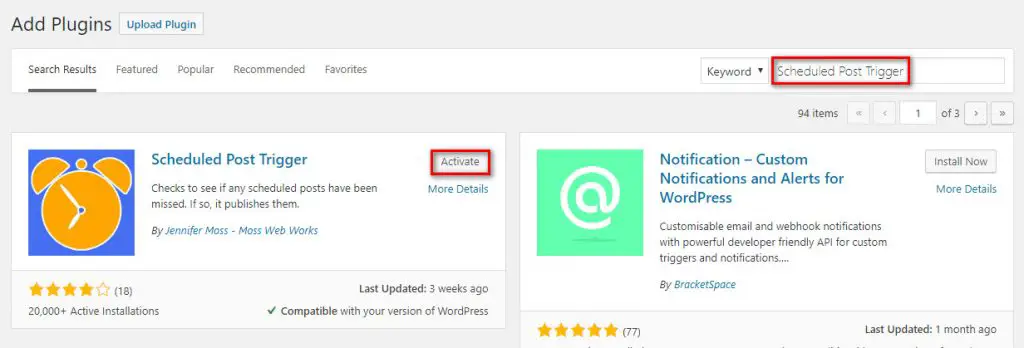
This plugin reviews your website after every visit. After reviewing your website, if it realizes a scheduled post isn’t published, it will publish it instantly.
To run the plugin, you just need to install and activate it. Without any further settings, it will start working.
Why Do I See WordPress Missed Schedule Error?
There are many reasons behind this, but it usually happens when crons don’t do the job they are supposed to do.
In short, crons are responsible for running a time-based command and script in WordPress. Crons run the same timeline in WordPress.
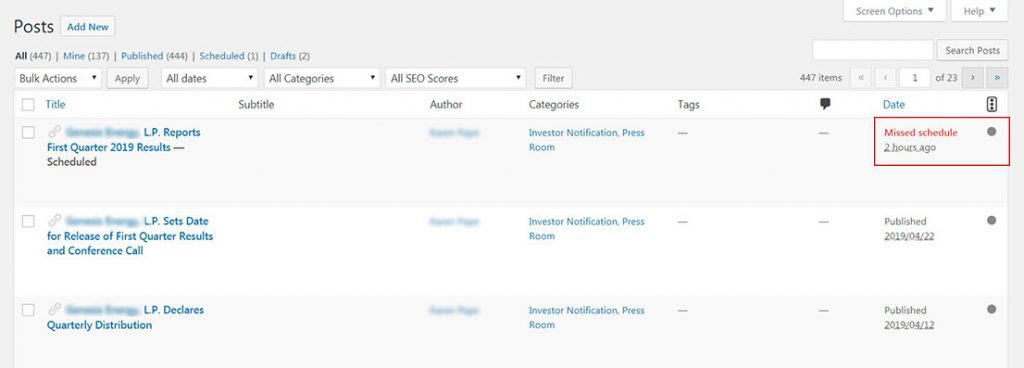
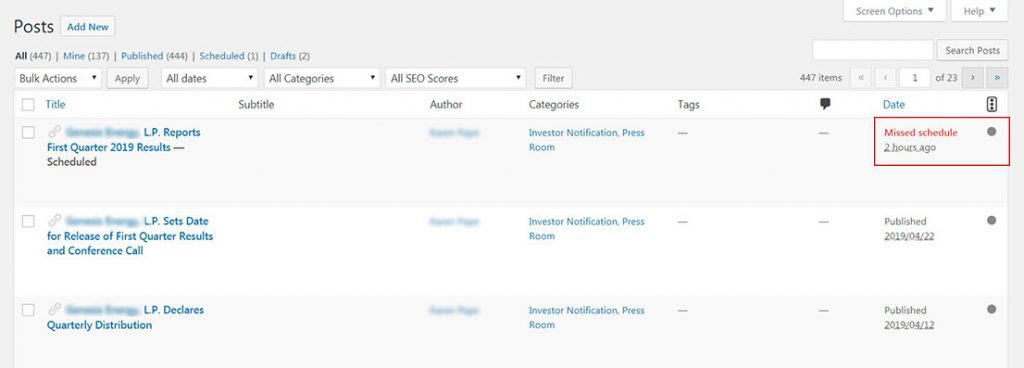
Using crons has many benefits. They take care of repetitive tasks in WordPress. For example, imagine you want to backup your website every day. How tiring and repetitive that can be? Crons can do that task for you.
Now that you know what crons do, let’s talk about WordPress missed schedule message.
Since a lot of users use many plugins for scheduling and performing automated tasks, many crons start to work on your WordPress website.
Having a lot of crons can cause issues. When a cron breaks we could expect others to follow. It will have a chain effect on WordPress timeline and therefore, posts are not published automatically.
So that’s why we see the missed schedule error.
Make Sure Crons Aren’t Disabled
As mentioned before, crons can cause WordPress to miss post schedules. Crons are responsible for running a time-based command in WordPress. For example, publishing a post on a defined date is one of their responsibilities.
How can you make sure that crons aren’t disabled and working fine? And even if they are disabled, how do you enable them? We can run a simple test.
Simply, create a test post in WordPress. Then, schedule a publish date for it. Since this is a test and we want to see the results quickly, schedule it to a few minutes later.
If WordPress crons are working perfectly fine, the schedule post should be published on the defined date. But if nothing goes according to the plan, you may see the missed schedule error. As you probably can tell, this error means WordPress crons aren’t working fine.
Now it’s time to discuss methods to fix the missed schedule error.
The first file you need to review is the wp-config.php file. This file can be in the root directory of your WordPress. You can access it via the FTP client or through your hosting panel. Then, look for the following line:
define(‘DISABLE_WP_CRON’ , true)If the value is set to true, then crons are disabled. If the value is set to false, then crons should work perfectly fine.
You can also remove this line from the wp-config.php file, or you can change its value. Once you are done, make sure you save the changes.
Make Sure WordPress and Webserver are Configured Correctly
Some hosting providers have default configurations on their servers which aren’t compatible with WordPress. These configurations disable the default settings of crons. In this case, you can use alternative commands.
First, you need to disable the default configuration of crons in WordPress and enable the alternative configurations. Simply, add the following code to the wp-config.php file:
define ('DISABLE_WP_CRON', true);define('ALTERNATE_WP_CRON', true);Permanent Solution: Edit Cron Jobs on cPanel
As mentioned before, using a plugin isn’t the permanent solution to this error.
The permanent solution is moving crons from the server to WordPress. But how? Well, first you need to make sure the hosting provider has permitted you to make such configurations or not. Contact the support team and ask them to permit you.
The next step is to disable the default configurations of crons. Because these two methods conflict with each other. To disable the configuration of crons, add the following code to the wp-config.php file:
define('DISABLE_WP_CRON', true);For the next step, in cPanel look for Cron Jobs. Usually, this can be found in the Advanced section. In this section, you can manually create a cron.
To create a new cron, use the following command:
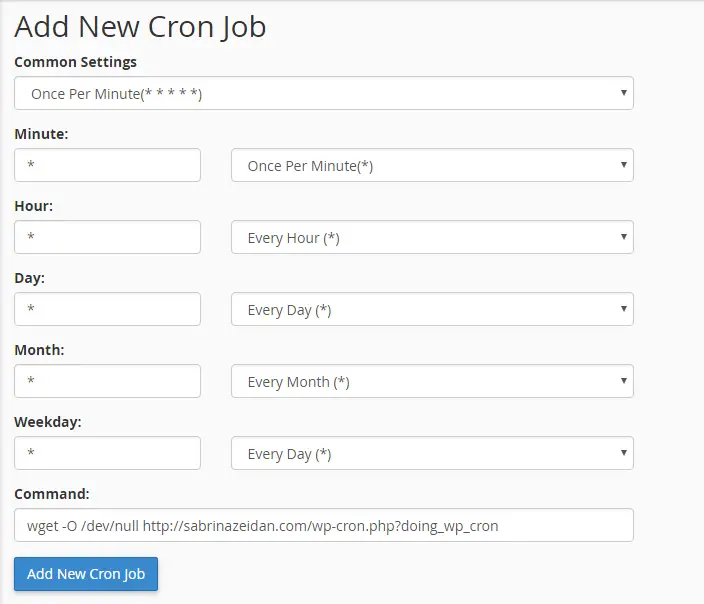
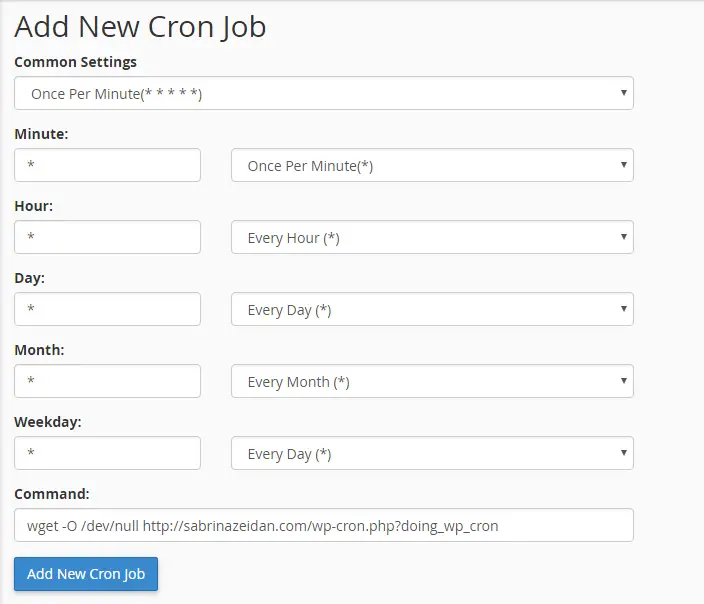
Wget -O /dev/null http://yourwebsite.com/wp-cron.php?doing_wp_cronOnce this is done, you must define a time-frame for the cron you just created. This is the time-frame the cron uses to scan for new posts.
Set it to scan every 5 minutes. This is the best frequency. If it’s 1 minute, it will flood the server with unnecessary requests and may slow down your website.
Yet Another Plugin to Fix WordPress Missed Schedule Error
Another plugin you can use to fix WordPress missed schedule error is WP Missed Scheduled plugin. This plugin reviews your website every 15 minutes and if any scheduled posts have been missed, it will publish them. The plugin can publish 20 posts simultaneously.
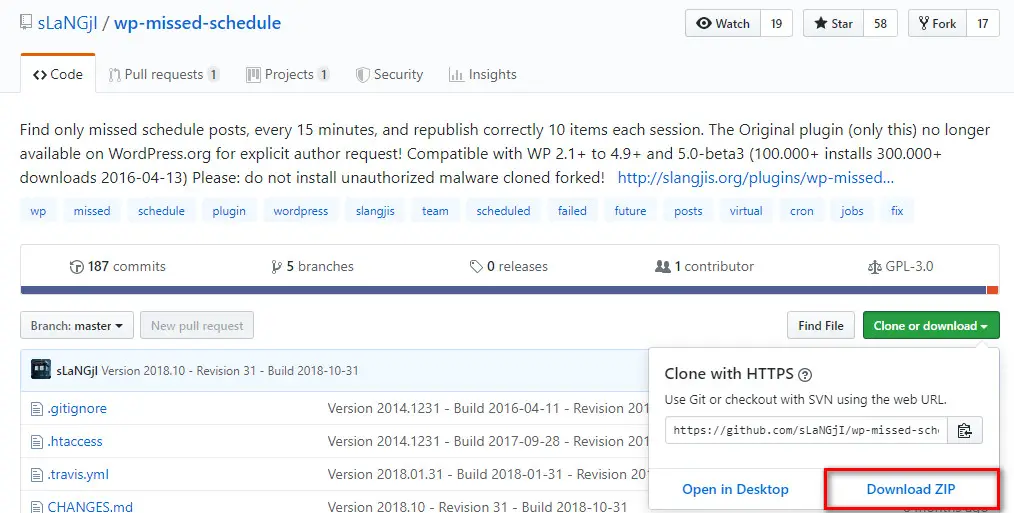
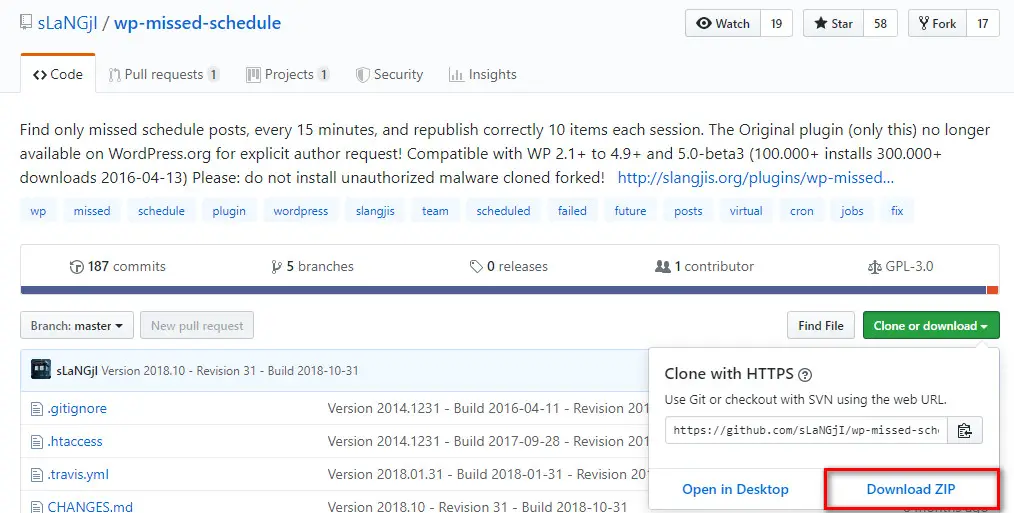
The main difference between Scheduled Post Trigger and WP Missed Scheduled plugin is in the scheduling mode. WP Missed Scheduled plugin reviews your website every 15 minutes.
But Scheduled Post Trigger reviews your website after every visit to your website. This means, if your website doesn’t have any or enough traffic, it won’t review your website.
You don’t need to configure WP Missed Scheduled plugin after installing it. Keep in mind, this plugin is not available on the official WordPress website and you will have to download it from github.com.
Conclusion
Missing the publishing date can cause serious consequences for your website.
If your website visitors don’t see ongoing activity on your website, they may begin to question your brand. With the help of either of these plugins, you can schedule your posts without worrying about crons.