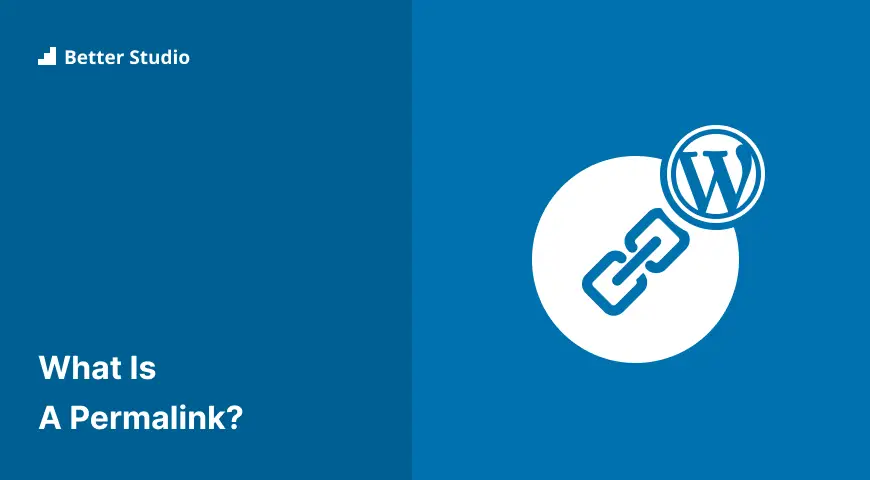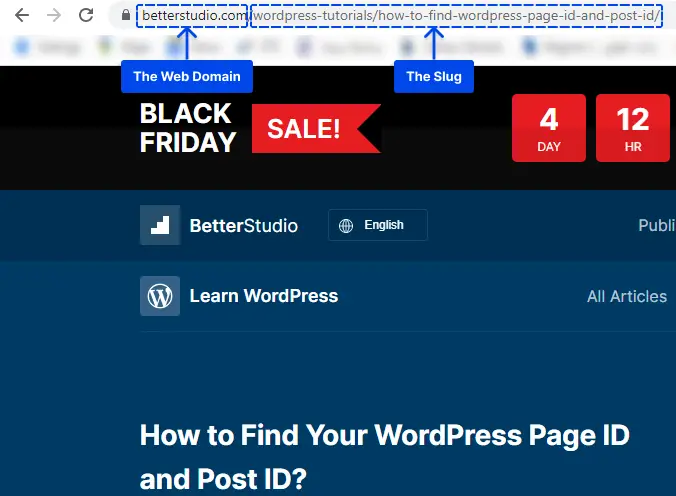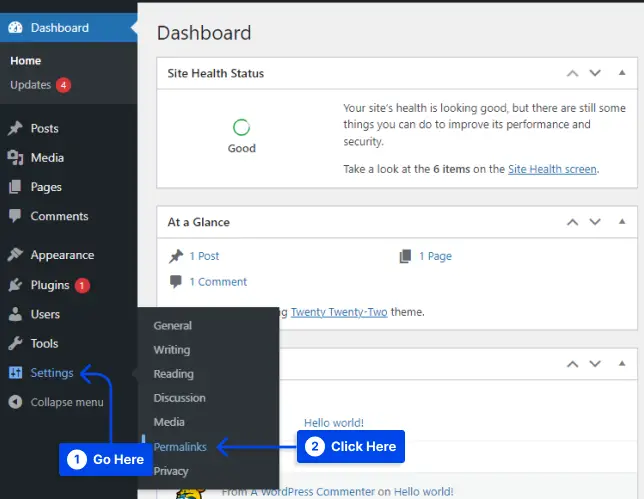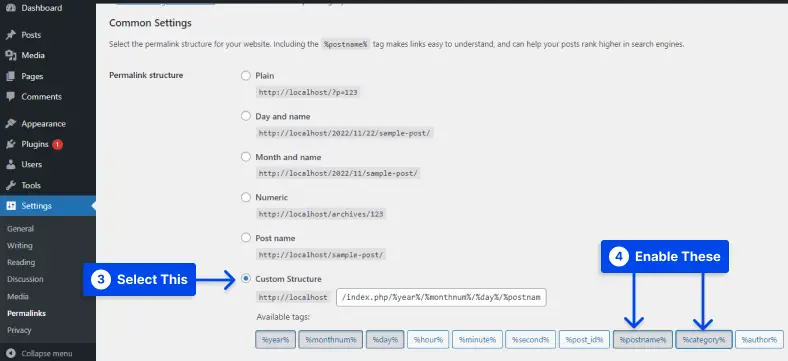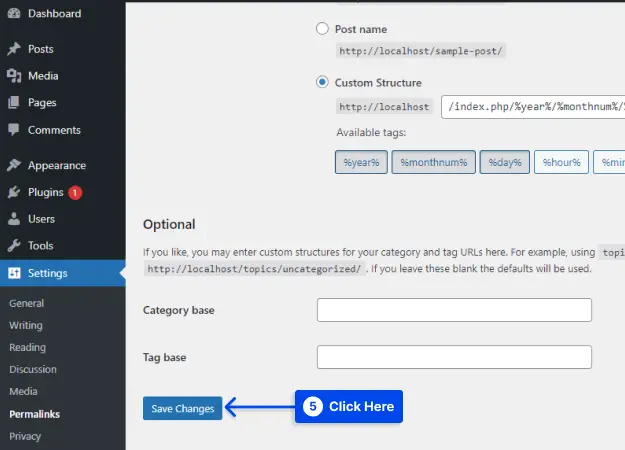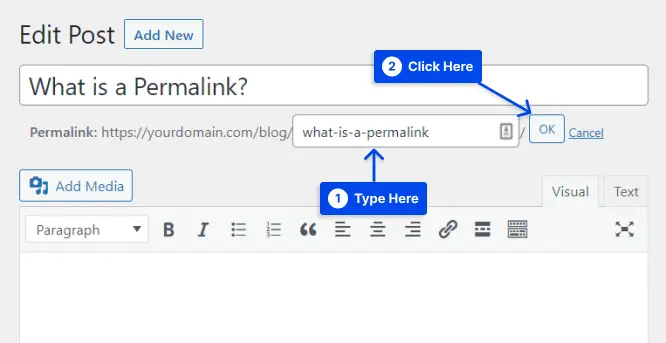Would you like to know what a permalink is? Permalinks are the URLs you see and use on your website for each post, page, and other content.
Since it is a permanent link, it has the name permalink. It can include your domain name and slug, the URL portion that comes after the domain name.
It can include a date, a category, or anything else you wish. Simple permalinks make it easier for users to understand and share URLs.
In this article, we will discuss what a permalink reference is, what a permalink looks like, how vital a permalink is, permalink best practices, etc.
What is a Permalink?
Permalinks are another name for URLs of individual blog posts or websites. The address is what you enter into the address bar of your web browser when you wish to access a particular website.
This term describes a permanent link and a website address that will remain the same over time. Permalink is usually easily understood not just by target audiences but also by search engines as well.
Your site’s permalinks may need to be fixed or properly constructed, resulting in issues such as broken links or high bounce rates.
Read on to learn what permalinks are and how to structure them properly for the most effective use.
What Does a Permalink Look Like?
Each permalink contains two components: a web domain and a slug. Slugs are placed after the first forward slash. They may include a title, a category, a post title, or other identifying information.
How Important Is a Permalink?
Blogs and websites are only as good as their permalinks, so ensure to include them on your checklist when managing the website’s content.
The reason for this is that the permalink affects your website’s usability. Cleaner and more readable permalink are more likely to be clicked on than one that appears to be spammy or long.
Your permalink alone provides readers with a detailed description of the overall content of your webpage.
Also, it demonstrates the reliability of your blog posts. Moreover, since the URL is permanent, it allows your content to be bookmarked by other users.
In addition to this, permalinks play a crucial role in the development of a strong website structure as well as in improving SEO (search engine optimization).
It is important to incorporate a naturally flowing page hierarchy into your website’s architecture so that users can navigate your site more easily and the search engines can crawl it more effectively.
Furthermore, Google uses permalinks as a ranking factor. So, how you structure your permalinks will make it more likely that your content will rank high in search engine results.
Permalink Best Practices
There are the best practices for permalink. You must consider them in making and using the permalinks:
- Make sure they are unique: there should be no duplicate URLs on any two pages or posts.
- Ensure that they are brief and descriptive:
- You should limit or omit unnecessary “stop words” unless they are part of your page’s main keyword.
- Ensure that the dates, categories, and tags included in the permalinks are essential for keeping them relevant and organized.
- Ensure that the post title contains the main keyword, but shorten any longer titles.
- Ensure SEO keywords are included: You can assist search engines in ranking your content for the main keyword you have chosen for your page by sending a strong signal.
- Dashes should separate words: Ensure that everything is easily readable by humans and search engines.
- Follow a consistent approach: This should be fine if you have set the WordPress permalinks in advance.
Ensure all letters are lowercase: Entering an all-lowercase URL version containing uppercase letters may result in a 404 page error.
How to Create a Custom Permalink in WordPress?
The default WordPress permalink structure is not SEO-friendly since it uses the post number from your website’s database with the URL structure: https://www.yourdomain.com/?p=164
It is necessary to modify the permalink settings to achieve a custom permalink structure.
You can follow the steps below to accomplish this:
- Go to Settings in your WordPress dashboard.
- Click on Permalinks.
- Choose Custom Structure under Common Settings.
- Enable the
%category%and%postname%tags.
Note: you may choose other options depending on the type of website you have.
- Scroll down and click on the Save Changes button.
By replacing the archive number with the category and post name, your permalinks will display the category and post name. For example https://www.betterstudio.com/tutorials/how-to-install-wordpress/
How to Optimize Permalinks for SEO?
The first step is to select the appropriate structure tag to create an SEO-optimized permalink. This is to ensure that your new permalink is consistent throughout the website.
The following are some common structure tags for you to choose from:
Post Name
It is suitable for websites with a blog that publishes unique and timeless articles.
Furthermore, it generates URLs that are simple and easy to remember, which is why it is a popular choice for site owners.
The structure of this tag is as follows:
https://www.yourdomain.com/wordpress-post/Category and Name
This tag provides your website with a hierarchy structure. This is a perfect tool for content-based websites that publish articles that fall under various topics and categories.
There is now a new permalink that includes the category under which the article will be posted, as well as the name of the post.
Here is an example of how this tag will appear in the permalink:
https://betterstudio.com/wordpress-tutorials/how-to-change-your-wordpress-site-urls/Day and Name
This tag is preferred by news websites with a high level of traffic to which multiple articles are published daily. This structure includes the entire date, separated by a slash, followed by the post name.
The following is an example of a permalink using this structure:
https://www.yourdomain.com/2021/05/17/news-of-the-day/Month and Name
This tag is available for websites that publish content that may need to be updated.
Here is an example of a permalink with this tag:
https://www.yourdomain.com/2021/05/website-statistics/It is important to follow several SEO-friendly permalinks and best practices when writing the slug for your URL. These are some of them:
- A description of the content of a particular page or post is required.
- Ensure that it is concise and memorable.
- Consider including SEO keywords or phrases relevant to the post or page people will most likely look up.
- In case of multiple words in the slug, use hyphens to separate them—for example, /what-is-a-permalink.
- Make sure you do not use too many stop words, such as “the,” “a,” “but,” “is,” “and,” “my,” and “your.”
The purpose of permalinks and tips above are only a small part of a website’s overall search engine optimization strategy.
How to Change a Permalink in the WordPress Editor?
There is also an option to edit the permalink in WordPress’s Posts or Pages editor. Those who have saved content as a draft but have not published it can use this method.
Follow these steps to use this method in the Gutenberg WordPress editor:
- Click on the Settings button at the top-right corner of the post.
This opens the sidebar menu.
- Scroll down to the Permalink section to edit the old URL slug.
Using the Classic editor, the permalink preview is located above the visual editor and text editor or under the post or page’s title.
Follow these steps to use the method in the Classic editor:
- Click on the Edit button.
- Type in the new slug.
- Click the OK button to save changes.
If you have configured the WordPress permalink settings appropriately, you might not need to change every permalink manually.
Nevertheless, double-check your URL before publishing the post if any adjustments need to be made.
Difference Between Permalinks and Dynamic Links
Here, we discuss permalinks vs. dynamic links. In the case of permalinks, their URL address remains unchanged over time; thus, they are considered static links.
If the content of the page containing these links changes, the links retain their names and structure.
For example, in www.yourwebsite.com/blog.html, the URL will remain unchanged despite any blog content changes.
Dynamic links, on the other hand, are characterized by variable parameters. Creating dynamically generated links is usually accomplished by scripts that can create database queries.
There is another difference between permanent links and these links: these links tend to be longer.
There are instances when the URL address is so long that it does not appear in search results and returns a 404 error when a user attempts to open the page by copying and pasting the link address.
Further, unlike permanent links, dynamic links can include non-alphanumeric characters, such as %, &, ? or +.
Frequently Asked Questions
This section will answer frequently asked questions to help you find your solution.
It is relatively easy to make a comparison between these two things. In essence, permalinks represent hyperlinks less likely to suffer from link rot. In addition, whenever you click on an image or text, hyperlinks are activated.
In WordPress, permalinks are arranged straightforwardly. For example, a post you write could have an ID of 400, which would result in the permalink having the parameter ‘p=400’ at the end of it.
Suppose you change the permanent links on your WordPress site. In that case, you may adversely affect your search engine optimization and break any existing links that people may be used to reach your site.
Conclusion
We have discussed in this article what a permalink is, what a permalink looks like, how crucial a permalink is, and how best practices should be applied to permalinks.
We want to thank you for taking the time to read this article. If you have any comments or questions, please do not hesitate to post them in the comment section.
Our articles are updated on Facebook and Twitter, so be sure to follow us there to stay up to date.