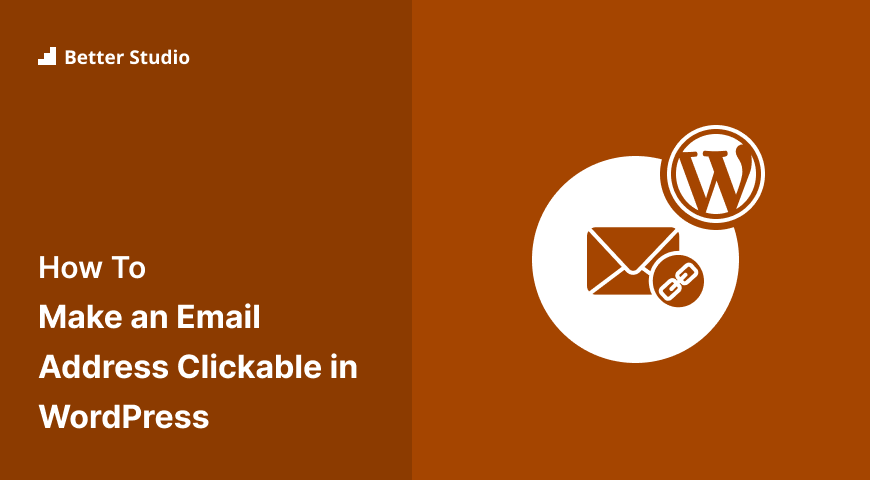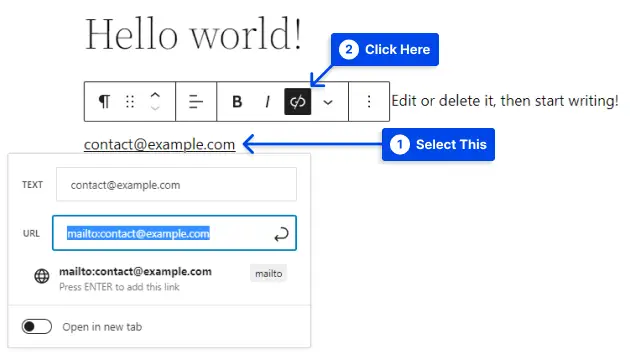How can you make an email address clickable in WordPress? There are many sites on the Internet that provide clickable email addresses.
Your computer’s default email client will be opened by clicking on that email address. So, how do you implement similar links on your WordPress website to make a clickable link to an email address?
This article will discuss various subjects, including creating a link to an email address in WordPress, adding an email link in WordPress using HTML manually, how email links work, the downside of Mailto links, and protecting email addresses from spammers.
The Downside of Mailto links
Mailto links are helpful and convenient in many cases, but they also have significant disadvantages.
Use of mailto links may result in the collection of spam as the email address you provided becomes publicly accessible, enabling spam bots to collect it, resulting in a large amount of spam being sent to the address you supplied.
An easy way to avoid this is to use a contact form instead of an email link. In this way, you will receive messages from your readers and regular customers without being subjected to spam.
When you wish to use mailto-email links, how can you ensure that your email remains spam-free? We will discuss it in the next section.
Protecting Email Addresses from Spammers
Another method of fighting email robots involves encoding email addresses. In addition, when you encode your email address, bots will not be able to collect it.
You must install and activate the WP Shield Content Protector plugin to encode an email address. This plugin is ready to use right out of the box and does not require any settings.
When the plugin is activated, it begins encoding email addresses in WordPress posts, pages, custom post types, widgets, and other WordPress content. It is implied that plain text email addresses are converted into decimal and hexadecimal values.
You will now be able to prevent email collection bots from seeing the email addresses of your visitors if they visit your page source code. Nevertheless, plain text email addresses will be displayed in the browser window of human users.
The plugin also includes 15 content protector modules that can be used to prevent content from being copied or images from being downloaded to ensure their uniqueness on the internet.
Important Note: For more information, you can check our definitive guide for protecting email addresses on the website.
Creating a Link to an Email Address in WordPress
It is very similar to adding other links in WordPress to add a link to an email address. Adding a link to another web page typically begins with http:// or https:// followed by the rest of the URL. For example, http:///www.example.com
Similarly, when adding a link to an email address, the http part needs to be replaced with the mailto: prefix followed by the email address you wish to link to.
This is an example:
mailto:john@example.comFollow these steps to add it to a WordPress post:
- Choose the text you want to add the link to.
- Click the ‘Insert Link‘ button in the post editor or press CTRL+K on Windows or Command+K on a Mac.
In this case, you will be presented with the insert link popup, where you must enter your email address.
- Press the Enter button to add the link.
We added a link to an email address in WordPress. When WordPress detects the text you are attempting to link is an email address, it automatically adds the mailto: prefix.
Adding an email link to any text is possible. If the text does not contain a valid email address, you must add your full email address to the text.
How to Manually Add an Email Link in WordPress Using HTML
In order to include an email address in a text widget or a WordPress theme file, you need to write an HTML code that includes the link.
This is an example of how you can add an email link using HTML:
<a href="mailto:john@example.com">Email Me</a>How Email Links Works
Linking to a website involves including an “http://” at the beginning. A protocol must accompany every link, and “http://” is the hypertext protocol we use to link to web pages.
Mailto is another protocol used to link email addresses. In practice, you only need to remember to use mailto: instead of “http://” when linking to an email address.
As soon as you add the link to a widget or menu, you will not have the option to automatically create a Mailto link as you do in the post editor.
As an example, here is how the URL should look when adding an email address link to a menu:
mailto:fake@email.comThe complete HTML for a Mailto link can be found below:
<a href="mailto:fake@email.com">fake@email.com</a>Conclusion
We have discussed various topics in this article, including how to create a link to an email address using WordPress, how to add an email link manually in WordPress, how email links work, the disadvantages of Mailto links, and how to protect email addresses from spammers.
This article is of great interest to us, and we appreciate your taking the time to read it.
If you have any questions or comments, please feel free to post them in the comment section. For the most up-to-date information on our articles, follow us on Facebook and Twitter.