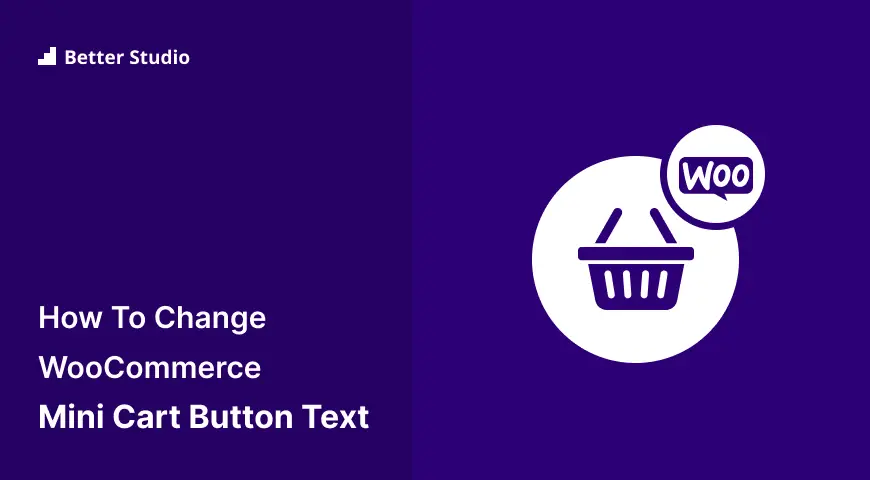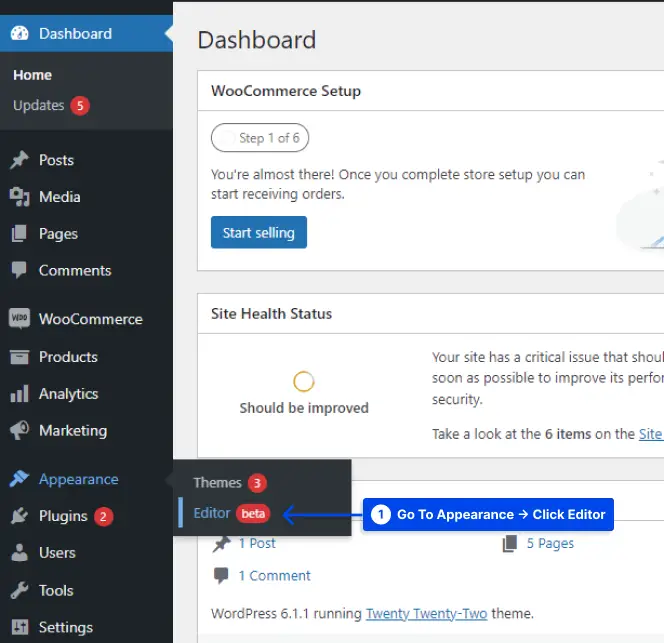How do you change the Mini Cart button text in WooCommerce? Depending on how you plan to use WooCommerce on your site, you may want to change the default text for the “Mini Cart” button.
The default text for this button is “View Cart“, but it can be changed to say anything you wish. This article will present two effective methods to change the Mini Cart button text in WooCommerce.
How to Change the Mini Cart Button Text in WooCommerce (2 Methods)?
This section will present two methods to change the Mini Cart button text in WooCommerce. You can use one of them to change the text or check your WooCommerce theme to find an option for it if you are using an advanced theme.
Method 1: Change WooCommerce Mini Cart Button Text in Settings
Follow these steps to change the WooCommerce Mini Cart button text in Settings:
- Go to WooCommerce in your WordPress dashboard.
- Click on the Settings option.
- Click on the Cart tab.
- Find the “Mini Cart” Button Text field in the Cart Page section.
- Enter the text you want to use for your button.
- Click on the Save Changes button to save changes.
Method 2: Change WordPress Add to Cart Button Text Using PHP
With this method, a code snippet will enable you to change the text to “Buy Now“, “Add to Bag“, “Book Now“, or any other custom text you wish.
Follow these steps to change WordPress Add to Cart button text using PHP:
- Go to Appearance in your WordPress dashboard.
- Click on the Editor option.
- Open the functions.php theme file.
- Add this code at the bottom of the function.php file:
// To change add to cart text on single product page
add_filter( 'woocommerce_product_single_add_to_cart_text', 'betterstudio_wc_custom_single_add_to_cart_text' );
function betterstudio_wc_custom_single_add_to_cart_text() {
return __( 'Buy Now', 'woocommerce' );
}
// To change add to cart text on product archives(Collection) page
add_filter( 'woocommerce_product_add_to_cart_text', 'betterstudio_wc_custom_product_add_to_cart_text' );
function betterstudio_wc_custom_product_add_to_cart_text() {
return __( 'Buy Now', 'woocommerce' );
}- Save the changes and go to your website.
There should now be a custom text in the add to cart button that you can see.
Conclusion
This article has explained two effective methods to change the Mini Cart button text in WooCommerce.
Providing this article to you is our pleasure. Thank you for taking the time to review it. If you have any questions or comments, please post them in the comments section.
We regularly update our Facebook and Twitter pages, so please like and follow them to stay on top of the latest news.