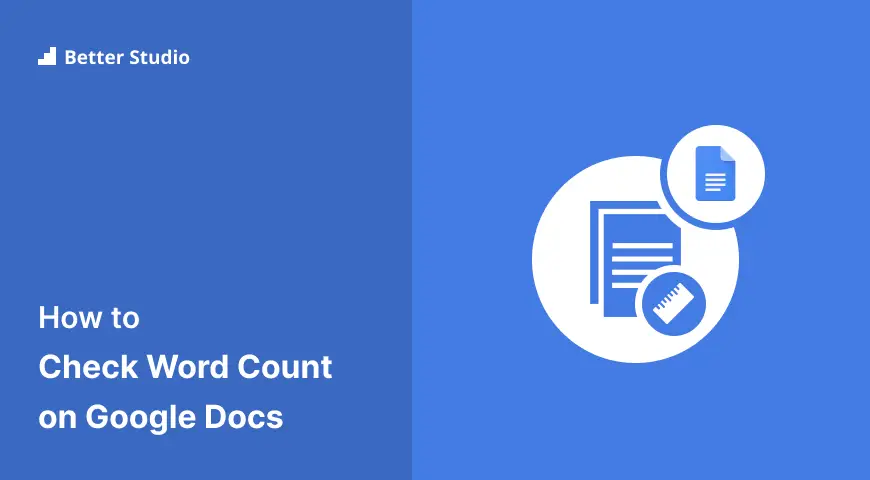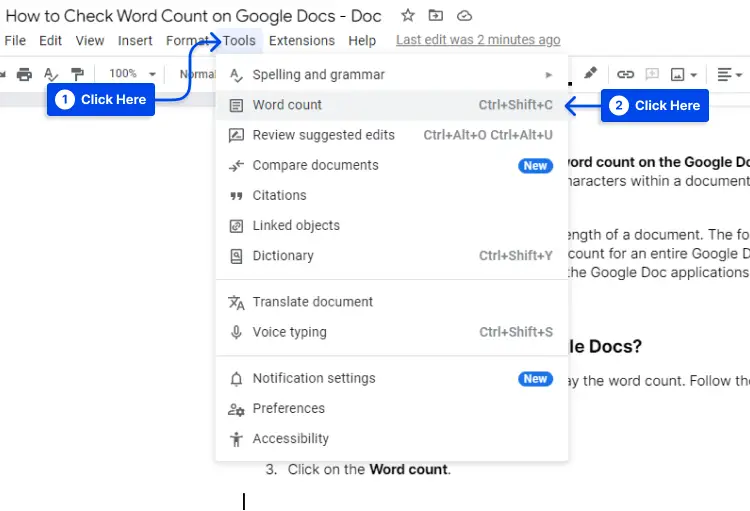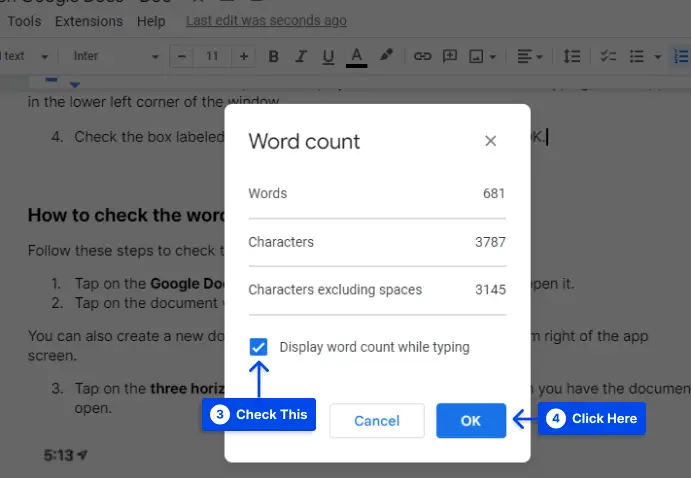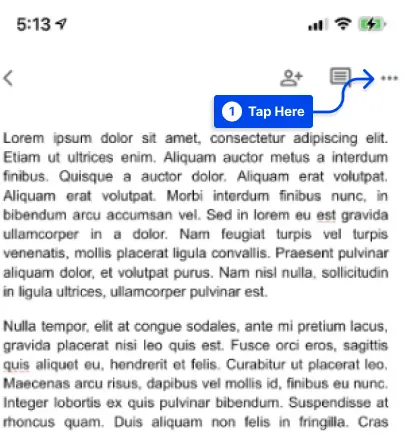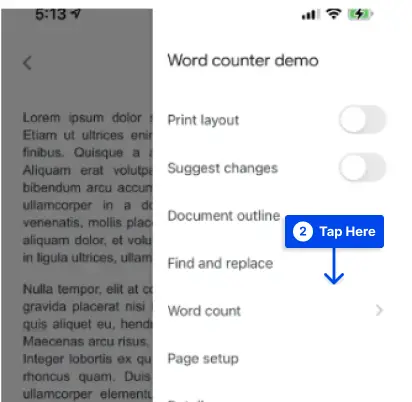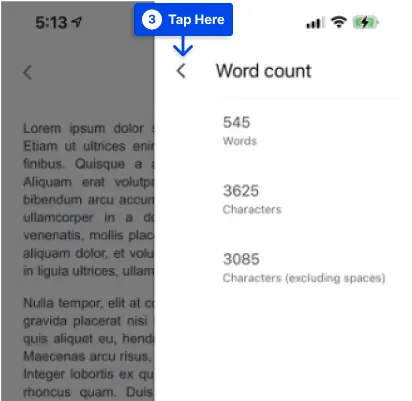Would you like to know how you can check the word count on Google Docs? You can use Google Docs to display the number of words and characters within a document or just a particular document section.
The word count is one method of measuring the length of a document. The following sections in this article will show you how to get the live word count for an entire Google Document or a selected text section using your browser or the Google Doc applications.
How to Check The Word Count On Google Docs On Desktop?
The web-based version of Google Docs can display the word count. Follow these steps to use this feature:
- Open any document on Google Docs.
- Click on Tools.
- Click on the Word count.
There is also a check word count on the Google Docs shortcut; alternatively, you can press Ctrl+Shift+C on a Windows keyboard or Command+Shift+C on a Mac keyboard.
In your Google Doc, the system will display the word count overall character count, the number of letters, symbols, numbers, and spaces, the character count excluding spaces, and the number of pages.
The browser also includes the option to display the current word count while typing, which appears in the lower-left corner of the window.
- Check the box labeled Display word count while typing and click OK in the pop-up to use the above feature.
How to Check The Word Count On Google Docs On Mobile?
Follow these steps to check the word count on Google Docs on mobile:
- Tap on the Google Docs app icon on your phone’s home screen to open it.
- Tap on the document which you wish to edit.
You can also create a new document by pressing the + button at the bottom right of the app screen.
- Tap on the three horizontal dots at the top right of the screen when you have the document open.
Note: If you cannot see the three-dot icon, scroll down a bit to reveal a drop-down menu.
- Tap on the Word count.
- Tap on the left-facing caret to the left of the Word count to exit.
How to Get The Word Count for Selected Text in a Google Doc?
The word count may also be determined for a portion of your document by selecting some text within your Google Doc and then following the above instructions to get the word count.
Upon selecting a selection, the system will display the word count for that selection and the total word count for Google Docs.
What’s Included and Excluded in The Word Count?
There is no count of the words in headers, footers, and footnotes in Google Docs. Google Docs also doesn’t count symbols such as the “<” or “>” signs–as words; however, there is a count of em dashes.
The word count in Google Docs includes some words that appear in long URLs. For example, if you choose a long link to another BetterStudio article https://betterstudio.com/google-docs-tutorials/how-to-delete-a-page-in-google-docs/, the system will count the link as five words.
You should be aware that if there is a document with many long links displayed in full, the system’s word count may appear higher than if you manually count the words in the document.
Reading Estimates Based On Word Count?
When you check the word count, you can also estimate how long it will take to read.
A general rule of thumb to estimate the time required to read a given document is to assume that an adult would read approximately 250 words per minute; therefore, a standard 1,000-word document, for example, would take about four minutes to read.
In some cases, reading speed will vary according to the content of the text. For example, reading complex technical text filled with unfamiliar terms may take longer than reading an ordinary, straightforward letter.
There is a wide variation in reading speeds among individuals; For complex content, your estimate might be adjusted to 200 words per minute and 300 words per minute for easier content.
Differences Between Word Counts On Microsoft Word and Google Docs
When you copy and paste the contents of your Google document into another document writing tool such as Microsoft Word or LibreOffice, each will result in a different word count for the same amount of text.
This is because each writing platform uses its formula to calculate word counts. There is an average increase in word counts in Google Docs compared to Microsoft Word and LibreOffice.
A few reasons for this can be found below:
- It is considered that words with symbols and no spaces between them constitute two words rather than one. In the same way, number sequences or sequences with a combination of numbers and letters can also be examined.
- Since periods are considered spaces in URLs, they are counted as multiple words.
- The word count for emails is greater than one.
Best Extensions and Add-ons That Count Words
Alternatively, if this functionality is not sufficient, you may be able to use third-party software. The majority of these can be divided into two categories: browser extensions and add-ons.
Word Counter Max Extention
The Google Workspace Marketplace provides the Word Counter Max add-on, allowing you to set a target word count for each writing assignment.
As an additional option for this Google Docs word count extension, you can set a session word count to keep track of how many words you have written each day. A selection of words can also be excluded from the count by specifying the type of word.
For example, suppose you are writing a screenplay with many directions and notes. In that case, you could customize Word Counter Max to exclude these words from the final count, thus only counting the dialogue in the script.
Even though this is an add-on for Google Docs rather than a browser extension, it does not appear to work on Firefox but does on Chrome and Edge.
Reverse Word Count Extention
A Chrome extension called Reverse Word Count lets you set a target word count for your document.
In addition to hijacking your Google Docs, this extension overwrites the built-in word count display in the document.
It may take some fiddling with the extension settings to get it to work, but it does a fantastic job in a very narrow market once it does.
Wordcounter Extention
The Wordcounter extension for Chrome can also be downloaded. In the same way that Google Docs displays a running word count, this extension also displays a running word count.
There is, however, an extra touch of flair to it. The milestone markers indicate when you reach a threshold of 500 words. Various reviews have been posted online regarding this extension, so caveat emptor is advised.
Conclusion
You can measure the length of a document by looking at its word count or just a section of the document using Google Docs. In this article, we explained how to find out how many words there are in a Google Document or a particular section.
Thank you for taking the time to read this. You are welcome to share any questions or comments in the comment section.
The latest articles will be published on social media platforms like Facebook and Twitter. If you wish to receive them, please follow us on these platforms.