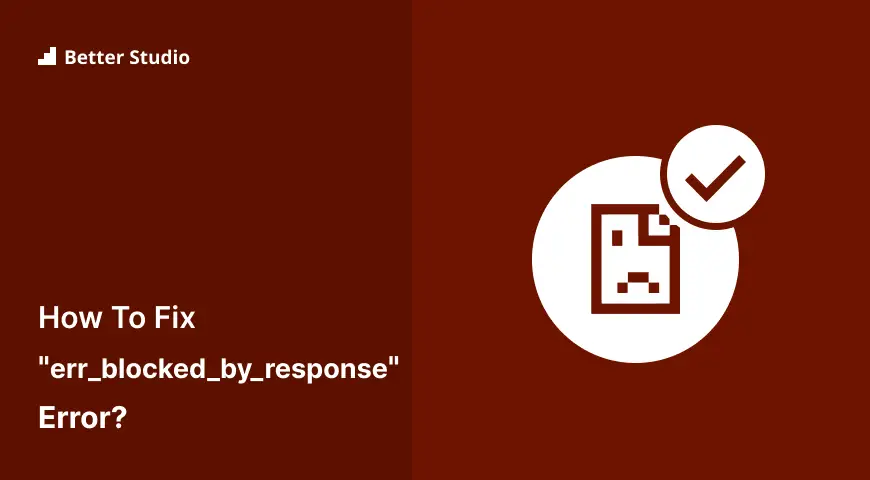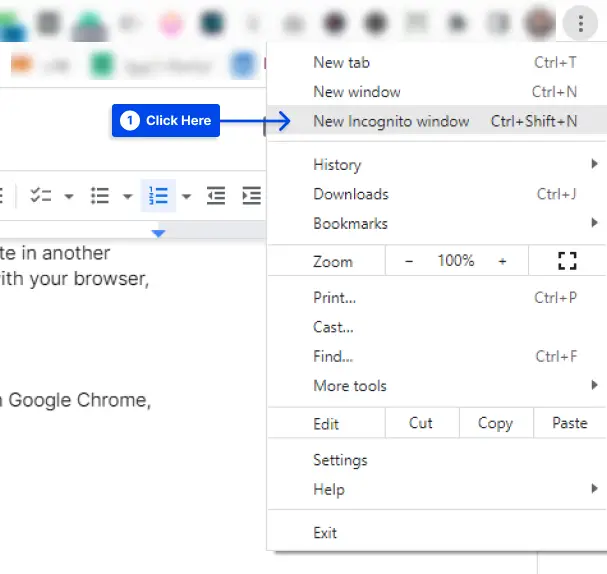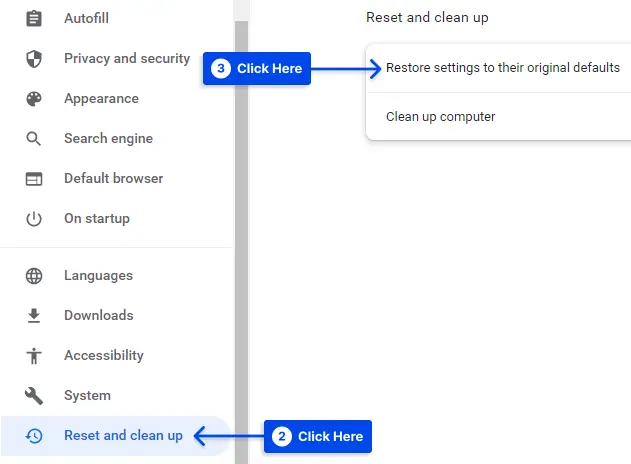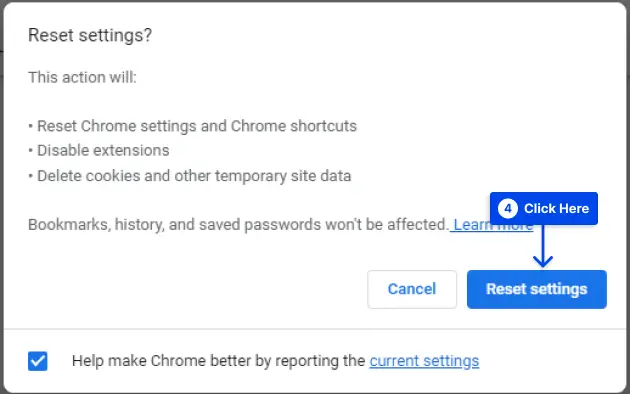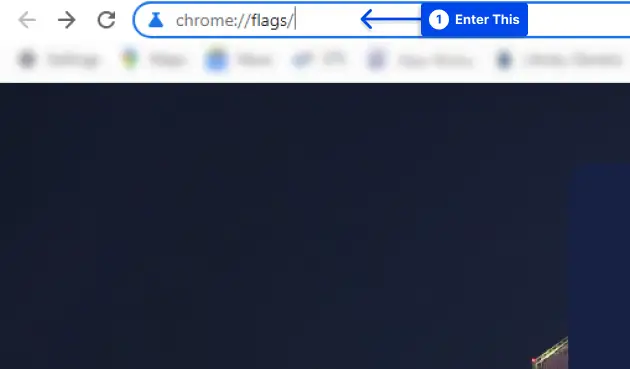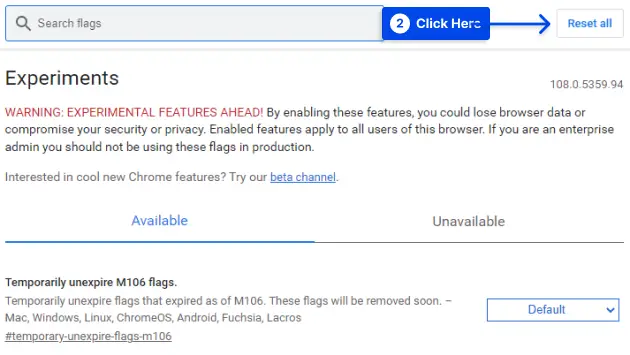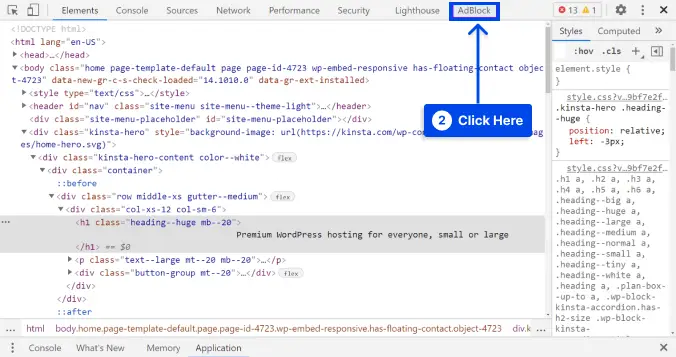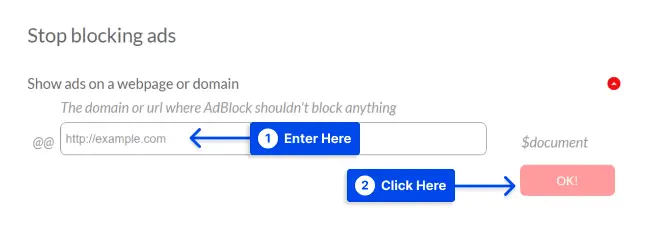How do you fix the “err_blocked_by_response” error?
“ERR_BLOCKED_BY_RESPONSE” or “ERR_BLOCKED_BY_CLIENT” is one of the most common error messages, but it can appear differently at times, such as:
- “failed to load resource: net::ERR_BLOCKED_BY_CLIENT”
- “chrome failed to load resource: net::ERR_BLOCKED_BY_CLIENT”
Furthermore, the error message could be referring to a plugin or application-specific problem, such as “WooCommerce failed to load resource: net::ERR BLOCKED BY CLIENT,” and so on.
This article will describe the ERR BLOCKED BY CLIENT error, why it occurs, and how to resolve the “Failed to Load Resource: net::ERR BLOCKED BY CLIENT” error using seven ways.
What is ERR_BLOCKED_BY_CLIENT, and Why Do You See This Error?
This error typically happens while attempting to access resources via the website’s domain name. Still, one is over SSL and the other is not, or incorporate a picture from a distant server that is not over SSL when attempting to load your full site over SSL.
The same error may appear on popular sites such as YouTube and Facebook. Regardless of the error notification’s wording, the effect is usually the same: you cannot view part of the page’s content.
It is undeniably aggravating to make this mistake. Nonetheless, the error message may provide hints as to what is causing the error.
As a result, you may be able to fix errors like this one more rapidly than other issues that result in incorrect content presentation.
Occasionally, the “failed to load resource” error results from a missing server file. It may also occur if a URL typo is entered. Most frequently, however, it results from a blocked request by a browser extension.
There is the possibility that ad blockers and other content moderators could interfere with the regular functionality of a website.
Because of these tools, any similarities between your files and the contents of the restricted site can result in your files getting imprisoned in a blocklist.
So, the reasons for the error can be summarized as follows:
- A critical server file is missing.
- The issue is caused by a typographical error in the URL.
- A browser extension is blocking the request from being processed.
- You are having problems with ad blockers or content moderators.
How to Fix the “Failed to Load Resource: net::ERR_BLOCKED_BY_CLIENT” Error?
You do not need to worry if you have encountered this error. This section presents seven methods you can resolve it.
To resolve the problem, it is recommended that you work through each of the solutions in turn. You can try the next one if one does not resolve the issue.
Method 1: Check the Site In Another Browser
This error may be specific to a specific browser, indicating that the problem is limited to that browser.
The best way to determine whether this is the case is to try accessing your website in another browser. If your site functions properly in another browser, then the problem lies with your browser, not the website itself.
Method 2: Open the Web Page in Incognito Mode
You can try browsing in Incognito mode to resolve the “requests to the server have been blocked by an extension” problem in Google Chrome.
Follow these steps to do this:
Step 1: Click on the menu icon in the top right corner of Google Chrome.
Step 2: Click on the New Incognito window from the drop-down menu.
Method 3: Reset Your Browser to the Default Settings
In some cases, browser settings can cause specific resources not to display. You may want to begin by resetting some of these options. However, this method may also disable any extensions causing an issue.
Follow these steps to reset your Chrome browser to the default settings:
Step 1: Click on the menu icon in the top right corner of your browser.
Step 2: Click on the Settings.
Step 3: Click the Reset and clean up option.
Step 4: Click on the Restore settings to their original defaults option.
Step 5: Click on the Reset settings button.
Method 4: Reset Chrome Flags
The error may be specific to your Chrome browser. In this case, you may wish to check whether Chrome Flags are enabled on your browser.
Several experimental features and settings are hidden in Chrome for developers and tinkerers to use. So, you should reset Chrome flags if you are using them.
Follow these steps to reset your Chrome flags:
Step 1: Enter “chrome://flags/” into the Chrome address bar and press Enter.
Step 2: Click the Reset all button from the top right corner or disable them one by one.
Method 5: Check and Debug Your Page Using an Ad Blocker
Third-party tools could be at blame for the “ERR BLOCKED BY CLIENT” problem, but they could also be the answer.
Many users use Chrome extensions to boost their productivity, which are frequently accompanied by debugging tools.
Adblock Plus, a popular alternative, will be used to implement this strategy. Although we will illustrate the processes using Chrome, you may also use it in other major browsers, such as Mozilla Firefox, by installing a Firefox extension.
Follow these steps to use this method:
Step 1: Go to the page that you’d like to debug.
Step 2: Right-click on the page.
Step 3: Click on the Inspect option.
Step 4: Click on the AdBlock tab in the upper right.
When you click this button, an inspect page will appear that concentrates on AdBlock’s operations. By scrolling down, you can see all instances of the error “failed to load resource” in the console.
In this approach, you can go through each inaccuracy and see if a pattern has emerged.
The pattern you identify can help you figure out how to avoid a stumbling block. Make a note of such terms, for example, so they don’t come up again.
This understanding can be used to rename or republish materials. It is especially important when the filenames are unrelated to adverts.
Method 6: Allowlist the Website on Adblocker (If You’re a Visitor)
It is possible that you may not own the website you are having difficulty viewing. In this situation, you can “allowlist” the site in question to guarantee that all material is displayed correctly.
Follow these steps to do this:
Step 1: Go to the Adblock Plus settings page.
Step 2: Choose the Customize option from the left-hand menu.
Step 3: Scroll down and find the Stop blocking ads option.
Step 4: Enter the name of the website you want to visit into the box and click on the OK button.
It is critical to remember that doing so disables ad blocking for all pages and sites on that site.
If you come across the “ERR BLOCKED BY CLIENT” problem on another website, you should contact the owner and let them know.
The message may not be visible to everyone, and any of the preceding solutions will only help you. Notifying the site will aid in addressing the root cause of the problem.
Method 7: Contact Hosting
Suppose none of the methods offered by this article provide satisfactory results. In that case, you should contact your hosting company and request that they inspect and resolve the issue from their side.
When you use a well-managed hosting service, they can do this for you. If nothing else works or you don’t know much about these topics, this is the best option.
Conclusion
This article has explained the ERR_BLOCKED_BY_CLIENT error, why you see it, and how to fix the “Failed to Load Resource: net::ERR_BLOCKED_BY_CLIENT” error with seven methods.
I sincerely appreciate your taking the time to read this post. You are welcome to leave comments or queries in the comments area.
Our Facebook and Twitter pages are frequently updated with new articles. Be sure to follow us there so you will receive all the latest articles.