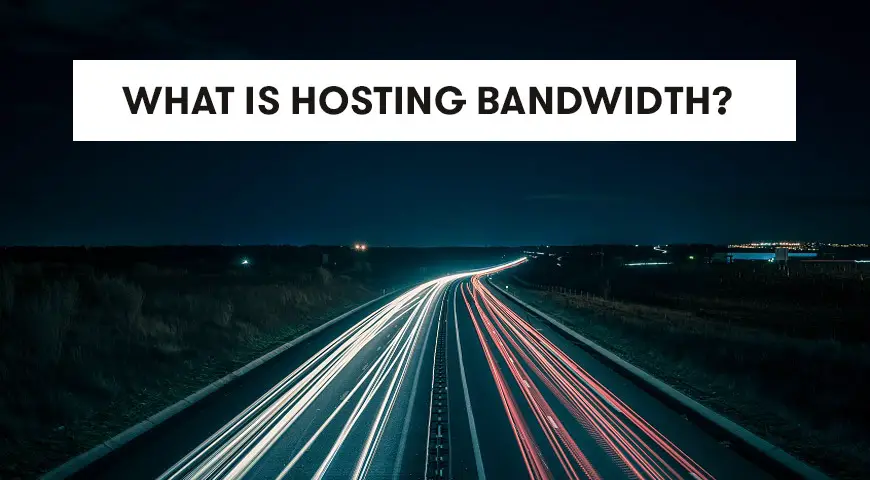When you want to launch a new website you need two elements. First, the domain name. Second, the hosting space to keep your website’s content. You may see the word bandwidth a lot when purchasing your web hosting space. Do you know what is hosting bandwidth? What is bandwidth and how do you calculate your hosting bandwidth? Let us talk further.
Most hosting companies have different plans with different bandwidths. Bandwidth is one point you should consider when purchasing a hosting space. But before anything you need to know what is hosting bandwidth? Most people believe bandwidth is the speed of your hosting. Let us explain further.
What is bandwidth?
Bandwidth is the rate of data transfer across a computer network. For example, picture a highway. Imagine this highway has two lanes. In this case, only two cars can drive in it. The more lanes you have the more cars can drive on the highway.


Now replace cars with bits and highways with fiber optic. As you know, fiber optic lines are the platform for data transmission. Bandwidth is the rate of data transferred in this platform.
Data can be images, videos, sound, or any other content on your website. Therefore, hosting bandwidth is the rate at you can transfer the website’s data to the user’s computer. In fact, bandwidth determines the capacity of this transmission. This capacity is calculated monthly, weekly, or daily by the hosting companies.
How to Check Bandwidth Usage?
The question is, why should we worry about used bandwidth space? If you own a website, you should always calculate your bandwidth. Because if you use more than your plan, you need to pay an extra fee.
The fee you pay once you exceed your bandwidth varies. It depends on the hosting company you are working with. For example, some hosting companies may disable your account or they may even put your website up for sale. Therefore, you should always keep track of your used bandwidth.
But how can you check the bandwidth? Let us explain how to do so in both Plesk and cPanel.
See Bandwidth Usage in cPanel
Before anything, you need to login to your cPanel. On the right-hand side, you should be able to see the statistics menu.
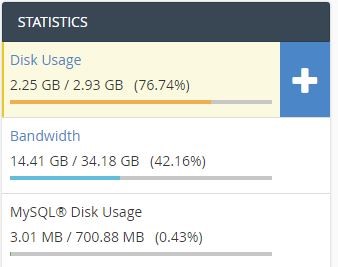
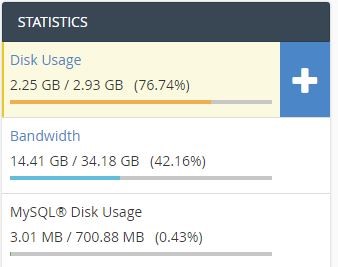
The Bandwidth box shows your usage in a month. You can also see the allowed number of usage.
For details, click on Bandwidth. Or from the Metrics section, you can go to Bandwidth.
You will be redirected to a new page. On top of the page, you can see the date and time. In the middle of the page, there is a detailed chart of your bandwidth usage.
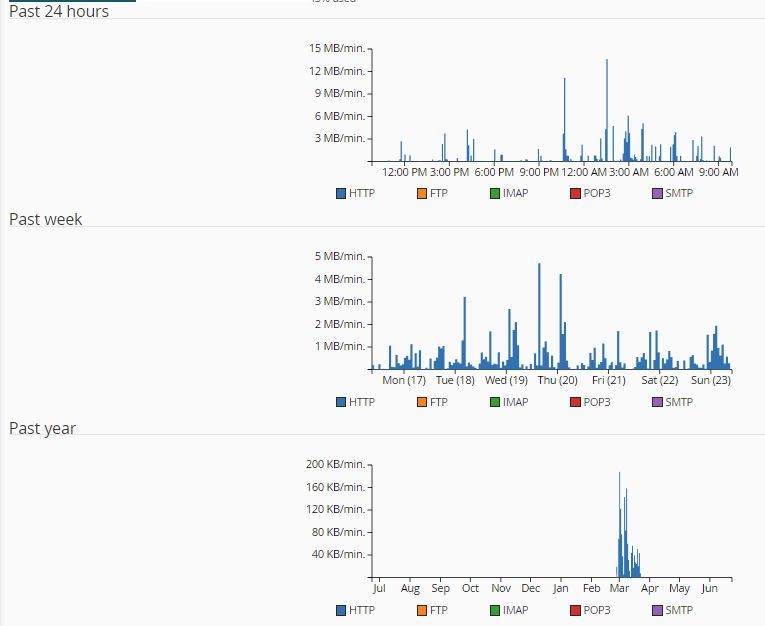
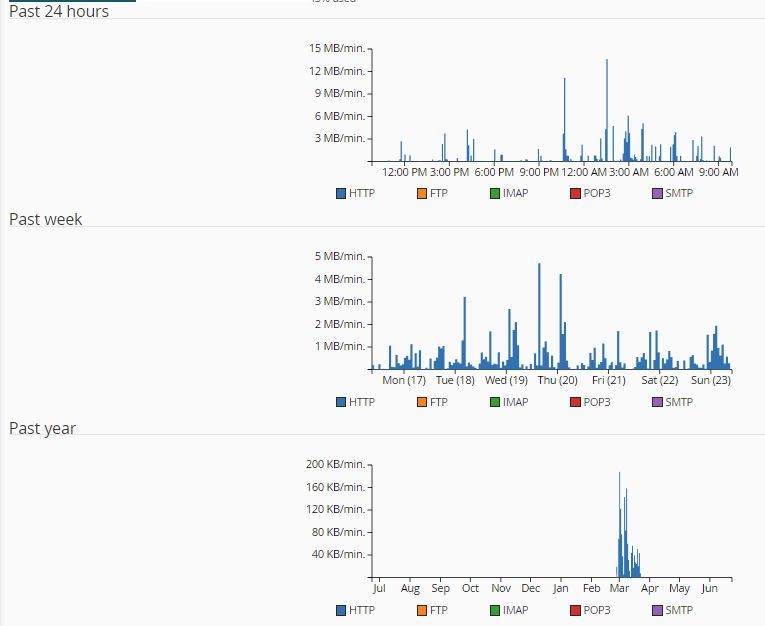
Scroll down to see detailed information about the bandwidth usage of each protocol.
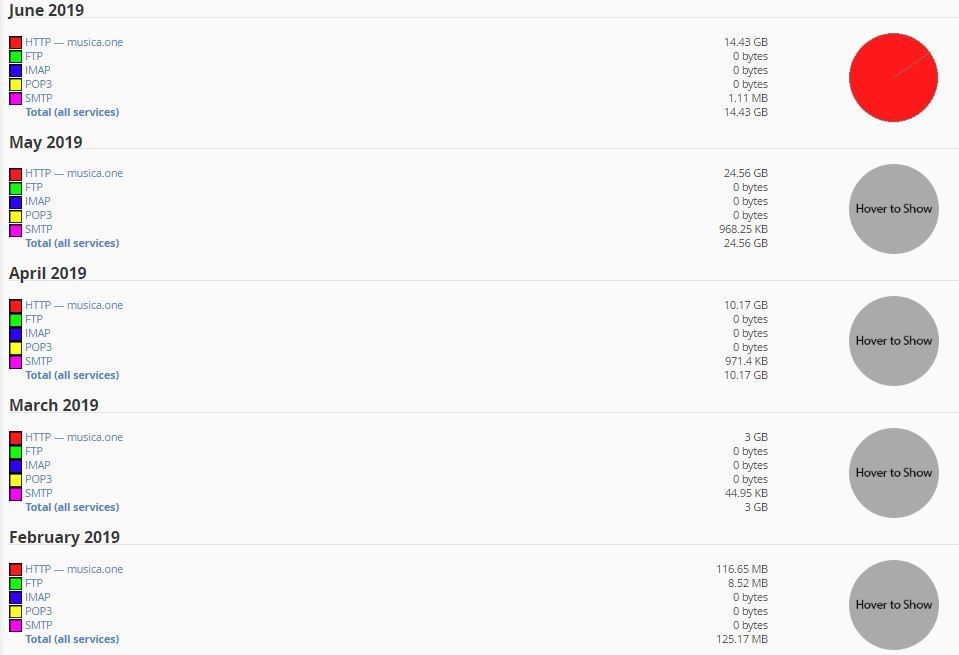
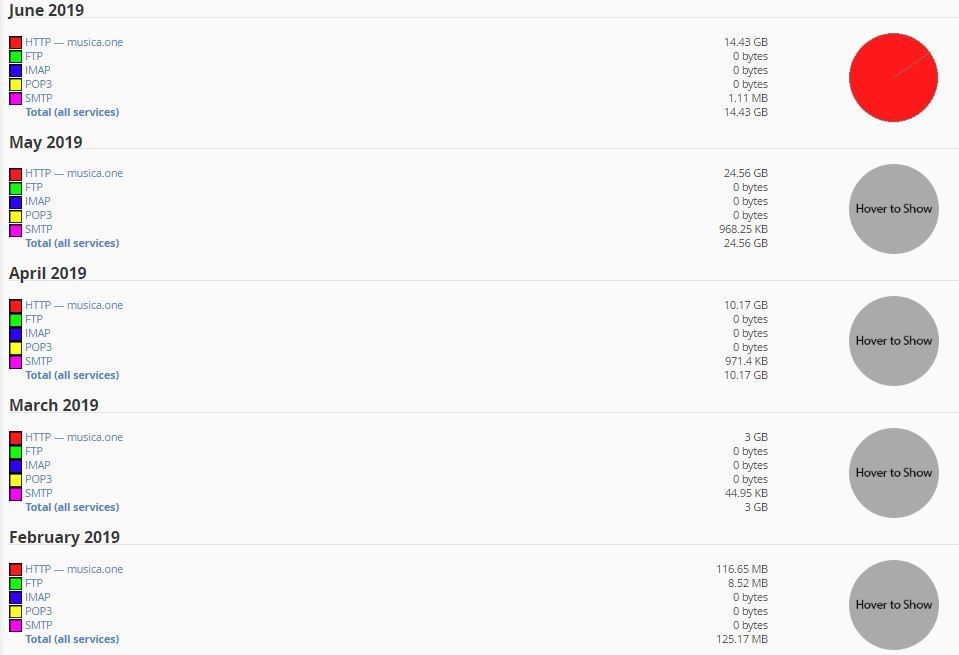
- HTTP: Hypertext Transfer Protocol
- POP3 – IMAP: Post Office Protocol – Internet Message Access Protocol
- FTP: File Transfer Protocol
- SMTP: Simple Mail Transfer Protocol
By clicking on each protocol you can see their daily usage.
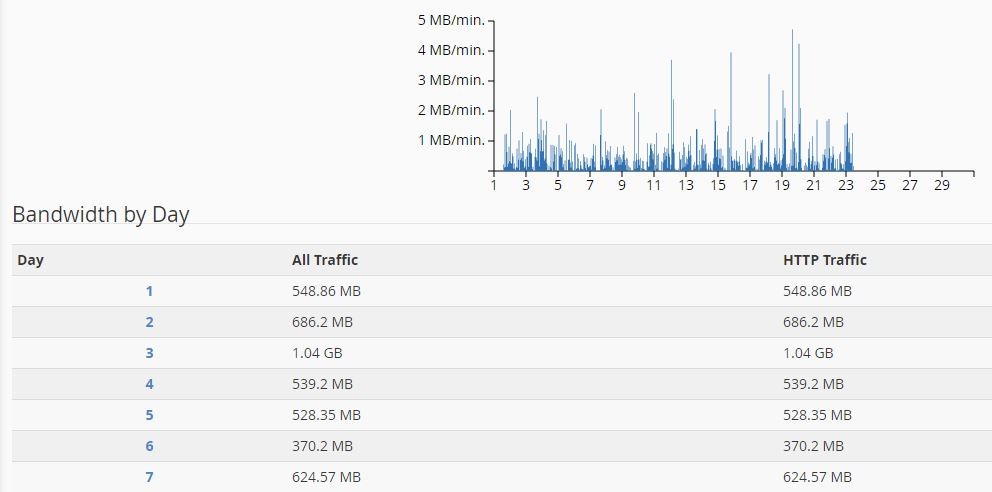
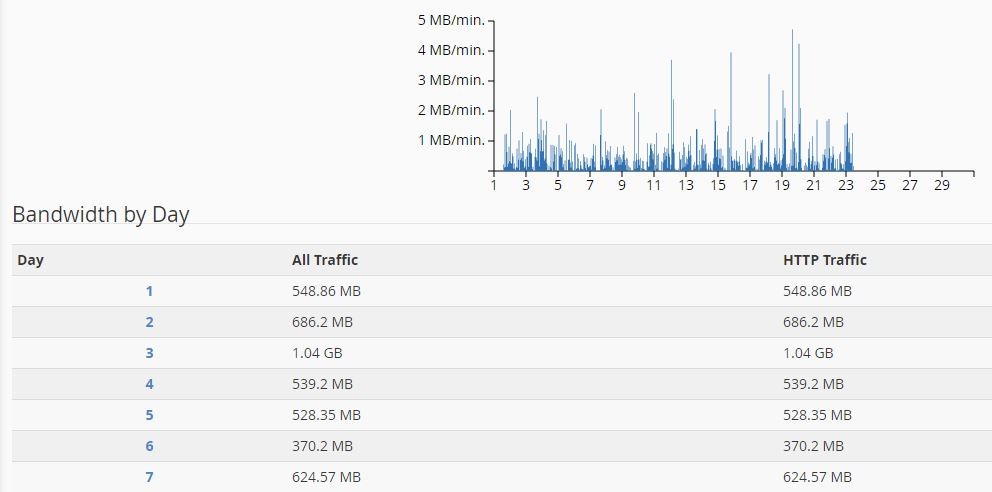
By clicking on Bandwidth Usage you can see all usage at once.
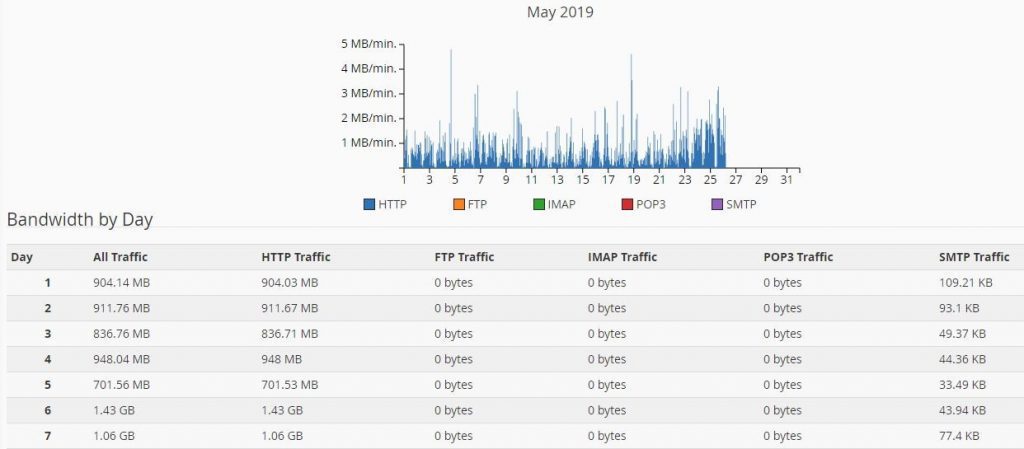
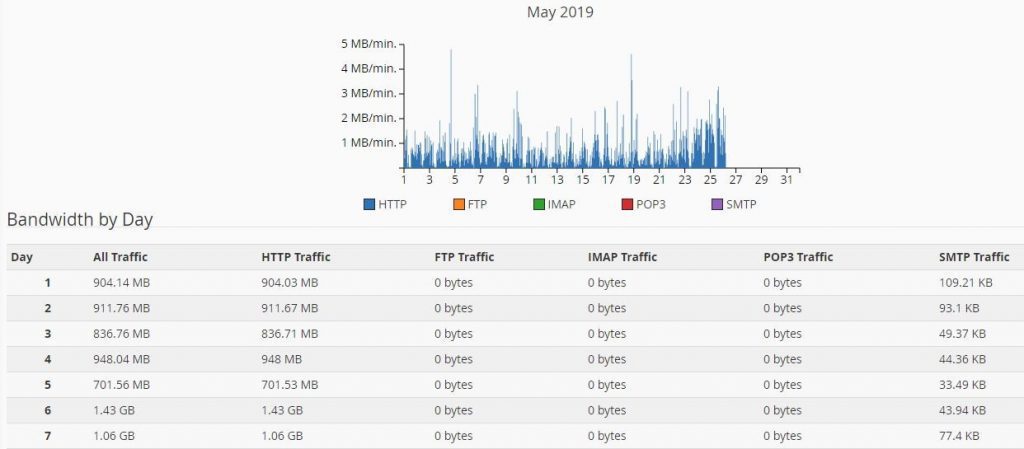
To check bandwidth usage of a specific time and date, simply click on the date and select the desired timeframe.
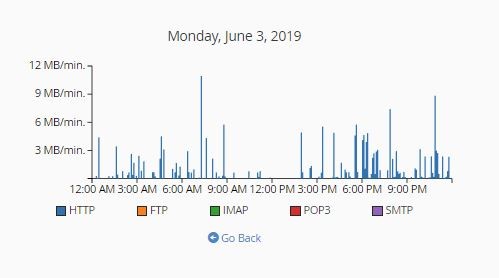
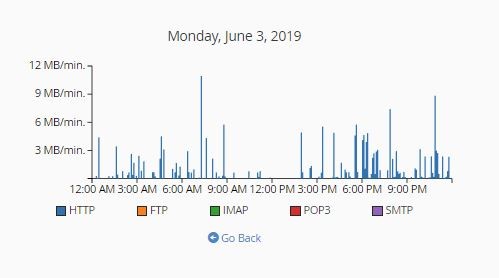
See Bandwidth Usage in Plesk
To check your Plesk bandwidth usage, log in to your Godaddy account. Click on Web Hosting and then Manage.
Finally, click on Plesk Admin. You can see bandwidth usage in the Resource Usage section.
Calculating the Required Bandwidth
Imagine you want to buy clothes. Definitely, you look for fit clothes. It’s not logical to buy either small or big sizes.
Calculating the required bandwidth is close to our example. You need to look for the exact space your website requires. It’s an easy task. Let us explain how to do so.
- Calculate the average page size of your website in kilobytes.
- Multiply the average page size in kilobytes by the average number of visitors per month.
- Multiply the result of the previous step by the average page views per visitor.
You can also use the online Pingdom Load Time tool to calculate the required bandwidth.
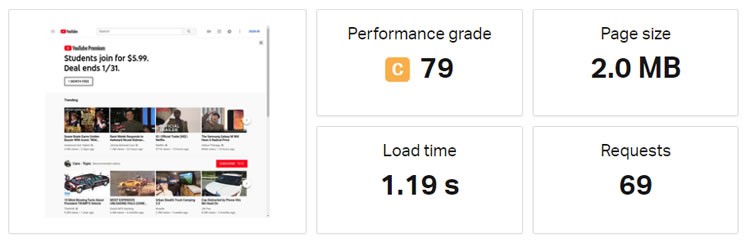
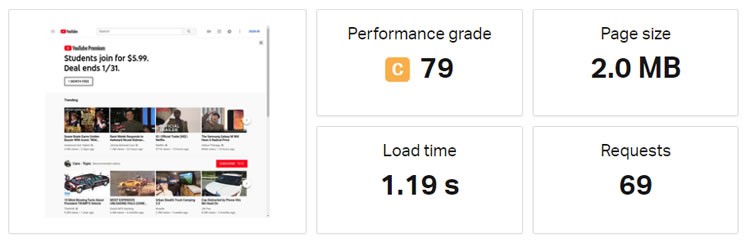
To calculate the required bandwidth, you need the formula mentioned above.
In addition, you need to consider extra space for your website’s traffic. At least 50% of this space should be allocated to your website’s traffic. Therefore, make sure you calculate every possibility.
Is Unlimited Bandwidth a Myth?
You may have seen unlimited bandwidth plans offered by some hosting companies. These services are also reasonably priced.
These companies promise unlimited bandwidth. But do you really believe what these companies offer? This is just a marketing scheme. There is no such thing as unlimited bandwidth.
Hosting providers offer unlimited bandwidth plans to attract more users. Therefore, most companies offer a normal bandwidth as their unlimited bandwidth plan.


With these services, hosting providers keep their customers satisfied. By comparing the amount of bandwidth you need with the services these companies offer to reach the exact amount of bandwidth offered in the unlimited bandwidth plan.
Most importantly you can choose the right hosting company for your needs.
Ways to Reduce the Bandwidth Usage
Is there any way to reduce the bandwidth usage? Without a doubt, there are many ways to reduce your bandwidth usage.
These ways are:
Optimizing CSS and JavaScript Codes
The best way is to optimize CSS and JavaScript codes.
By using this method, you will reduce the shared text used on each page. Luckily, there are many online tools to compress these files for you.
Online CSS Compressor is an online tool to compress your CSS files. This tool comes with three compression levels.
Don’t worry about your JavaScript files. Online JavaScript Compressor is a tool you can use to compress your JavaScript files.
All you need to do is upload your codes and choose the compression level you need.
Host Your Images on Another Server
As we mentioned before, having many images on your website has both advantages and disadvantages. Having images on your website creates a better user experience.
The power that images have in attracting visitors is far greater than the power of simple texts. Having high-quality images has many advantages but you have to make sure you are compressing images highly without reducing the image quality.


On the other hand, high-quality images, require more space on your server. Therefore, longer loading time. Images require a lot of bandwidth space. But what is the solution?
One solution is to host your images on a different server. Luckily, there are many websites that offer this service for free.
ImageShack
ImageShack offers a free hosting service for your images. However, with each image, you only get 100 megabytes of bandwidth.
You don’t even need to sign-up on their website. Simply, upload your images on their website and link them to your website.
ImageShack is completely legal and free to use.
Flicker
Flicker provides users with a free bandwidth-limited account. However, you can purchase their monthly plan to increase or remove your limitations. This service has its own terms & conditions. For example, every image should backlink Flicker.
PhotoBucket
PhotoBucket is another service you can use to host your images. PhotoBucket free account has its own limitations. For example, for every 10 gigabytes, you have download limitations per month. Much like Flicker, you can purchase a premium account to remove any limitations on your account.
Cache Images using Expires Headers
What are Expires Headers? When you visit a website, your browser downloads files on your memory. So when you want to visit another page of the website, you don’t re-download the necessary files.
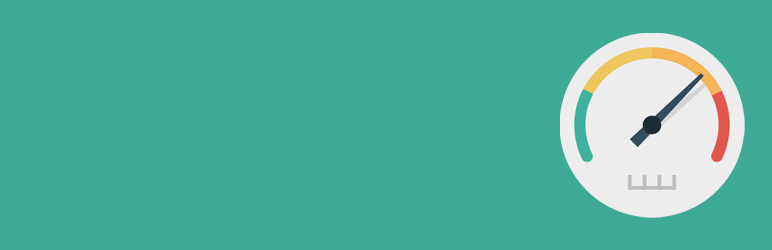
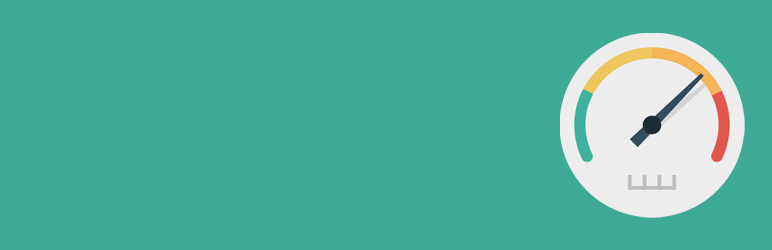
Expires Headers commands your browser to download these files to reduce the interaction between your computer and the server.
To add Expire Header to your website, edit the .htaccess file. To access the .htaccess file, login to your hosting panel or use an FTP client.
Download this file on your computer and the code below to it:
## EXPIRES CACHING ##
<IfModule mod_expires.c>
ExpiresActive On
ExpiresByType image/jpg "access plus 1 month"
ExpiresByType image/jpeg "access plus 1 month"
ExpiresByType image/gif "access plus 1 month"
ExpiresByType image/png "access plus 1 month"
ExpiresByType text/css "access plus 1 month"
ExpiresByType application/pdf "access plus 1 month"
ExpiresByType text/x-javascript "access plus 1 month"
ExpiresByType application/x-shockwave-flash "access plus 1 month"
ExpiresByType image/x-icon "access plus 1 year"
ExpiresDefault "access plus 2 days"
</IfModule>
## EXPIRES CACHING ##Finally, save your files and upload them back to your server. If you would like to know more about Expires Header, look at our previous articles about it.