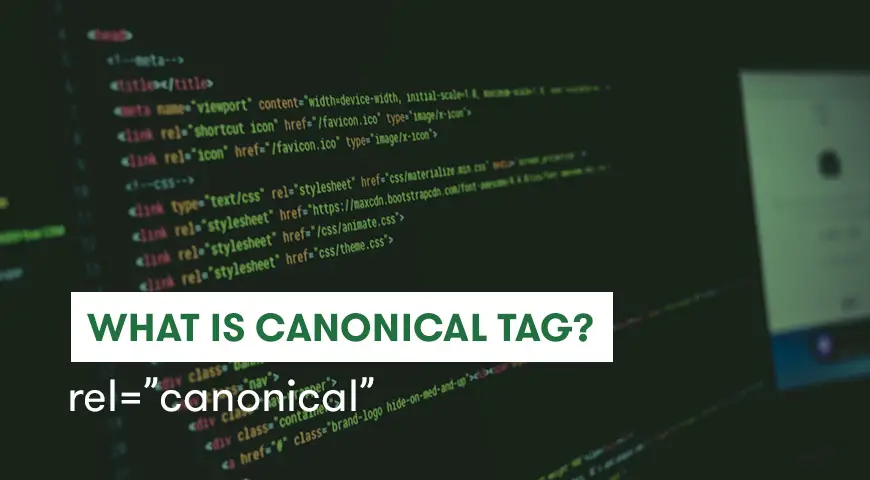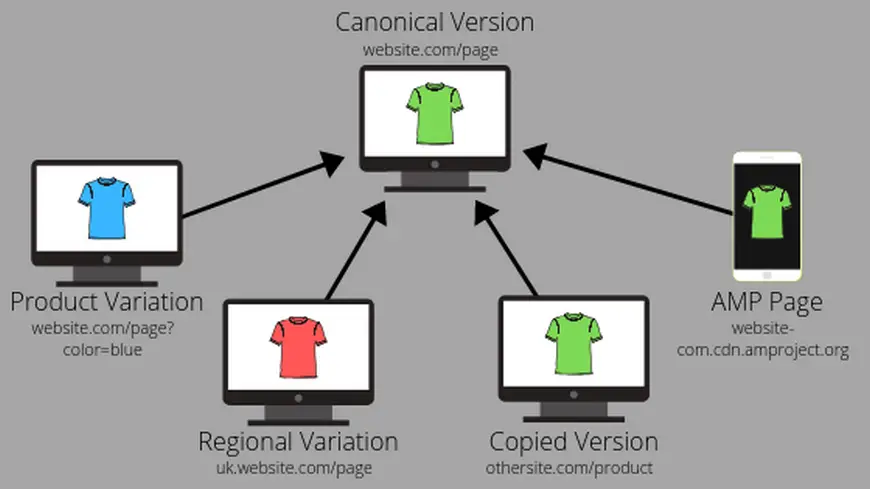The canonical tag is one of the concepts that has raised a lot of topics in improving the website’s SEO. If you are still unsure about canonical tag and don’t fully trust it will improve your SEO, we recommend you read this article to fully understand what is canonical tag and how does impact your SEO and later we will teach you how to use re=canonical code.
Table Of Contents
- What is Canonical Tag?
- How to enhance SEO using Canonical Tags?
- How to set Canonical URL?
- Set canonical URL in Yoast SEO plugin
- When do we use canonical tag?
- Using canonical tag instead of 301 redirect
- Using canonical tag for self-referencing
- Using canonical tag for different domains and websites
- Using canonical tag for different pages of one product
- Using canonical tag for mobile users and URLs dedicated to mobile phones
- Using canonical tag for location-based URLs
What is Canonical Tag?
Canonical tag is also known as a canonical link, it’s an HTML element that helps webmasters and website owners to prevent any duplicated content. This is done by giving content a unique canonical URL. In reality, canonical tag will let you tell search engines such as Google that there are several links on the website which share the same URL. Therefore, you can use pages with the same content but a different URL without worrying about your SEO.
Using canonical tag is very simple and easy to understand. When you have duplicated content on your website you will define a canonical tag for them and tell search engines to use them. By this way, search engines such as Google will understand which version of content should be displayed in the search results. In other words, canonical tag or canonical URL is the link that you want people to see in Google’s results page.
How to enhance SEO using Canonical Tags?
Using canonical tag for similar links will improve your SEO because search engines know where the same pages should be directed to. Let us explain with an example, look at the URLs below:
- www.example.com
- Example.com
- Https://example.com
- www.example.com/index.html
You may think these URLs are the same but search engines see them differently. Search engines such as Google look at every link separately. If Google sees the same content in several different links, it’s highly likely that Google will think you have copied your content from other sources and there has been plagiarism.
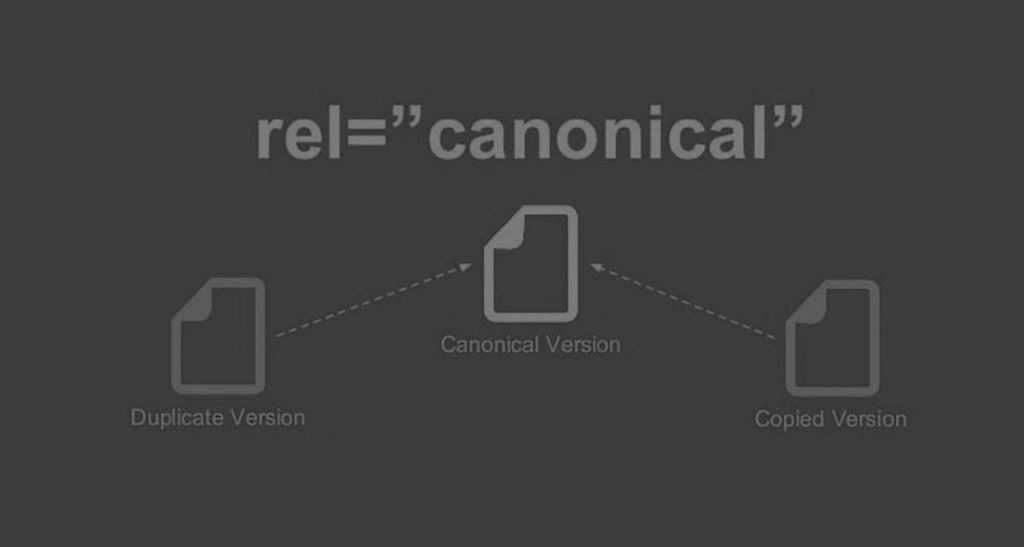
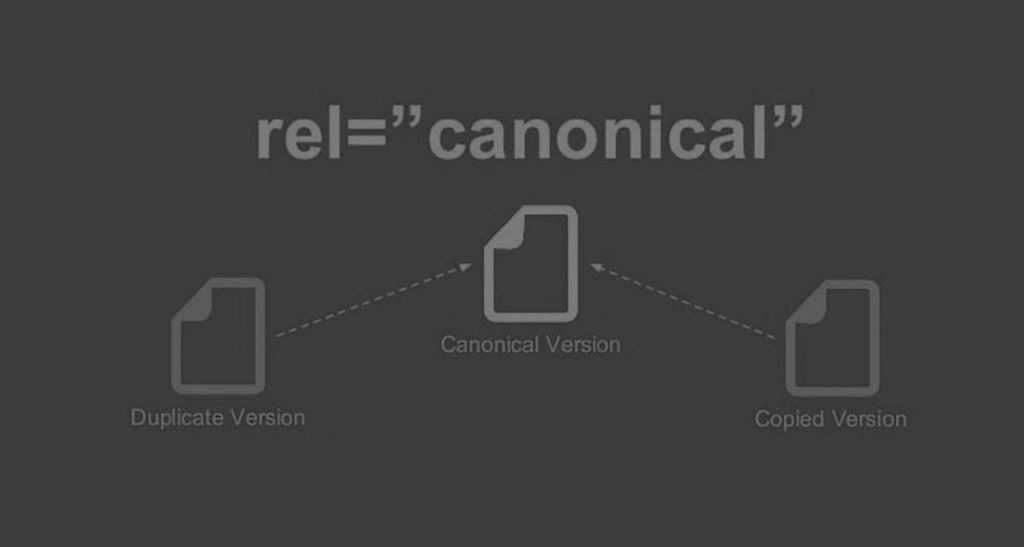
Therefore, if Google comes across such links and website it will have a tremendous impact on your SEO and your ranking will drop dramatically. However, if you use the canonical tag you can avoid this issue and have multiple links for your content.
Based on what we talked about, we recommend adding a canonical tag in your SEO strategies.
How to set Canonical URL?
Now that we know how useful the canonical link is to improve your SEO, let’s talk about how to use it properly.
Imagine you have two pages with two exact content however, some paragraphs are a little different. Assuming that both of these contents are very valuable and they will provide your website with good traffic. You must select one of them and use a canonical tag for it so you don’t face any SEO problems.
For example, imagine the URLs below are similar and you want to use a canonical tag.
- http://example.com/wordpress/seo-plugin/
- http://example.com/wordpress/plugins/seo/
you must use canonical tag (rel=canonical) for one of them. Pick the most valuable URL, if the content of both is the same, pick the URL with the most traffic and backlink.
Now you have to direct the page you didn’t select to the page you selected for canonical. You can do this with the help of the HTML code below. For example, if #1 from the example above is selected for canonical tag, you have to add the code below in the <head> of the second URL:
<link rel=”canonical” href=”http://example.com/wordpress/seo-plugin/” />
By using this very simple method, the content of the first page will be used as the main page/content.
Set canonical URL in Yoast SEO plugin
With the help of Yoast SEO, you can create canonical tag for your web pages.
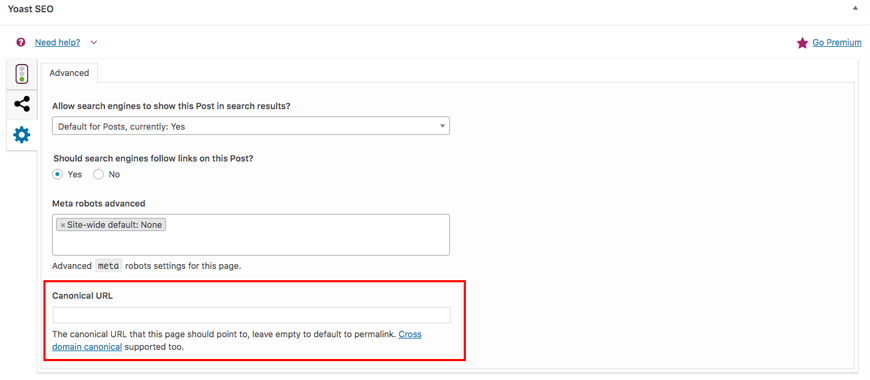
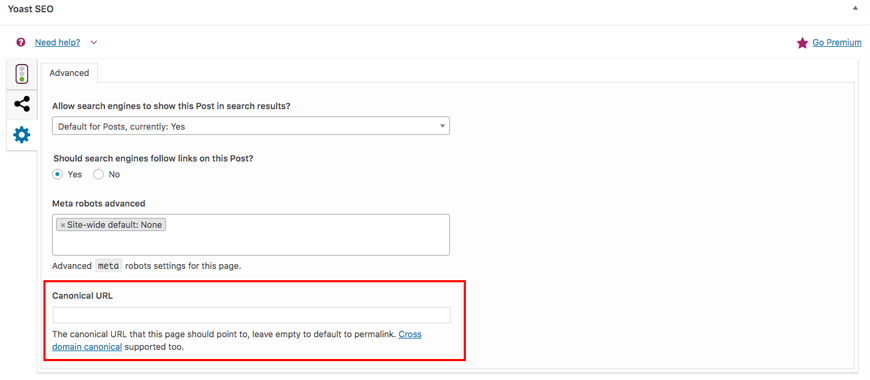
To do this you must head over to the “advanced” setting of your plugin. You can add canonical tags to any page, post, and weblog in this way. You have to add canonical tag in the designated box, if you need more advanced features you can use the wpseo_canonical filter.
When do we use canonical tag?
The similar content we have mentioned above is one of the issues we can use canonical tag for. Here are some other issue that this amazing tool can help us with them.
Using canonical tag instead of 301 redirect
Canonical tag and 301 redirects do the same work. Usually, you can use 301 redirects but if you are starting to see negative results from your visitors then use canonical tag.
Using canonical tag for self-referencing
In the example given to set canonical URL, we directed a non-canonical page to a canonical page, but does a page need a canonical tag for itself? As it’s recommended by Google, it’s better to define a canonical tag for each web page. because most of CMS programs think similar links have similar content. For example, URLs below show the same content:
- http://example.com/wordpress/seo-plugin/
- http://example.com/wordpress/seo-plugin/?isnt=it-awesome
- http://example.com/wordpress/seo-plugin/?cmpgn=twitter
- http://example.com/wordpress/seo-plugin/?cmpgn=facebook
if you don’t use this method, your competitors may use it and duplicated content may damage your website’s SEO. Therefore, this method is more like a defensive way to protect your website’s SEO. You can do this with the Yoast SEO plugin.
Using canonical tag for different domains and websites
You may publish your content on your other websites. In this case, you can add canonical tag in your website’s HTML and direct them to the original website. By doing so, the traffic your other websites get will be directed to your main website. Ultimately, this will improve your SEO.
Using canonical tag for different pages of one product
If you manage an online store, you definitely know one product can have different colors and models. In this case, it has more than one URL. With the help of canonical tag, you can direct all those pages to the main product page.
Using canonical tag for mobile users and URLs dedicated to mobile phones
Some websites may have a lot of their traffic coming in from users with mobile phones, therefore, websites manager tend to dedicate some of their webpages to mobile phone users. If the content on these pages are similar to the desktop version, make sure you set canonical tag for each page.
Using canonical tag for location-based URLs
If you are using multiple languages on your website, with the help of canonical tag you direct different versions of your content to the main content. keep in mind that the translated version of your content does not count as duplicated content. With this way, you can achieve a significant improvement on the SEO of the main page of your content which has been translated into multiple languages.
Have you used canonical tag to improve your SEO before? Did it help your SEO? Share your experience with us.