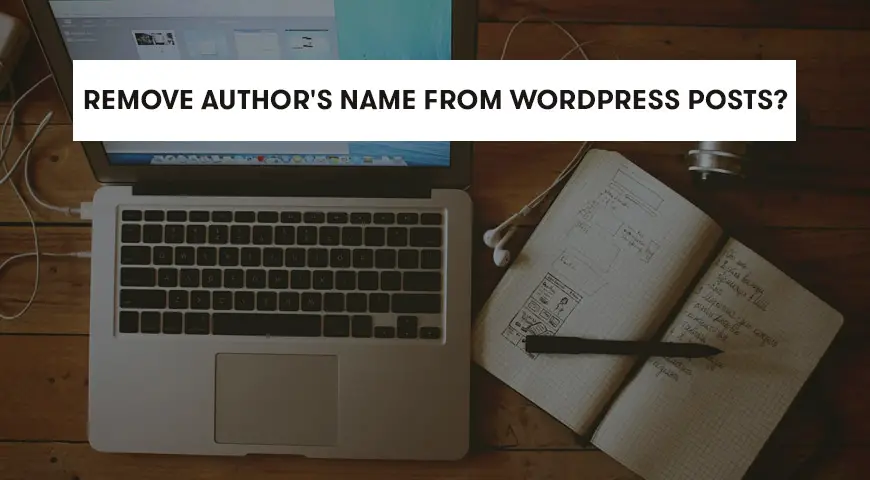If you are a webmaster or manage your own website, sometimes you may need to remove the author’s name from a post. By default, WordPress won’t let you do this and in every post, you are able to see the author’s name. Below, we will mention three ways to remove the author’s name in WordPress.


Adding the author’s name is a good thing, your audience will become familiar with their writings, and they can differentiate your posts. Although, this may not be the case all the time which will lead to having their names removed.
In such cases, you can remove the author’s name from your posts, or you can choose a generic name for your authors, such as the support team, or the name of your website/blog. This will not cause you any problems if you choose to part ways with your authors. On the other hand, it’s possible that you may publish a risky content on your website, which may put the author’s credibility in danger, in cases like this both you and the author prefer having his name removed from the post.
For example, if a few people working on a post, you can’t add their names to the post by default only one name is registered below the post, and you may want to keep your author’s limited to one.
With these points in mind, let’s talk about a few ways of removing the author’s name from WordPress.
The first thing you have to do is to download and install Hide/Remove Metadata plugin on your WordPress website. Using this plugin is very simple, even for someone who just started using WordPress. Keep in mind Hide/Remove Metadata plugin may not be compatible with some WordPress themes.
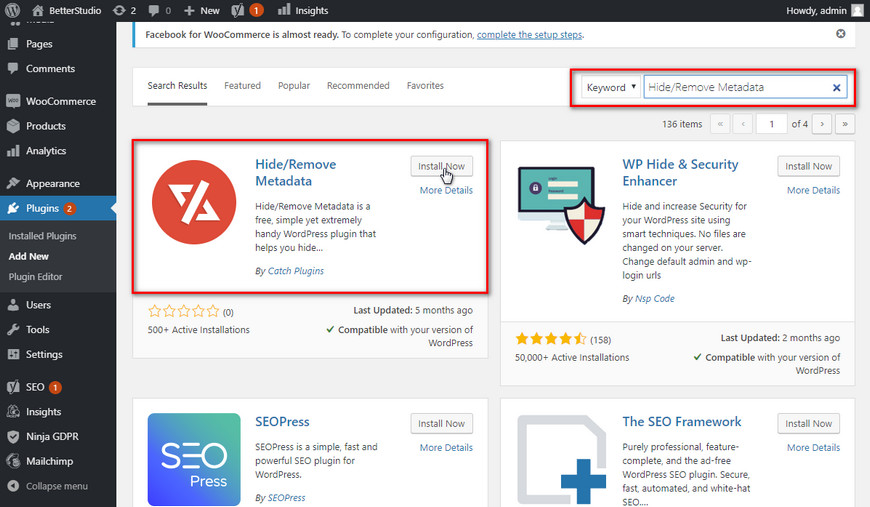
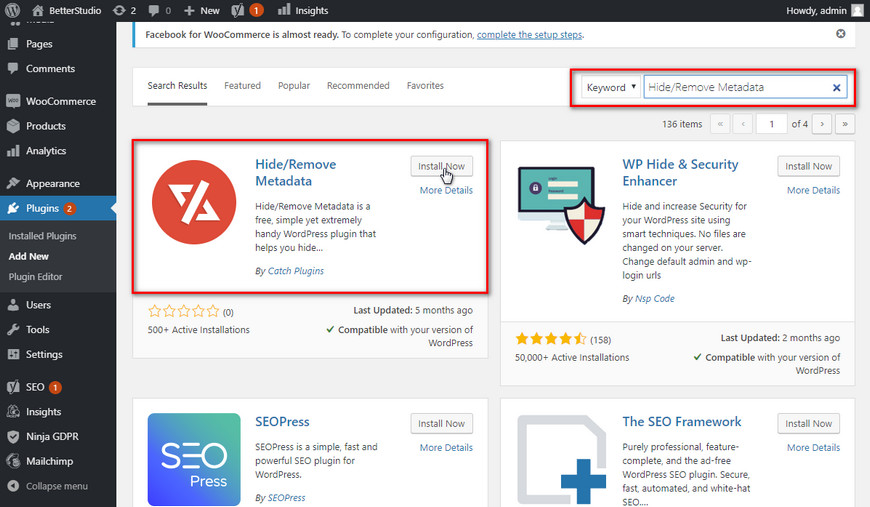
After, installing it on your website, simply head over to ‘Plugins’ and click on Hide/Remove Metadata to open its settings. Then activate it.
After activating the plugin, choose it from the right side of WordPress and as it is displayed in the image below, choose hide author option to hide the author’s name.
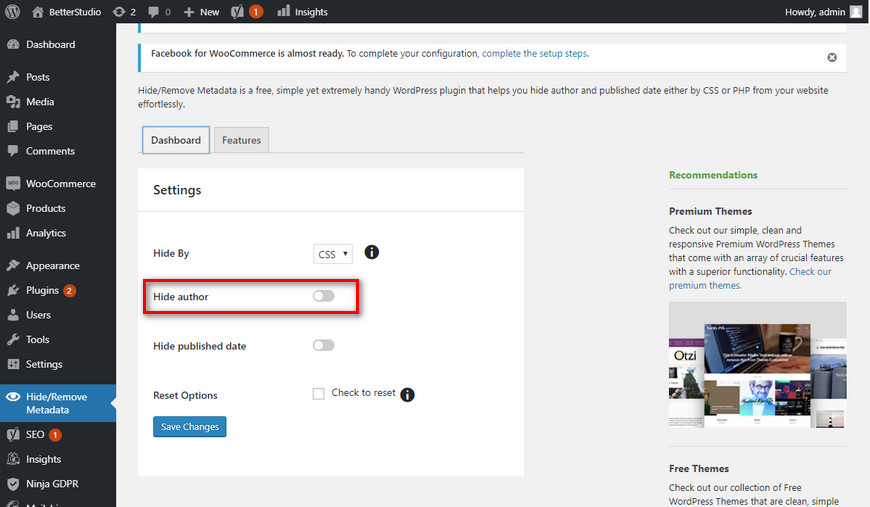
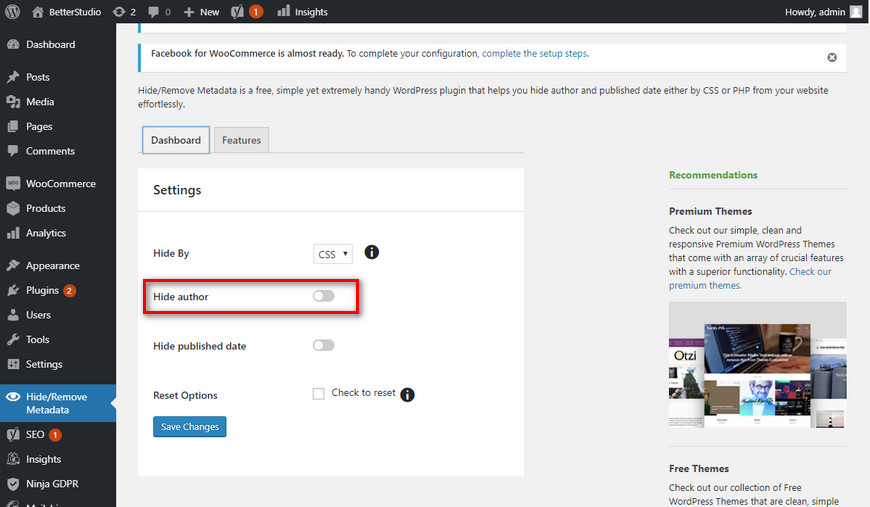
Before we discuss how to manually remove the author’s name from WordPress, we highly recommend getting a full backup of your site. There are so many WordPress templates out there and the way each of them shows the author’s name is unique on its own, therefore, some plugins may not be able to properly remove the author’s name from your WordPress website and you may have to rely on the manual method.
Since you will have to edit some codes you will need to have the basic knowledge of programming, if you do not we recommend using other methods.
Before making any changes to your code, make sure you backup your website in case you face a problem.
To manually remove authors names in WordPress, first, you need to locate the specific code in your template, but usually, you can find them in one of these files:
single.php, content.php, archive.php, and index.php
in some templates, you may not be able to find author name. in these templates, there are “template tag”(s) and they are usually found in functions.php or template-tags.php
for example “Twenty Nineteen” template uses “twentynineteen_posted_by” function to display author name. you can find the code in template-tags.php and the code looks like this:
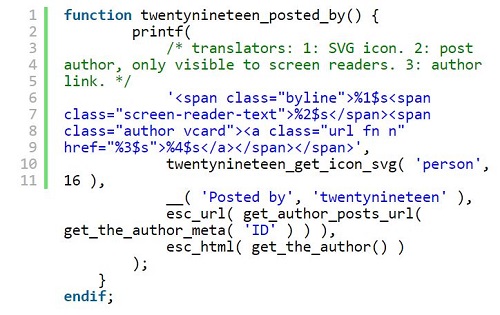
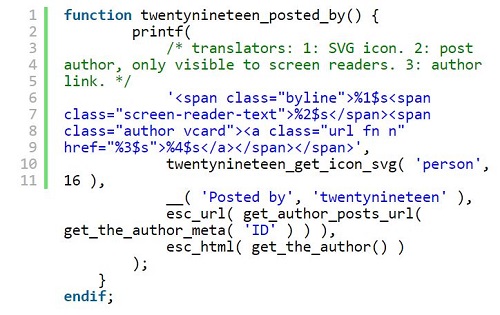
After locating the code, you will have to delete it entirely. Or you can simply replace it by the code below:
function twentynineteen_posted_by() {
}
endif;
Don’t forget, after making all these changes you will have to upload the files to your server.
This way doesn’t remove the author’s name from your WordPress, but it simple solution that you can use, instead of having your author’s name use a generic name. For example, instead of using the actual author’s name, come up with a name of your own such as “Your website support”, “Better Studios” and etc.
Keep in mind, you cannot reverse the name you will be using for your posts, you can only remove it by the ways we mentioned above.
To use one generic name for all of your posts, follow the steps below:
1. Head to “Users” and click on “add a new author” and create a new username.
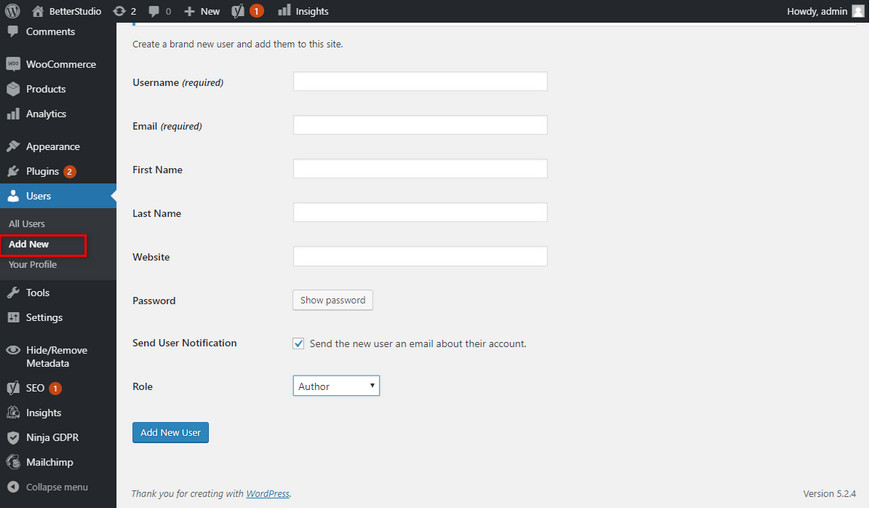
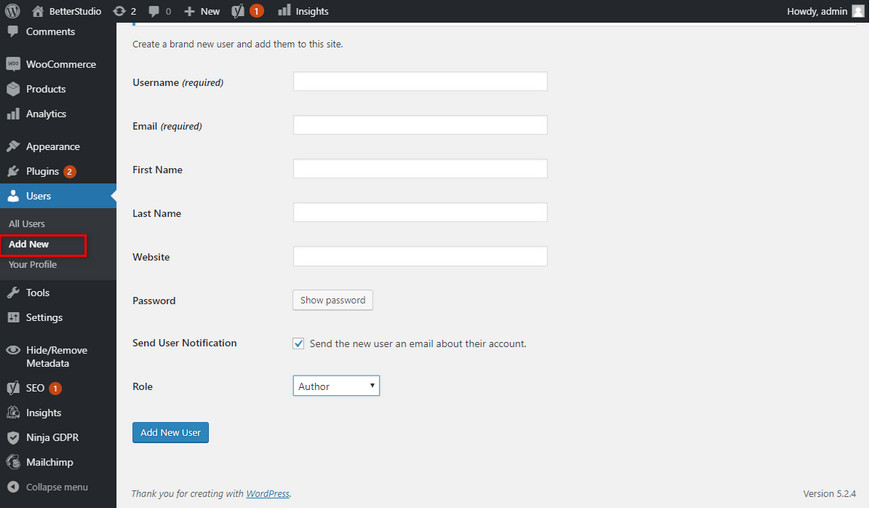
2. Then go back “Users” and click on “All Users” then click on “Edit” next to the new username you just created.
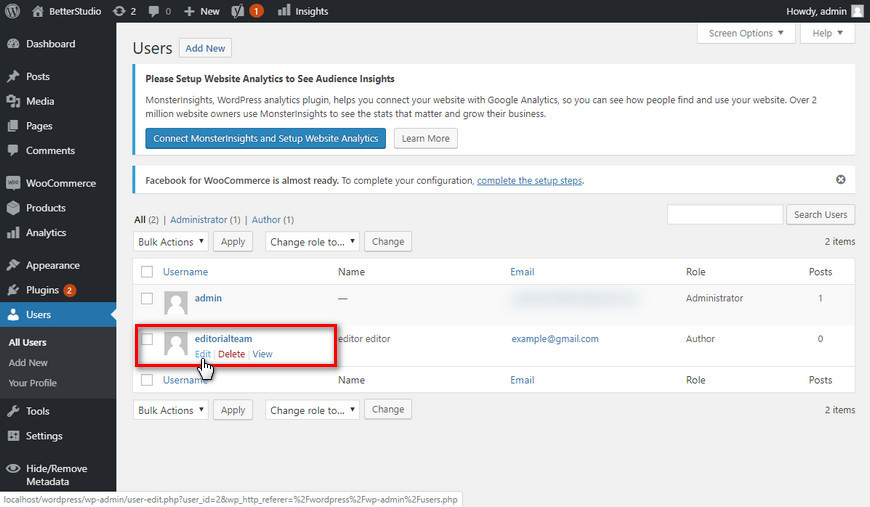
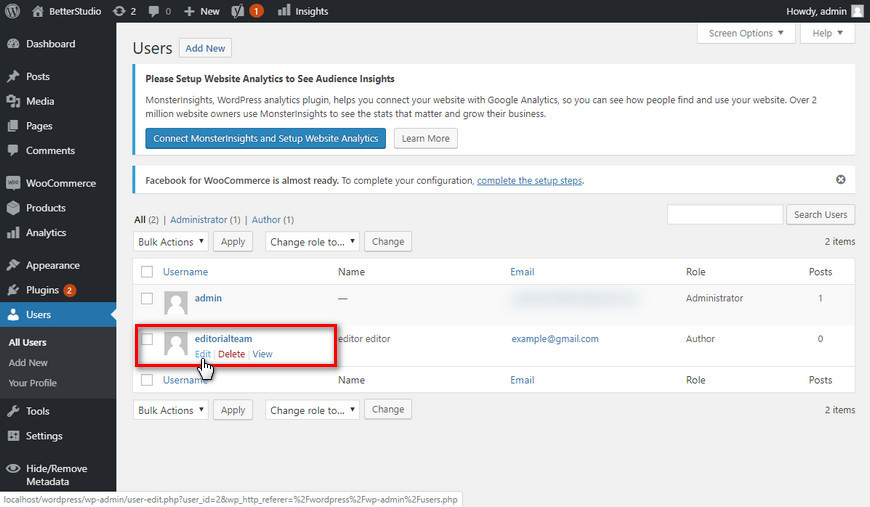
3. Then find “Nickname” and put the name you want to be displayed on all of your posts, for example, the editorial team.
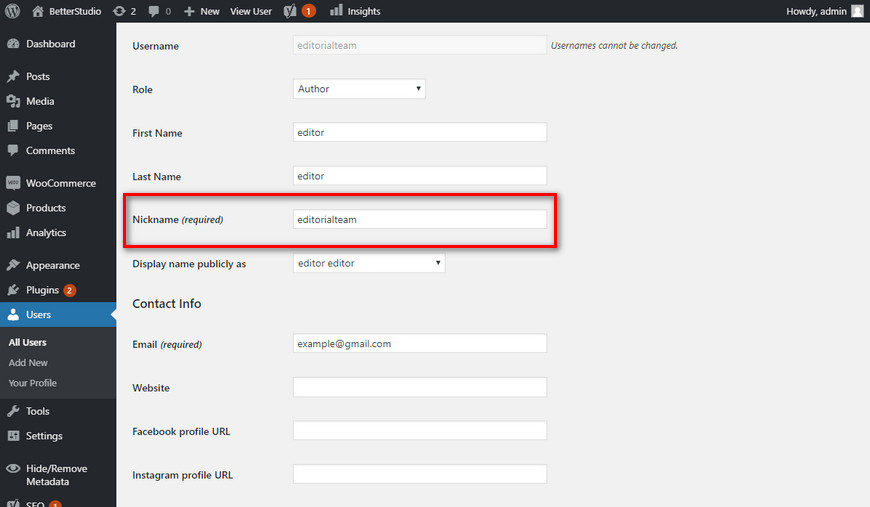
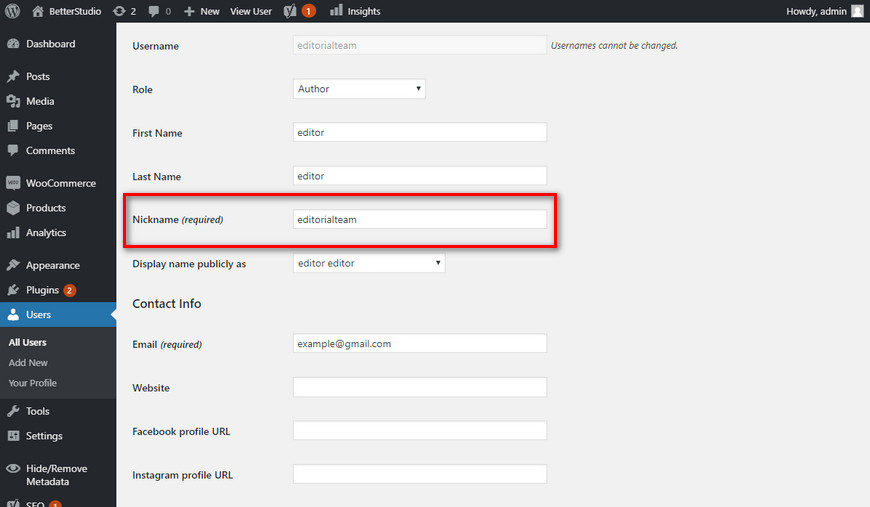
4. From the drop-down menu, “Display name publicly as” and select the nickname you created.
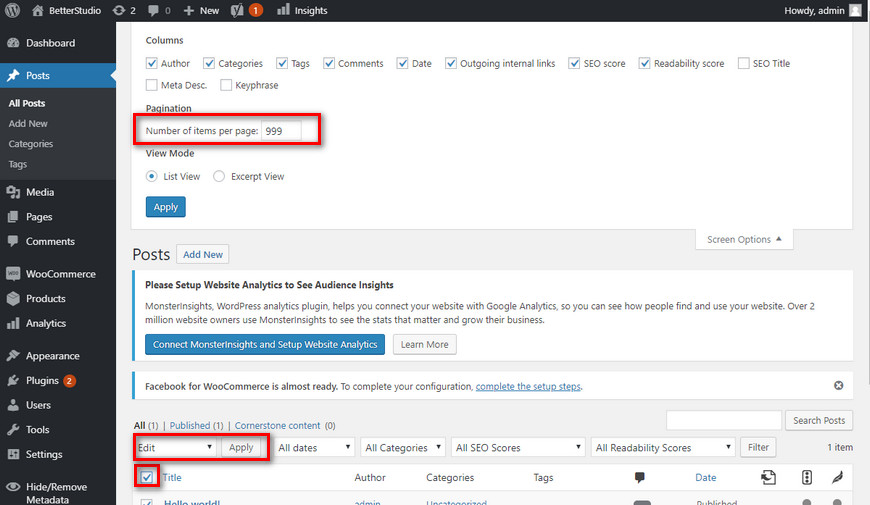
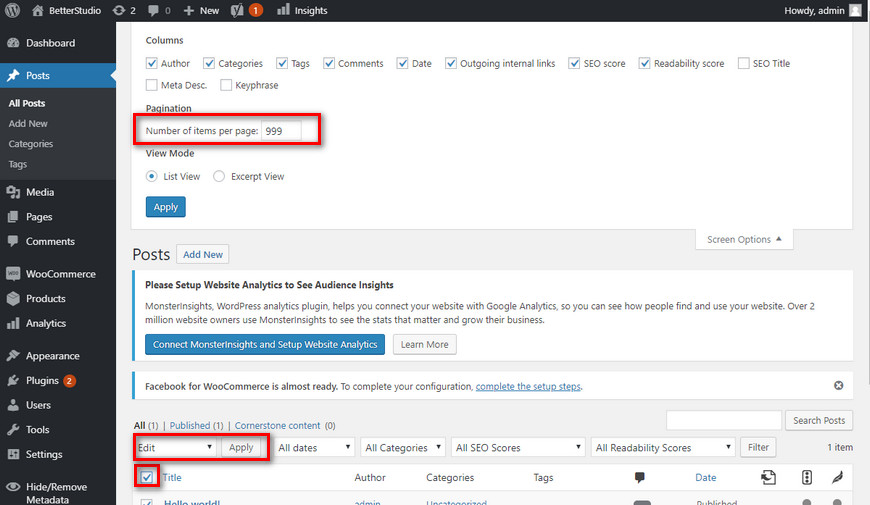
- Head over to “Posts” and then “All posts” and find “Screen Options” and enter the number 999 for “for a number of items per page” this allows you to change the author’s name simultaneously.
- Select all of your posts and then click on “Edit” and then click on “Apply”.
- After selecting the author’s name in the settings click on “Update”.
If you have more than 999 posts on your website, you must do the same steps on other pages of “all posts”
Conclusion
In this article, we discussed how to remove the author’s name from WordPress both via a plugin and manually. For many professional websites displaying the author’s name can tricky. Which is why most blogs either use the “Editorial team” or “Staff”.