Images play a very special role in your website’s appearance. A lot of users experience problems with the size of their images when updating their WooCommerce or WordPress themes or changing it.
Thumbnails are one of the most important elements of a website. These images are resized to fit your old template and when you change your theme, they are displayed poorly due to the theme’s new standards. Therefore, it’s necessary to re-upload or regenerate them.
How to Regenerate Thumbnails in WooCommerce?
To fix the thumbnails of your WooCommerce website after changing the theme, you need to regenerate them.
To regenerate thumbnails in WooCommerce take these steps:
- Go to Plugins > Add New.
- Search Regenerate Thumbnails, Install and Activate it.
- Go to Tools > Regen. Thumbnails.
- Select Regenerate All Thumbnails.
- When finished, all images are regenerated.
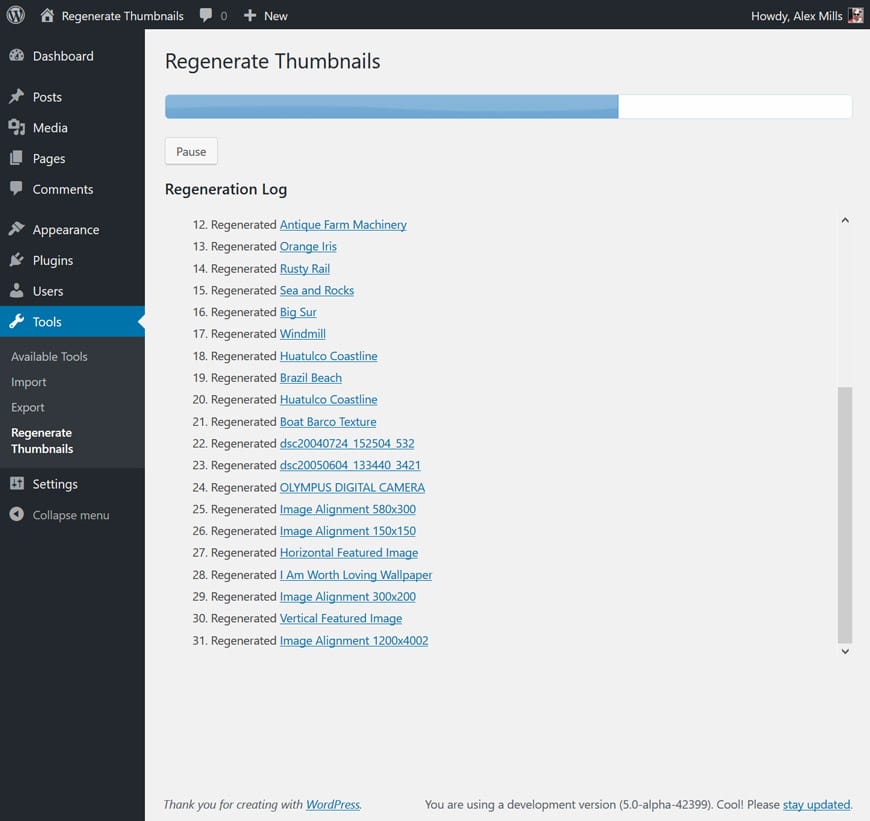
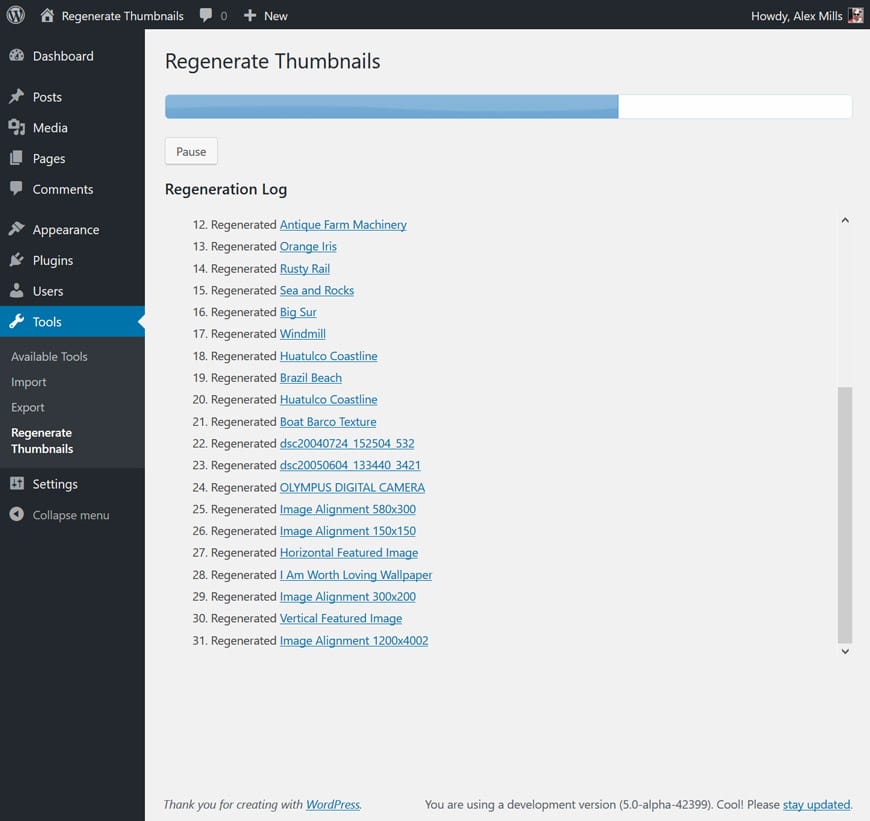
Once the process is finished, you will see a results page that tells you how many images have been successful and how many failed.
After the process is finished you cannot undo it. Although, you can change the dimension of your images and redo the process.
How to Regenerate a Single Image in WooCommere
If you don’t want to regenerate all of your images and want to regenerate a specific image, you must head over to “Media” and enter “Library” and click on an image. You can change the size there.
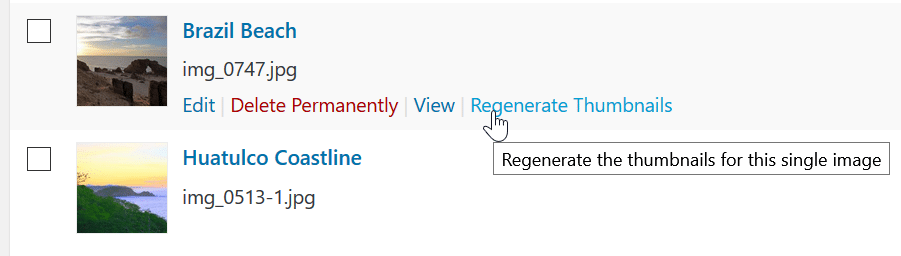
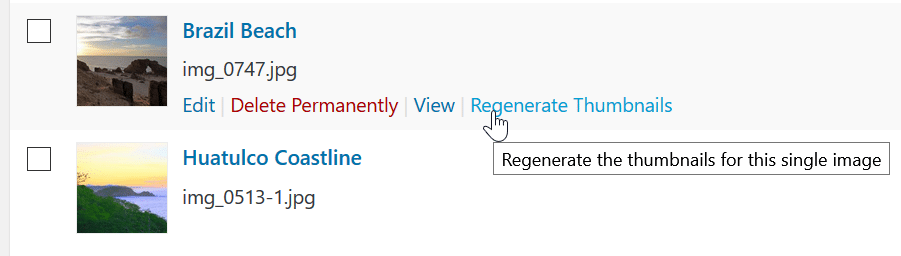
The important point about the Regenerate Thumbnails plugin is, it will create new images for your new template and your original files won’t be changed.
Why Regenerate Thumbnails in WooCommerce?
Every theme installed on your website has a default size for images, and it will resize and crop your images to fit within the template.
For example, the size of in-text images, featured images and sidebar images are different. When a template is changed, your stay on the server with the same size as the old template and this will cause issues.
Therefore, you need to re-upload or regenerate them. In WooCommerce the default size for thumbnails is 150px*150px. Although, there are other sizes which you can choose from.
By going to your “Media” section you can change the sizes of your images. The problem is, you can’t always use this method to change the sizes of your images.
When installing a new template your images may need to be adjusted or fixed. Otherwise, your website will have a horrible look.
On the other hand, if your website has over a thousand images and content, manually fixing these images could be time-consuming and impossible.
Regenerate thumbnails is one of the most popular and powerful plugins with over 1 million active users using it to regenerate thumbnails in WooCommerce.
Why use Regenerate Thumbnails plugin?
With the Regenerate Thumbnails plugin, you can resize your old images and regenerate them. Some of the key features of this plugin are:
- The ability to generate small images for your thumbnails
- The ability to create thumbnails for all of your images
- The ability to rebuild thumbnails to upload multiple images
- Supports featured images
- The ability to resize your featured images



