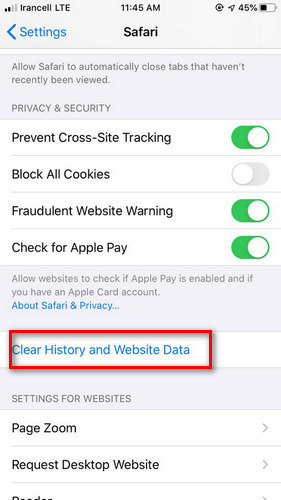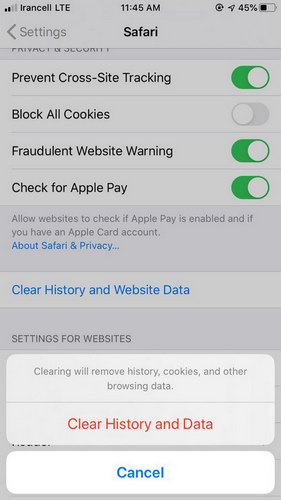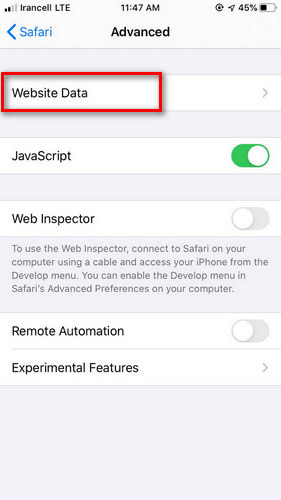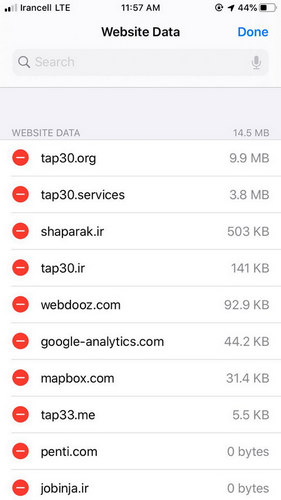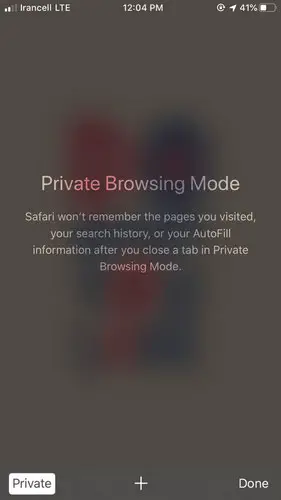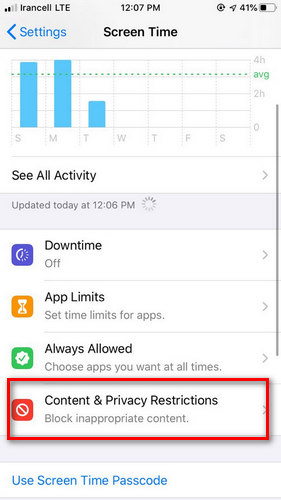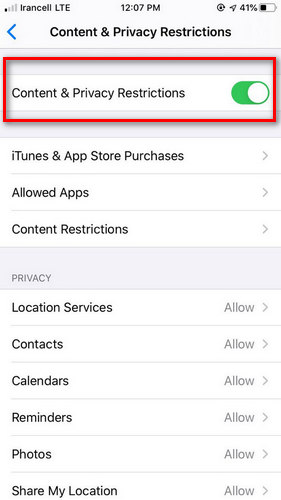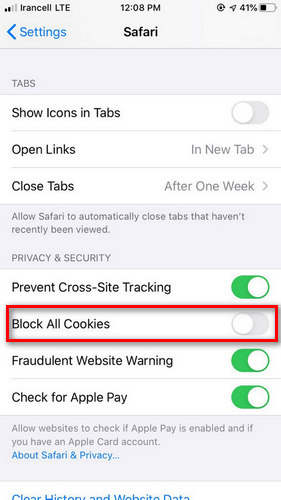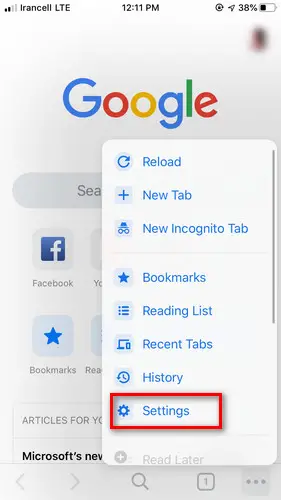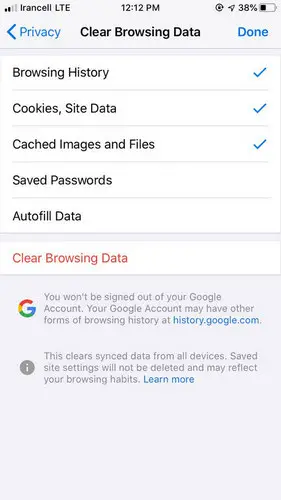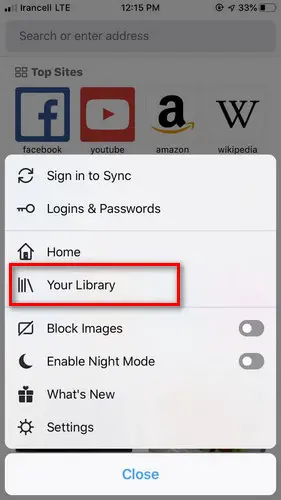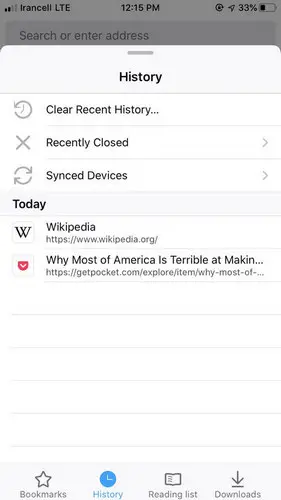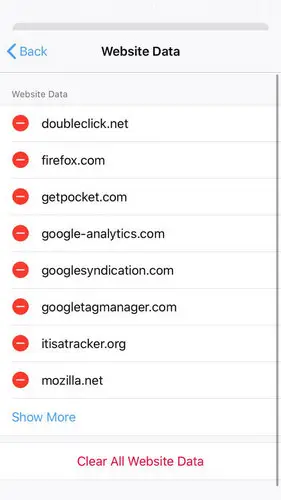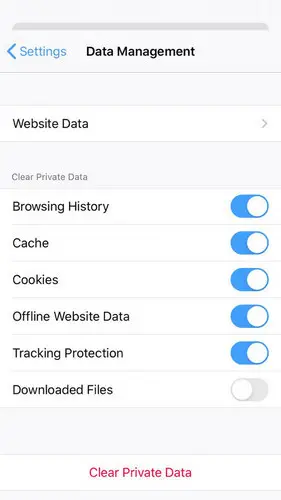Every website is a collection of thousands of files. Even optimized websites, to show certain content, needs to run several files and browsers generally speed up this process by saving parts of those files.
As a result, the next time you visit the website, your browser uses the saved information in the cache. Therefore, you need lesser time to load the website. In this article, we discuss how to clear iPhone cache in different browsers.
Why do we need to clear the browser cache?
Often, website developers update websites to either make changes to them or add a new feature. If your browser is using the old saved cache, you won’t be able to see the changes on the website or use the new features on the said website.
In this case, you face run time error, because some options on the page no longer exist, difficulty to save the timesheet or inserting time and the website may not respond properly to your clicks. All of these issues are caused by your cache.
Clearing your saved cache and cookies can solve this issue.
How to clear Safari’s cache in iPhone?
To delete your search history, cache and cookies in iPhone’s Safari, follow the steps below:
1.To delete history and cookies, go to Settings, then Safari and click on Clear History and Website Data. Deleting your history and cookies won’t affect your saved Autofill.
2.If you only want to delete your cookies and keep your history, from Settings click on Safari and look for Advanced. Then, go to Website Data and delete everything.
3.If you want to visit websites without leaving any history behind, enable Private Browsing. Once you delete your desired data, it’s box will turn gray, meaning there is nothing else left to delete. If you have configured restrictions in the Content & Privacy Restrictions in Screen Time, once you delete the said data, its Settings will turn gray as well.
4.Cookies are parts of a website stored in your device, so the website can remember you the next time you visit. To delete them, from Settings click on Safari, then Block All Cookies. Keep in mind, by deleting your cookies you may have to re-login to the websites you visit.
5.There is another option, you can use an application to block cookies, images, pop-ups or any other content. First, you need to download the app from AppStore and from Settings, Safari and Content Blockers select your desired add-ons.
How to clear Google Chrome’s cache in iPhone?
You can manage cookies in Chrome. You can either delete or block them. Also, you can enable them for specific websites.
The first category belongs to the website you are visiting. The second category, images, and ads you see on the website you visit. But these cookies are created by other websites.
If you delete cookies, you will be logged out of your account on different websites and your history will also get deleted. To do so, follow the steps below:
- Open Chrome on your device.
- At bottom right, click on More… then Settings.
- Click on Privacy and select Clear Browsing Data.
- Check Cookies and Web Data, leave others.
- Click on Done in the Clear Browsing Data.
How to clear Mozilla Firefox’s cache in iPhone?
When you browse the internet with Firefox, it saves some information in your browser. To delete your history, follow the steps below:
1. Click on the menu. From the Library, click on History. You can see every website you have visited. Click on Clear Recent History… and select your desired time-frame.
2. If you want to delete specific websites from your history, go to your Library and then History. Slide the website you want to delete to right. Now you have delete the said website from your history. However, your account information still remains on your device.
3. To delete specific information of a website, from the menu click on Settings. Under Privacy, click on Data Management and then Website Data. On top right corner click on Edit. Select any website you want to completely remove from your device and finally click on Clear all Website Data.
4. If you want to delete specific data from your device, go to Data Management. Choose any data you want to delete, then click on Data Clear Private. Specific data can be search history, cache, cookies, offline data and saved account information.
How to clear Dolphin’s cache in iPhone?
Follow the steps below to delete Dolphin’s history on iPhone:
- In the Dolphin’s browser, from the left-hand side click on the menu.
- Click on History. Then select Clear History. Now you have deleted all of your saved data in Dolphin.
Although, browser’s cache can help us load websites faster. However, after a while, they begin to cause problems for you and your device. In this case, by deleting your history and browser’s cache you can restore the saved up space and fix any errors caused by cache and cookies.
We hope this article helped you in clearing your iPhone’s cache. If you have any questions, please ask us in the comment section below.