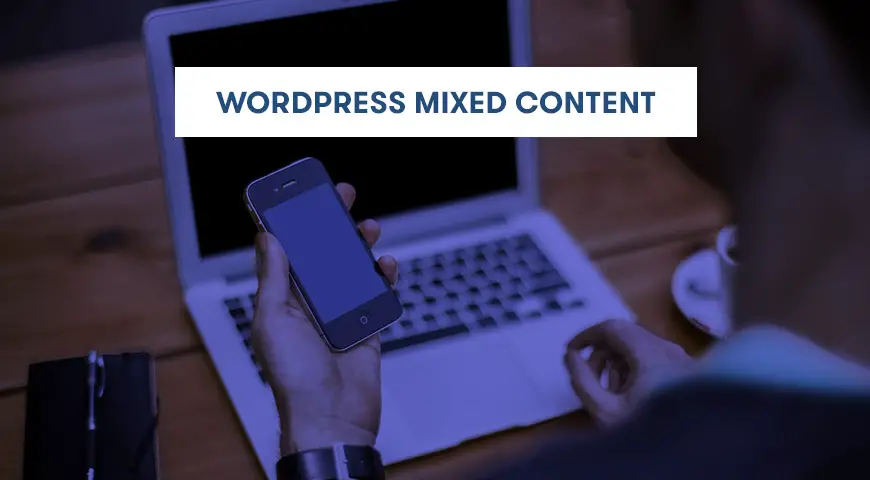Popular browsers like Chrome and Firefox encourage websites to use the safe HTTPS protocol. However, visitors and owners of websites that use this protocol may see the “This site has insecure content” or Mixed Content error.
Mixed Content Error in WordPress occurs when there is a confliction between SSL and HTTP. Often, its existence doesn’t have any effect on the website, but it can negatively affect ranking and SEO.
In the past, using the HTTPS for WordPress websites was optional, but nowadays, it’s necessary to use HTTPS. Running WordPress on HTTPS is an important factor in SEO and ranking. Besides, it makes the website more secure. Because your data is encrypted and it’s no longer in the text format.
In this article, we would like to discuss WordPress’s mixed content and how to fix WordPress mixed content.
What is the Mixed Content Error?
The mixed content error occurs when your website is using both HTTP and HTTPS at the same time. In this case, all the content on your website, including texts, images, code, and links are called upon by both HTTP and HTTPS. These protocols are completely different and using them both creates a security breach.
HTTP is the most common connection. However, HTTP is not secure at all and anyone can gain access to your data.
Therefore, using HTTPS is a must. HTTPS creates a secure connection between you and the webserver.
This connection is verified and encrypted. Thus, no one can gain access to your data and almost guarantees the security of the connection. This protocol is a must for generating passwords and online payment methods.
Since 2018, Google Chrome has identified websites that are still using HTTP as insecure and it is heavily encouraging users to visit websites that are using HTTPS/SSL. SSL adds another security layer to your data.
Nowadays, big hosting companies offer free SSL in their packages. If the hosting provider doesn’t offer free SSL and you don’t want to buy it, letsencrypt.org provides free SSL.
If you have installed SSL correctly on your website, a green lock appears next to your website’s URL. This means your website is secure.
Check Mixed Content Error in WordPress
To identify the mixed content error in WordPress, there are two pages you can check for transmitted data over normal HTTP. First, from Tools go to Devtools.
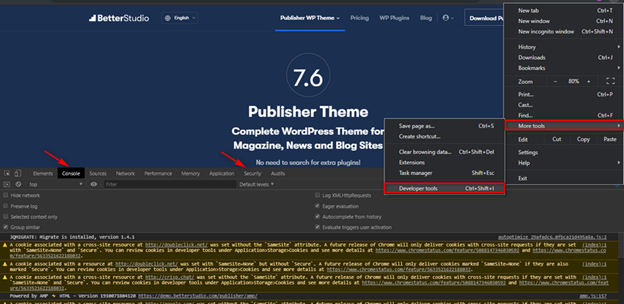
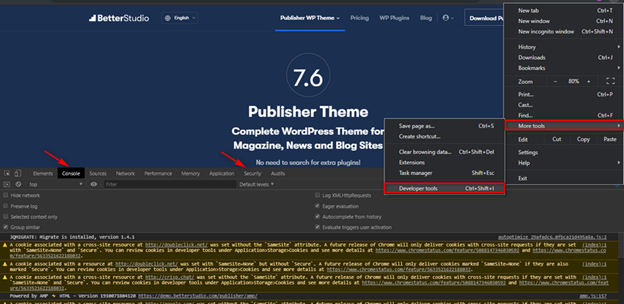
The first page you can check is Console and then Security. In these pages, you can see insecure content and the mixed content error.
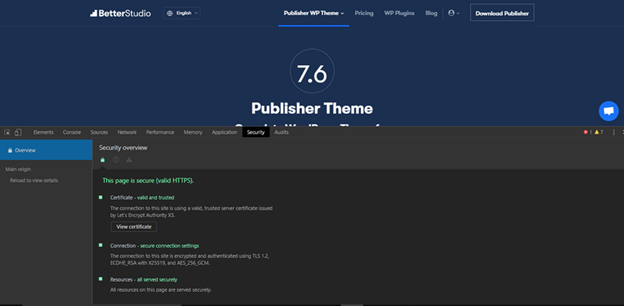
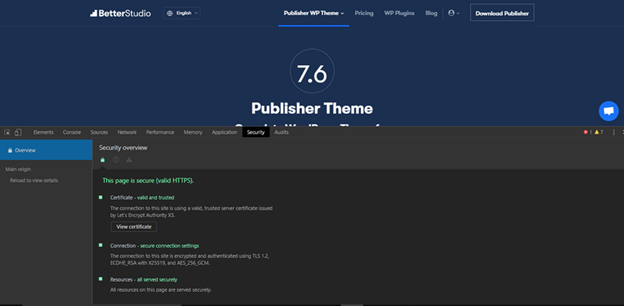
You can also use other tools to better detect the mixed content error in WordPress and helps you to fix it.
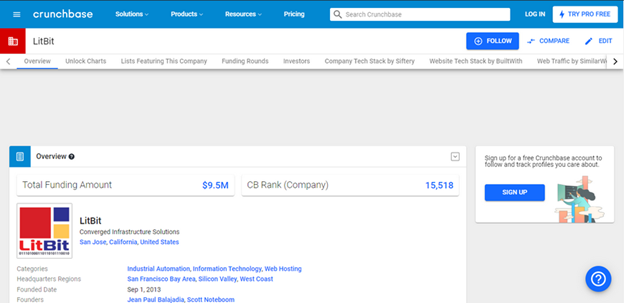
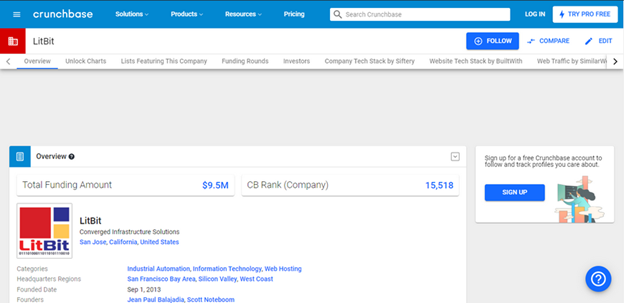
Jitbit has introduced a free SSL check which you can use to check your WordPress website and find any insecure images and scripts. However, this tool is limited to check only 200 pages.
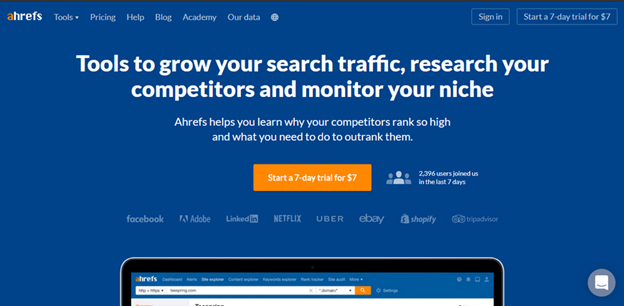
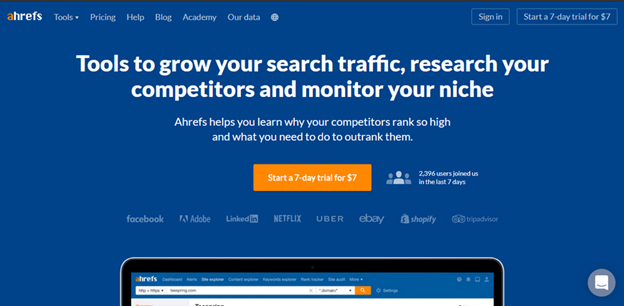
Ahrefs is another tool you can use to detect the mixed content error in WordPress. This tool is very handy and can help you fix WordPress’ mixed content error.
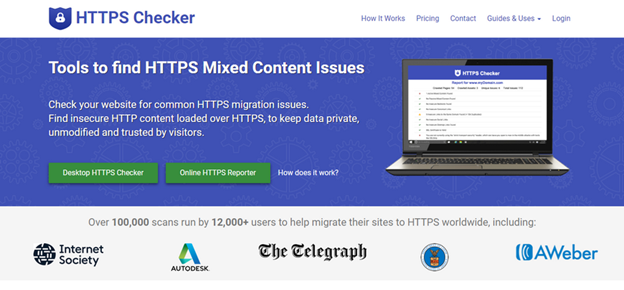
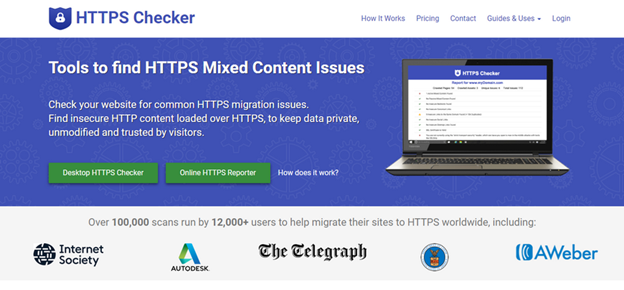
HTTPS Checker is a computer tool that you can install on your system and use it to scan WordPress. This software helps you to detect insecure content and errors after every change you make on your website. This software is only published for Mac and it allows you to check 100 web pages.
How to Fix WordPress Mixed Content Error in WordPress?
The first step to do in fixing the WordPress mixed content error is to install a useful plugin in WordPress.
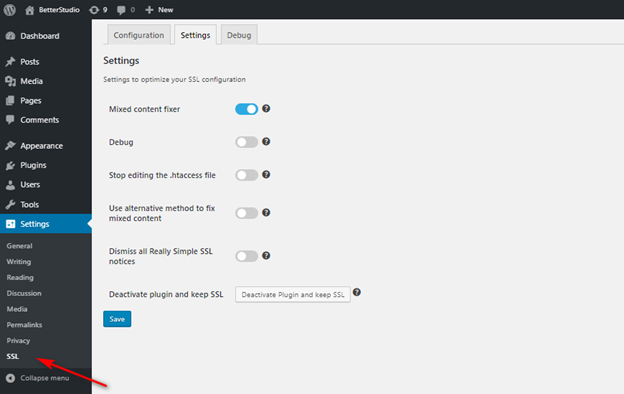
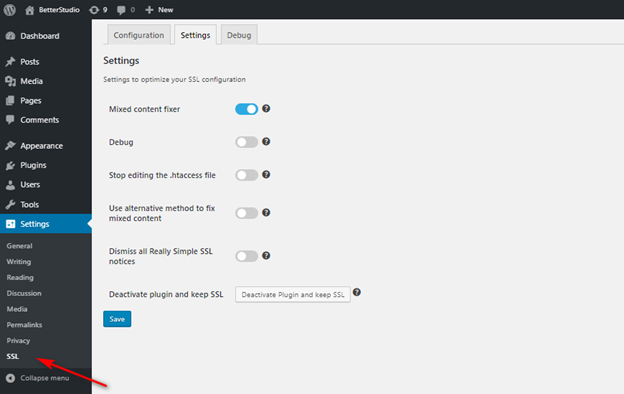
Really Simple SSL is one of the best plugins in WordPress. Once it’s installed and activated it automatically scans your website. SSL Insecure Content Fixer is another great plugin you can use to fix WordPress’ mixed content error.
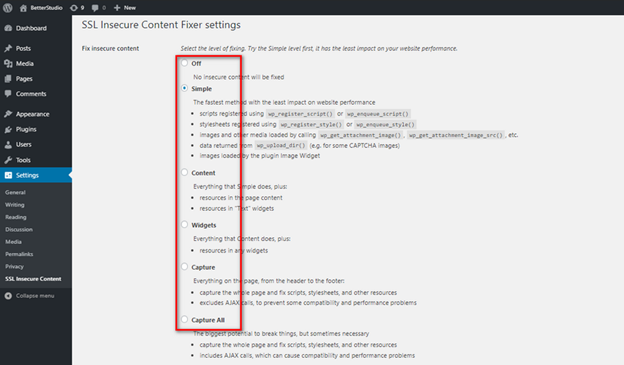
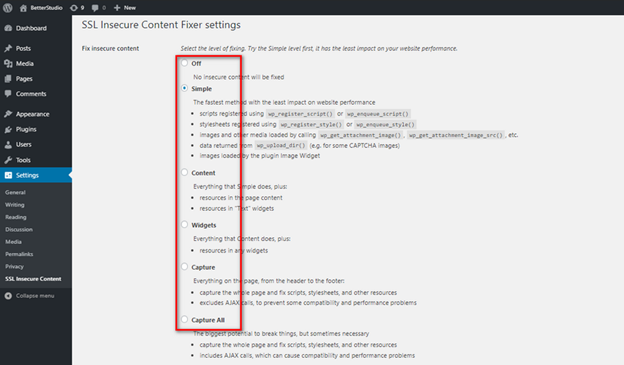
Below, we will discuss different modes SSL Insecure Content Fixer uses to fix WordPress’ mixed content error.
Simple
This method is one of the fastest and most commonly used methods for beginners and automatically fixes the mixed content error in WordPress.
Content
If the simple method wasn’t able to fix the mixed content error on your website, try this method. Besides, the regular checks, it also checks all text-based widgets.
Widget
This method is specifically designed to check available widgets in WordPress.
Capture
This method captures all the web pages from header to footer and replaces all URLs with HTTPS. This mode is slower compared to other methods mentioned above and it may affect your website.
Capture All
If none of the methods above worked to fix WordPress’ mixed content, you can use this mode. In this mode, it checks every possible option that could cause this error and automatically begins to fix them. However, this mode has the most negative effect on your website.
Now visit your website again and check if the WordPress mixed content error is gone or not. Keep in mind, delete your browser’s cache before visiting your website.
Once the plugin fixes the mixed content error, you can use the Why No Padlock tool to secure your website.