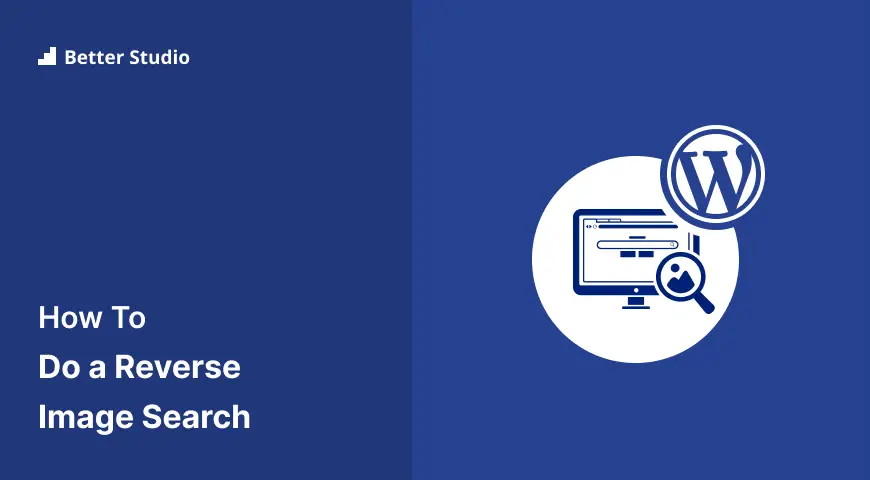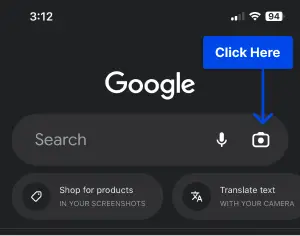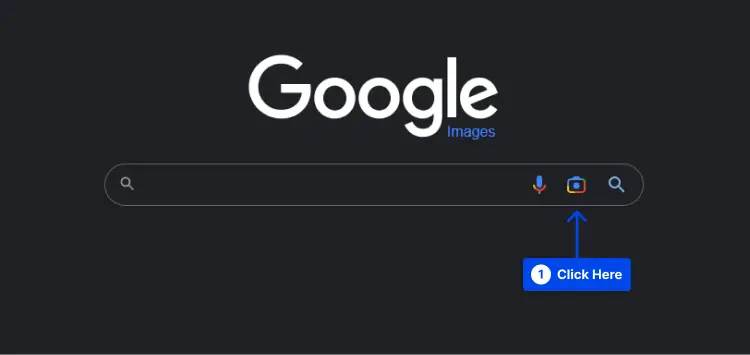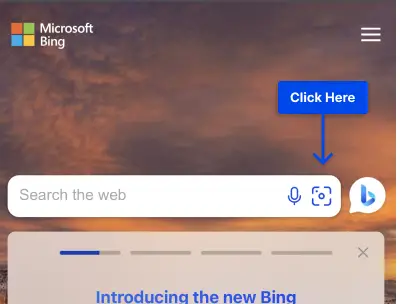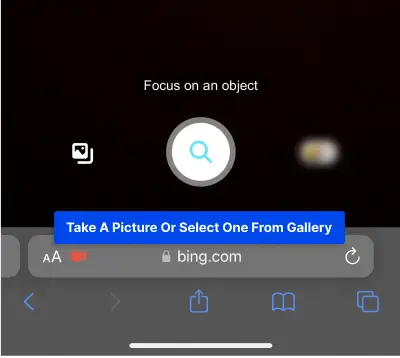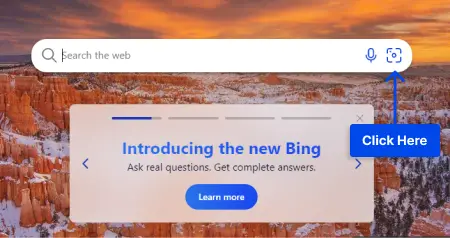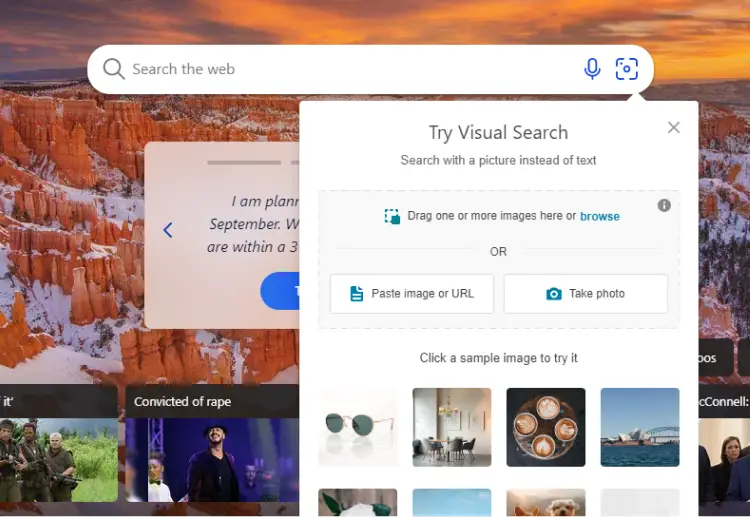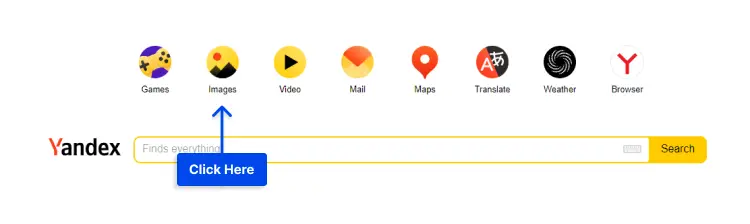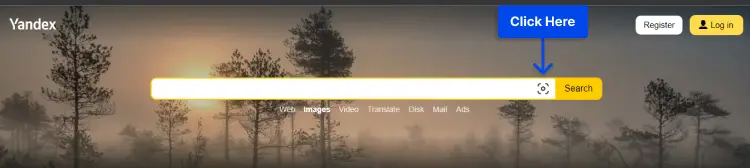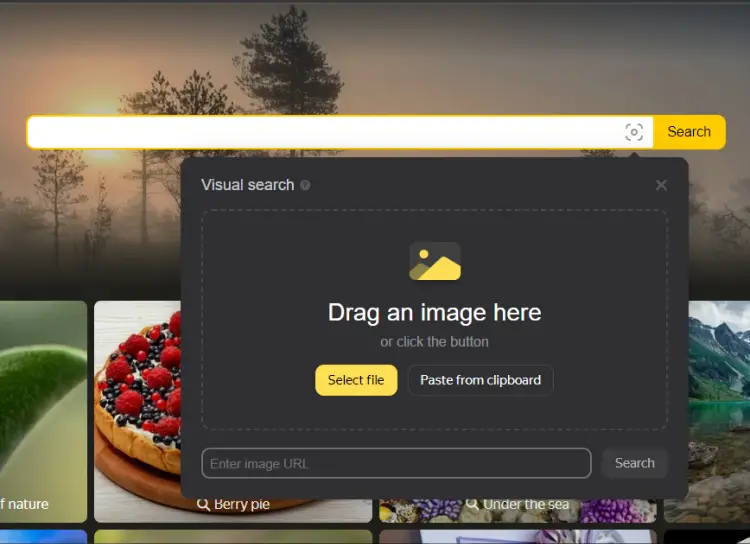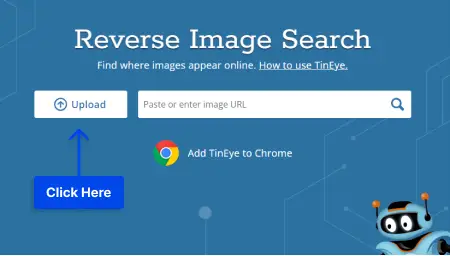Is it necessary to you that your images don’t get stolen? Would you like to know if someone used your pictures without permission?
Irrespective of whether you are a photographer who wants to upload your images safely onto your website, or wants to find out how to find the source of an image, reverse Image search is a good option.
Having read this article in its entirety, you’ll be better able to understand why you’d want to use reverse Image search as well as how you can do it.
Finding images online can be a tricky task, especially when they have been stolen or repurposed without permission. Fortunately, reverse image search makes it easy to locate the original source of a photo, so you can ensure that you are giving credit where credit is due.
This blog post will help you understand how to use reverse image search tools for both mobile and desktop platforms. We’ll provide step-by-step instructions so you can track down the original source of any image with ease. Let’s get started!
What is a Reverse Image Search?
A reverse image search is a type of online search that uses an image as the query instead of a text-based keyword. It can be used to quickly find related images from around the web.
it’s a useful tool for finding higher resolution versions of images, discovering the origin of an image, or simply identifying an object or location in a picture.
Using an image search tool is easy– you just need to locate an image you want to search and then upload it to an image search engine like Google Images, TinEye, or Bing Image Search. The search engine will then use the image to run its search and show you related images.
With reverse image searches, you can find similar photos or information based on the content of an image – so it doesn’t matter how big or small the image is.
It is our suggestion that if you are a photographer, you should protect your site images so that content copiers cannot use your site images for reverse search or to use them even on their own sites by downloading them.
In addition, since these searches do not rely on keywords or metadata, they are more accurate than traditional keyword-based searches as a result.
When to use Google Reverse Image Search
If you are interested in finding out more information about an image or verifying its authenticity, then reverse image search is an excellent tool to have at your disposal. In order for you to be able to take advantage of reverse image search in a variety of ways, you need to be aware of the various occasions when you may use it.
In order for you to be able to determine the source of an image, you should use Google’s reverse image search tool. If you come across a photo or an image on the internet, you can use this tool to find out where it has been published before or who owns it. It’s useful for finding your image stealers in preventing content theft.
The importance of doing this cannot be overstated, since it will ensure that you are in compliance with all copyright laws if you intend to utilize the image in any manner.
Suppose you have a suspicion that your images have been stolen. In this case, you may use a simple Google search to locate the websites that are using your photos and request that they take the photos down or give you a credit afterward.
Lastly, you can also use Google reverse image search to search for similar images. Thus, you can track down visually similar photos. This could be helpful for designers who are seeking to create a cohesive look. You can also use it to discover trends in photos or identify objects within them.
Whether you want to stop copyright infringement or just verify the authenticity of an image, Google reverse image search is a powerful tool.
Use Google Reverse Image Search
A Google Reverse Image Search is one of the easiest ways of quickly researching more information about an image that you have in your hand.
It should be noted that Google is the most popular and most used search engine and as a result, its search functions are more advanced and encompass more results due to its popularity.
Google reverse image search on iPhone or Android
The ability to search for images using your smartphone has never been easier as a result of technological advancements in recent years and Google’s introduction of reverse image search for its smartphone app.
Follow these steps to learn more about how to use Google to reverse image search on Android and IOS devices:
STEP 1: On your phone, you will need to open the Google app so as to get started with reverse image searches.
STEP 2: Click on the camera icon beside the search box.
STEP 3: Upload an image from your camera roll or take one directly from the app.
There will be results for your search related to your image including images, websites, articles, videos, etc., that are related to your picture.
In order for this feature to work, it’s important to be connected to the internet. Therefore, before you attempt to do a reverse image search, ensure you are connected to the internet. From the comfort of your device, you can easily find related images, information, and resources with Google Reverse Image Search.
Google reverse image search on a PC or Mac
Using Google’s reverse image search on a PC or Mac is a great way to find out more information about an image or to track down its origin if necessary. It’s quick, easy, and provides useful information in a matter of moments.
Google Reverse Image Search on a PC or Mac is easy and can be done in just a few steps.
To use Google for reverse image search, do this:
STEP 1: Open your web browser (Google Chrome, Firefox, Safari, etc.) and search https://images.google.com/.
STEP 2: Click the Camera icon located in the search bar to access the reverse image search Google feature.
STEP 3: Select either the Paste Image URL option or Upload an Image option.
STEP 4: Click the Search button and start the Google reverse image search process.
Your results will appear and you’ll be able to see any other websites where this image appears.
Use Bing Image Reverse Image Search
Using Bing Image Reverse Image Search is simple, quick, and effective. It makes finding similar images and tracking down the original source much easier than searching manually.
Bing reverse image search on iPhone or Android
In addition to Google, Bing from Microsoft is also one of the search engines that can be used to perform reverse image searches.
To image reverse search on bing, do this:
Step 1: Open www.bing.com in your browser.
Step 2: Tap the camera icon in the search bar. You will need to give Bing access to your camera and media if you want to use it for your reverse image search.
Step 3: Taking a picture is easy; just tap on the magnifying glass icon at the bottom center or pick an image from your library by tapping the picture frame icon at the bottom left.
You’ll then see the results of your reverse image search on Bing.
Bing reverse image search on a PC or Mac
Many users are more comfortable using their computers. bing lets you reverse search images on both PC and Mac.
The following is how to do a reverse image search on a Mac and PC so you can determine who the picture belongs to:
Step 1: Open www.bing.com in your desktop browser.
Step 2: Click the camera icon.
Step 3: A pop-up appears where you can either upload an image from your computer or use the link to search for or take a photograph.
Step 4: Your image search will then be displayed in another window opened by Bing, showing the results of your search.
Use Yandex Reverse Image Search
This is a useful tool you can use to find similar images online and find out whether or not they are modified either in some way. It can also be used to locate the original source of images if you have altered them in any way.
If you want to search for images with similar content on Yandex Reverse Image Search, you need just to upload an image from your phone or computer. Yandex will then scan the web for images that have similar content and show you the results based on the search.
To use Yandex for reverse image search, do this:
STEP 1: Go to the Yandex homepage through yandex.com in your web browser.
STEP 2: Click on the Images.
STEP 3: Click on the camera icon.
STEP 4: Drag and drop an image into the search bar or click “Select File” to pick one from your hard drive.
The results list will display a list of results filtered according to file type and size.
You can narrow down Reverse Image Search results by pinpointing specific images using Yandex Reverse Image Search, which is easy to use, powerful, and fast. You can get the best results if you use it right because it’s fast and accurate, and you have lots of options for refining your search.
Use TinEye Reverse Image Search Engine
Using TinEye Reverse Image Search Engine can help you quickly and easily find the source of an image. Using TinEye is an easy process whether you are employing your smartphone or your desktop to perform the reverse image search
This is how to use TinEye to reverse-search images:
Step 1: Click ‘Upload’ at Tineye.com.
Step 2: Select the image from your device or drag-and-drop it onto the upload page.
You will be presented with a list of results that are similar to your original image once your search has been completed.
Any results that you find interesting will let you see the pages where the image can be found, as well as its use on other websites through clickable links.
That’s all there is to using TinEye Reverse Image Search! With its easy-to-use interface and quick search capabilities, TinEye is the best way to quickly and accurately search for images online.
FAQ on Reverse Image Search
The reverse image search method finds similar or matching images or higher-resolution versions of a query image on the web.
Using the Google Images app is one of the best options since it has an image search built in, but you can also use alternatives like Bing, Yandex, and TinEye which specialize in image searching.
Yes, go to images.google.com, click the camera icon in the search bar, and you can upload a picture and find related pictures.
Conclusion
Thanks for reading this article about how to reverse image search from your phone or desktop In this tutorial, we talked about how to use different reverse image search tools and apps to find any picture’s source. And we showed you how to reverse image search on iPhones and Androids
Thanks for reading. Please feel free to ask questions or get assistance with anything mentioned here in the comments.
I recommended that you visit the BetterStudio blog for more information concerning this topic. And finally, if you wish to stay up-to-date with all the latest tutorials and updates, be sure you follow BetterStudio on their social media networks Facebook and Twitter.