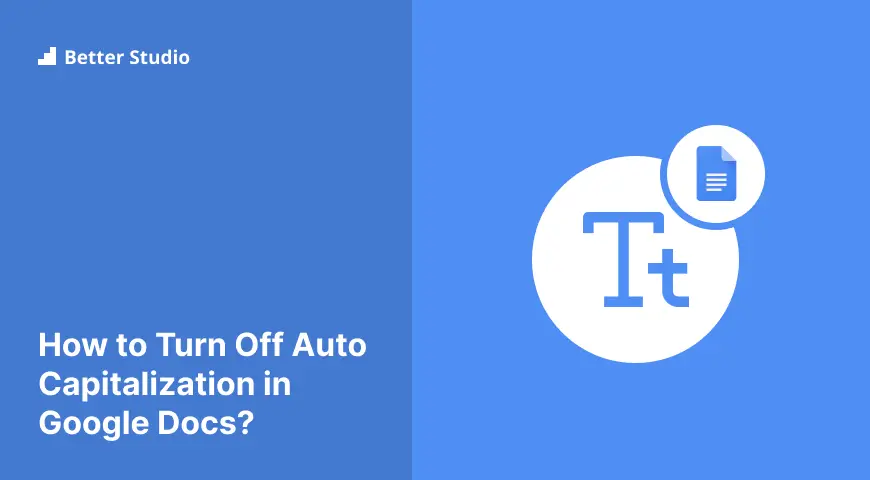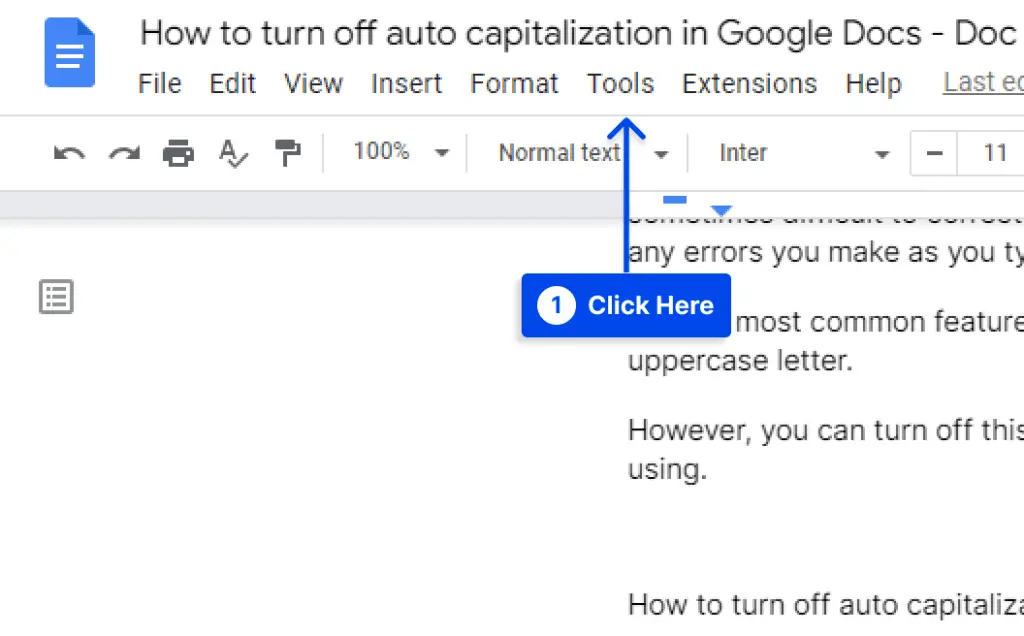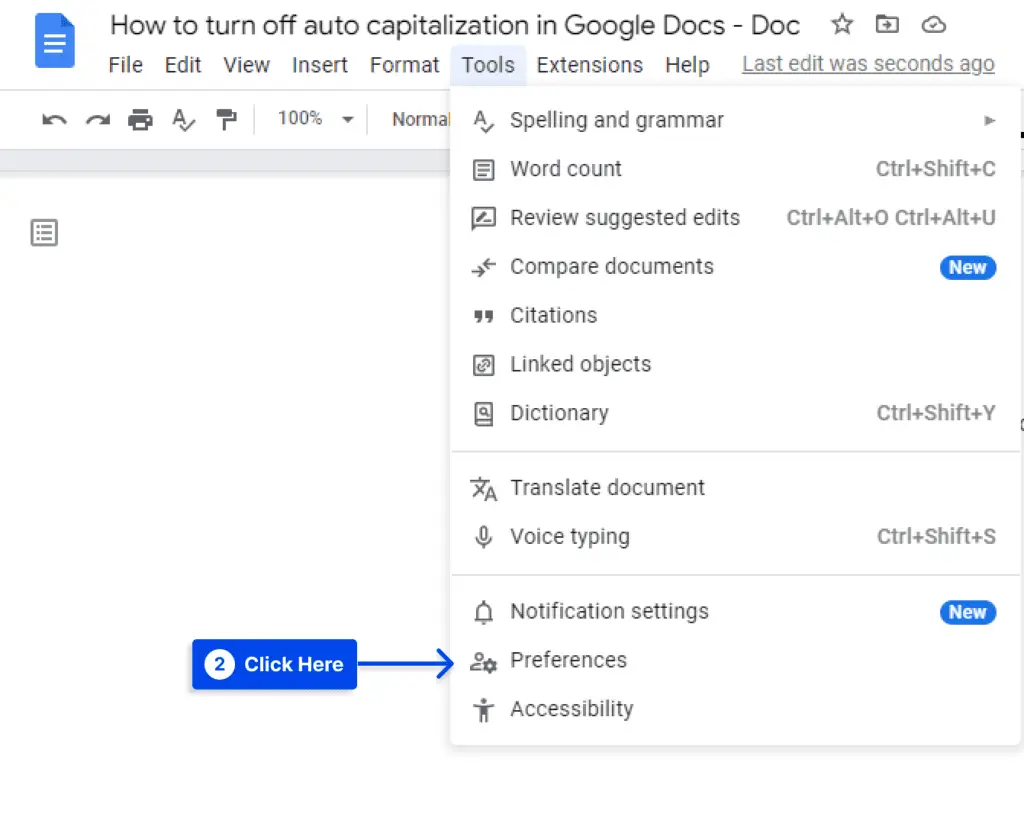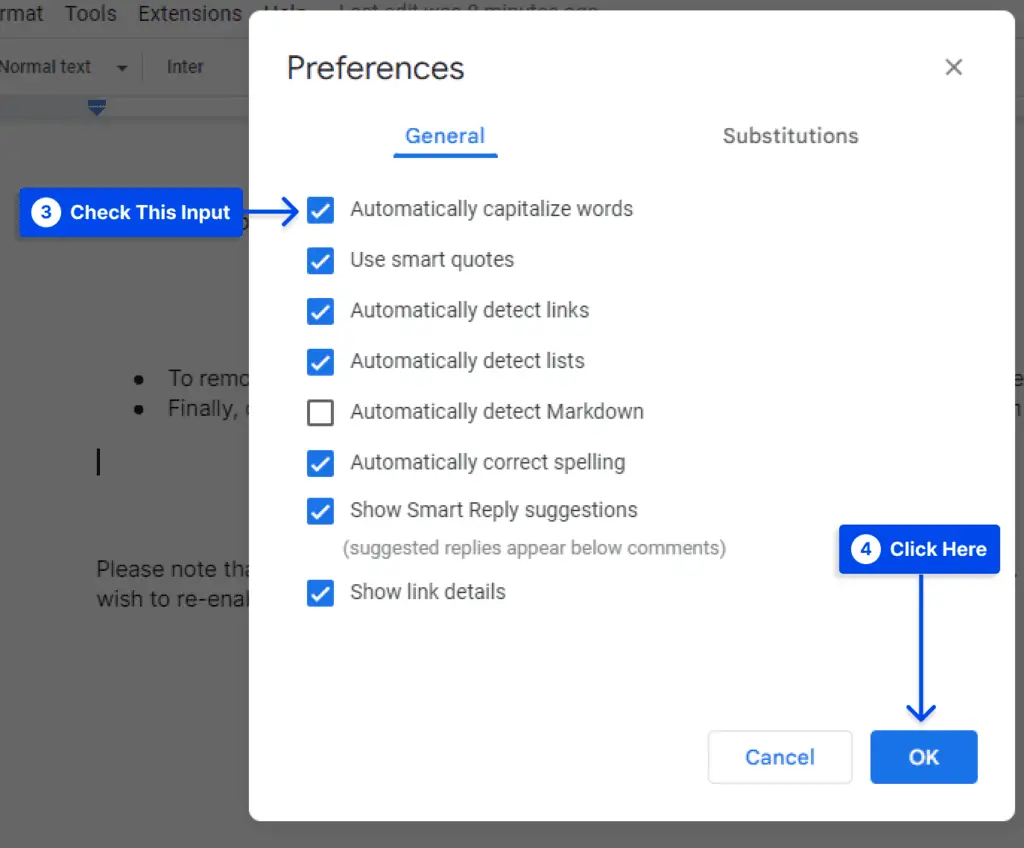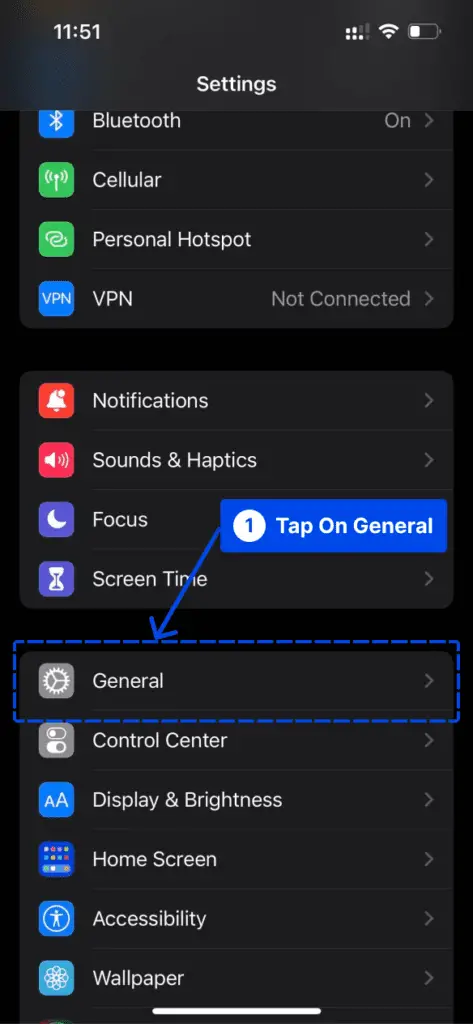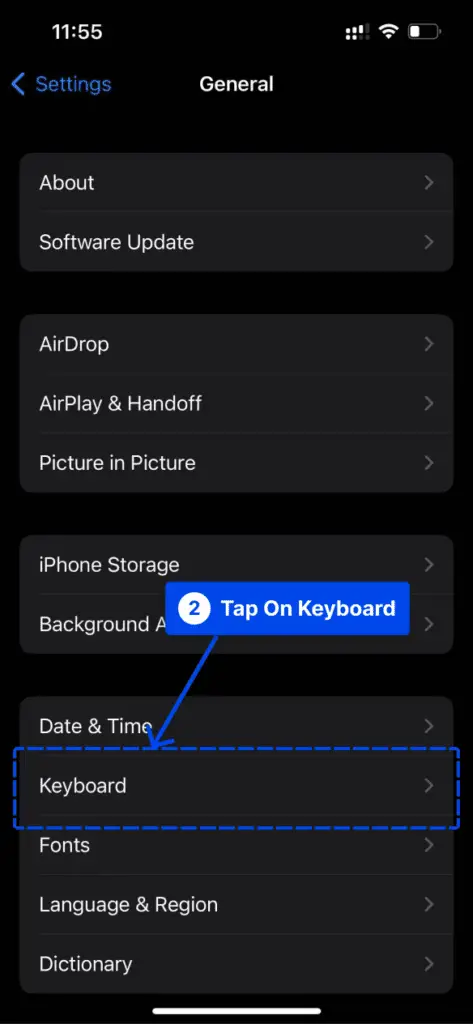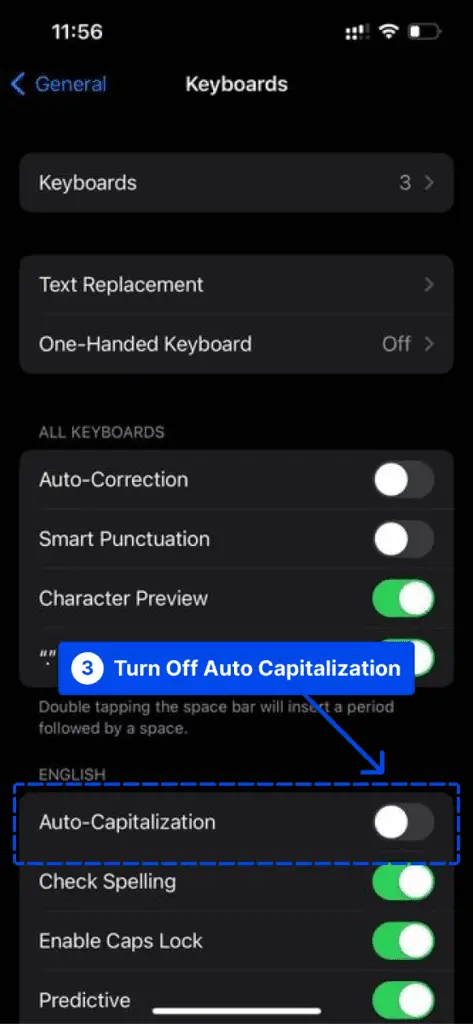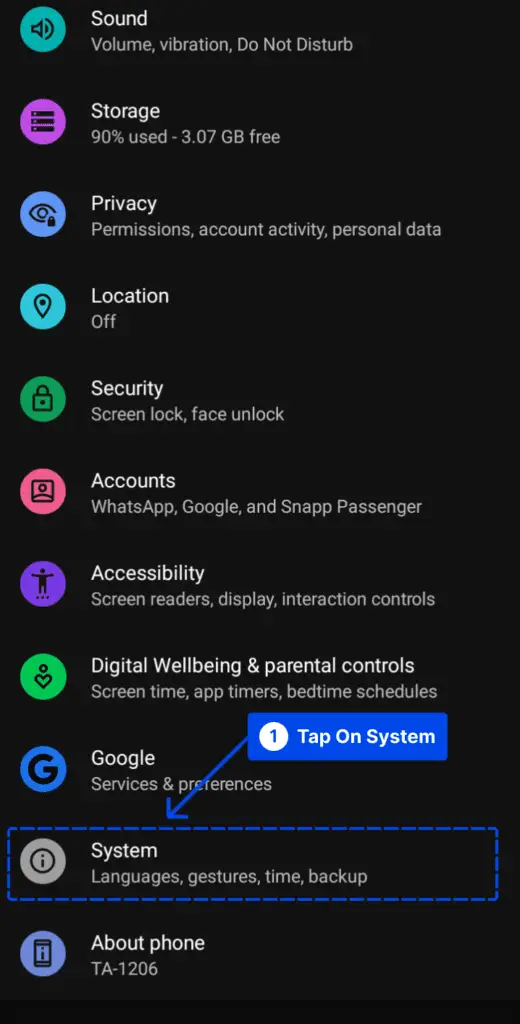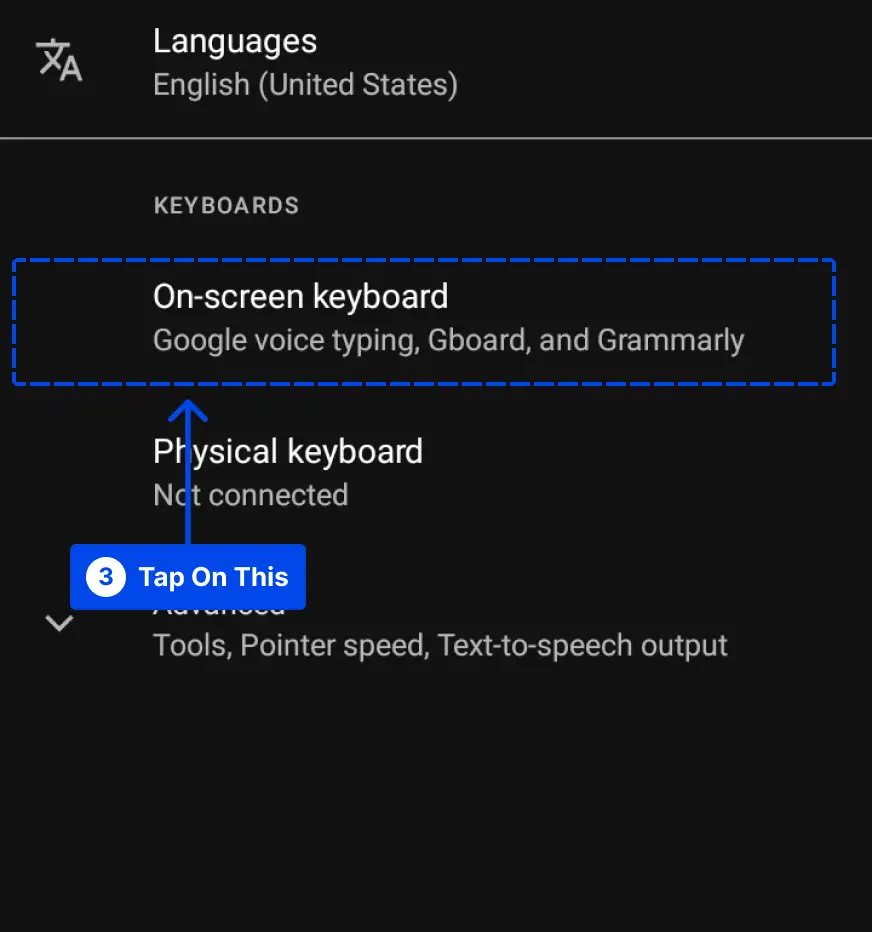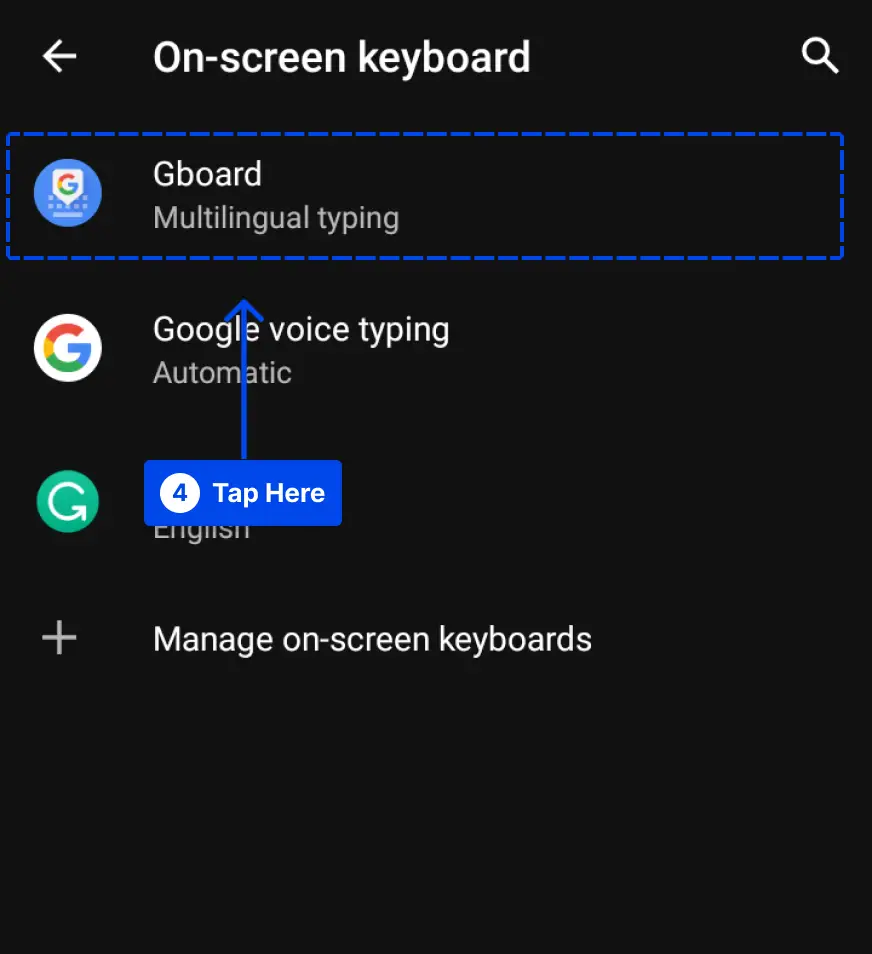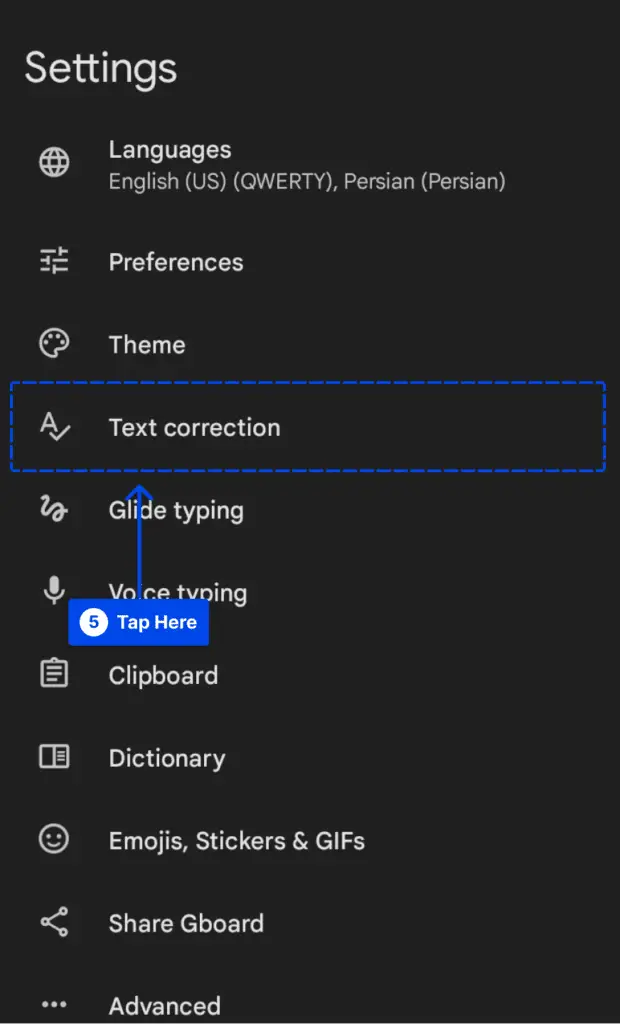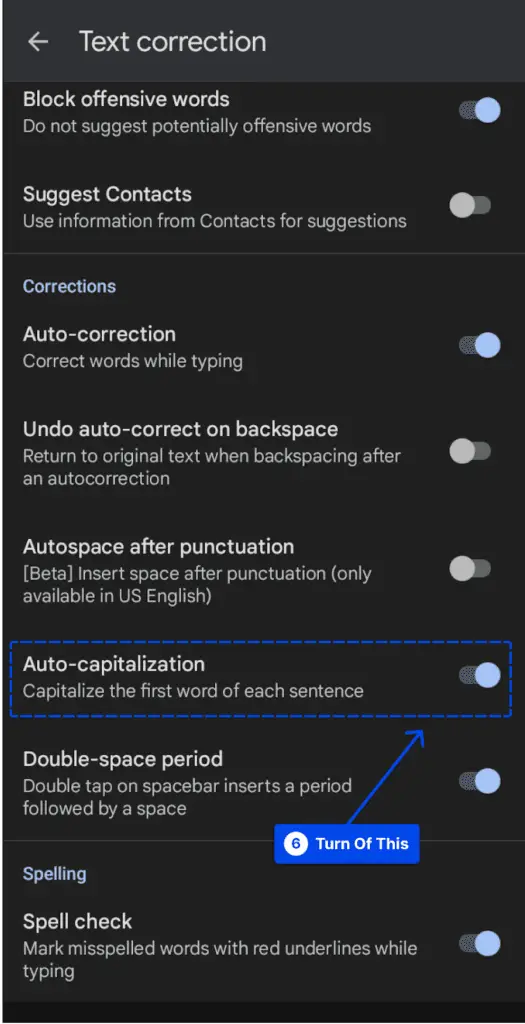Do you want to know how you can turn off auto-capitalization in Google Docs? While typing, it is sometimes difficult to correct mistakes, so applications such as Google Docs allow you to silence any errors you make as you type.
It is the most common feature of Google Docs’ tools that automatically capitalize sentences that do not begin with a capital letter and is included in many other tools that do this.
Therefore, you can also turn off auto-capitalization on Google Slides and turn off auto-capitalization on Mac and Windows.
However, it is possible to turn off this feature in any version of Docs regardless of whether you are using an older version or the most recent version, in the web browser or on mobile phones.
Turning off auto-capitalization on Google Docs Website
In this section, we explain how to stop google docs from auto capitalizing. The steps have been performed using the browser version of Google Docs.
By following the steps below, you can change a setting in Google Docs that causes certain types of words to be capitalized automatically.
- Open any document you wish to edit on the Google Docs website
- From the window’s top menu, select Tools
- At the bottom of the menu, select Preferences
- To remove the check mark from Automatically capitalize words, click the box to the left
- Finally, click on the OK button at the bottom of the window to save
Please note that Docs will no longer capitalize your sentences automatically. If you wish to re-enable this feature, click the Preferences button and check that box again.
Turning off auto-capitalization in Google Docs on iPhone and iPad
In contrast to the Google Docs website, the Google Docs mobile application on iPhones and iPad does not have an independent setting for controlling automatic capitalization. Instead, it is controlled by the smartphone’s capitalization settings.
Therefore, the only way to disable automatic capitalization in the Google Docs mobile app is to disable it across the entire device.
The following steps explain to you how to turn off Google Docs auto-capitalization on your iPhone and iPad devices.
- Select General from the Settings app by scrolling down
- Find and tap the Keyboard option in the menu that opens
- Toggle off the Automatic Capitalization setting under the All Keyboards heading
Turning off Google Docs Auto-capitalization in Android
The Docs mobile application for Android also does not have its own separate setting to control automatic capitalization. Instead, it relies on the phone’s setting for capitalization.
It is, therefore, not possible to disable automatic capitalization in the Google Docs mobile app for Android unless you disable it on the entire device.
Following are the steps required to disable the auto-capitalization feature in Google Docs on Android devices.
- Select System from the Settings app by scrolling down
- Select Languages & input
- Tap On-screen keyboard
- After tapping on the On-screen keyboard, you should select the keyboard that you use on your Android device. If you are unsure, it is probably Gboard.
- Tap Text correction
- Scrolling down and toggle off Auto-capitalization
Conclusion
This article demonstrates how you can disable auto-capitalization features in Google Docs from both the web and your mobile device so that your documents are not automatically capitalized.
It has been shown that disabling capitalization increases familiarity and friendliness. Some industry professionals may be adept at using it regularly. We hope this article has been helpful to you in this regard.
If you have any problems or opinions about turning off auto-capitalization in Google Docs, please comment.
Also, If you found this article helpful, please don’t forget to share this post on Facebook and Twitter!