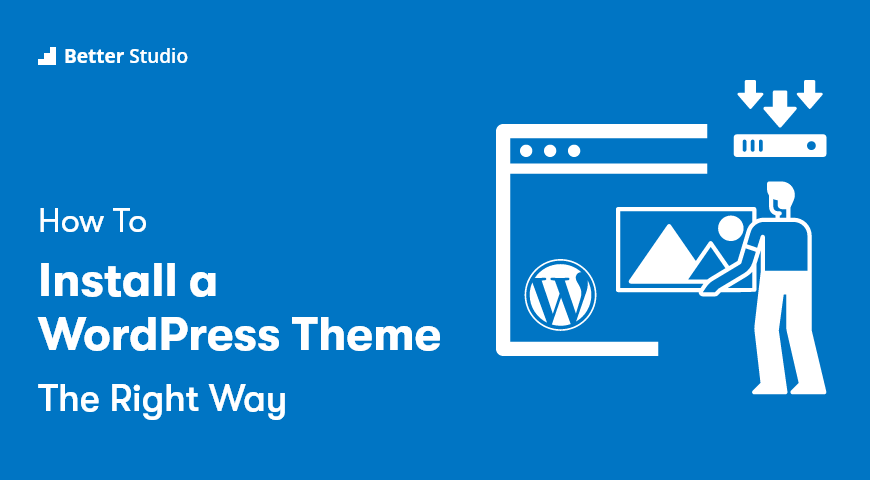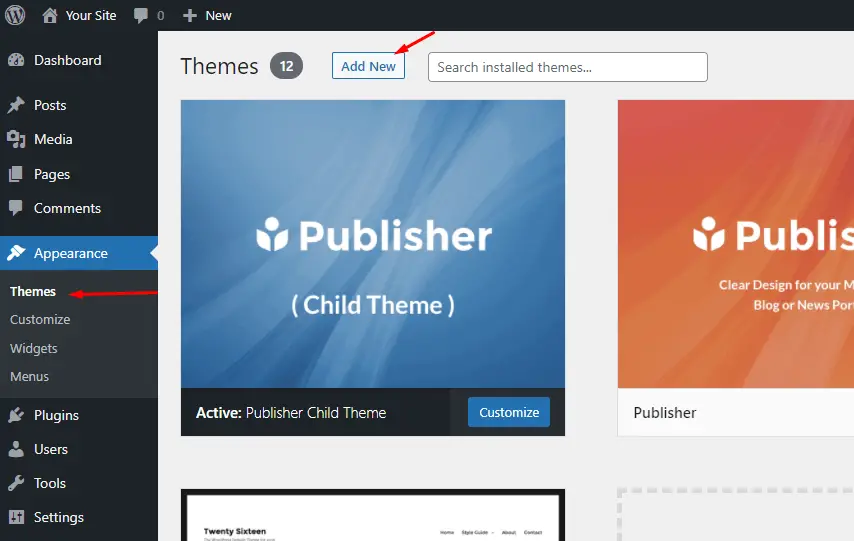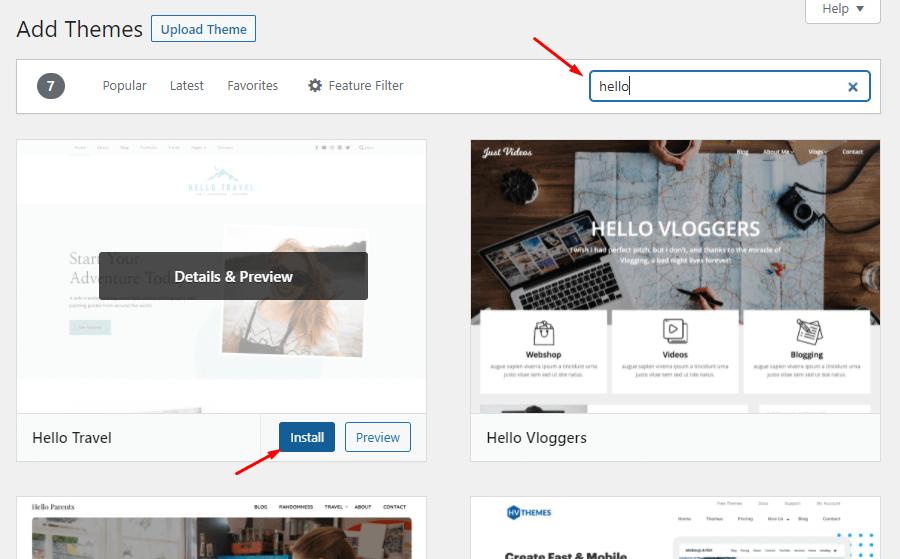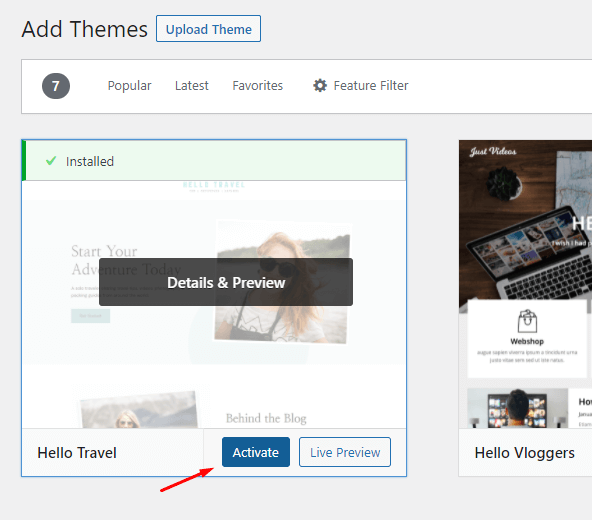Are you interested in installing a WordPress theme? Have you found the best WordPress theme for your needs but don’t know how to install and use it?
We’ll cover all different methods to install a WordPress theme in this beginner’s guide, so you can choose whichever works best for your needs. Additionally, you can read the full article for installing WordPress in all its available forms.
Now let’s get started:
How do you install a WordPress theme?
It is possible to install your WordPress theme directly from the WordPress dashboard without uploading any files.
Get started by logging into your WordPress dashboard (that is, yourdomain.com/wp-admin). To add a new theme, select Appearance → Themes in the sidebar and click the Add New button:
Click the Install button after you have searched for the theme you wish to install:
The theme will now be installed automatically on your site by WordPress. When the installation has been completed, click the Activate button to make the theme active:
Your WordPress theme has been installed.
How to install a WordPress theme from a ZIP file?
We recommend that you purchase a premium WordPress theme or the premium version of a free theme of the theme you’re interested in. You’ll be able to access more features and customize the theme, and you’ll receive more reliable customer support.
Installing a premium theme requires you to download it from the developer’s website after you purchase it.
Go to Appearance > Themes > Add New > Upload Theme after downloading the zip file. Click Choose File, and select your theme’s ZIP file.
Simply click on Install Now to get it installed, then activate it.
In case of an error message after downloading the ZIP file, unzip the original ZIP file before trying the new one. Some developers enclose the actual ZIP file within the ZIP file.
You are required by many developers to verify your license. By doing so, they can determine which sites updates should be distributed based on license data.
Depending on the plugin, you might need a license key. Sometimes you’ll just have to sign in to your account. Be sure to activate your license key to get updates regularly.
WordPress Theme Installation FAQs
Here is the information we provide to our readers regarding installing the WordPress theme.
WordPress themes can be used to customize the look of your website – for example, by customizing fonts, colors, and templates. A theme can change the whole look of your site in a matter of minutes.
The WordPress Theme Directory offers thousands of themes. A compelling theme enhances your website’s appearance and functionality, which leads to a better user experience.
Our recommendation for you is the Publisher theme, which has many advanced features & functionalities.
A child theme is a sub-theme that inherits its parent theme’s features, functionality, and style. The parent and child themes need to be installed and activated on your website.
A single theme can be used at any time, but you can install as many themes as you like. However, not all installed themes are active.
WordPress activates a theme by automatically deactivating your previous active theme.
Go to Appearance> Themes. Select the theme that you would like to delete.
WordPress sites are usually designed with a sidebar by default, which appears to be a blog site. You can remove the sidebar to make the site look more like a regular website.
Most themes that come with premium features often include demo importers or starter sites that allow you to import all demo content.
You will see a website exactly like the one on the demo once you import these files.
cookie free domain test