If you are a WordPress user then you have definitely experienced a lot of errors in WordPress. For example, internal server issues, database connectivity and even the site is experiencing technical difficulties.
The reason you are reading this article is to find out why this error has occurred and how to fix it. Well, you came to the right place!
In this article, we would like to talk about the site experiencing technical difficulties error and how to fix it.
What is the Site is Experiencing Technical Difficulties Error?
Have you ever experienced the blue screen error in computers? Well, the site is experiencing technical difficulties error is the equivalent of that error. However, instead of displaying a blue screen it displays a white screen of nothingness.
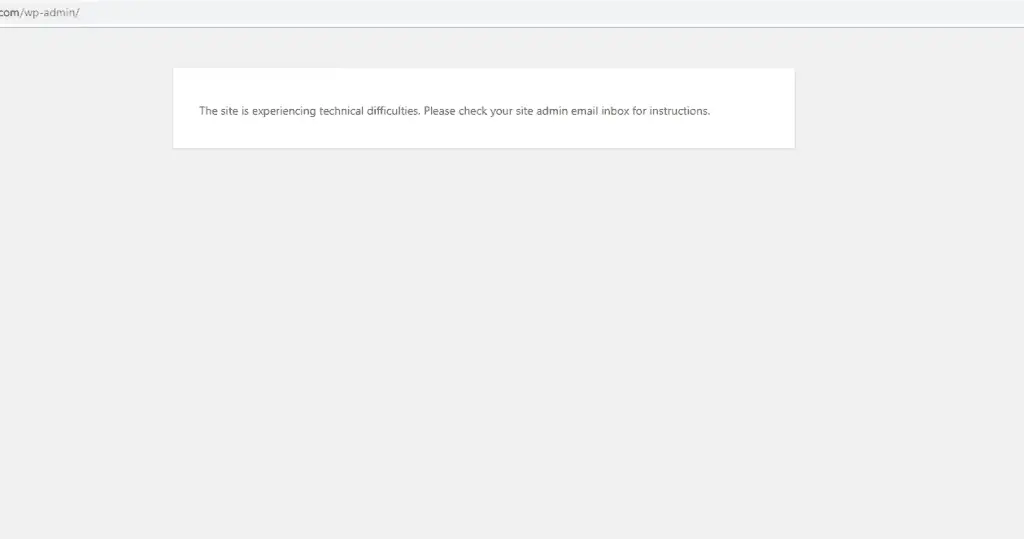
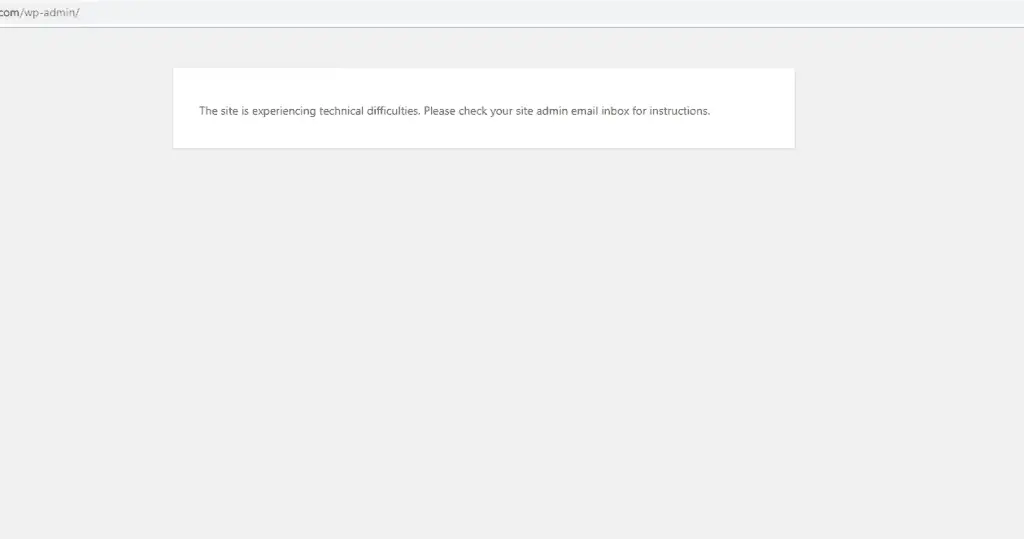
Although, after WordPress version 5.2, instead of displaying the white screen, WordPress displays the site is experiencing technical difficulties error. Either way, don’t be scared, your website isn’t lost! With a quick fix, everything will return to its original state.
This error can be caused when plugins aren’t compatible with WordPress’ core files or theme or vice versa. Besides, this error is known to be mostly caused by PHP.
How to Fix the Site is Experiencing Technical Difficulties Error?
There 4 methods to fix this error. Before we begin, we highly recommend getting a full backup of your WordPress website.
Why? In case anything goes wrong you can start the whole process again. However, if you don’t have any knowledge in WordPress or a web server, we highly recommend asking an expert to look into it or simply contact the hosting provider to help you with this issue.
Let us begin.
Plugin Conflict
Sometimes plugins aren’t compatible with the installed version of WordPress or they may conflict with each other. This can cause a lot of issues. But much like other errors in this CMS, there is always a fix for it.
To check if your plugins are causing the issue or not, you will have to deactivate the plugins and activate them one by one to find the plugin that’s causing trouble.
To do so, follow the steps below:
- With an FTP client or hosting panel connect to your web server
- Go to wp-content/plugins
- Right-click on plugins and rename it to something else. For example, pluginsOFF
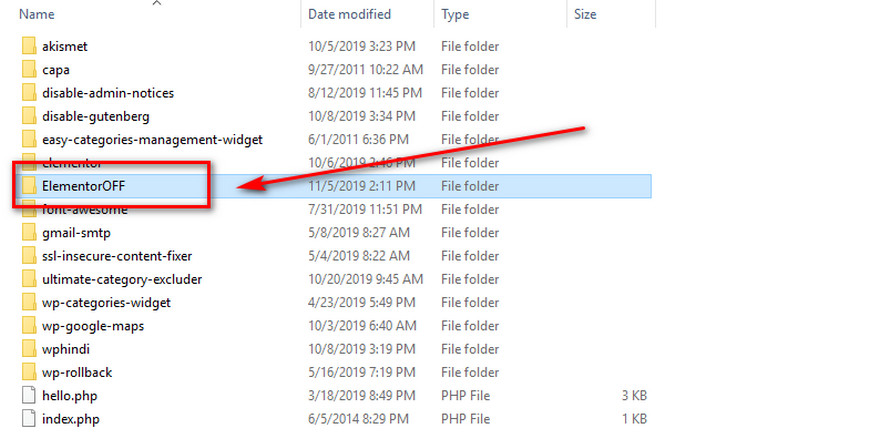
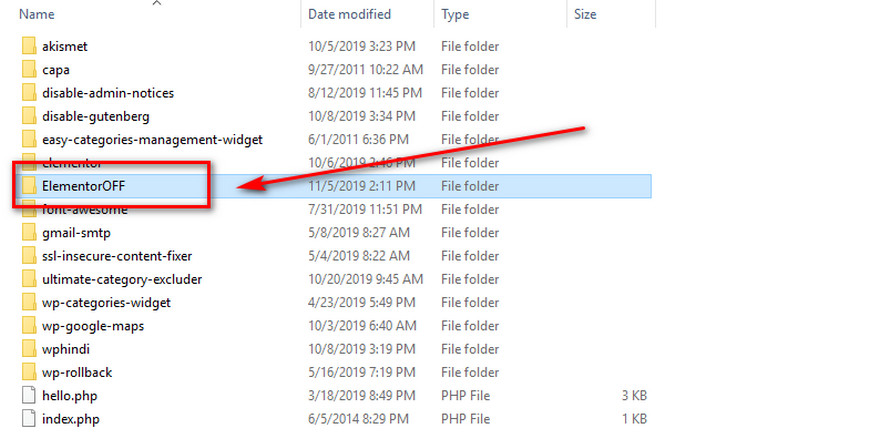
Keep in mind, renaming the plugins folder won’t reset the settings. They will come back as soon as you reactivate them.
Rename the folder back to plugins and go back to WordPress Dashboard and click on Plugins. Activate your plugins one by one until you see the site is experiencing technical difficulties error again. If that happened, then remove the plugin that’s causing it.
Or you can redownload the plugin from the official WordPress website and upload it to the plugins folder; or simply download the WP Rollback plugin and use the previous version of the installed plugin.
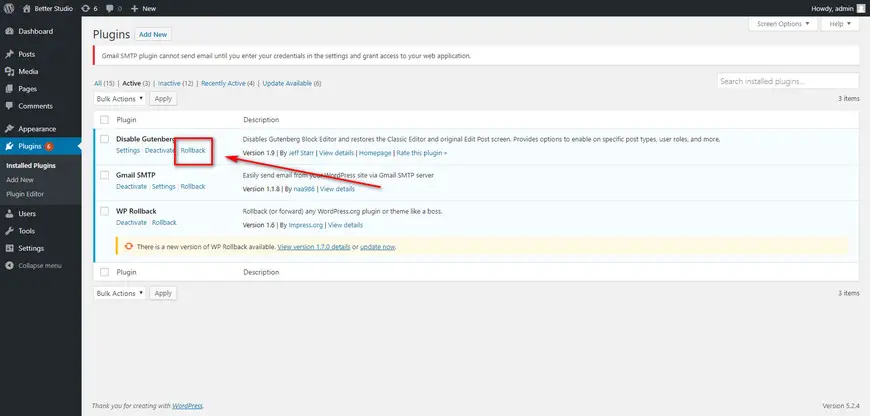
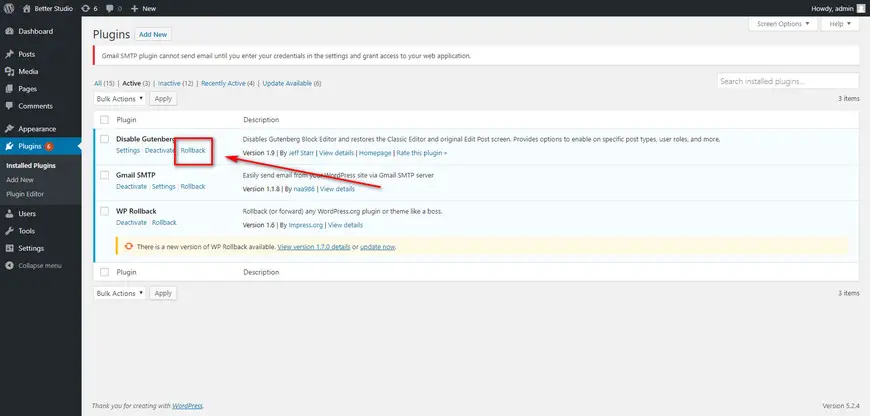
Once the WP Rollback plugin is activated, go to the WordPress Dashboard > Plugins > Installed Plugins and click on Rollback underneath a plugin to choose the previous version of it to roll back the plugin to the previous version..
Theme Conflict
To check if your theme is causing the error, you simply have to rename its folder name and re-visit your website again.
First, you need to activate a default theme provided to you by WordPress. For example, Twenty Nineteen.
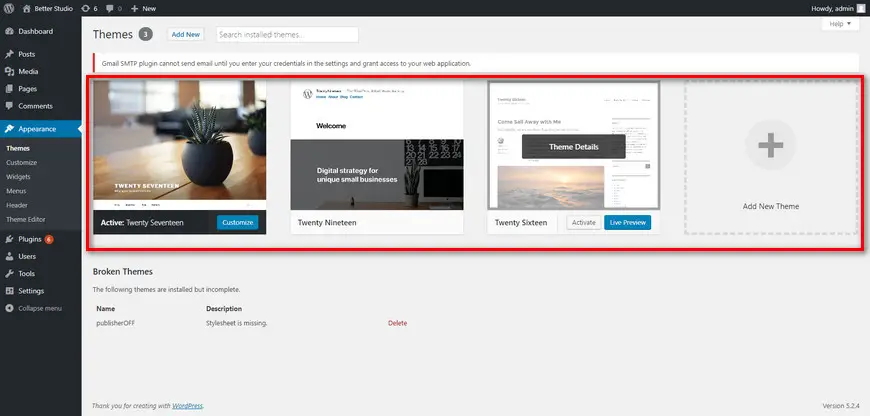
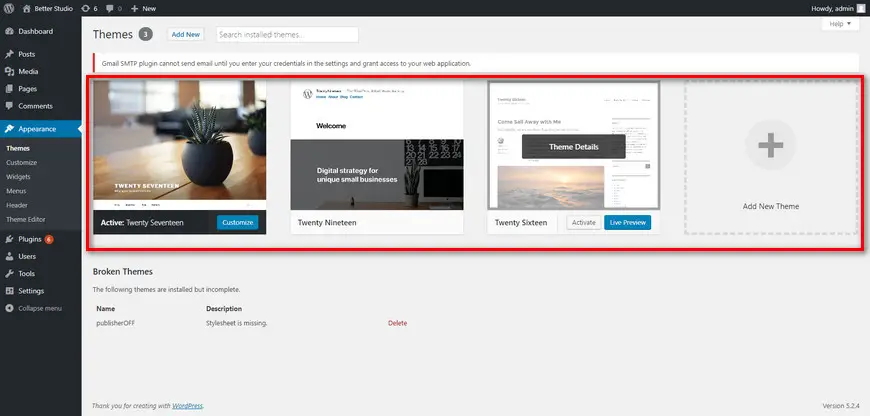
You may ask yourself how can I activate another theme when I can’t access the dashboard itself?
Well, you have to connect to the webserver via an FTP client or directly from the hosting panel, then navigate to the wp-content/themes and rename your activated theme and add DISABLE or OFF to the end. For example, publisherOFF
Keep in mind, by renaming the theme folder you won’t lose the settings and content.
The sole purpose of this test is to see if the error goes away or not. If it doesn’t, then it means your theme isn’t causing any issues. Make sure to rename the theme folder back to whatever it was. For example, in our case, we would rename it back to the publisher.
Sometimes, the default themes can cause issues for WordPress. If you are using a default theme, we recommend changing your theme and if you aren’t using the default theme, we recommend deleting them from WordPress.
Simply head over to wp-content/themes and delete the three default themes that come with WordPress. In case you have a lot of themes and can’t locate the default themes, they are twentynineteen, twentyseventeen and twentysixteen.
Update the PHP Version
By default, most hosting providers are known to be using the older PHP version. However, WordPress 5.0 and above requires the latest version of PHP.
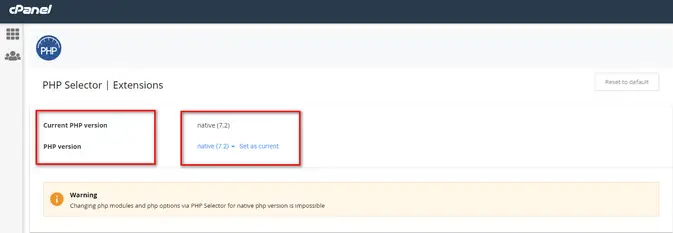
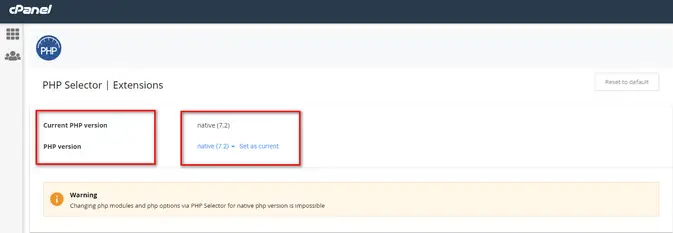
Also, the latest version of PHP is more secure and out of the methods mentioned above, updating the PHP is known to be the one solution that fixes this error.
To update the PHP version, follow the steps below:
- Login to your hosting panel (cPanel)
- Go to Select PHP Version
- Choose PHP version 7.0 or above
If you don’t have access to your hosting panel, simply contact the hosting provider and ask them to assist you with this.
Enable the Debug Mode
Enabling the debug mode in WordPress is the fastest way to fix this issue. However, you need to have access to the webserver.
Connect to your hosting server with an FTP client or directly through the cPanel account. Either way, go to the directory of WordPress and locate the wp-config.php file.
This file should be in the root directory and contains a crucial configuration for WordPress.
Add the following code to file right above the “/* That’s all, stop editing! Happy blogging. */”.
define('WP_DEBUG', true);
define('WP_DEBUG_LOG', true);
define('WP_DEBUG_DISPLAY', false);Save the file and refresh the website once.
Go back to the root directory and navigate to the wp-content folder and look for a debug.log file. Download the file and open it with an editor like Notepad++ and look for the line that says “PHP Fatal Error”.
The error should look like the following:
PHP Fatal error: Cannot redeclare bp_members_screen_display_profile() (previously declared in /.../buddypress/bp-members/screens/profile.php:22) in /.../buddypress/bp-members/screens/profile.php on line 32The debug.log file gives you the exact location where this error occurs. You can use this method to find out if it’s a plugin, theme or WordPress core that’s causing the site is experiencing technical difficulties error.
Once you are done, make sure you turn off the debug mode by removing the code added to the wp-config.php file. If this method seems too advanced, we recommend the methods mentioned above.



